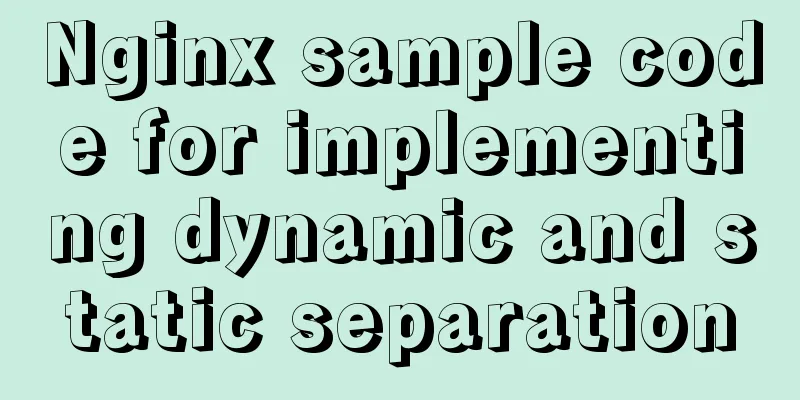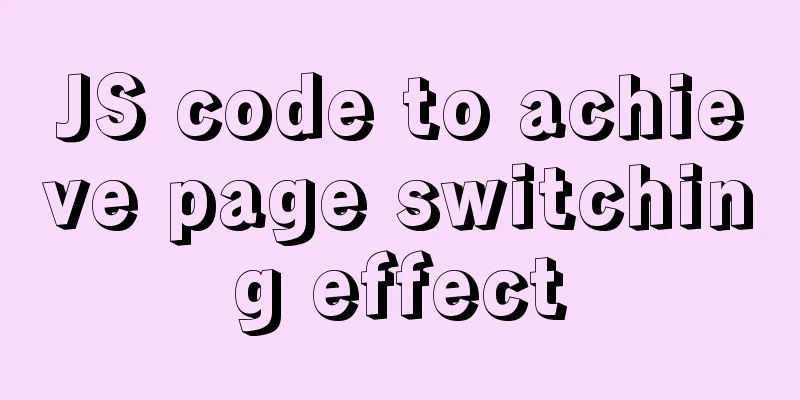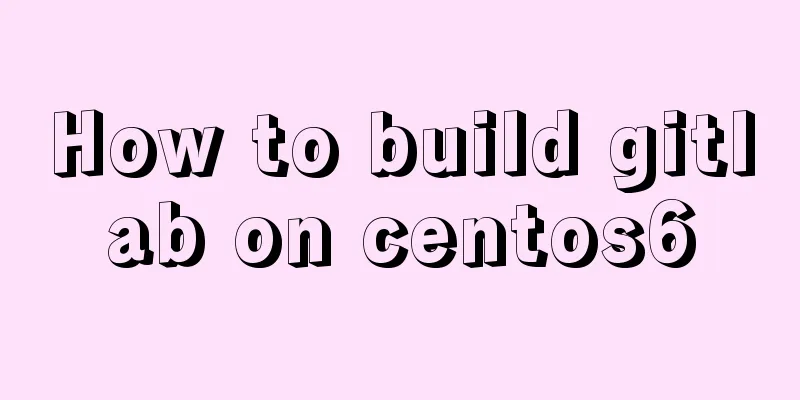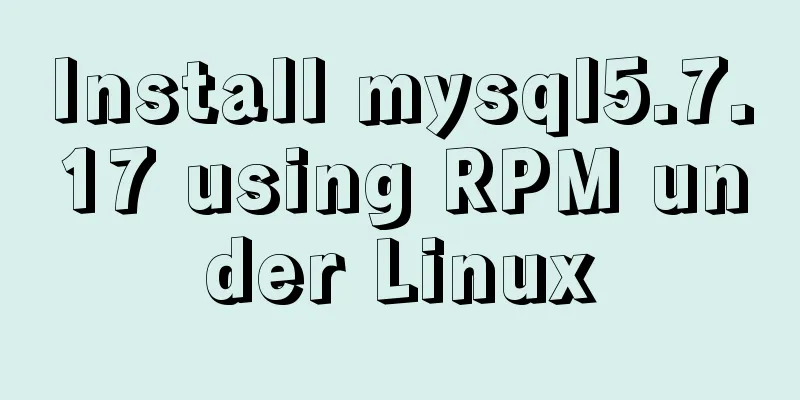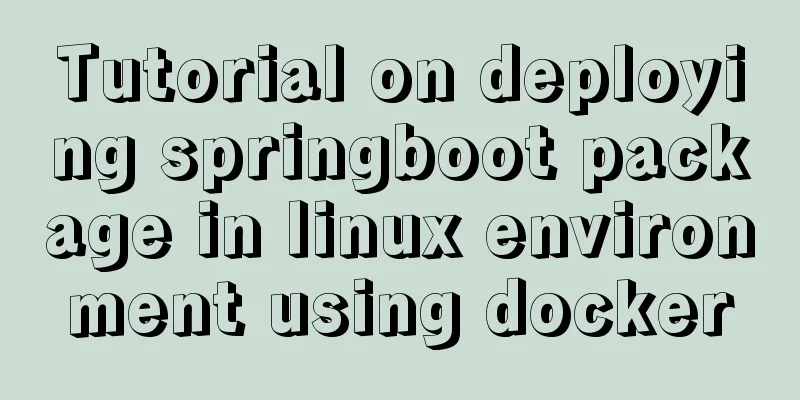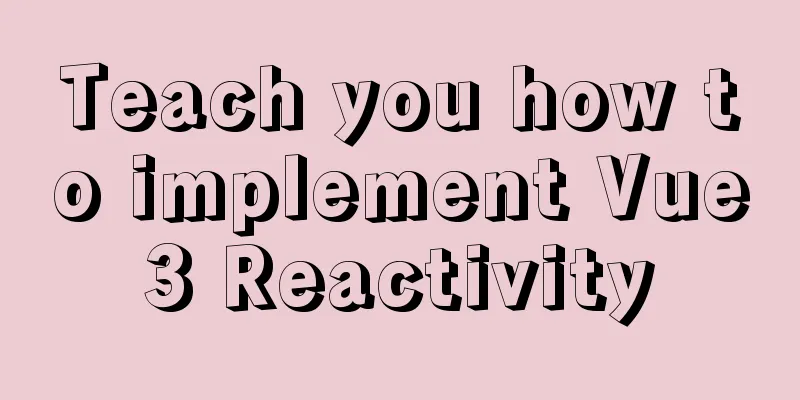Example code for implementing background transparency and opaque text with CSS3
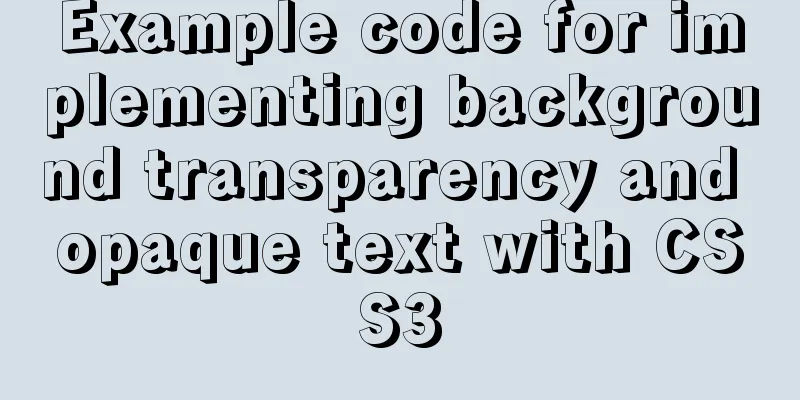
|
Recently, I encountered a requirement to display text with a semi-transparent background on an image. The effect is as shown below:
Requirements.png After seeing this requirement, the first reaction is to use opacity in CSS3 to set the transparency of the element.
<!DOCTYPE html>
<html lang="en">
<head>
<meta charset="UTF-8">
<meta name="viewport" content="width=device-width, initial-scale=1.0">
<meta http-equiv="X-UA-Compatible" content="ie=edge">
<title>Transparent background, transparent text</title>
<style>
* {
padding: 0;
margin: 0;
}
.container {
width: 600px;
height: 400px;
background: url('https://img1.dongqiudi.com/fastdfs3/M00/18/56/ChOxM1stHByARuNmAAGsJDKXtuM269.jpg') no-repeat;
background-size: cover;
-webkit-background-size: cover;
-o-background-size: cover;
background-position: center 0;
}
.demo {
position: absolute;
width: 260px;
height: 60px;
top: 260px;
line-height: 60px;
text-align: center;
background-color: black;
opacity: 0.5;
}
.demo p {
color: #FFF;
font-size: 18px;
font-weight: 600;
}
</style>
</head>
<body>
<div class="container">
<div class="demo">
<p>2018 World Cup has opened: 10 days</p>
</div>
</div>
</body>
</html>
The effect is as follows:
Background is transparent, text is also transparent.png This seems to meet the needs, but it is not perfect. After setting the opacity, the entire element becomes translucent, causing the text to appear blurry. This solution is not advisable. In fact, setting opacity is not the only way to achieve transparency in CSS. There are two other types:
Here I use the method of setting rgba:
<!DOCTYPE html>
<html lang="en">
<head>
<meta charset="UTF-8">
<meta name="viewport" content="width=device-width, initial-scale=1.0">
<meta http-equiv="X-UA-Compatible" content="ie=edge">
<title>Background transparent, text opaque</title>
<style>
* {
padding: 0;
margin: 0;
}
.container {
width: 600px;
height: 400px;
background: url('https://img1.dongqiudi.com/fastdfs3/M00/18/56/ChOxM1stHByARuNmAAGsJDKXtuM269.jpg') no-repeat;
background-size: cover;
-webkit-background-size: cover;
-o-background-size: cover;
background-position: center 0;
}
.demo {
position: absolute;
width: 260px;
height: 60px;
top: 260px;
line-height: 60px;
text-align: center;
background-color: rgba(0,0,0,0.5);
}
.demo p {
color: #FFF;
font-size: 18px;
font-weight: 600;
}
</style>
</head>
<body>
<div class="container">
<div class="demo">
<p>2018 World Cup has opened: 10 days</p>
</div>
</div>
</body>
</html>
The effect is as follows:
Background transparent, text opaque.png After this setting, the text appears much clearer. summary In fact, there is not only one way to achieve this requirement. You can also use two DIVs in the same position, one with a semi-transparent background DIV and the other with text DIV. This can also solve the problem, but it requires absolute positioning or negative margin, and a DIV with empty content. This method may appear slightly complicated in some scenarios, as shown in the following example, so specific problems must be analyzed in actual demand scenarios.
The above is the full content of this article. I hope it will be helpful for everyone’s study. I also hope that everyone will support 123WORDPRESS.COM. |
<<: Docker-compose tutorial installation and quick start
>>: Full analysis of web page elements
Recommend
CSS implements six adaptive two-column layout methods
HTML structure <body> <div class="w...
How to create a basic image of the Python runtime environment using Docker
1. Preparation 1.1 Download the Python installati...
Detailed configuration steps for installing Linux (CentOS) under VMware virtual machine
Download CentOS7 The image I downloaded is CentOS...
Example of how to configure cross-domain failure repair in nginx
Nginx cross-domain configuration does not take ef...
JS+CSS to realize dynamic clock
This article example shares the specific code of ...
Simple writing of MYSQL stored procedures and functions
What is a stored procedure Simply put, it is a se...
This article summarizes the specific use of CSS two-column layout and three-column layout
Preface With the development of big front-end, UI...
Practical record of MySQL 5.6 master-slave error reporting
1. Problem symptoms Version: MySQL 5.6, using the...
Detailed tutorial on installing and using Kong API Gateway with Docker
1 Introduction Kong is not a simple product. The ...
MySQL query learning basic query operations
Preface MySQL is the most popular relational data...
Mysql online recovery of undo table space actual combat record
1 Mysql5.6 1.1 Related parameters MySQL 5.6 adds ...
Implementing long shadow of text in less in CSS3
This article mainly introduces how to implement l...
Detailed explanation of selinux basic configuration tutorial in Linux
selinux ( Security-Enhanced Linux) is a Linux ker...
8 essential JavaScript code snippets for your project
Table of contents 1. Get the file extension 2. Co...
Implementing the page turning effect through sliding and the click event problem on the mobile terminal
aforementioned This article is very short~ The ma...




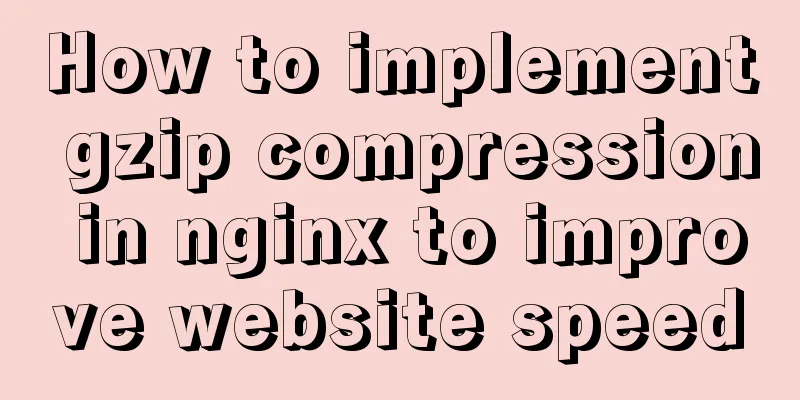
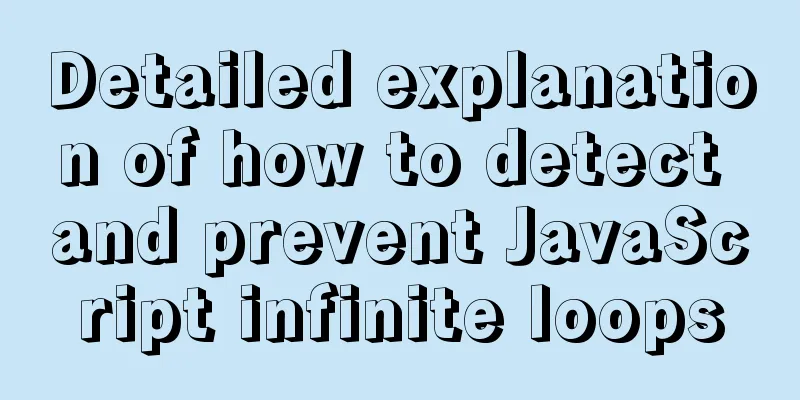
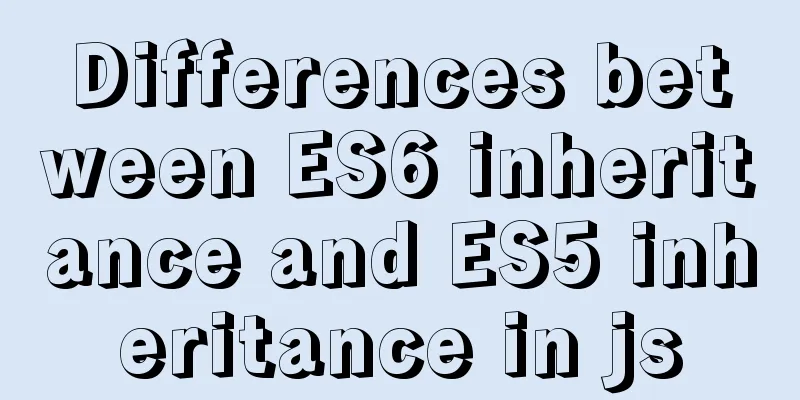
![MySQL database development specifications [recommended]](/upload/images/67caeb5eed485.webp)