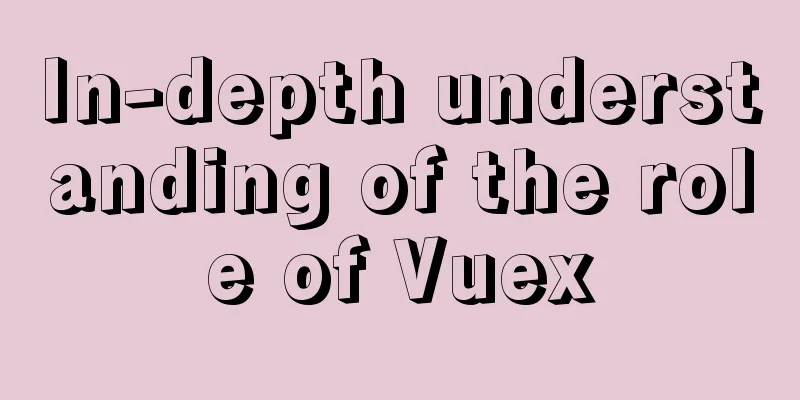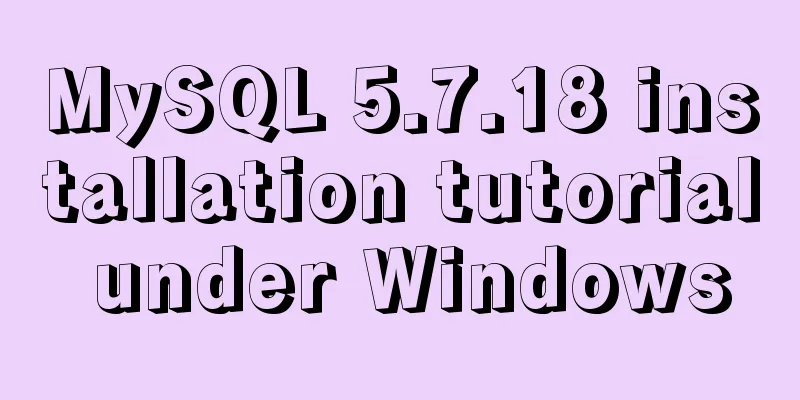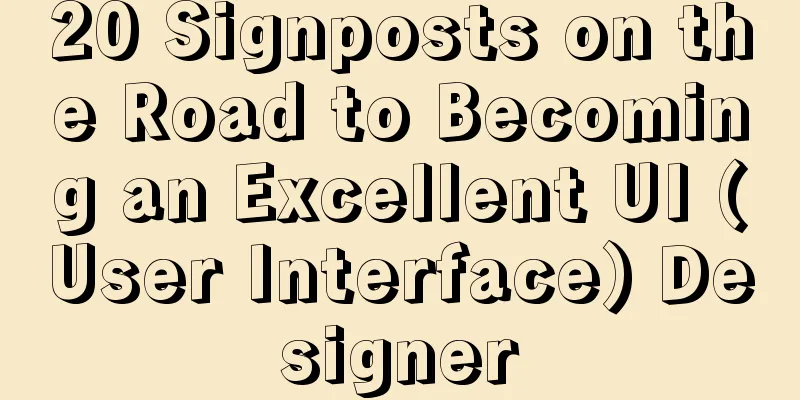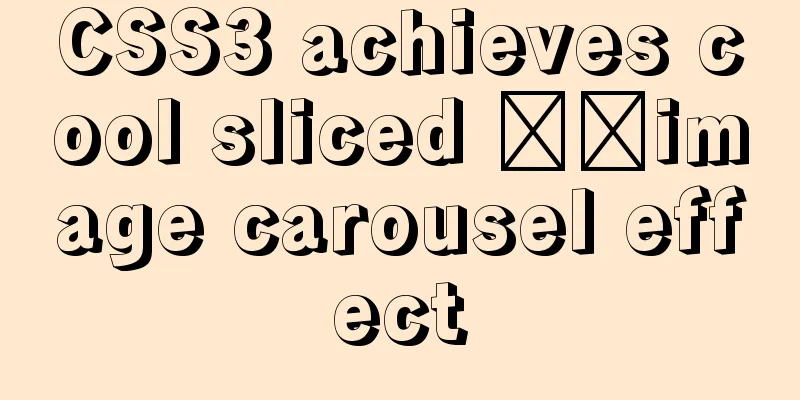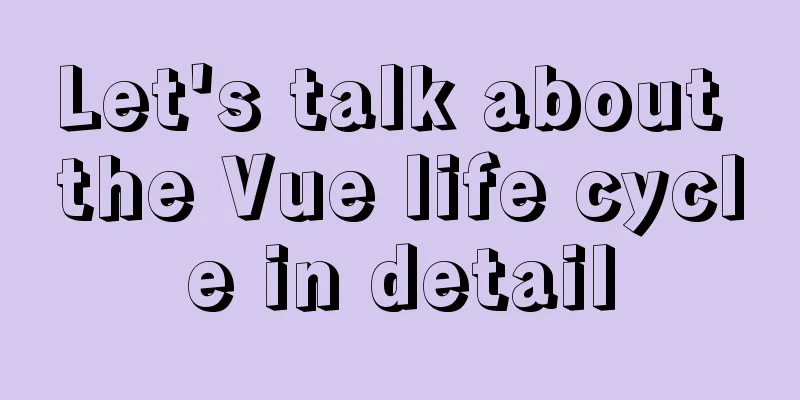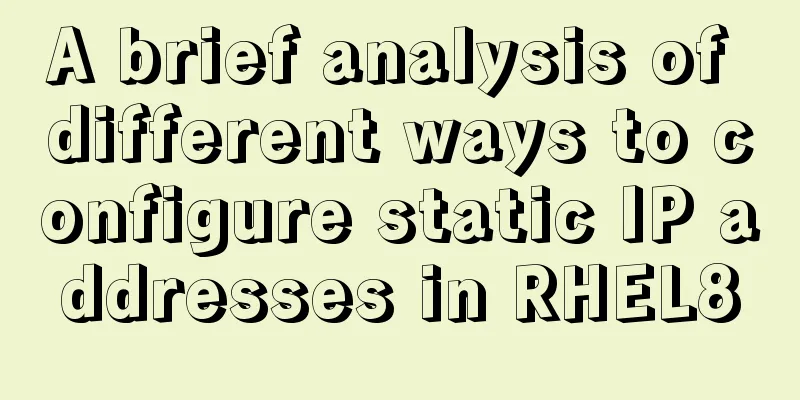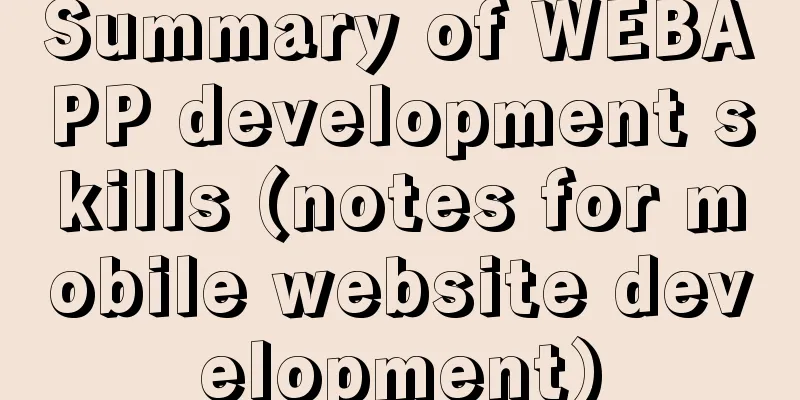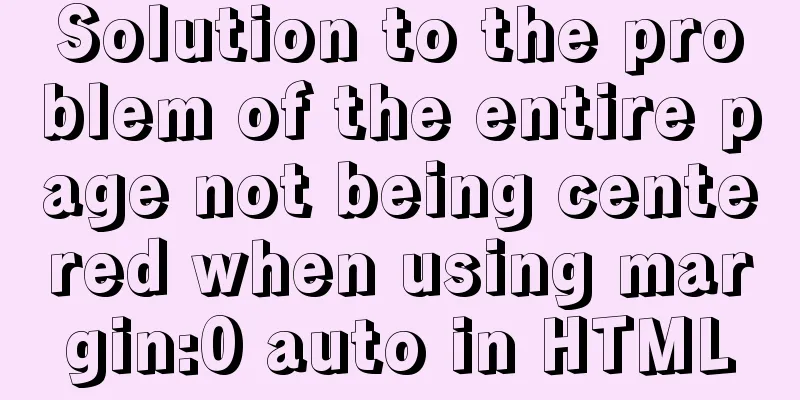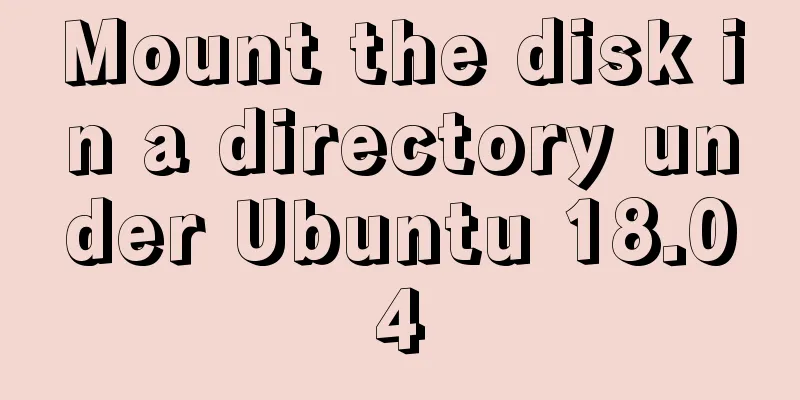This article summarizes the specific use of CSS two-column layout and three-column layout
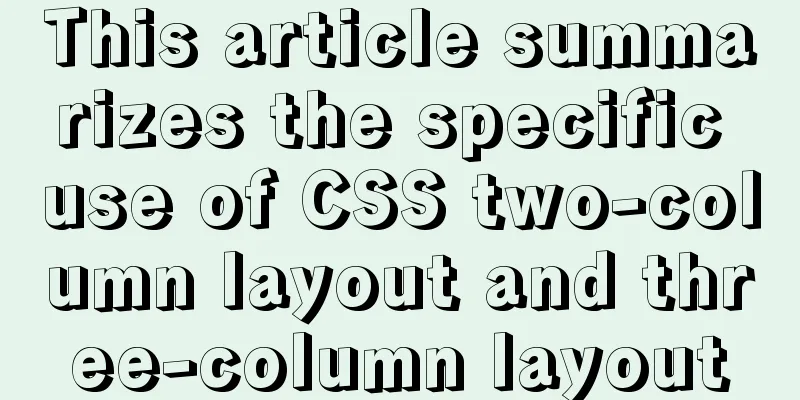
PrefaceWith the development of big front-end, UI frameworks emerge in endlessly, which makes our front-end development requirements for CSS capabilities less high or less stringent. At least its importance is not as important as JS programming. However, we still need to master the basic CSS. Today we will summarize the methods of CSS layout. Two column layoutThe left column is fixed width, the right column is adaptive
Float + margin layout HTML code <body> <div id="left">Fixed width of left column</div> <div id="right">Right column adaptive</div> </body> CSS code:
#left {
float: left;
width: 200px;
height: 400px;
background-color: lightblue;
}
#right {
margin-left: 200px; /* greater than or equal to the width of the left column*/
height: 400px;
background-color: lightgreen;
}
Float + overflow layout HTML code <body> <div id="left">Fixed width of left column</div> <div id="right">Right column adaptive</div> </body> CSS Code
#left {
float: left;
width: 200px;
height: 400px;
background-color: lightblue;
}
#right {
overflow: hidden;
height: 400px;
background-color: lightgreen;
}
Absolute positioning layout HTML code:
<body>
<div id="parent">
<div id="left">Fixed width of left column</div>
<div id="right">Right column adaptive</div>
</div>
</body>
CSS code:
#parent {
position: relative;
}
#left {
position: absolute;
top: 0;
left: 0;
width: 200px;
height: 400px;
background-color: lightblue;
}
#right {
position: absolute;
top: 0;
left: 200px;
right: 0;
height: 400px;
background-color: lightgreen;
}
Table layout HTML code:
<body>
<div id="parent">
<div id="left">Fixed width of left column</div>
<div id="right">Right column adaptive</div>
</div>
</body>
CSS code:
#parent {
width: 100%;
height: 400px;
display: table;
}
#left,
#right {
display: table-cell;
}
#left {
width: 200px;
background-color: lightblue;
}
#right {
background-color: lightgreen;
}
Flex layout HTML code:
<body>
<div id="parent">
<div id="left">Fixed width of left column</div>
<div id="right">Right column adaptive</div>
</div>
</body>
CSS code:
#parent {
width: 100%;
height: 400px;
display: flex;
}
#left {
width: 200px;
background-color: lightblue;
}
#right {
flex: 1;
background-color: lightgreen;
}Grid Layout HTML code:
<body>
<div id="parent">
<div id="left">Fixed width of left column</div>
<div id="right">Right column adaptive</div>
</div>
</body>
CSS code:
#parent {
width: 100%;
height: 400px;
display: grid;
grid-template-columns: 200px auto;
}
#left {
background-color: lightblue;
}
#right {
background-color: lightgreen;
}
The left column has a variable width, and the right column is adaptive The left column box width changes as the content increases or decreases, and the right column box adapts Float + overflow layout HTML code: <body> <div id="left">Left column variable width</div> <div id="right">Right column adaptive</div> </body> CSS code:
#left {
float: left;
height: 400px;
background-color: lightblue;
}
#right {
overflow: hidden;
height: 400px;
background-color: lightgreen;
}
Flex layout HTML code:
<body>
<div id="parent">
<div id="left">Left column variable width</div>
<div id="right">Right column adaptive</div>
</div>
</body>
CSS code:
#parent {
display: flex;
height: 400px;
}
#left {
background-color: lightblue;
}
#right {
flex: 1;
background-color: lightgreen;
}
Grid layout HTML code:
<body>
<div id="parent">
<div id="left">Left column variable width</div>
<div id="right">Right column adaptive</div>
</div>
</body>
CSS code:
#parent {
display: grid;
grid-template-columns: auto 1fr;
height: 400px;
}
#left {
background-color: lightblue;
}
#right {
background-color: lightgreen;
}
Three column layoutTwo columns with fixed width, one column with adaptive width
Float + margin layout HTML code:
<body>
<div id="parent">
<div id="left">Fixed width of left column</div>
<div id="center">Fixed width of middle column</div>
<div id="right">Right column adaptive</div>
</div>
</body>
CSS code:
#parent {
height: 400px;
}
#left {
float: left;
width: 100px;
height: 400px;
background-color: lightblue;
}
#center {
float: left;
width: 200px;
height: 400px;
background-color: lightgrey;
}
#right {
margin-left: 300px; /* width of left column + width of middle column*/
height: 400px;
background-color: lightgreen;
}
Float + overflow layout HTML code:
<body>
<div id="parent">
<div id="left">Fixed width of left column</div>
<div id="center">Fixed width of middle column</div>
<div id="right">Right column adaptive</div>
</div>
</body>
CSS code:
#parent {
height: 400px;
}
#left {
float: left;
width: 100px;
height: 400px;
background-color: lightblue;
}
#center {
float: left;
width: 200px;
height: 400px;
background-color: lightgrey;
}
#right {
overflow: hidden;
height: 400px;
background-color: lightgreen;
}Table layout HTML code:
<body>
<div id="parent">
<div id="left">Fixed width of left column</div>
<div id="center">Fixed width of middle column</div>
<div id="right">Right column adaptive</div>
</div>
</body>
CSS code:
#parent {
display: table;
width: 100%;
height: 400px;
}
#left {
display: table-cell;
width: 100px;
background-color: lightblue;
}
#center {
display: table-cell;
width: 200px;
background-color: lightgrey;
}
#right {
display: table-cell;
background-color: lightgreen;
}
Flex layout HTML code:
<body>
<div id="parent">
<div id="left">Fixed width of left column</div>
<div id="center">Fixed width of middle column</div>
<div id="right">Right column adaptive</div>
</div>
</body>
CSS code:
#parent {
display: flex;
width: 100%;
height: 400px;
}
#left {
width: 100px;
background-color: lightblue;
}
#center {
width: 200px;
background-color: lightgrey;
}
#right {
flex: 1;
background-color: lightgreen;
}
Grid layout HTML code
<body>
<div id="parent">
<div id="left">Fixed width of left column</div>
<div id="center">Fixed width of middle column</div>
<div id="right">Right column adaptive</div>
</div>
</body>
CSS Code
#parent {
display: grid;
grid-template-columns: 100px 200px auto;
width: 100%;
height: 400px;
}
#left {
background-color: lightblue;
}
#center {
background-color: lightgrey;
}
#right {
background-color: lightgreen;
}
Fixed width on left and right, adaptive in the middle
The purpose of the Holy Grail layout and the Double Wing layout is to load the middle part first, and then start loading the relatively unimportant things in the left and right parts. Holy Grail Layout Holy Grail layout: In order to prevent the content in the middle from being blocked, set padding-left and padding-right (values equal to the width of left and right) for the middle div (or the outermost parent div), and use position: relative for the left and right divs and use left and right attributes respectively, so that the left and right column divs will not block the middle div after moving. HTML code:
<body>
<div id="parent">
<div id="center">Middle column</div>
<div id="left">Left column</div>
<div id="right">Right column</div>
</div>
</body>
CSS code:
#parent {
height: 400px;
padding: 0 200px;
overflow: hidden;
}
#left,
#right {
float: left;
width: 200px;
height: 100%;
position: relative;
background-color: lightblue;
}
#left {
margin-left: -100%; /* Move #left up one line*/
left: -200px;
}
#right {
right: -200px;
margin-left: -200px; /* Move #right up one line*/
}
#center {
float: left;
width: 100%;
height: 100%;
background-color: lightgrey;
}
Double wing layout Double-wing layout, in order to prevent the content of the middle div from being blocked, create a child div directly inside the middle div to place the content, and use margin-left and margin-right in the child div to reserve space for the left and right column divs. HTML code:
<body>
<div id="parent">
<div id="center">
<div id="center-inside">Middle column</div>
</div>
<div id="left">Left column</div>
<div id="right">Right column</div>
</div>
</body>
CSS code:
#left,
#right {
float: left;
width: 200px;
height: 400px;
background-color: lightblue;
}
#left {
margin-left: -100%; /* Move #left up one line*/
}
#right {
margin-left: -200px; /* Move #right up one line*/
}
#center {
float: left;
width: 100%;
height: 400px;
background-color: lightgrey;
}
#center-inside {
height: 100%;
margin: 0 200px;
}
Flex Implementation HTML code:
<body>
<div id="parent">
<div id="center">Middle column</div>
<div id="left">Left column</div>
<div id="right">Right column</div>
</div>
</body>
CSS code:
#parent {
display: flex;
}
#left,
#right {
flex: 0 0 200px;
height: 400px;
background-color: lightblue;
}
#left {
order: -1; /* Make #left on the left */
}
#center {
flex: 1;
height: 400px;
background-color: lightgrey;
}
This concludes this article on the specific uses of CSS two-column layout and three-column layout. For more relevant CSS two-column layout and three-column layout content, please search for previous articles on 123WORDPRESS.COM or continue to browse the related articles below. I hope you will support 123WORDPRESS.COM in the future! |
>>: Detailed explanation of single-choice and multiple-choice selection in HTML select tag
Recommend
MySQL 5.7.18 free installation version configuration tutorial
MySQL 5.7.18 free installation version installati...
Details of the order in which MySQL reads my.cnf
Table of contents The order in which MySQL reads ...
Linux forced release of occupied ports and Linux firewall port opening method detailed explanation
When installing nginx, mysql, tomcat and other se...
MYSQL subquery and nested query optimization example analysis
Check the top 100 highest scores in game history ...
MySQL 8.0.12 decompression version installation tutorial
This article shares the installation tutorial of ...
5 common scenarios and examples of JavaScript destructuring assignment
Table of contents Preface 1. Extract data 2. Alia...
Detailed explanation of the initial use of Promise in JavaScript asynchronous programming
1. Overview The Promise object is a specification...
MySQL 5.7.15 version installation and configuration method graphic tutorial
This article shares with you a detailed tutorial ...
A brief introduction to web2.0 products and functions
<br />What is web2.0? Web2.0 includes those ...
Implementation process of row_number in MySQL
1. Background Generally, in a data warehouse envi...
Use of environment variables in Docker and solutions to common problems
Preface Docker can configure environment variable...
Simple analysis of EffectList in React
Table of contents EffectList Collection EffectLis...
SQL merge operation of query results of tables with different columns
To query two different tables, you need to merge ...
How to make a List in CocosCreator
CocosCreator version: 2.3.4 Cocos does not have a...
Tips on disabling IE8 and IE9's compatibility view mode using HTML
Starting from IE 8, IE added a compatibility mode,...