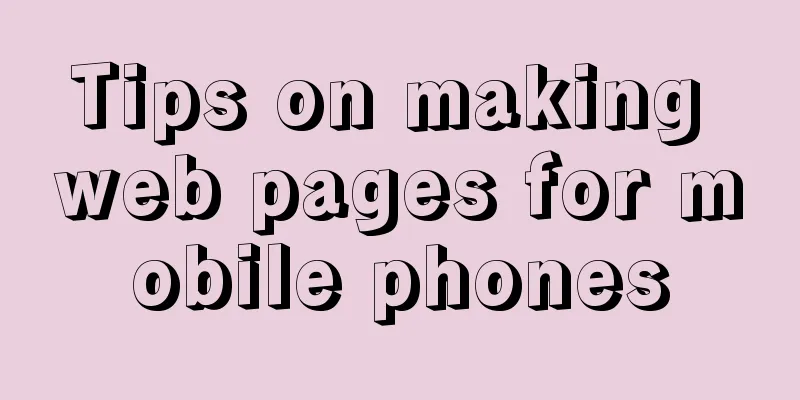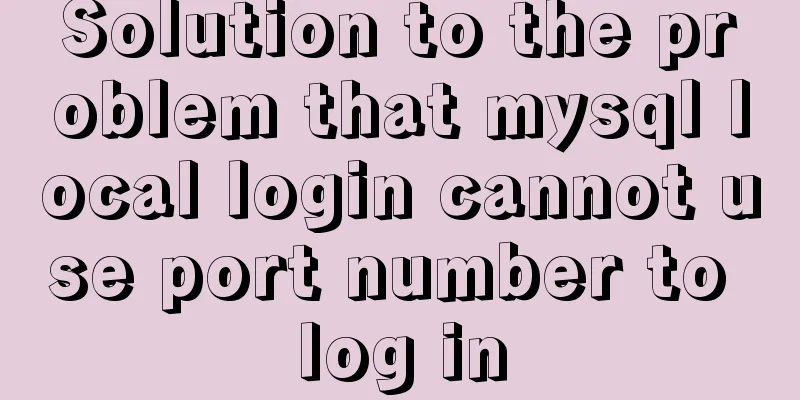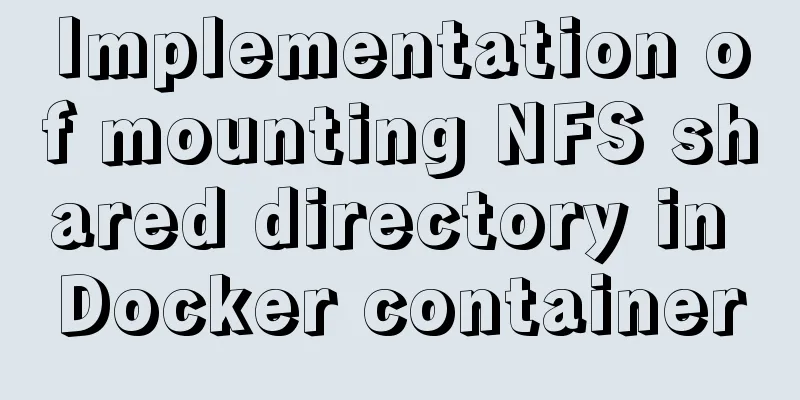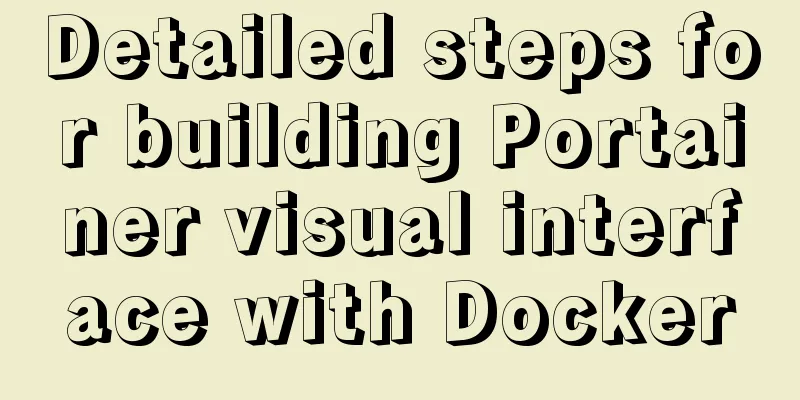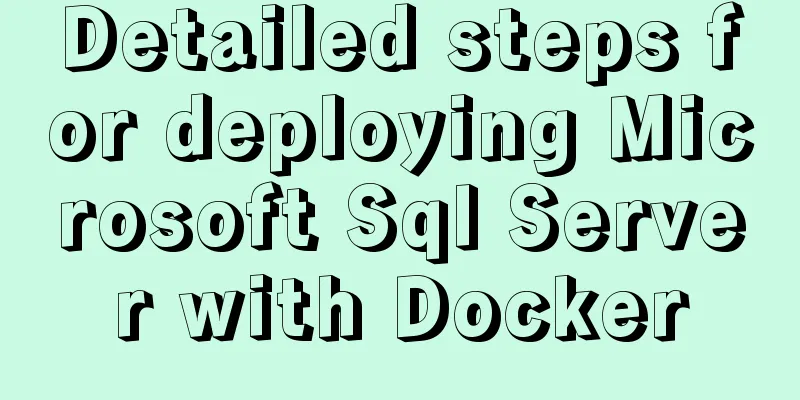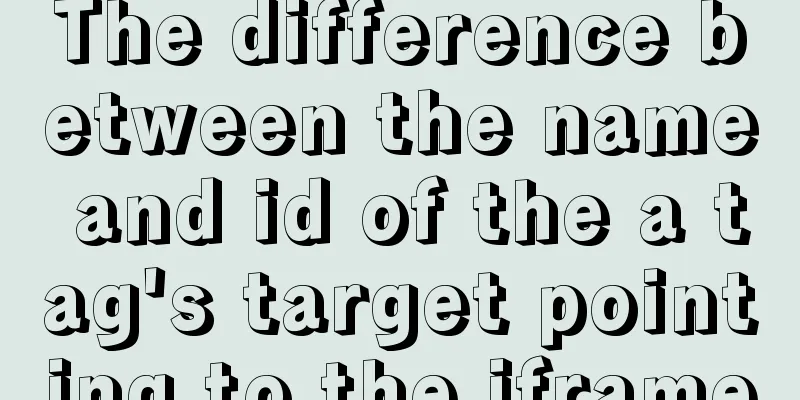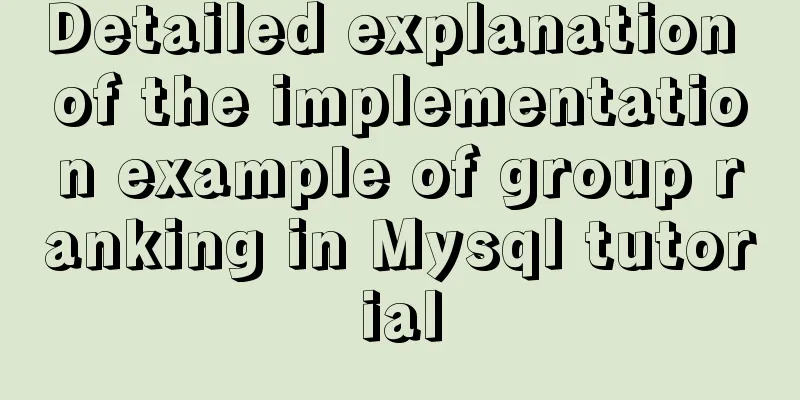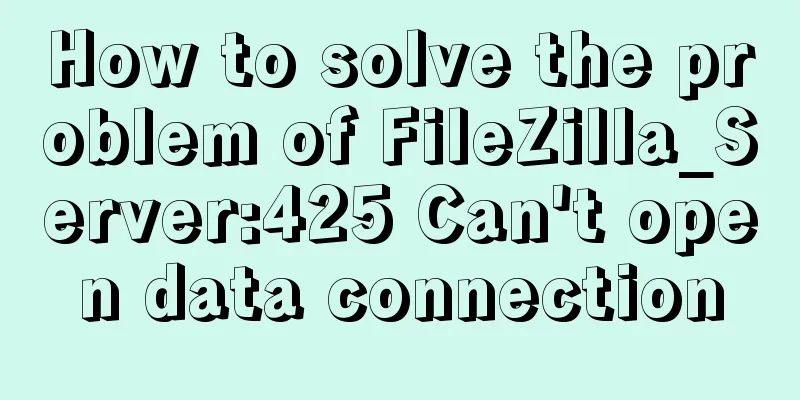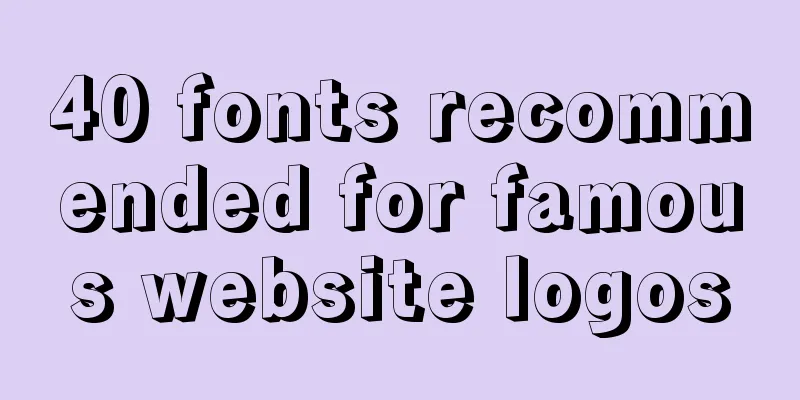How to build gitlab on centos6
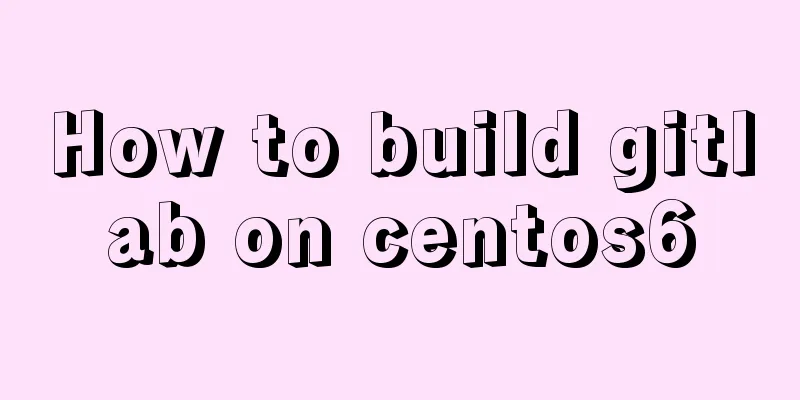
|
Preface The original project was placed on the public network gitlab. For security reasons, a set was built on the intranet with a graphical interface. It can be directly imported from the external network git. I found it very convenient to use it. I recorded the installation process. Please refer to the official website: https://gitlab.com/gitlab-org/gitlab-recipes/tree/master/install/centos You can directly move there to see Basic environment installation (git\redis\ruby\mysql...) yum -y groupinstall 'Development Tools' yum -y install readline readline-devel ncurses-devel gdbm-devel glibc-devel tcl-devel openssl-devel curl-devel expat-devel db4-devel byacc sqlite-devel libyaml libyaml-devel libffi libffi-devel libxml2 libxml2-devel libxslt libxslt-devel libicu libicu-devel system-config-firewall-tui redis sudo wget crontabs logwatch logrotate perl-Time-HiRes git cmake libcom_err-devel.i686 libcom_err-devel.x86_64 nodejs yum -y install python-docutils yum -y install postfix git --version #Install a git version higher than 2.7.4 yum -y remove git yum install zlib-devel perl-CPAN gettext curl-devel expat-devel gettext-devel openssl-devel mkdir /tmp/git && cd /tmp/git curl --progress https://www.kernel.org/pub/software/scm/git/git-2.9.0.tar.gz | tar xz cd git-2.9.0 ./configure make make prefix=/usr/local install yum remove ruby #Install a ruby version higher than 2.1, delete the old one mkdir /tmp/ruby && cd /tmp/ruby curl --progress https://cache.ruby-lang.org/pub/ruby/2.1/ruby-2.1.9.tar.gz | tar xz cd ruby-2.1.9 ./configure --disable-install-rdoc make make prefix=/usr/local install gem install bundler --no-doc yum install redis mysql /Data/apps/mysql/bin/mysqld_safe & /Data/apps/mysql/bin/mysql -uroot mysql> CREATE DATABASE IF NOT EXISTS `gitlabhq_production` DEFAULT CHARACTER SET `utf8` COLLATE `utf8_unicode_ci`; mysql> grant all on gitlabhq_production.* to 'git'@'localhost' identified by 'git'; Configure redis vim /etc/redis.conf unixsocket /var/run/redis/redis.sock unixsocketperm 0770 mkdir -p /var/run/redis chown redis:redis /var/run/redis chmod 755 /var/run/redis /etc/init.d/redis start usermod -aG redis git Configure gitlab related # Download git, using domestic sources. Foreign is too slow cd /home/git sudo -u git -H git clone http://git.oschina.net/qiai365/gitlab-ce gitlab cd /home/git/gitlab sudo -u git -H cp config/gitlab.yml.example config/gitlab.yml sudo -u git -H editor config/gitlab.yml # Change to your own host host: iaasgit1.prod.bj1 sudo -u git -H cp config/secrets.yml.example config/secrets.yml sudo -u git -H chmod 0600 config/secrets.yml sudo chown -R git log/ sudo chown -R git tmp/ sudo chmod -R u+rwX,go-w log/ sudo chmod -R u+rwX tmp/ sudo chmod -R u+rwX tmp/pids/ sudo chmod -R u+rwX tmp/sockets/ sudo -u git -H mkdir public/uploads/ sudo chmod 0700 public/uploads sudo chmod ug+rwX,o-rwx /home/git/repositories/ sudo chmod -R u+rwX builds/ sudo chmod -R u+rwX shared/artifacts/ sudo -u git -H cp config/unicorn.rb.example config/unicorn.rb nproc sudo -u git -H editor config/unicorn.rb sudo -u git -H cp config/initializers/rack_attack.rb.example config/initializers/rack_attack.rb sudo -u git -H git config --global core.autocrlf input sudo -u git -H git config --global gc.auto 0 sudo -u git -H cp config/resque.yml.example config/resque.yml sudo -u git -H editor config/resque.yml Configure the db part only for mysql sudo -u git cp config/database.yml.mysql config/database.yml sudo -u git -H editor config/database.yml #Configure the password for the production part: "password" sudo -u git -H chmod o-rwx config/database.yml Install gitlab related and start # install gems cd /home/git/gitlab sudo -u git -H bundle install --deployment --without development test postgres aws kerberos # install gitlab shell sudo -u git -H bundle exec rake gitlab:shell:install[v3.3.3] REDIS_URL=unix:/var/run/redis/redis.sock RAILS_ENV=production sudo -u git -H editor /home/git/gitlab-shell/config.yml # install gitlab-workhorse cd /home/git sudo -u git -H git clone https://gitlab.com/gitlab-org/gitlab-workhorse.git cd gitlab-workhorse sudo -u git -H git checkout v0.7.5 sudo -u git -H make # Initialize Database and Activate Advanced Features cd /home/git/gitlab sudo -u git -H bundle exec rake gitlab:setup RAILS_ENV=production sudo -u git -H bundle exec rake gitlab:setup RAILS_ENV=production GITLAB_ROOT_PASSWORD=yourpassword GITLAB_ROOT_EMAIL=youremail cp lib/support/init.d/gitlab /etc/init.d/gitlab cp lib/support/init.d/gitlab.default.example /etc/default/gitlab chkconfig gitlab on cp lib/support/logrotate/gitlab /etc/logrotate.d/gitlab sudo -u git -H bundle exec rake gitlab:env:info RAILS_ENV=production sudo -u git -H bundle exec rake assets:precompile RAILS_ENV=production service gitlab start Configure nginx yum install nginx cp lib/support/nginx/gitlab /Data/apps/nginx/conf/include/gitlab.conf usermod -a -G git nginx chmod g+rx /home/git/ /Data/apps/nginx/conf/include/gitlab.conf #Configure the server_name in this configuration Finally check cd /home/git/gitlab sudo -u git -H bundle exec rake gitlab:check RAILS_ENV=production # Start gitlab /etc/init.d/gitlab restart # Open the URL corresponding to server_name directly and find that the styles are gone. Execute sudo -u git -H bundle exec rake assets:clean assets:precompile REDIS_URL=unix:/var/run/redis/redis.sock RAILS_ENV=production Finally, let me explain This is just a record of the day-to-day operations. It may involve issues such as permissions. Make sure that nginx\git have permissions to each other. Also, use the check script to check. The prompts are very friendly and can usually be fixed. I wish you success. The yum used in the middle uses a rewritten packaged rpm, so the path is different from the default. If you use the default, you can change it according to your own situation, or refer to the official website directly. This is a castrated version of the official website based on your own environment. The above is the full content of this article. I hope it will be helpful for everyone’s study. I also hope that everyone will support 123WORDPRESS.COM. You may also be interested in:
|
<<: Vue implements the requirement of dragging and dropping dynamically generated components
>>: Installation steps of mysql under linux
Recommend
Implementation code of Nginx anti-hotlink and optimization in Linux
Hide version number The version number is not hid...
How to set mysql to case insensitive
mysql set to case insensitive Windows Go to the d...
MySQL column to row conversion, method of merging fields (must read)
Data Sheet: Column to row: using max(case when th...
Customize the style of the <input type="file"> element used when uploading files in HTML
In a web page, the <input type="file"...
Some notes on modifying the innodb_data_file_path parameter of MySQL
Preface innodb_data_file_path is used to specify ...
About MySQL 8.0.13 zip package installation method
MySQL 8.0.13 has a data folder by default. This f...
Docker installation of RocketMQ and solutions to problems encountered during installation
Table of contents Pull the rocketmq image Create ...
MySQL permission control details analysis
Table of contents 1. Global level 2. Database lev...
Manually implement js SMS verification code input box
Preface This article records a common SMS verific...
Detailed explanation of mysql replication tool based on python
Table of contents 1. Introduction Second practice...
Statement to determine browser version and compatible with multiple browsers
<!--[if lte IE 6]> <![endif]--> Visibl...
Example of how to install kong gateway in docker
1. Create a Docker network docker network create ...
Detailed explanation of the differences between the four types of positioning in CSS
We all know that the commonly used positioning me...
How to delete all contents in a directory using Ansible
Students who use Ansible know that Ansible only s...
VMware configuration VMnet8 network method steps
Table of contents 1. Introduction 2. Configuratio...