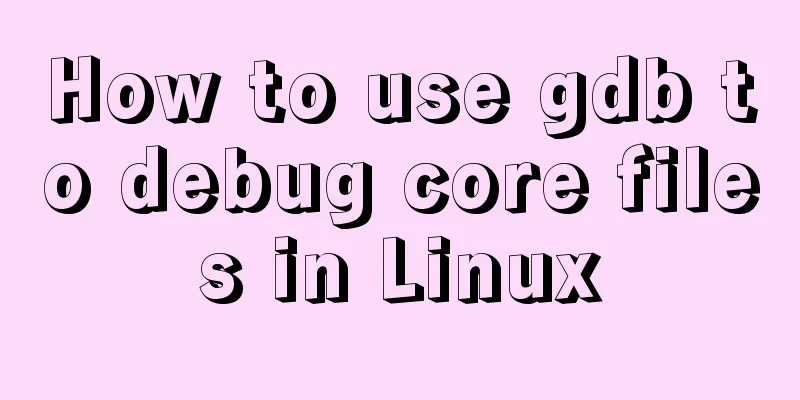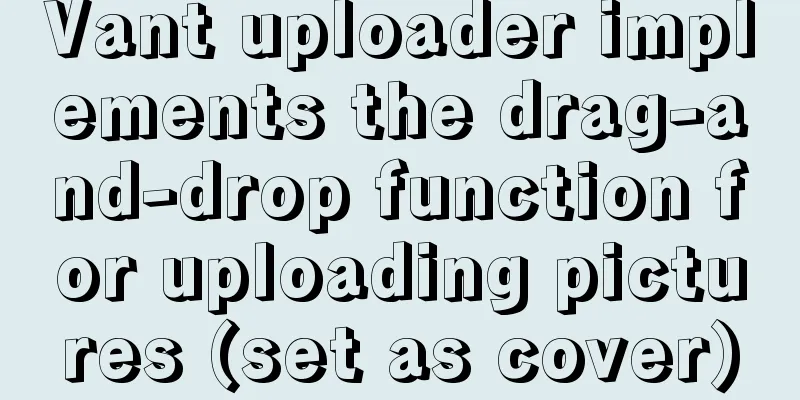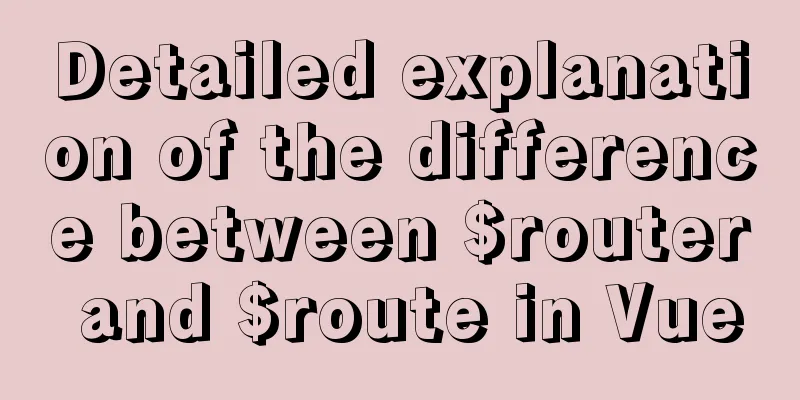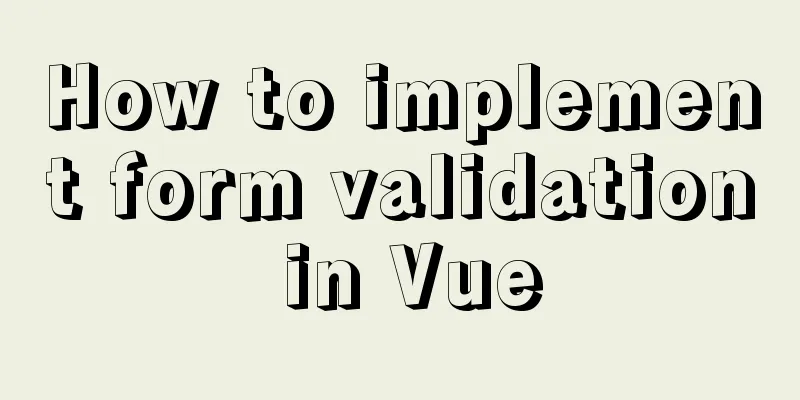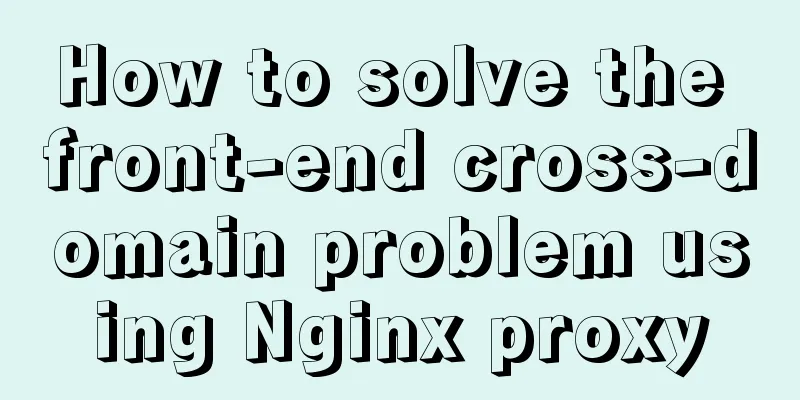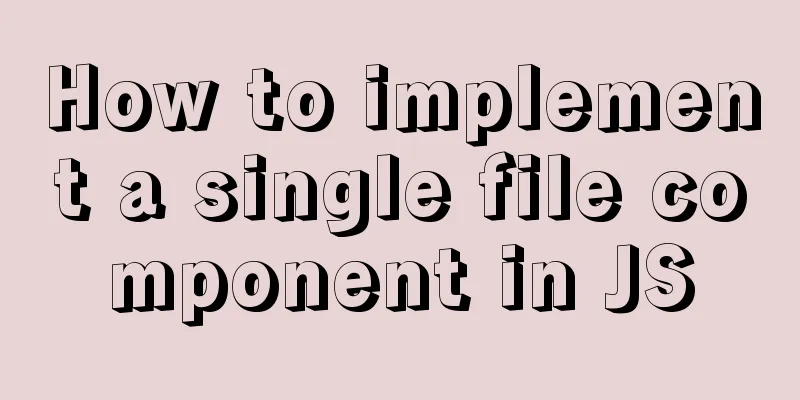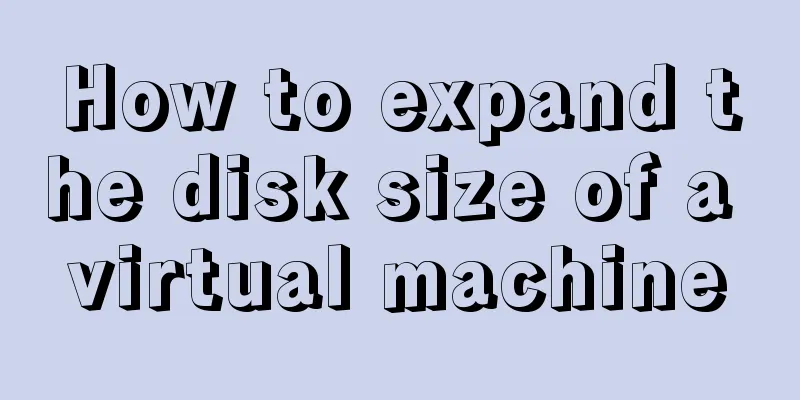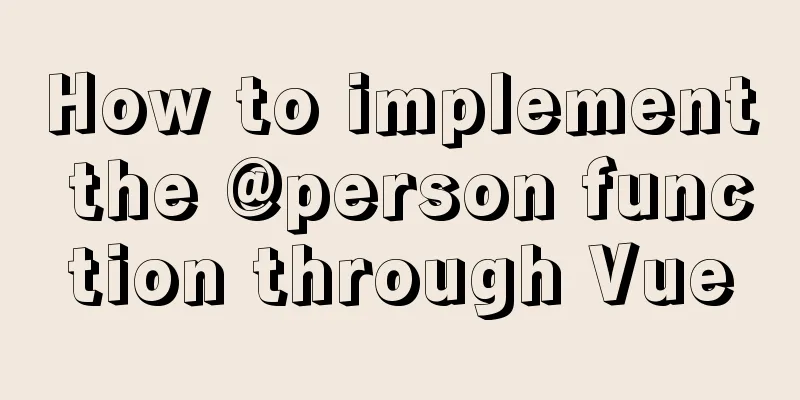Docker-compose tutorial installation and quick start
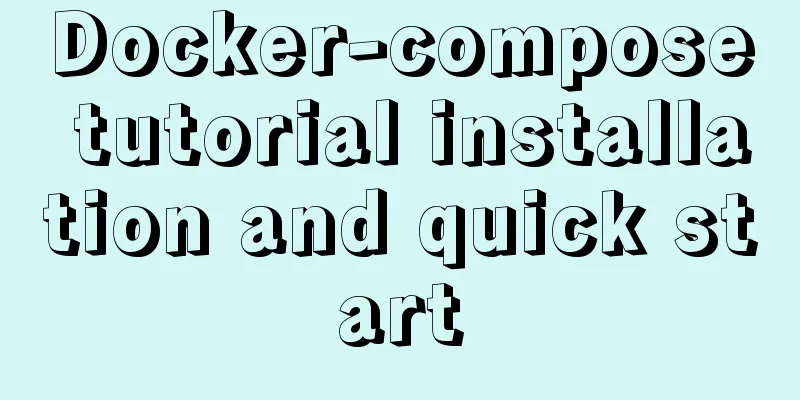
|
The tutorial is based on the latest compose version 3 under Ubuntu 1. Introduction to Compose Docker Compose is a Docker tool for defining and running complex applications. An application using a Docker container usually consists of multiple containers. With Docker Compose, you no longer need to use shell scripts to start containers. Compose manages multiple Docker containers through a configuration file. In the configuration file, all containers are defined through services, and then the docker-compose script is used to start, stop, and restart the application, the services in the application, and the containers of all dependent services. It is very suitable for scenarios where multiple containers are combined for development. 2. Compose and Docker compatibility
Docker version changes: Starting from version 1.13.x, Docker is divided into Enterprise Edition EE and Community Edition CE. The version numbers are also changed to be released according to the timeline, for example, 17.03 is March 2017. The software repository of Docker's Linux distribution has changed from the previous https://apt.dockerproject.org and https://yum.dockerproject.org to the current https://download.docker.com, and the package names have been changed to docker-ce and docker-ee. 3. Install Docker The Docker Community Edition is called docker-ce. The old version of the Docker package is called docker or docker-engine. If you have installed the old version of docker, you must uninstall it first and then install the new version of docker. Docker is developing very rapidly, and updates to apt repositories often lag behind. Therefore, the installation method recommended by the Docker official website is to download the Docker installation script. $ sudo apt-get remove docker docker-engine docker.io Install the latest Docker: $ curl -fsSL get.docker.com -o get-docker.sh $ sudo sh get-docker.sh The shell will prompt you to enter the sudo password and then start executing the latest docker process or $ curl -sSL https://get.docker.com/ | sh Confirm that Docker is successful and the latest Docker: $ sudo docker run hello-world 4. Install docker-composeTwo latest Docker installation methods 1. Download the docker-compose binary file from github and install it Download the latest version of the docker-compose file sudo curl -L https://github.com/docker/compose/releases/download/1.16.1/docker-compose-`uname -s`-`uname -m` -o /usr/local/bin/docker-compose If github access is too slow, you can use daocloud to download sudo curl -L https://get.daocloud.io/docker/compose/releases/download/1.25.1/docker-compose-`uname -s`-`uname -m` -o /usr/local/bin/docker-compose Add executable permissions sudo chmod +x /usr/local/bin/docker-compose Test installation results $ docker-compose --version docker-compose version 1.16.1, build 1719ceb 2.pip installationsudo pip install docker-compose 5. Docker-compose file structure and examples Docker-compose file structuredocker-compose.yml:
version: "3"
services:
redis:
image: redis:alpine
ports:
- "6379"
networks:
-frontend
deploy:
replicas: 2
update_config:
parallelism: 2
delay: 10s
restart_policy:
condition: on-failure
db:
image: postgres:9.4
volumes:
-db-data:/var/lib/postgresql/data
networks:
- backend
deploy:
placement:
constraints: [node.role == manager]
vote:
image: dockersamples/examplevotingapp_vote:before
ports:
- 5000:80
networks:
-frontend
depends_on:
- redis
deploy:
replicas: 2
update_config:
parallelism: 2
restart_policy:
condition: on-failure
result:
image: dockersamples/examplevotingapp_result:before
ports:
- 5001:80
networks:
- backend
depends_on:
-db
deploy:
replicas: 1
update_config:
parallelism: 2
delay: 10s
restart_policy:
condition: on-failure
worker:
image: dockersamples/examplevotingapp_worker
networks:
-frontend
- backend
deploy:
mode: replicated
replicas: 1
labels: [APP=VOTING]
restart_policy:
condition: on-failure
delay: 10s
max_attempts: 3
window: 120s
placement:
constraints: [node.role == manager]
visualizer:
image: dockersamples/visualizer:stable
ports:
- "8080:8080"
stop_grace_period: 1m30s
volumes:
- "/var/run/docker.sock:/var/run/docker.sock"
deploy:
placement:
constraints: [node.role == manager]
networks:
frontend:
backend:
volumes:
db-data:
docker-compose usage examplesUse docker-compose to build a web application based on the python flask framework that runs in docker. Note: Make sure you have installed Docker Engine and Docker Compose. You do not need to install Python or Redis as both are provided by the Docker image. Step 1: Define the Python application 1. Create a project directory $ mkdir compose_test $ cd compose_test $ mkdir src # source code folder $ mkdir docker # docker configuration folder The directory structure is as follows:
└── compose_test
├── docker
│ └── docker-compose.yml
├── Dockerfile
└── src
├── app.py
└── requirements.txt
2. Create a python flask application compose_test/src/app.py file in the compose_test/src/directory.
from flask import Flask
from redis import Redis
app = Flask(__name__)
redis = Redis(host='redis', port=6379)
@app.route('/')
def hello():
count = redis.incr('hits')
return 'Hello World! I have been seen {} times.\n'.format(count)
if __name__ == "__main__":
app.run(host="0.0.0.0", debug=True)
3. Create a python requirements file compose_test/src/requirements.txt flask redis Step 2: Create a Dockerfile for the container One container, one Dockerfile file. Create the Dockerfile file in the compose_test/directory: FROM python:3.7 COPY src/ /opt/src WORKDIR /opt/src RUN pip install -r requirements.txt CMD ["python", "app.py"] The Dockerfile tells Docker the following information: Build a container image starting from the Python 3.6 image. Copy the src directory (i.e. compose_test/src) to the /opt/src directory of the container. Set the container's working directory to /opt/src (the default directory after entering the container via docker exec -it your_docker_container_id_or_name bash ). Step 3: Define the docker-compose script Create a docker-compose.yml file in the compose_test/docker/ directory and define the service in it. The content is as follows: version: '3' services: web: build: ../ ports: - "5000:5000" redis: image: "redis:3.0.7" This compose file defines two services, namely, the web and redis containers. Step 4: Build and run your application using Compose Execute the docker-compose.yml file in the compose_test/docker/ directory: $ docker-compose up # If you want to run in the background: $ docker-compose up -d # If you do not use the default docker-compose.yml file name: $ docker-compose -f server.yml up -d Then enter http://0.0.0.0:5000/ in your browser to view the running application. Step 5: Edit the compose file to add a file bind mount The above code is statically copied to the container at build time, that is, the source code in the physical host is copied to the container through the COPY src /opt/src command in the Dockerfile file, so that subsequent changes to the code in the src directory of the physical host will not be reflected in the container. version: '3' services: web: build: ../ ports: - "5000:5000" volumes: - ../src:/opt/src redis: image: "redis:3.0.7" Mounting the project directory on the host (compose_test/src) to the /opt/src directory in the container via volumes allows you to modify the code on the fly without rebuilding the image. Step 6: Rebuild and run the application Build the application using the updated compose file, and then run it. $ docker-compose up -d 6. Compose common service configuration referenceA Compose file is a YAML file that defines services, networks, and volumes. The default file name of the Compose file is docker-compose.yml. **Tip: You can use either the .yml or .yaml extension for this file. They all work. As with docker run , by default, options specified in the Dockerfile (e.g., CMD , EXPOSE , VOLUME , ENV ) are respected and you do not need to specify them again in docker-compose.yml . You can also use environment variables in configuration values using Bash-like ${VARIABLE} syntax, see Variable Substitution for more information. This section contains all configuration options supported by service definitions in version 3. build build can specify a path containing the build context: version: '2' services: webapp: build: ./dir Or, as an object with the context path and the specified Dockerfile and args values:
version: '2'
services:
webapp:
build:
context: ./dir
dockerfile: Dockerfile-alternate
args:
buildno: 1
The webapp service will build the container image using the Dockerfile-alternate file in the ./dir directory. build: ./dir image: webapp:tag This will build an image named webapp from ./dir and tagged with tag. context The path to the directory containing the Dockerfile, or the URL of a git repository. Dockerfile Alternative Docker file. Compose will use the fallback file to build. The build path must also be specified. args Add parameters for building the image. Environment variables can only be accessed during the build process. ARG buildno ARG password RUN echo "Build number: $buildno" RUN script-requiring-password.sh "$password" Then specify the arguments under the args key. You can pass a mapping or a list: build: context: . args: buildno: 1 password: secret build: context: . args: -buildno=1 - password=secret ** NOTE: YAML boolean values (true, false, yes, no, on, off) must be enclosed in quotes in order for the parser to interpret them as strings. image Specifies the image to start the container, which can be an image repository/tag or an image id (or the first part of the id) image: redis image: ubuntu:14.04 image: tutum/influxdb image: example-registry.com:4000/postgresql image: a4bc65fd If the image does not exist, Compose will attempt to pull it from an official image registry if you also specify a build, in which case it will build it using the specified build options and tag it with the name and tag specified by image. container_name Specify a custom container name instead of the generated default name. container_name: my-web-container Because Docker container names must be unique, you cannot scale your service to multiple containers if you specify a custom name. volumes Volume mount path settings. You can set the host path (HOST:CONTAINER) or add the access mode (HOST:CONTAINER:ro). The default permission for mounting a data volume is read-write (rw), which can be specified as read-only by ro. volumes: # Just specify a path and let the engine create a volume - /var/lib/mysql # Specify absolute path mapping - /opt/data:/var/lib/mysql # Relative path to the current compose file - ./cache:/tmp/cache #Relative path of user's home directory - ~/configs:/etc/configs/:ro # Named Volume - datavolume:/var/lib/mysql However, if you want to reuse mounted volumes across multiple services, name the mounted volumes in the top-level volumes keyword, but this is not mandatory. The following example also has the function of reusing mounted volumes, but it is not recommended. version: "3" services: web1: build: ./web/ volumes: - ../code:/opt/web/code web2: build: ./web/ volumes: - ../code:/opt/web/code ** Note: Defining a mount volume via the top-level volumes and referencing it from each service’s volumes list replaces volumes_from in earlier versions of the Compose file format. version: "3" services: db: image: db volumes: - data-volume:/var/lib/db backup: image: backup-service volumes: - data-volume:/var/lib/backup/data volumes: data-volume: command Override the default command executed when the container is started. command: bundle exec thin -p 3000 The command can also be a list similar to a Dockerfile: command: ["bundle", "exec", "thin", "-p", "3000"] links Link to a container in another service. Please specify both the service name and the link alias (SERVICE:ALIAS), or just the service name. web: links: -db -db:database - redis In the current web service container, you can access the database application in the db container through the linked db service alias database. If no alias is specified, you can directly use the service name to access it. Linking does not require services to be enabled to communicate - by default, any service can reach any other service by that service's name. (Actually, communication between containers is achieved by setting the domain name resolution of /etc/hosts. Therefore, you can use the service alias to link to the services of other containers just like using localhost in the application, provided that multiple service containers can be routed and connected in one network) Links can also play a similar role to depends_on, that is, defining the dependencies between services and thus determining the order in which services are started. external_links Link to containers outside of docker-compose.yml, even containers not managed by Compose. The parameter format is similar to links. external_links: - redis_1 - project_db_1:mysql - project_db_1:postgresql expose The port is exposed but not mapped to the host machine and is only accessible to the connected service. expose: - "3000" - "8000" ports Expose port information. ** Note: When mapping ports using the HOST:CONTAINER format, you may get incorrect results if the container port you use is less than 60, because YAML will parse the xx:yy number format as sexagesimal. So it is recommended to use string format. Simple short form: ports: - "3000" - "3000-3005" - "8000:8000" - "9090-9091:8080-8081" - "49100:22" - "127.0.0.1:8001:8001" - "127.0.0.1:5000-5010:5000-5010" - "6060:6060/udp" The long form syntax of ports in v3.2 allows configuration of additional fields that cannot be expressed in the short form. ports: - target: 80 published: 8080 protocol: tcp mode: host target: the port in the container restart No is the default restart policy, which will not restart the container under any circumstances. When always is specified, the container is always restarted. on-failure will restart the container if the exit code indicates a failure error. restart: "no" restart: always restart: on-failure restart: unless-stopped environment Add environment variables. You can use either an array or a dictionary. Any boolean values; true, false, yes, no need to be enclosed in quotes to ensure they are not converted to True or False by the YML parser. environment: RACK_ENV: development SHOW: 'true' SESSION_SECRET: environment: - RACK_ENV=development - SHOW=true -SESSION_SECRET ** Note: If your service specifies the build option, environment variables defined via environment during the build process will not work. The build args suboption will be used to define build-time environment variables. pid pid: "host" DNS dns: 8.8.8.8 dns: - 8.8.8.8 - 9.9.9.9 This is the end of this article about the installation and quick start of the docker-compose tutorial. For more information about the installation and use of docker-compose, please search for previous articles on 123WORDPRESS.COM or continue to browse the following related articles. I hope you will support 123WORDPRESS.COM in the future! You may also be interested in:
|
<<: Summary of MySQL lock related knowledge
>>: Example code for implementing background transparency and opaque text with CSS3
Recommend
Detailed explanation of the MySQL MVCC mechanism principle
Table of contents What is MVCC Mysql lock and tra...
Limit HTML text box input to only numbers and decimal points
Code: <input type="text" class="...
Webservice remote debugging and timeout operation principle analysis
WebService Remote Debugging In .NET, the remote d...
Implementation of Single Div drawing techniques in CSS
You can often see articles about CSS drawing, suc...
How to install MySQL 5.7.17 and set the encoding to utf8 in Windows
download MySQL official download, select Windows ...
How to solve the problem of margin overlap
1. First, you need to know what will trigger the v...
JavaScript implements front-end countdown effect
This article shares the specific code of JavaScri...
How to view version information in Linux
How to view version information under Linux, incl...
jQuery implements accordion small case
This article shares the specific code of jQuery t...
An article to quickly understand Angular and Ionic life cycle and hook functions
Table of contents Angular accomplish Calling orde...
How to use CURRENT_TIMESTAMP in MySQL
Table of contents Use of CURRENT_TIMESTAMP timest...
How to use CSS counters to beautify ordered lists of numbers
In web design, it is very important to use an org...
Solve the problem of Chinese garbled characters when inserting data into MySQL by Tomcat under Linux
1. Problem The project developed using Eclipse on...
JavaScript to implement limited time flash sale function
This article shares the specific code of JavaScri...
Vue realizes the progress bar change effect
This article uses Vue to simply implement the cha...