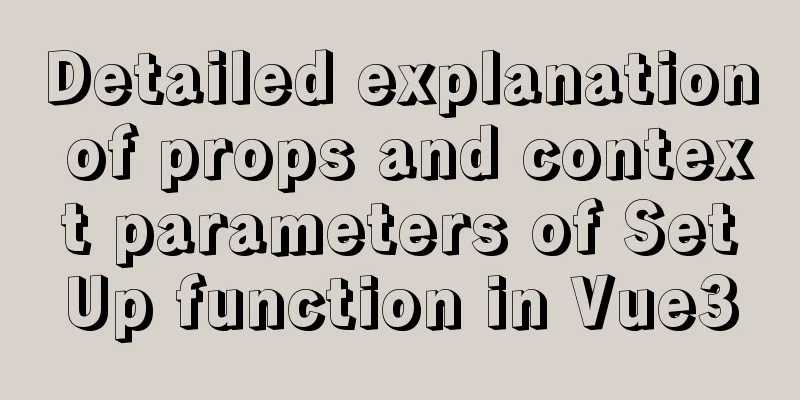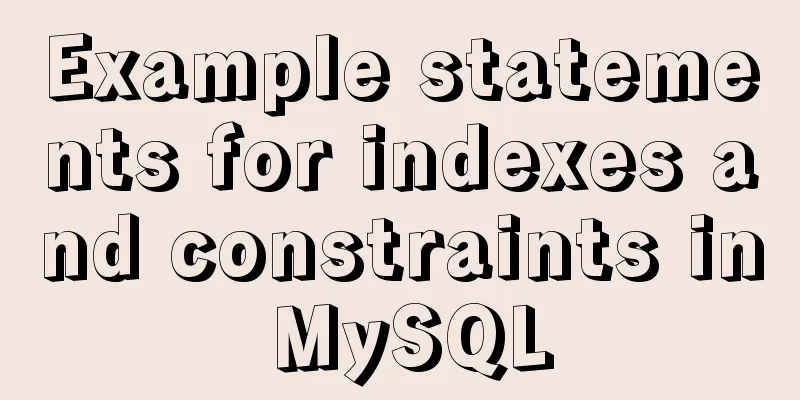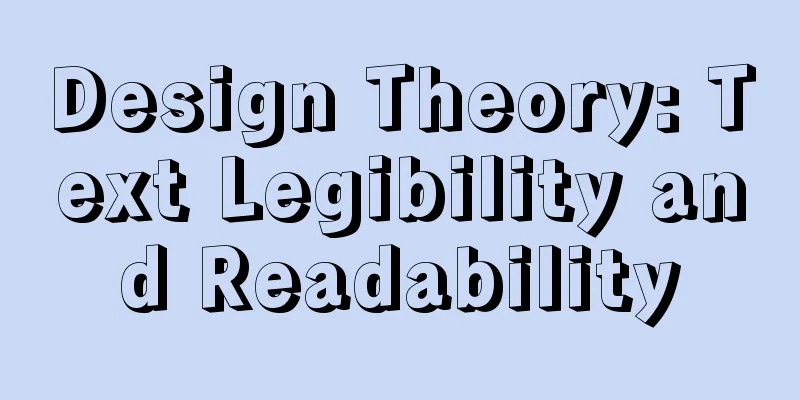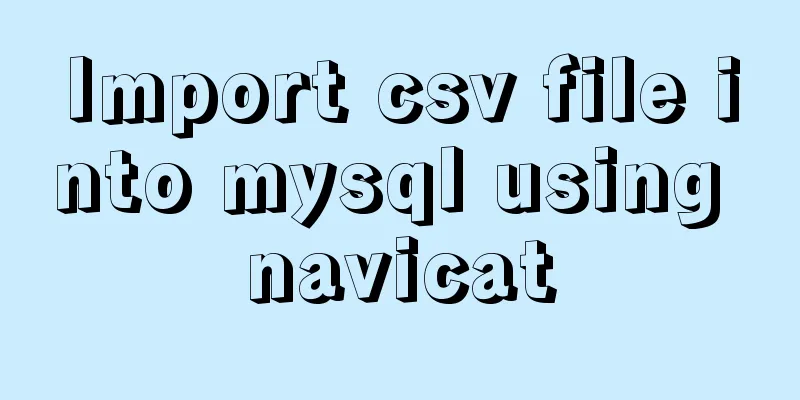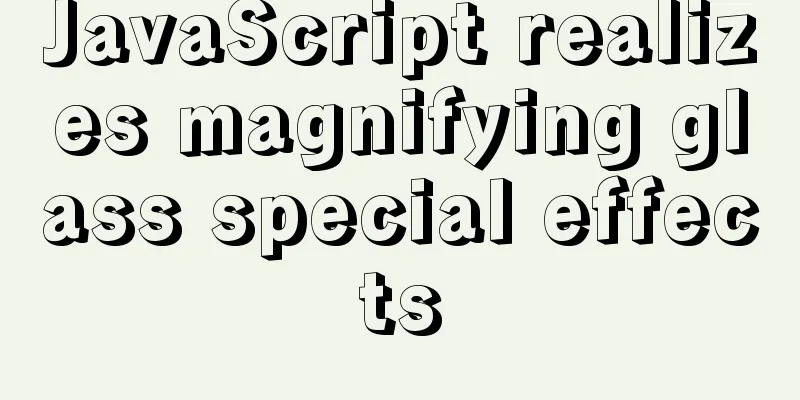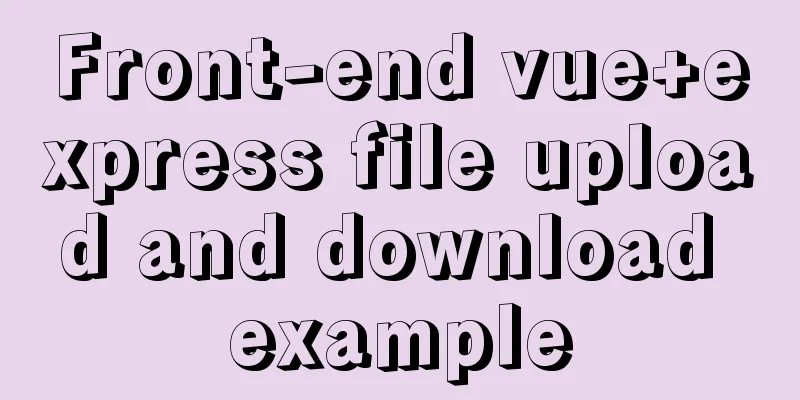How to use CSS counters to beautify ordered lists of numbers
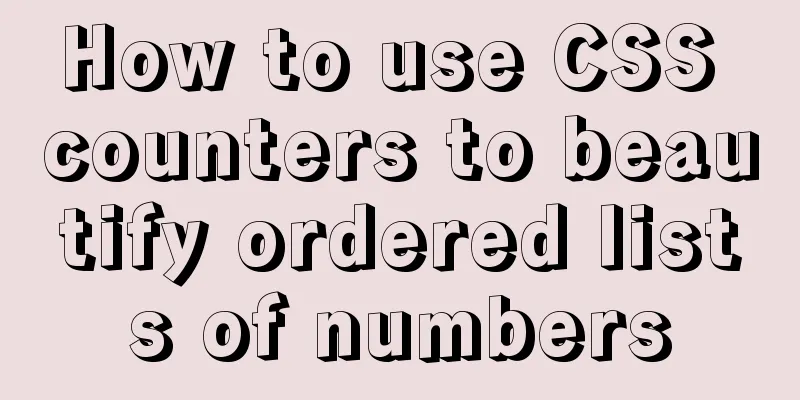
|
In web design, it is very important to use an organized method to display data so that users can clearly understand the data structure and content displayed on the website. Using an ordered list is a simple way to achieve an organized display of data. If you need more in-depth control over the styling of the ordered list numbers, you might find that you have to add more In this tutorial, we will learn what The problem with ordered listsWhen you write an ordered list like the following, the browser will automatically add numbers in front of the list items. <ol> <li>My First Item</li> <li>My Second Item</li> <li>My Third Item</li> </ol>
This looks fine, but it doesn't allow you to style the numbers. Suppose, you need to modify the list by putting the numbers in front of it in a circle, what would you do? One way is to remove the list entirely, and manually add the numbers yourself. <div> <span>1</span> My First Item </div> <div> <span>2</span> My Second Item </div> <div> <span>3</span> My Third Item </div>
div {
margin-bottom:10px;
}
div span {
display:inline-flex;
align-items:center;
justify-content:center;
width:25px;
height:25px;
border-radius:50%;
background-color:#000;
color:#fff;
}
This is exactly what we want to achieve, but it also has some drawbacks. First, adding numbers manually is cumbersome. If you need to change a number, you have to change them one by one. In this case, you can use In most cases, it is better to use CSS counters. Let’s look at why. Introduction to CSS Counters First, set the counter using the
div.list {
counter-reset: list-number;
} Next, use
div.list div {
counter-increment: list-number;
} Now, every time a Finally, we use the
div.list div:before {
content: counter(list-number);
}Here is the full code: <div class="list"> <div>My first item</div> <div>My second item</div> <div>My third item</div> </div>
div.list {
counter-reset: list-number;
}
/** You can use counter-increment in :before elements **/
div.list div:before {
counter-increment: list-number;
content: counter(list-number);
} Now we are not quite there yet. Let's style the
div.list div:before {
counter-increment: list-number;
content: counter(list-number);
margin-right: 10px;
margin-bottom:10px;
width:35px;
height:35px;
display:inline-flex;
align-items:center;
justify-content: center;
font-size:16px;
background-color:#d7385e;
border-radius:50%;
color:#fff;
}Modify the starting number By default,
div.list {
counter-reset: list-number 1;
}
If you want to start from
div.list {
counter-reset: list-number -1;
}
Change the increment value By default, In this example,
div.list {
counter-reset: list-number;
}
div.list div:before {
counter-increment: list-number 2;
// other styles
}
Counter format
The default value is a number. For example, if you're scientific like me, you could use
div.list div:before {
counter-increment: list-number;
content: counter(list-number, lower-greek);
// ... other styles
}
Nested countersWhen using nested order lists, numbers are always displayed in this format: If you need numeric numbers for sublist items (for example, 1.1), you can use
<ol>
<li>
My First Item
<ol>
<li>My Nested First Item</li>
<li>My Nested Second Item</li>
</ol>
</li>
<li>My Second Item</li>
</ol>
ol {
list-style-type:none;
counter-reset:list;
}
ol li:before {
counter-increment:list;
content: counters(list, ".") ". ";
} Note that we are using the The second parameter of Nested counter with title Elements like
body {
counter-reset:h1;
}
h1 {
counter-reset:h2;
}
h1:before {
counter-increment: h1;
content: counter(h1) ". ";
}
h2:before {
counter-increment:h2;
content: counter(h1) "." counter(h2) ". ";
} Each time Browser support Thankfully,
A simple challenge Are you ready for a simple challenge involving CSS counters? Use If you’re stumped, here’s how you can do it: To create
for (var i = 0; i < 1000; i++) {
document.body.appendChild( document.createElement("div") );
}CSS Counters:
body {
counter-reset:number;
}
div:before {
counter-increment:number;
content: counter(number) " => " counter(number, lower-roman);
}in conclusion CSS counters are a little-known feature in CSS, but you'd be surprised how often they come in handy. In this tutorial, we discussed how and when to use CSS counters and showed some examples. Following is the list of properties we use. |
| property | usage |
|---|---|
| counter-reset | Reset (or create) a given value counter (default 0) |
| counter-increment | Increment the given counter by the given offset (default 1) |
| counter(counter-name, counter-format) | Get the value of the counter in the given format |
| counters(counter-name, counter-string, counter-format) | Get the value of a nested counter in a given format |
CSS counters are cool though. But one thing to understand is that all counters are global. If you are working in a large project with many CSS files, you may not be able to find where they are created, reset and incremented. Don't overuse them, and be sure to use descriptive names for counters to avoid conflicts.
Some practical examples

<!DOCTYPE html>
<html lang="en">
<head>
<meta charset="UTF-8">
<meta name="viewport" content="width=device-width, initial-scale=1.0">
<title>CSS Counter</title>
<style>
html {
box-sizing: border-box;
font-size: 62.5%;
}
*,
*::before,
*:after {
box-sizing: inherit;
}
body {
font-family: Rambla, sans-serif;
font-size: 2rem;
line-height: 1.5;
color: #03c03c;
}
h1 {
text-align: center;
}
.wrapper {
margin: 0 auto;
width: 85%;
display: -webkit-box;
display: -webkit-flex;
display: -ms-flexbox;
display: flex;
-webkit-justify-content: space-around;
-ms-flex-pack: distribute;
justify-content: space-around;
}
@media (max-width: 1100px) {
.wrapper {
-webkit-box-orient: vertical;
-webkit-box-direction: normal;
-webkit-flex-direction: column;
-ms-flex-direction: column;
flex-direction: column;
-webkit-box-align: center;
-webkit-align-items: center;
-ms-flex-align: center;
align-items: center;
}
}
ol {
counter-reset: li;
margin: 20px 0;
padding-left: 0;
}
ol>li {
position: relative;
margin: 0 0 25px 2em;
padding: 4px 8px 4px 20px;
list-style: none;
}
ol>li::before {
content: counter(li);
counter-increment: li;
position: absolute;
top: -2px;
left: -2em;
width: 2em;
margin-right: 8px;
padding: 4px;
font-weight: bold;
text-align: center;
}
li ol,
li ul {
margin-top: 6px;
}
ol ol li:last-child {
margin-bottom: 0;
}
.disc>li::before {
color: white;
background-color: #03c03c;
border-radius: 50%;
}
.circle>li::before {
color: #03c03c;
border: solid 2px #03c03c;
border-radius: 50%;
}
.angle>li::before {
color: #03c03c;
border-right: solid 3px #03c03c;
border-bottom: solid 3px #03c03c;
}
.shadow>li::before {
color: white;
background: #03c03c;
box-shadow: 5px 5px 0 0 greenyellow;
}
.rombo>li {
margin-bottom: 25px;
}
.rombo>li::before {
color: white;
z-index: 2;
}
.rombo>li::after {
position: absolute;
top: -2px;
left: -2em;
width: 2em;
margin-right: 8px;
padding: 4px;
background-color: #03c03c;
height: 2em;
-webkit-transform: rotate(45deg);
-ms-transform:rotate(45deg);
transform: rotate(45deg);
content: '';
z-index: 1;
}
.underline>li::before {
border-bottom: solid 3px #03c03c;
}
</style>
</head>
<body>
<h1>Styling Ordered List Numbers</h1>
<div class="wrapper">
<ol class="disc">
<li>Tomato</li>
Cucumber
<li>Onion</li>
<li>Pepper</li>
</ol>
<ol class="circle">
<li>Tomato</li>
Cucumber
<li>Onion</li>
<li>Pepper</li>
</ol>
<ol class="angle">
<li>Tomato</li>
Cucumber
<li>Onion</li>
<li>Pepper</li>
</ol>
<ol class="shadow">
<li>Tomato</li>
Cucumber
<li>Onion</li>
<li>Pepper</li>
</ol>
<ol class="rombo">
<li>Tomato</li>
Cucumber
<li>Onion</li>
<li>Pepper</li>
</ol>
<ol class="underline">
<li>Tomato</li>
Cucumber
<li>Onion</li>
<li>Pepper</li>
</ol>
</div>
More examples
</body>
</html>More excellent cases
https://css-tricks.com/custom-list-number-styling/
This concludes this article on how to use CSS counters to beautify ordered lists of numbers. For more information about CSS counters of ordered lists of numbers, please search previous articles on 123WORDPRESS.COM or continue browsing the related articles below. I hope you will support 123WORDPRESS.COM in the future!
This concludes this article on how to use CSS counters to beautify ordered lists of numbers. For more information about CSS counters of ordered lists of numbers, please search previous articles on 123WORDPRESS.COM or continue browsing the related articles below. I hope you will support 123WORDPRESS.COM in the future!
>>: Introduction to common commands and shortcut keys in Linux
Recommend
Listen directive example analysis in nginx
Plot Review In the previous article, we analyzed ...
Detailed explanation of Vue's caching method example
Recently, a new requirement "front-end cache...
Summary of common docker commands (recommended)
1. Summary: In general, they can be divided into ...
Sample code for implementing music player with native JS
This article mainly introduces the sample code of...
Record a pitfall of MySQL update statement update
background Recently, I executed a DML statement d...
Common browser compatibility issues (summary)
Browser compatibility is nothing more than style ...
Analysis of Difficulties in Hot Standby of MySQL Database
I have previously introduced to you the configura...
vue+echarts realizes the flow effect of China map (detailed steps)
@vue+echarts realizes the flow effect of China ma...
MySQL practical skills: analysis of methods to compare whether two tables have different data
This article uses an example to describe how MySQ...
WeChat applet implementation anchor positioning function example
Preface In the development of small programs, we ...
10 Tips to Improve Website Usability
Whether it is a corporate website, a personal blo...
Detailed explanation of Js class construction and inheritance cases
The definition and inheritance of classes in JS a...
Briefly understand the MYSQL database optimization stage
introduction Have you ever encountered a situatio...
Compatibility with the inline-block property
<br />A year ago, there were no articles abo...
Docker learning: the specific use of Container containers
Container is another core concept of Docker. Simp...