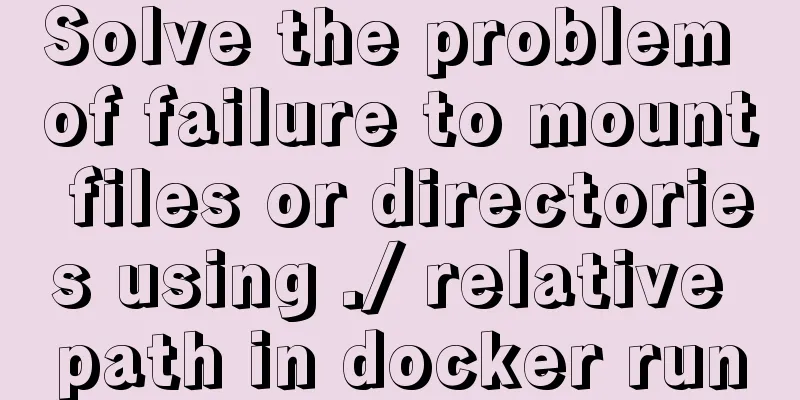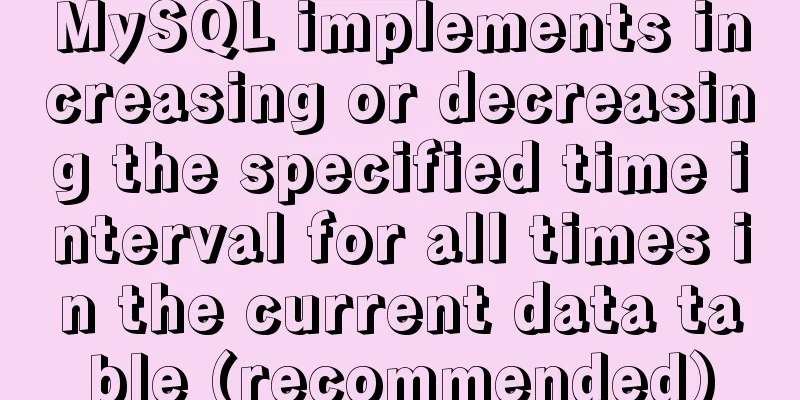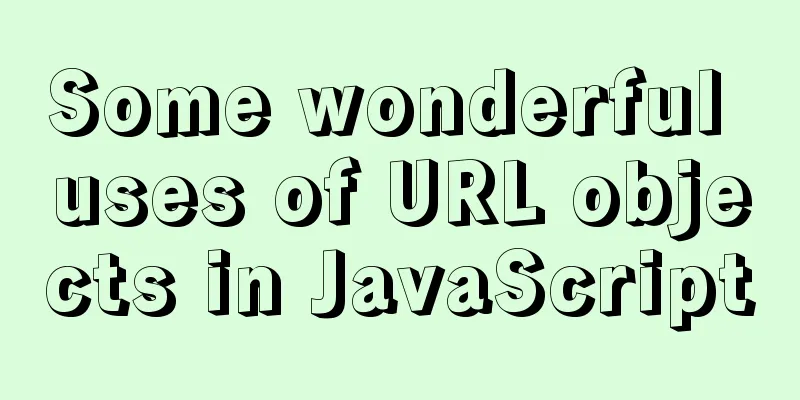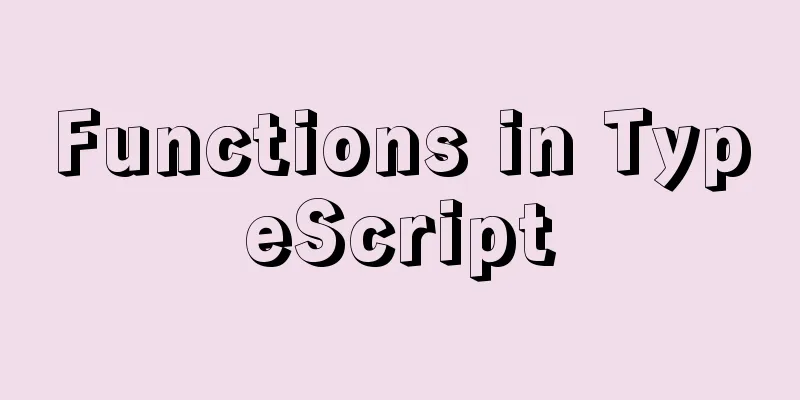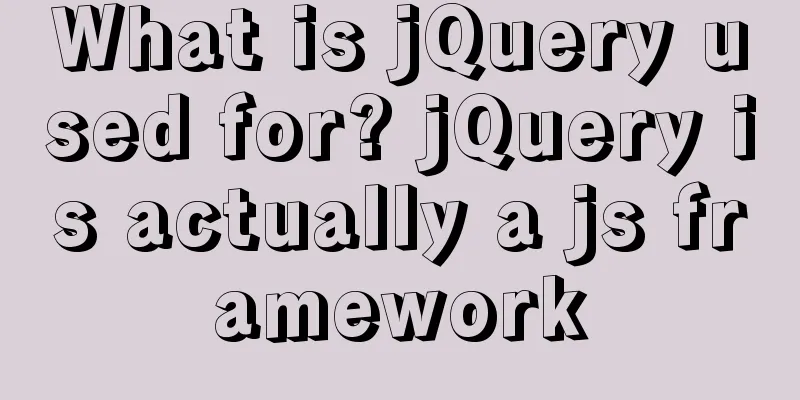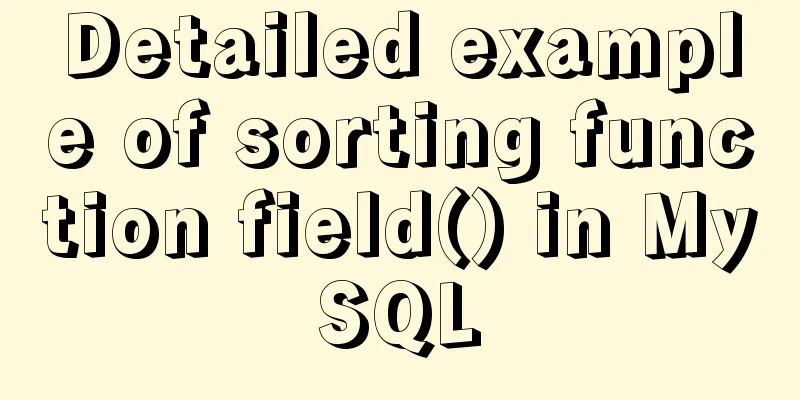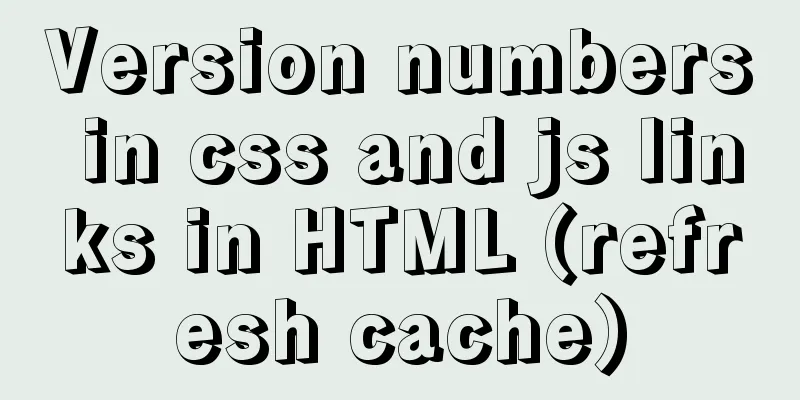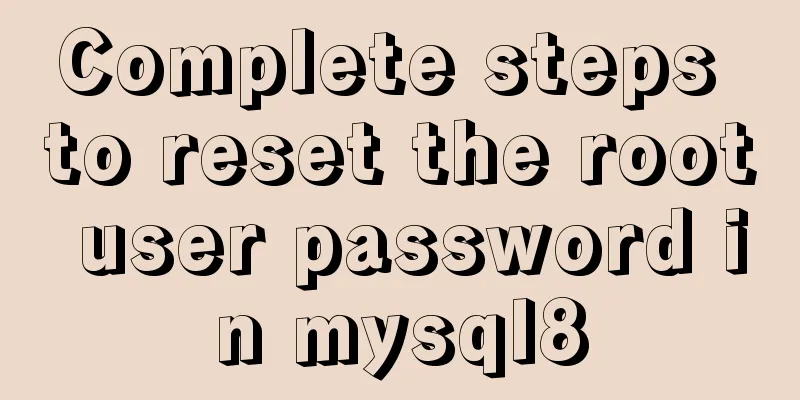JS code to achieve page switching effect
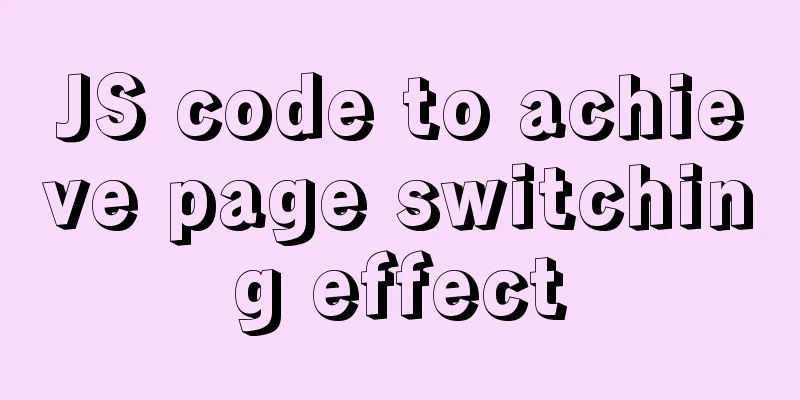
|
This article example shares the specific code of JS code to achieve page switching effect for your reference. The specific content is as follows HTML+CSS Part Add all pages, and buttons for the previous page, specific page, and next page.
<!DOCTYPE html>
<html>
<head>
<meta charset="UTF-8">
<title></title>
<style>
.item {
display: none;
width: 300px;
height: 400px;
overflow: hidden;
position: relative;
}
.item>img {
width: 100%;
height: auto;
position: absolute;
top: 0;
left: 0;
right: 0;
bottom: 0;
margin: auto;
}
.item.active {
display: block;
}
</style>
</head>
<body>
<div>
<button class="prev" >Previous page</button>
<button class="btn">1</button>
<button class="btn">2</button>
<button class="btn">3</button>
<button class="btn">4</button>
<button class="next" >Next page</button>
</div>
<div>
<div class="item active"><img src="img/1.png" height="1191" width="820" /></div>
<div class="item"><img src="img/2.png" height="1191" width="820" /></div>
<div class="item"><img src="img/3.png" height="1191" width="820" /></div>
<div class="item"><img src="img/4.png" height="1191" width="820" /></div>
</div>
</body>
</html> js part Use buttons to implement page functions
<script type="text/javascript">
//Encapsulation function, part of the image display, the div obtained by passing in, and the clicked sequence number function toggle(eles, active) {
for(var i = eles.length; i--;) {
eles[i].className = "item"; //Hide all divs first}
eles[active].className = "item active"; //Then display the div corresponding to the clicked number}
//Get the button and div
var aBtn = document.getElementsByClassName("btn");
var aIem = document.getElementsByClassName("item");
var prev = document.getElementsByClassName("prev");
var next = document.getElementsByClassName("next");
var nowPage = 0; //Define the current page, the default value is 0;
for(var i = aBtn.length; i--;) {
aBtn[i].tab = i;
aBtn[i].onclick=function(){
toggle(aIem,this.tab);
nowPage=this.tab; //After being clicked, save the serial number of the current page}
}
//Next page next[0].onclick = function () {
nowPage++;
nowPage %= aBtn.length;
toggle(aIem,nowPage);
}
//Previous page prev[0].onclick=function(){
nowPage--;
if(nowPage == -1){
nowPage = aBtn.length-1;
}
toggle(aIem,nowPage);
}
</script> The above is the full content of this article. I hope it will be helpful for everyone’s study. I also hope that everyone will support 123WORDPRESS.COM. You may also be interested in:
|
<<: Implementing a shopping cart with native JavaScript
>>: JavaScript canvas text clock
Recommend
Detailed explanation of Vue-Jest automated testing basic configuration
Table of contents Install Configuration Common Mi...
Summary of three rules for React state management
Table of contents Preface No.1 A focus No.2 Extra...
Use of SerialPort module in Node.js
Table of contents Purpose Module Installation Bas...
React uses emotion to write CSS code
Table of contents Introduction: Installation of e...
Solution to the problem of repeated pop-up of Element's Message pop-up window
Table of contents 1. Use 2. Solve the problem of ...
Beginners learn some HTML tags (1)
Beginners can learn HTML by understanding some HT...
Vue implements card flip carousel display
Vue card flip carousel display, while switching d...
Detailed explanation of MySQL database tens of millions of data query and storage
Table of contents Million-level data processing s...
Comprehensive interpretation of MySQL master-slave replication, from principle to installation and configuration
Why do we need master-slave replication? 1. In a ...
Solve the problems encountered during the installation of Mysql 8.0.17 winx64 version
1. Manually create and add my.ini file # CLIENT S...
Detailed explanation of MySQL 5.7.9 shutdown syntax example
mysql-5.7.9 finally provides shutdown syntax: Pre...
Basic installation process of mysql5.7.19 under winx64 (details)
1. Download https://dev.mysql.com/downloads/mysql...
MySQL Server 8.0.3 Installation and Configuration Methods Graphic Tutorial
This document records the installation and config...
MySQL5.7 master-slave configuration example analysis
MySQL5.7 master-slave configuration implementatio...
JavaScript implements a box that follows the mouse movement
This article shares the specific code of JavaScri...