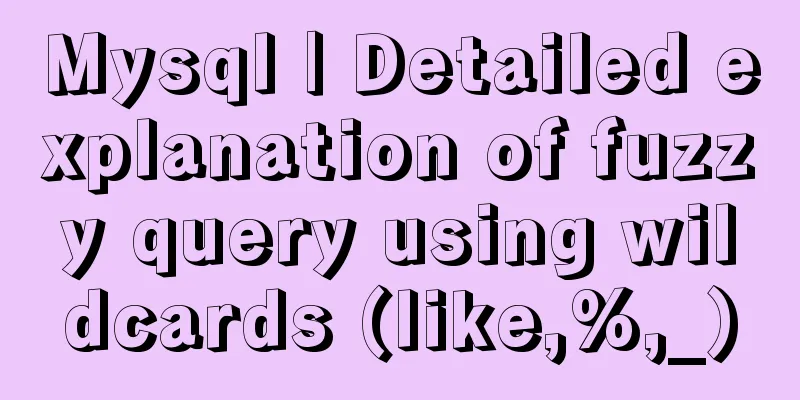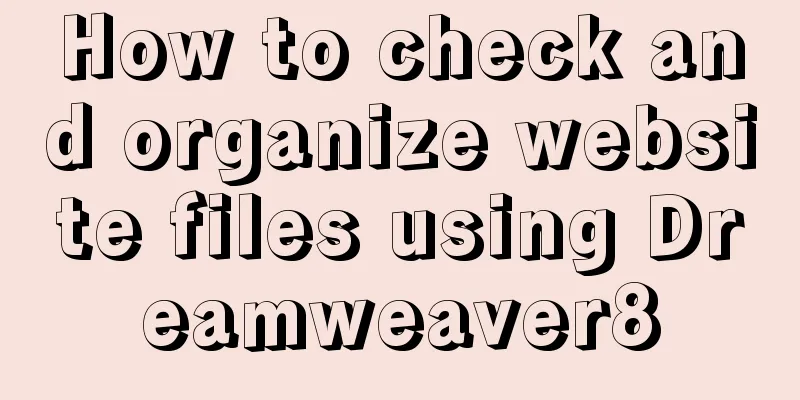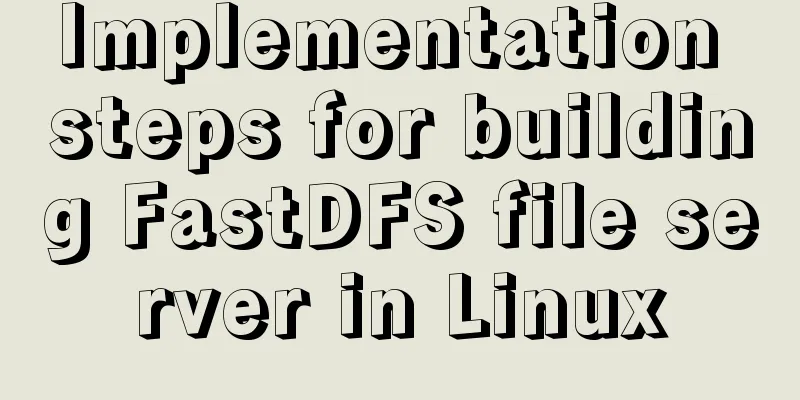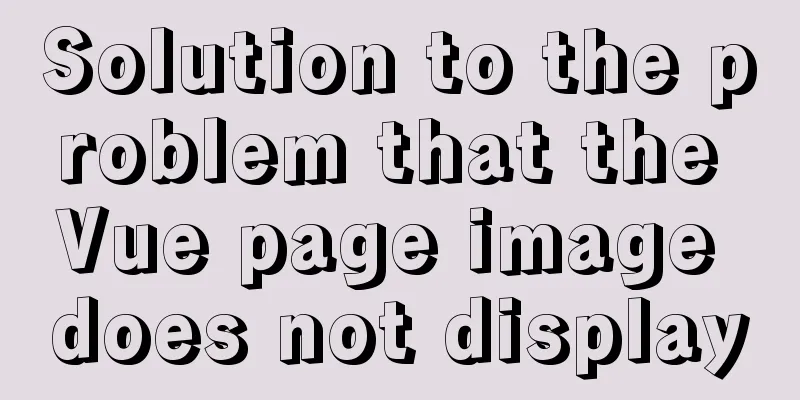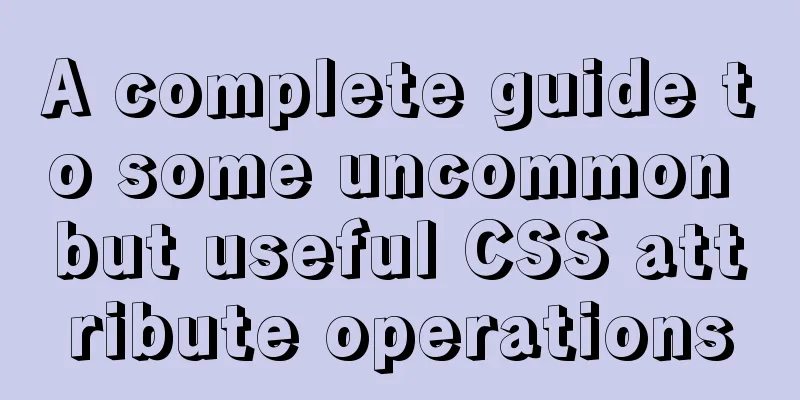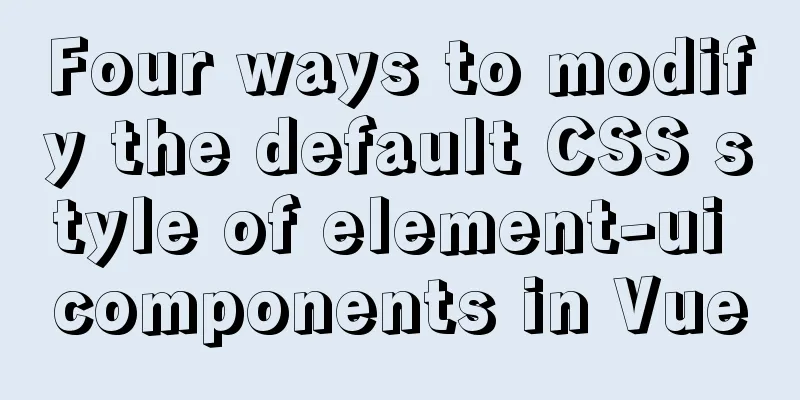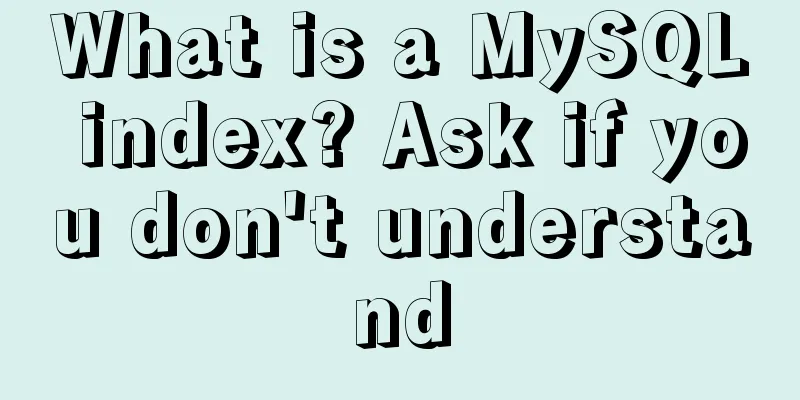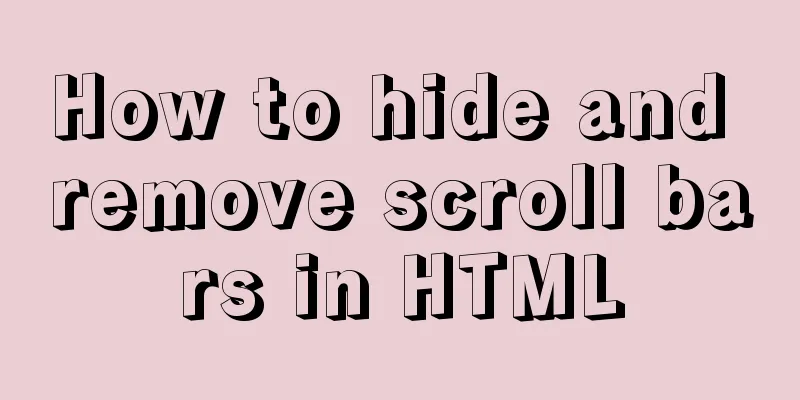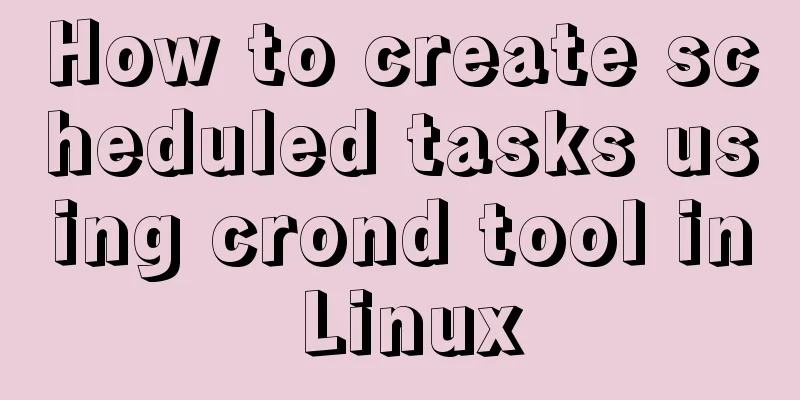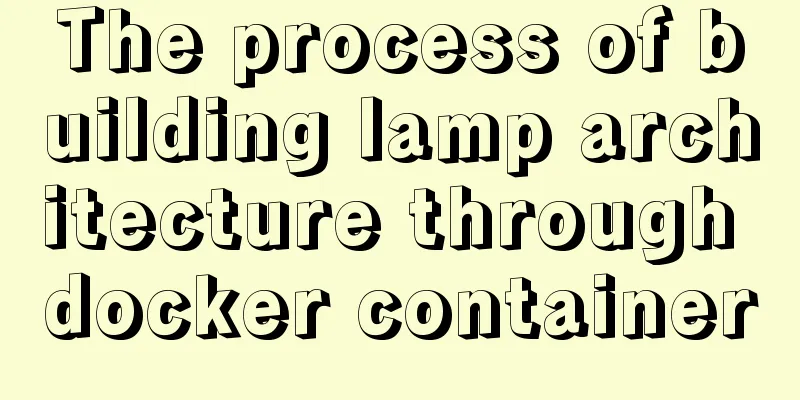How to create a basic image of the Python runtime environment using Docker
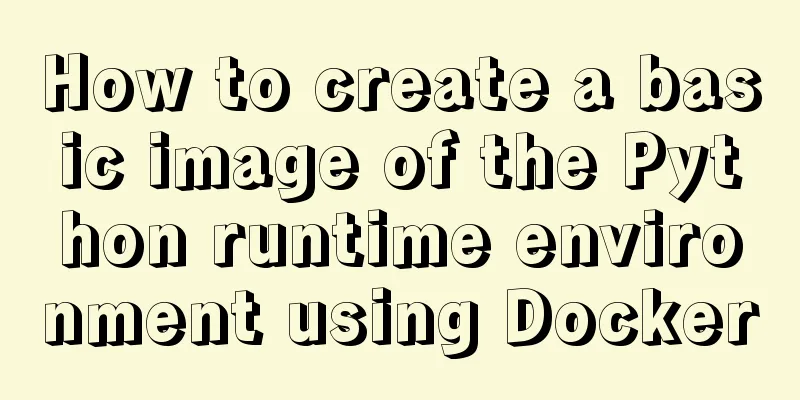
|
1. Preparation 1.1 Download the Python installation package (Note: the Python version can be changed according to your needs) Download from official website: https://www.python.org/downloads/source/ Local download address: 64-bit: https://www.jb51.net/softs/416037.html 32-bit: https://www.jb51.net/softs/543679.html 1.2Base image Ubuntu16.04 DockerHub pull docker pull ubuntu:16.04 Local Ubuntu download address: https://www.jb51.net/softs/532597.html docker load < ubuntu1604.tar 2. Production process 2.1 Dockerfile Writing FROM ubuntu:16.04 MAINTAINER cc-man #Add Python installation package ADD Python-3.5.0.tar.xz /opt #Update apt RUN apt-get update && apt-get install -y #Install dependencies RUN apt-get install gcc -y && apt-get install make -y \ && apt-get install vim -y && apt-get install openssl -y \ && apt-get install libssl-dev -y && apt-get install python3-pip -y RUN ./opt/Python-3.5.0/configure --prefix=/usr/local/python3.5 \ && make && make install RUN mkdir /opt/myApp/ VOLUME ["/opt/myApp/"] CMD [""] Note: The python version can be changed according to your needs 2.2 Production docker build -t ubuntu-16.04/python:3.5 . Note: The image creation process requires downloading dependencies so you need to wait for a while.
success:
2.3 View the image 2.3.0 View docker images
2.3.1 Entering the image 1. Enter the container docker run -i -t -v /root/software/:/mnt/software/ 117cbe7ba93b /bin/bash 2. Check the pip version pip -V
3. Run Python 1.1 python3.5 1.2
print("hello world")
At this point we have completed the production of the Python basic environment image The above is the full content of this article. I hope it will be helpful for everyone’s study. I also hope that everyone will support 123WORDPRESS.COM. You may also be interested in:
|
<<: A brief introduction to the command line tool mycli for operating MySQL database
>>: Use native js to simulate the scrolling effect of live bullet screen
Recommend
Detailed steps to install and uninstall Apache (httpd) service on centos 7
uninstall First, confirm whether it has been inst...
HTML+CSS+JavaScript realizes the display of selected effect following the mouse movement
1. Display effect: 2, html structure <div clas...
Detailed explanation of XML syntax
1. Documentation Rules 1. Case sensitive. 2. The a...
Steps to modify the MySQL database data file path under Linux
After installing the MySQL database using the rpm...
JavaScript selector functions querySelector and querySelectorAll
Table of contents 1. querySelector queries a sing...
JS implements the curriculum timetable applet (imitating the super curriculum timetable) and adds a custom background function
Overview: I drew lessons from several timetable s...
Detailed explanation of HTML table tags (suitable for beginners)
TABLE> <TR> <TD> <TH> <CA...
9 Practical CSS Properties Web Front-end Developers Must Know
1. Rounded Corners Today's web designs are con...
Vendor Prefix: Why do we need a browser engine prefix?
What is the Vendor Prefix? Vendor prefix—Browser ...
Nginx rtmp module compilation arm version problem
Table of contents 1. Preparation: 2. Source code ...
MySQL 5.7.17 installation and configuration method graphic tutorial under win7
I would like to share with you the graphic tutori...
Detailed explanation of MySQL database index
Table of contents 1. Introduction to MySQL Index ...
Detailed graphic description of the database installation process of MySQL version 5.7.24
MySQL is the most popular relational database man...
Detailed explanation of the cache implementation principle of Vue computed
Table of contents Initialize computed Dependency ...
MySQL series of experience summary and analysis tutorials on NUll values
Table of contents 1. Test Data 2. The inconvenien...