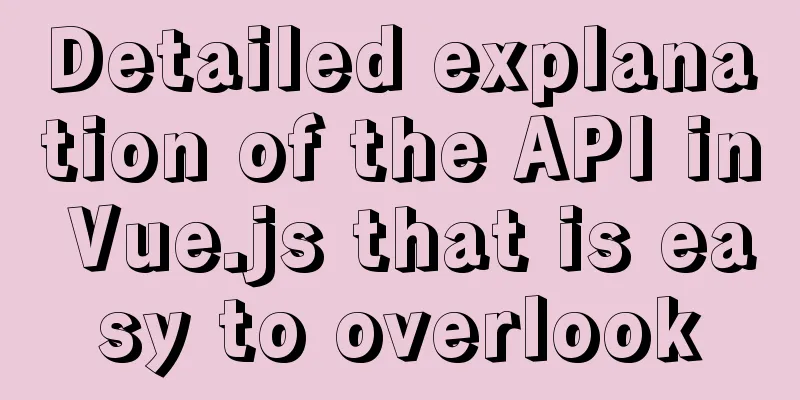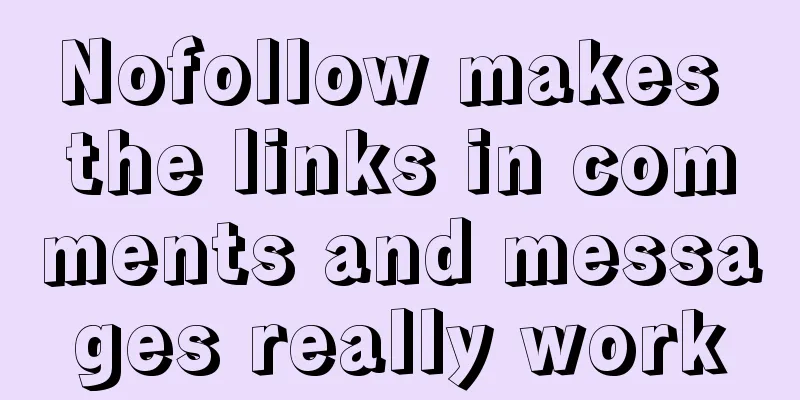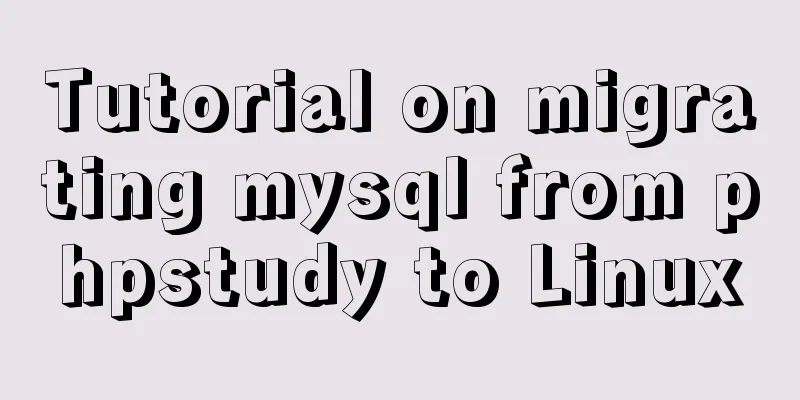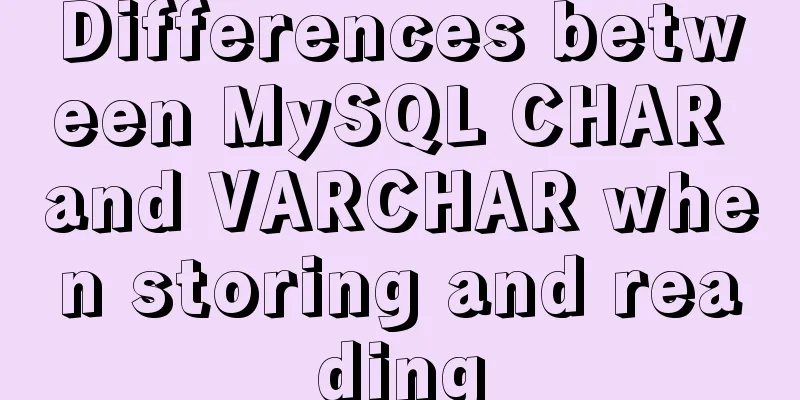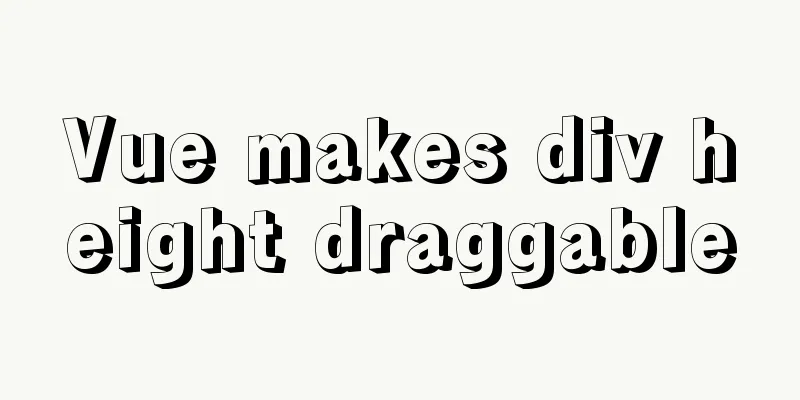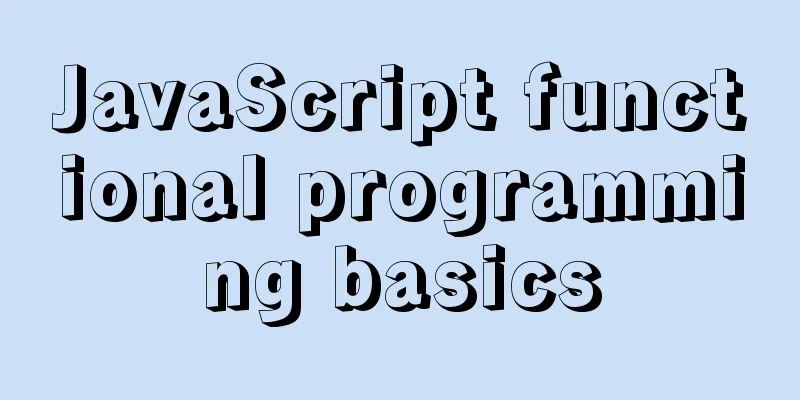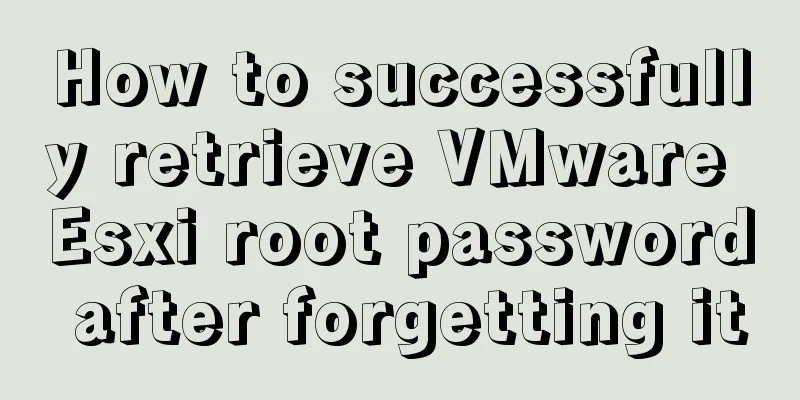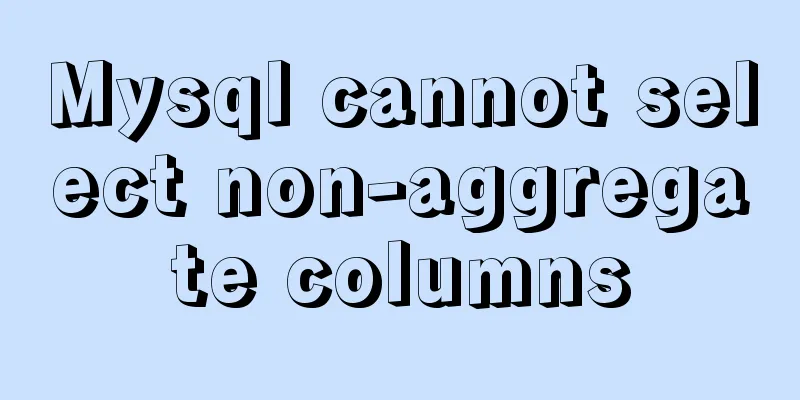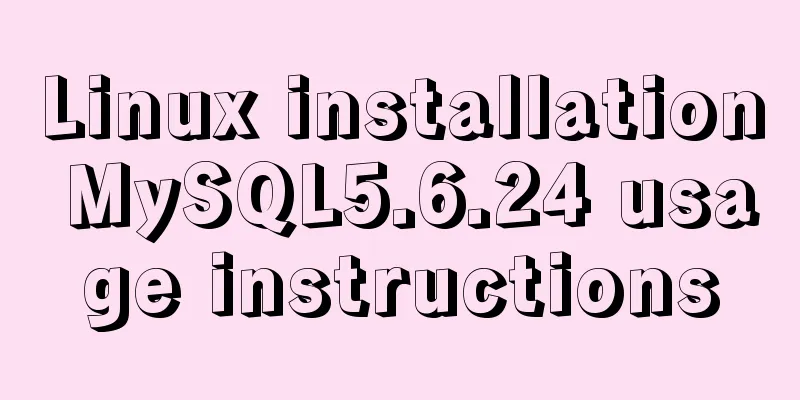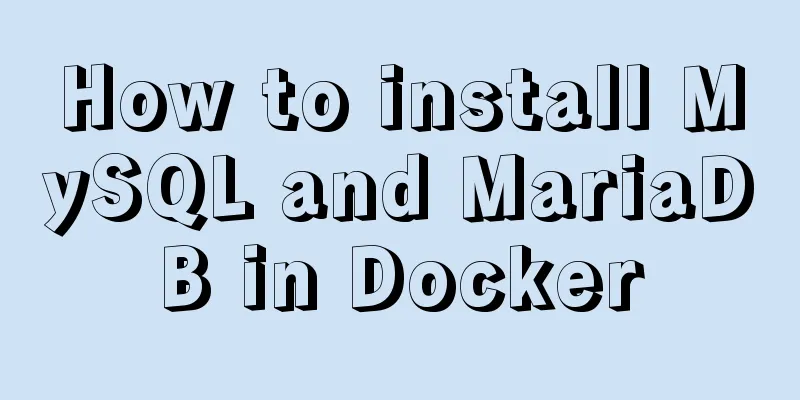How to build your own Nexus private server in Linux
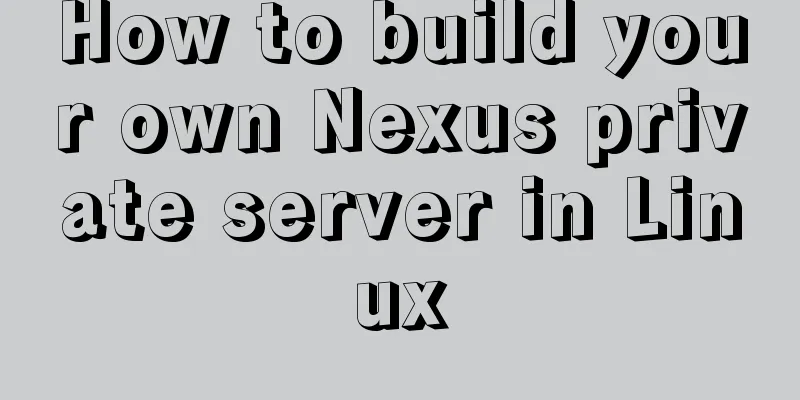
|
This article describes how to build a Nexus private server through Docker on a Linux server 1. Install Nexus 1. Create a location to store data # Enter a directory, you can just use cd /srv # Create a folder mkdir nexus-data # Grant permissions, otherwise an error will be reported when starting. No operation permissions chmod 777 nexus-data 2. Start Execute the following command, the image will be automatically pulled and started docker run -d -p 8081:8081 --name nexus -v /srv/nexus-data:/nexus-data --restart=always sonatype/nexus3 Check the startup log through
Click Sign in in the upper right corner to log in. The account is # Enter the image docker exec -it nexus bash # Check the password. The path will be prompted in the login box, then copy it. After successful login, you will be asked to change the password cat /nexus-data/admin-password At this point, the startup is complete. After entering the homepage, click 2. Nexus Warehouse 1. Warehouse Type Nexus has four warehouses and four warehouse types a. Warehouse
|
| type | describe |
|---|---|
| group (warehouse group type) | A repository for developers to set up |
| hosted (host type) | Release warehouse for internal projects (warehouse for internal developers to release and store) |
| proxy (proxy type) | Find the warehouse of data from the remote central warehouse (you can click the Configuration page of the corresponding warehouse and check the value of the Remote Storage Location property, which is the path of the remote warehouse being proxied) |
| virtual (virtual type) | Virtual warehouse (this is basically not used, focus on the use of the above three warehouses) |
2. Process of pulling jar package
Maven can download components directly from the host repository or from the proxy repository, while the proxy repository indirectly downloads and caches components from the remote repository. For convenience, Maven can download components from the repository group, which has no actual content (indicated by the dotted line in the figure below, it will turn to the included host repository or proxy repository to obtain the actual component content)

3. Create a warehouse
After the above explanation, we have already understood the warehouse. Next, we will create a warehouse, which is divided into代理倉庫(proxy) ,宿主倉庫(hosted) , and倉庫組(group) . Click the small screw on the homepage and select Repositories to enter the warehouse management list. Then you can start creating our warehouse. When selecting the warehouse type, be sure to select maven2
a. Proxy warehouse
We use Alibaba's central warehouse

b. Hosted repository
You can create releases and snapshot repositories here. Here we will demonstrate one

c. Group warehouse group

3. Project Configuration
After the first two chapters, we have deployed nexus on the Linux server and created our warehouse. Next, let's try to configure it in the project.
1. Create a Maven project
For demonstration purposes, let's just create a tool class. The following is the directory structure

2. pom file
For demonstration purposes, I have configured a release repository. In fact, you should also configure a snapshot repository. Maven will determine whether the version is followed by -SNAPSHOT . If so, it will be published to the snapshots repository. Otherwise, it will be published to the release repository.
<?xml version="1.0" encoding="UTF-8"?>
<project xmlns="http://maven.apache.org/POM/4.0.0" xmlns:xsi="http://www.w3.org/2001/XMLSchema-instance"
xsi:schemaLocation="http://maven.apache.org/POM/4.0.0 https://maven.apache.org/xsd/maven-4.0.0.xsd">
<modelVersion>4.0.0</modelVersion>
<groupId>com.gjing</groupId>
<artifactId>demo</artifactId>
<version>1.0</version>
<name>demo</name>
<description>Demo project for Spring Boot</description>
<properties>
<java.version>1.8</java.version>
<project.build.sourceEncoding>UTF-8</project.build.sourceEncoding>
</properties>
<distributionManagement>
<repository>
<!--ID can be written at will, but it must be consistent with the Maven setting file-->
<id>releases</id>
<!--Points to a warehouse with a storage type of Release and a warehouse type of hosted (host warehouse)---->
<url>http://your nexus repository IP:8081/repository/me-release/</url>
</repository>
</distributionManagement>
<build>
<plugins>
<plugin>
<groupId>org.apache.maven.plugins</groupId>
<artifactId>maven-compiler-plugin</artifactId>
<version>3.8.1</version>
<configuration>
<source>1.8</source>
<target>1.8</target>
</configuration>
</plugin>
<plugin>
<groupId>org.apache.maven.plugins</groupId>
<artifactId>maven-deploy-plugin</artifactId>
<version>2.8.2</version>
</plugin>
</plugins>
</build>
</project>3. Maven configuration setting file
The id must be一致with the project pom file
<servers> <server> <id>releases</id><!--Corresponding to the settings in the project pom file--> <username>admin</username> <password>admin123</password> </server> </servers>
4. Release
If you are using the IDEA development tool, you can directly click deploy in the Maven tool on the right toolbar, or you can directly enter the project root directory in the command line and perform mvn deploy

At this time, our jar package will also appear on the nexus private server

This is a successful release
5. Use
There are two ways to let Maven projects use Nexus as a remote repository. The first is to make changes in the project's pom.xml to let a single project use the Nexus repository; the other is to make changes by modifying Maven's configuration file settings.xml to let all projects use the Nexus repository. We adopt the second method here, which only requires setting.xml. Also, the private server warehouse address for pulling jars just needs to be written in our warehouse group, because when this group was created, it already included the other three warehouses.
1. settings.xml file
Find mirrors in the maven settings file, add mirror of our group warehouse, fill in the group address we created in the url, id and name can be filled in at will, and mirrorOf can be the same as what I wrote
<mirrors> <mirror> <id>mynexus</id> <name>myself nexus repository</name> <url>http://xxx:8081/repository/me-group/</url> <mirrorOf>central</mirrorOf> </mirror> </mirrors>
2. Verification
You only need to import the pom file in other projects. If it is successfully imported, the tool class we just defined can be used normally in the project.

The whole process ends here. If you have any questions, please tell me in the comment section!!!
The above is the full content of this article. I hope it will be helpful for everyone’s study. I also hope that everyone will support 123WORDPRESS.COM.
- Analysis of the process of configuring Alibaba Cloud proxy warehouse based on Nexus
- How to create a Docker repository using Nexus
- How to upload the jar package to nexus via the web page
- How to use nexus to build a Maven private server and idea in a local area network
- Detailed steps for setting up a nexus server
- CentOS7 Nexus installation steps detailed introduction
- Maven nexus installation nexus private server problems and solutions
- Nexus private server construction principle and tutorial analysis
<<: Detailed explanation of calculated properties, monitoring properties and life cycle in Vue.js
>>: MySQL's conceptual understanding of various locks
Recommend
VUE+SpringBoot implements paging function
This article mainly introduces how to implement a...
How to install ZSH terminal in CentOS 7.x
1. Install basic components First, execute the yu...
Summary of event handling in Vue.js front-end framework
1. v-on event monitoring To listen to DOM events,...
How to clear default styles and set common styles in CSS
CSS Clear Default Styles The usual clear default ...
MySQL multi-table query detailed explanation
Eating well and getting enough rest sounds simple...
One-click installation of MySQL 5.7 and password policy modification method
1. One-click installation of Mysql script [root@u...
React implements multi-component value transfer function through conetxt
The effect of this function is similar to vue的pro...
10 kinds of loading animations implemented with CSS3, pick one and go?
Effect html <body> <div class="cont...
How to recover accidentally deleted table data in MySQL (must read)
If there is a backup, it is very simple. You only...
Query process and optimization method of (JOIN/ORDER BY) statement in MySQL
The EXPLAIN statement is introduced in MySQL quer...
Nginx try_files directive usage examples
Nginx's configuration syntax is flexible and ...
About Zabbix forget admin login password reset password
The problem of resetting the password for Zabbix ...
6 Practical Tips for TypeScript Development
Table of contents 1. Determine the entity type be...
How to build php+nginx+swoole+mysql+redis environment with docker
Operating system: Alibaba Cloud ESC instance cent...
Example code for implementing timeline and animation effects using JavaScript (front-end componentization)
Table of contents Code cleaning "Frames"...