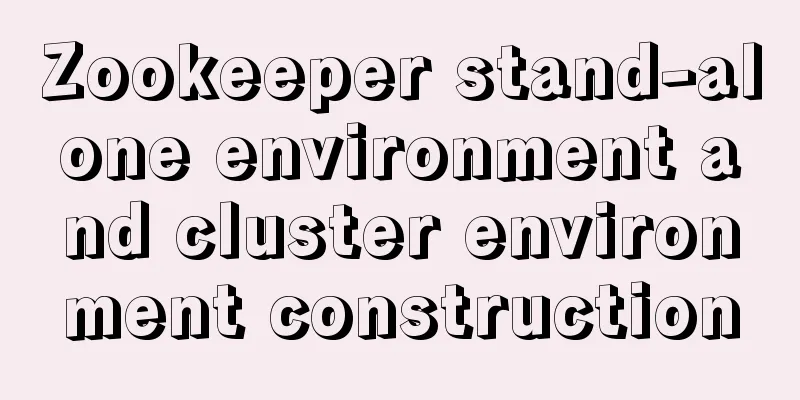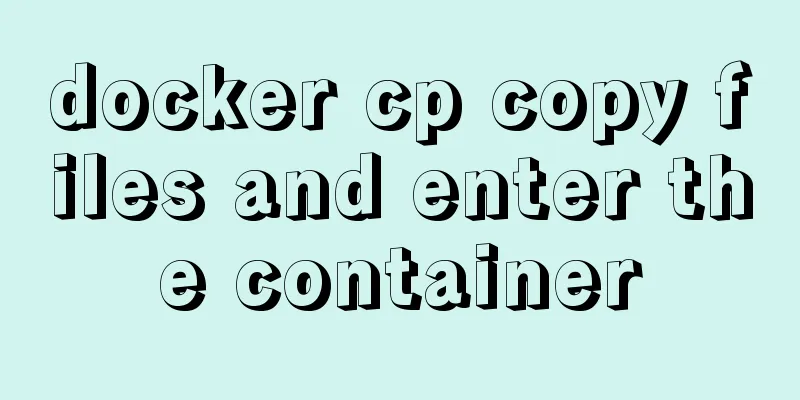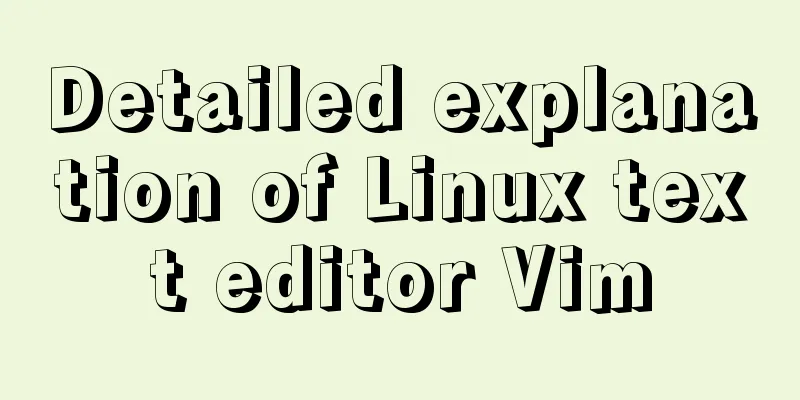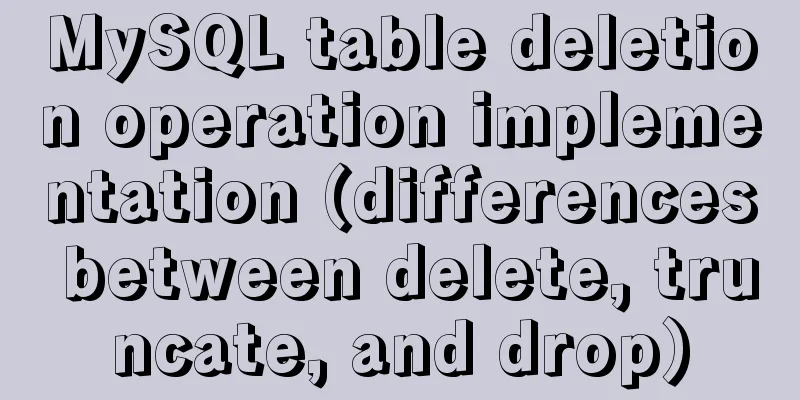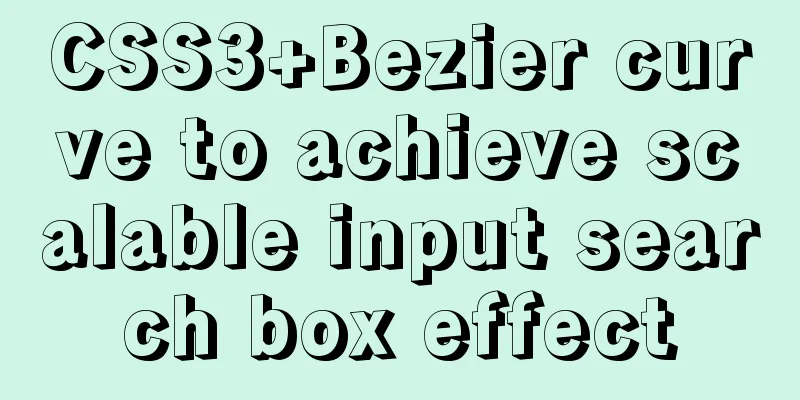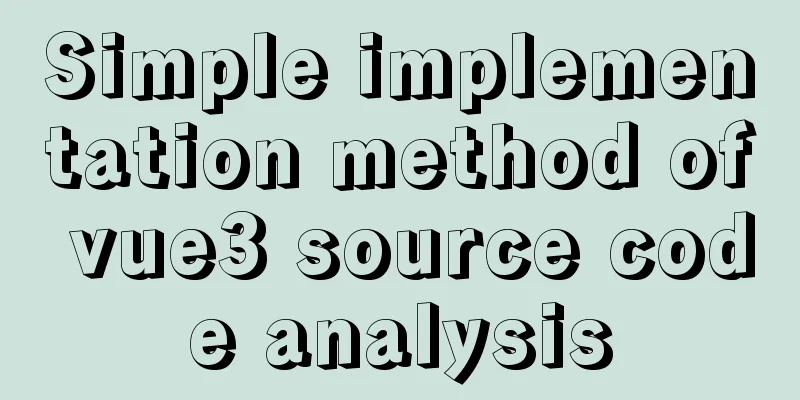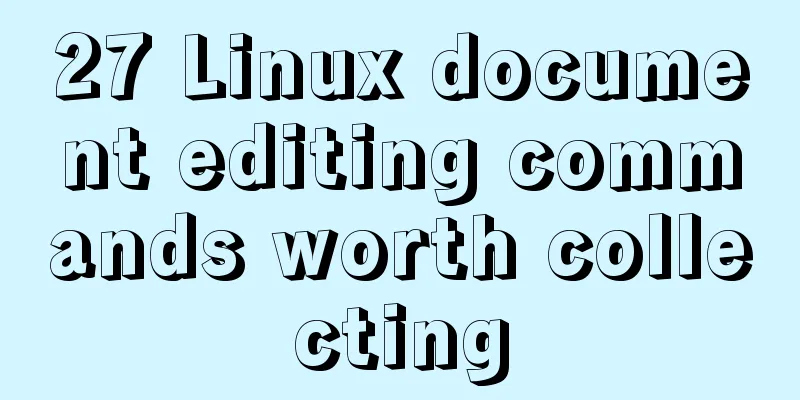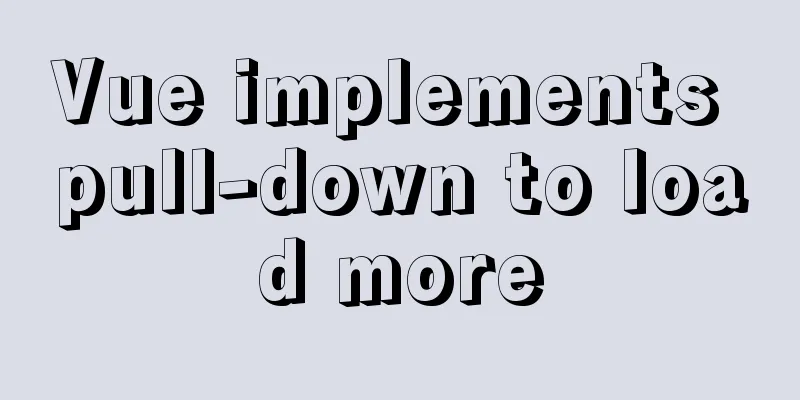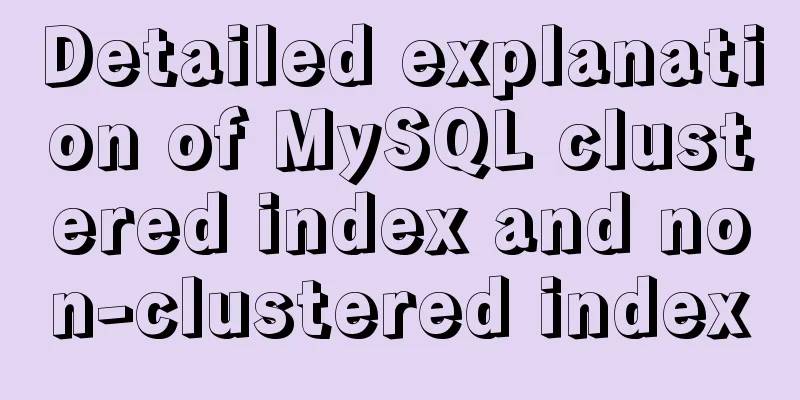How to build php+nginx+swoole+mysql+redis environment with docker
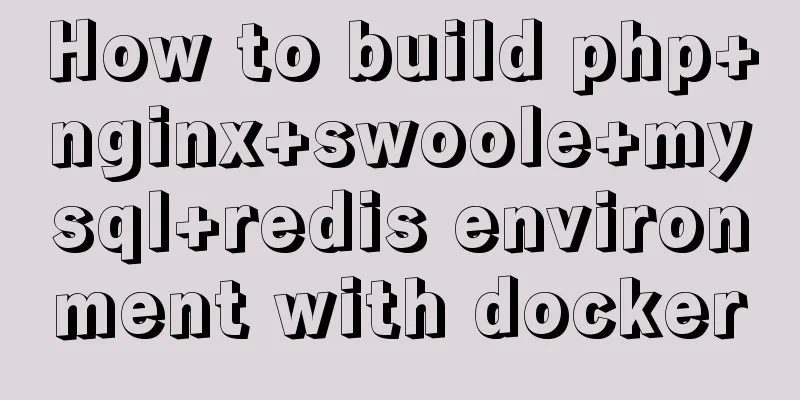
|
Operating system: Alibaba Cloud ESC instance centos7.4 Software: docker-ce version 18.09.3, docker-compose version 1.23.2 1. Create a docker image with swoole-redis-pdo_mysql-gd extension 1. Create a Dockerfile vim dockerfile 2. Write in the dockerfile file From php:7.1-fpm RUN apt-get update && apt-get install -y \ libfreetype6-dev \ libjpeg62-turbo-dev \ libpng-dev \ && docker-php-ext-install -j$(nproc) iconv \ && docker-php-ext-configure gd --with-freetype-dir=/usr/include/ --with-jpeg-dir=/usr/include/ \ && docker-php-ext-install -j$(nproc) gd \ && docker-php-ext-configure pdo_mysql \ && docker-php-ext-install pdo_mysql \ && pecl install redis-4.3.0 \ && pecl install swoole \ && docker-php-ext-enable redis swoole 3. Create a custom PHP image. Don't miss the last '.', which specifies the current directory to build the image. docker build -t myphp4 . Run the command. Due to network problems, it takes a long time to run. After success, a code similar to the following will appear.
At this point, the custom myphp4 image of docker has been created successfully! 2. Create a docker-compose.yml file mkdir pnsmr cd pnsmr vim docker-compose.yml Write the following code version: '3.0' services: nginx: image: "nginx:latest" ports: - "10000:80" volumes: - /var/www/html:/usr/share/nginx/html php-fpm: image: "myphp4" volumes: - /var/www/html:/usr/share/nginx/html mysql: image: "mysql:latest" redis: image: "redis:4.0" Run Instructions docker-compose up -d Success can be seen
So far, the nginx mysql redis php service has been started 3. Modify each service configuration file 1. Enter 127.0.0.1:9998 in the browser #You should enter your server IP address here, and you can see the following picture
2. Next, modify the nginx configuration file in the container. First, use the command to view the docker IP address of each container
docker inspect -f '{{.Name}} - {{range .NetworkSettings.Networks}}{{.IPAddress}}{{end}}' $(docker ps -aq)This command can view the IP addresses of all containers opened with docker-compose. The result is similar to the figure below. The corresponding IP addresses can be used for internal communication.
3. Copy the configuration file of the nginx container and modify it to enable nginx to parse PHP docker cp pnsmr_nginx_1:/etc/nginx/conf.d/default.conf nginx.conf vim nginx.conf Modify to the following code
server {
listen 80;
server_name localhost;
#charset koi8-r;
#access_log /var/log/nginx/host.access.log main;
location / {
root /usr/share/nginx/html;
index index.html index.htm;
}
#error_page 404 /404.html;
# redirect server error pages to the static page /50x.html
#
error_page 500 502 503 504 /50x.html;
location = /50x.html {
root /usr/share/nginx/html;
}
# proxy the PHP scripts to Apache listening on 127.0.0.1:80
#
#location ~ \.php$ {
# proxy_pass http://127.0.0.1;
#}
# pass the PHP scripts to FastCGI server listening on 127.0.0.1:9000
#
location ~ \.php$ {
root html;
fastcgi_pass 172.24.0.3:9000;#You need to fill in the docker internal communication ip of your php container here
fastcgi_index index.php;
fastcgi_param SCRIPT_FILENAME /usr/share/nginx/html/$fastcgi_script_name;
include fastcgi_params;
}
# deny access to .htaccess files, if Apache's document root
# concurs with nginx's one
#
#location ~ /\.ht {
# deny all;
#}
}
docker cp nginx.conf pnsmr_nginx_1:/etc/nginx/conf.d/default.conf #Copy the modified configuration file to the container docker container stop pnsmr_nginx_1
docker container start pnsmr_nginx_1 #Restart the nginx container to make the configuration file take effect vim /var/www/html/index.php #Create a new index.php file in the local directory of the server, enter <?php phpinfo(); and save it vim /var/www/html/index.html #Create a new index.html file in the local directory of the server and output helloworldAccess 127.0.0.1:9998, html file parsing is normal
Access 127.0.0.1:9998/index.php, php file parsing is normal
4. Test whether mysql and redis are effective
vim /var/www/html/redis.php #Used to test whether redis is configured successfully<?php
$redis = new Redis();
$redis->connect("172.24.0.4",6379);
$redis->set('test','this is a test for redis');
echo $redis->get('test');Visit 127.0.0.1:9998/redis.php, redis has taken effect
Enter the mysql container docker exec -it pnsmr_mysql_1 bash Enter mysql and change the root user password
Create a test file
vim /var/www/html/mysql.php
<?php
$pdo = new PDO('mysql:host=172.24.0.2;dbname=mysql;port=3306','root','root123');
var_dump($pdo);Access 127.0.0.1:9998/mysql.php, mysql is effective
IV. Conclusion Although the environment is successfully configured and can be generated with one click using the docker-compose up command, the configuration files of each container still need to be modified, which is still not convenient enough and needs to be optimized. In addition, the cluster and stack functions of docker are not used, which will be studied later. The above is the full content of this article. I hope it will be helpful for everyone’s study. I also hope that everyone will support 123WORDPRESS.COM. You may also be interested in:
|
<<: MySQL Optimization Summary - Total Number of Query Entries
>>: js+Html to realize table editable operation
Recommend
Summary of the differences and usage of plugins and components in Vue
The operating environment of this tutorial: Windo...
Rounding operation of datetime field in MySQL
Table of contents Preface 1. Background 2. Simula...
Solving problems encountered when importing and exporting Mysql
background Since I converted all my tasks to Dock...
MySQL 8.0.20 installation and configuration tutorial under Docker
Docker installs MySQL version 8.0.20 for your ref...
CSS realizes the realization of background image screen adaptation
When making a homepage such as a login page, you ...
JavaScript Canvas draws dynamic wireframe effect
This article shares the specific code of JavaScri...
JavaScript to implement voice queuing system
Table of contents introduce Key Features Effect d...
Packetdrill's concise user guide
1. Packetdrill compilation and installation Sourc...
Basic HTML directory problem (difference between relative path and absolute path)
Relative path - a directory path established based...
Front-end implementation of GBK and GB2312 encoding and decoding of strings (summary)
Preface When developing a project, I encountered ...
js basic syntax and maven project configuration tutorial case
Table of contents 1. js statement Second, js arra...
Two ways to install the Linux subsystem in Windows 10 (with pictures and text)
Windows 10 now supports Linux subsystem, saying g...
Friendly Alternatives to Find Tool in Linux
The find command is used to search for files in a...
SQL query for users who have logged in for at least n consecutive days
Take 3 consecutive days as an example, using the ...
MySQL master-slave synchronization principle and application
Table of contents 1. Master-slave synchronization...