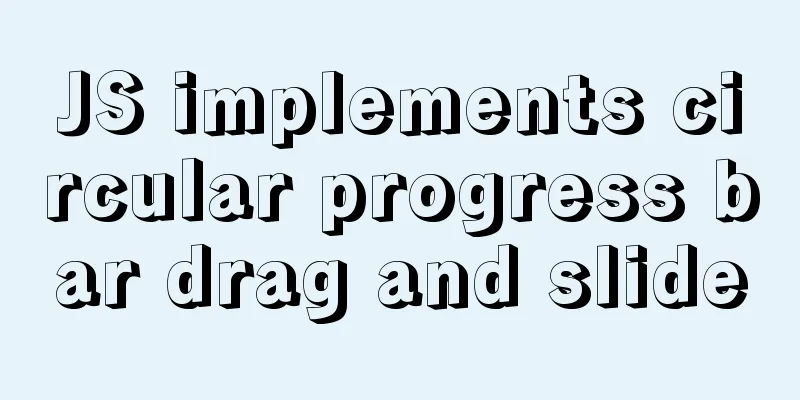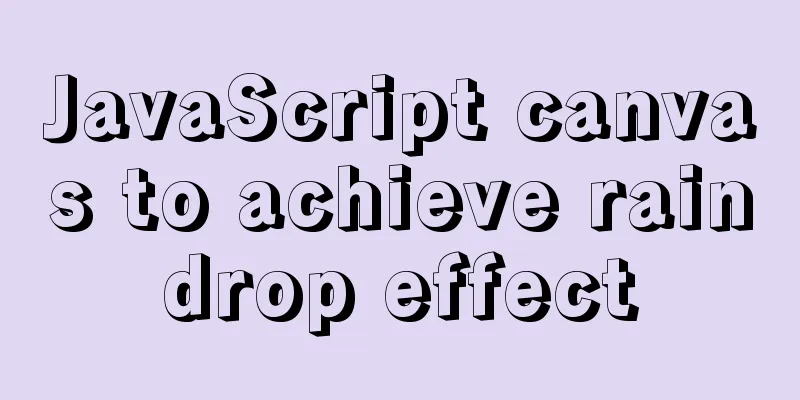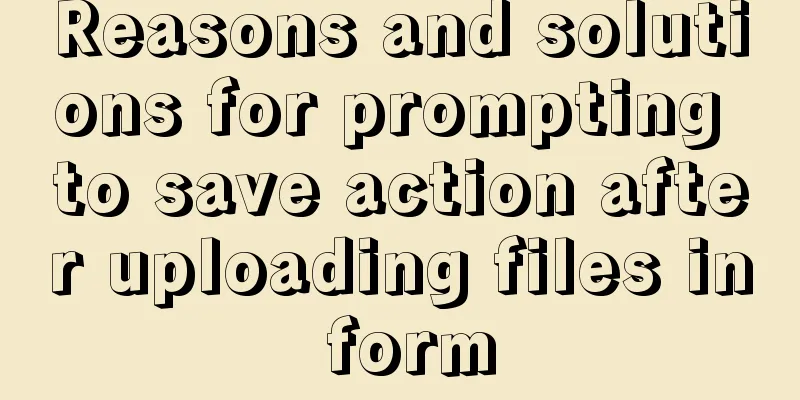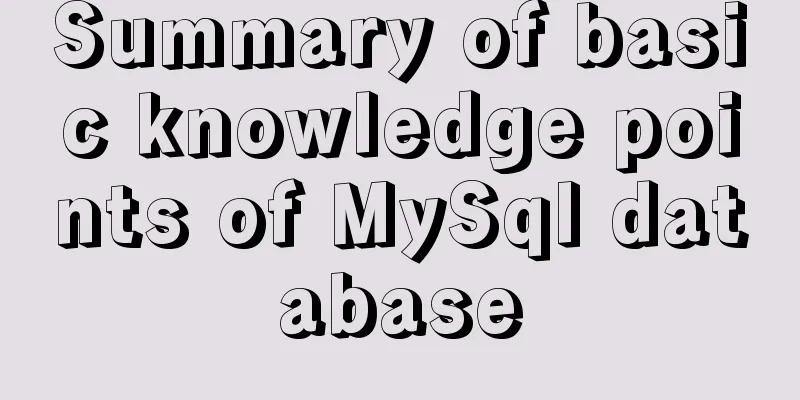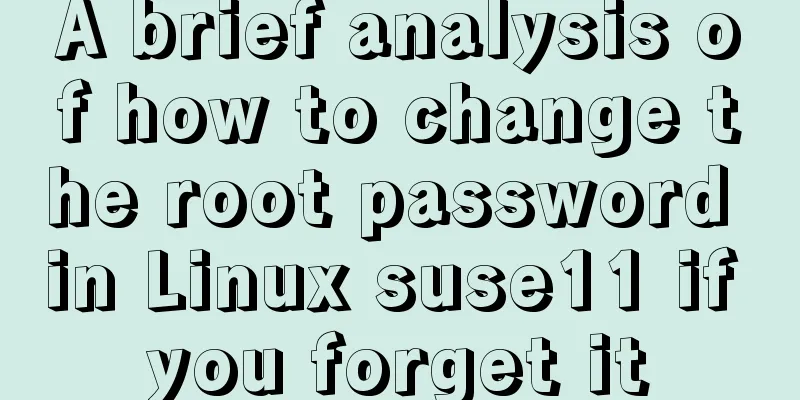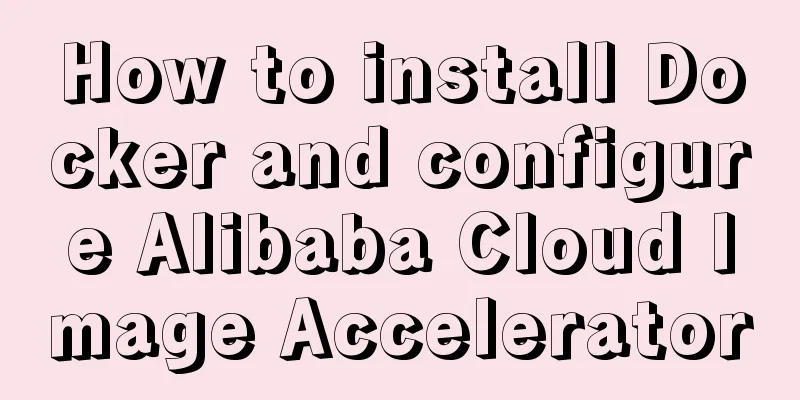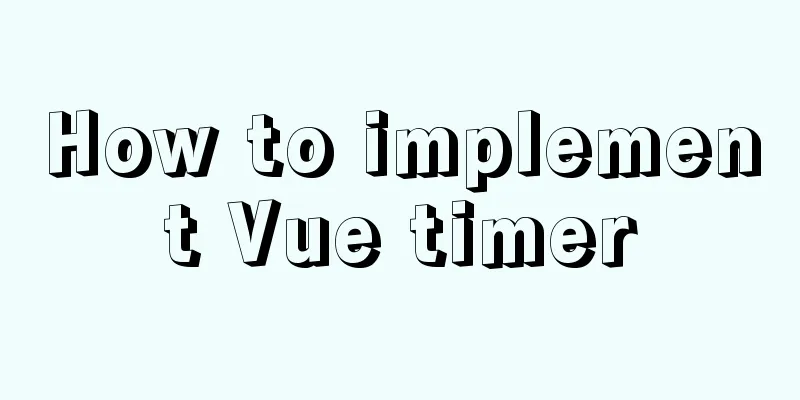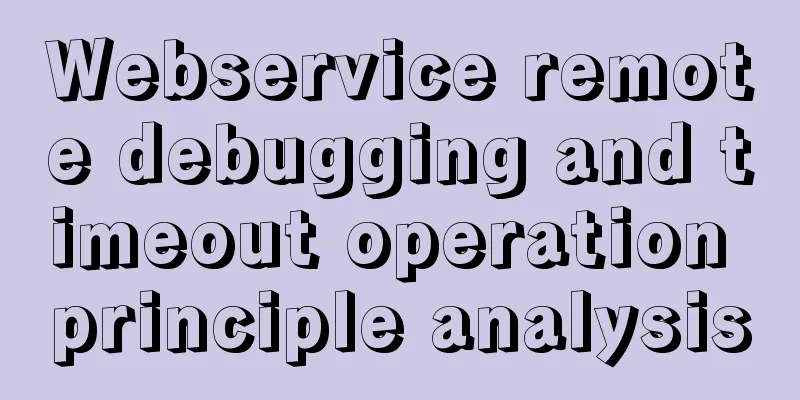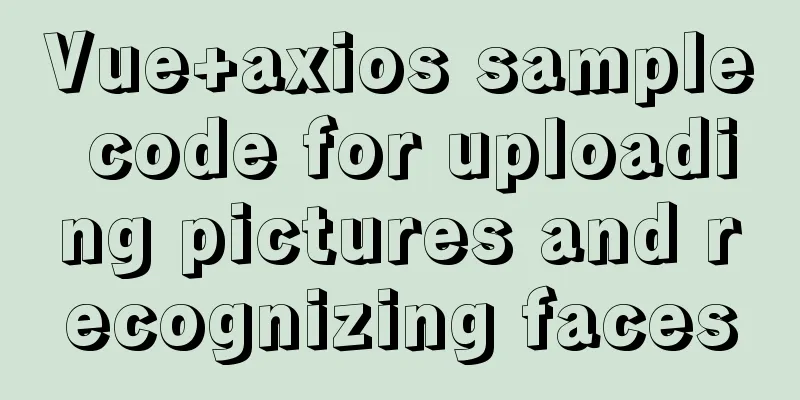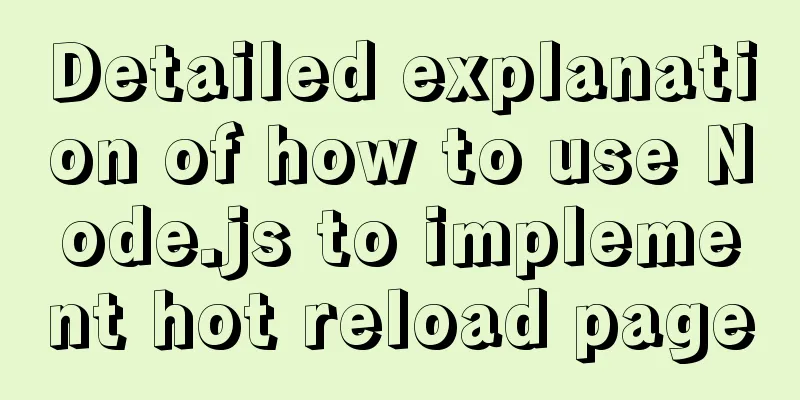Implementation of CSS fixed layout on both sides and adaptive layout in the middle
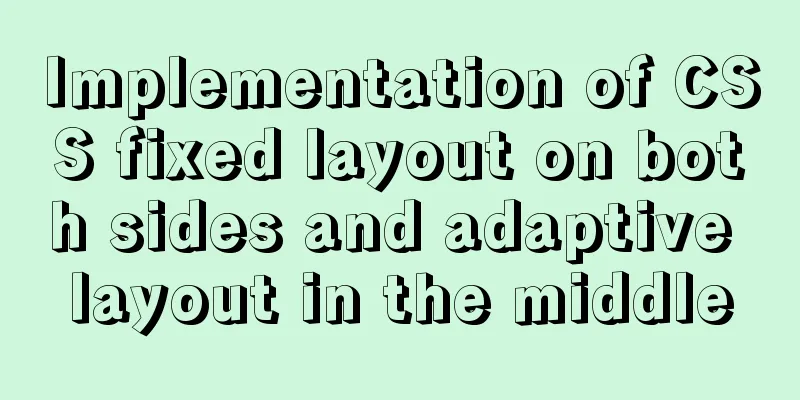
|
Analyze four common methods and principles: floating, floating embedded div, positioning, and flex. float
<style type="text/css">
.wrap {background: #eee; padding: 20px; }
p {margin: 0; }
.left {width: 200px; height: 200px; float: left; background: coral; }
.right {width: 200px; height: 200px; float: right; background: lightblue; }
.middle {margin: 0 200px; background: lightpink; }
</style>
<div class="wrap">
<p class="left">I am on the left</p>
<p class="right">I am on the right</p>
<p class="middle">I was last in line, but I ran to the middle</p>
</div>
principle:
Floating inline div
<style type="text/css">
.wrap {background: #eee; padding: 20px; }
p {margin: 0; }
.left {width: 200px; height: 200px; float: left; background: coral; margin-left: -100%;}
.right {width: 200px; height: 200px; float: left; background: lightblue; margin-left: -200px;}
.middle {width: 100%; height: 200px; float: left; background: lightpink; }
span{
display: inline-block;
margin: 0 200px;
}
</style>
<div class="wrap">
<p class="middle">
<span class="inner">
I'm in the middle
</p>
<p class="left">I am on the left</p>
<p class="right">I am on the right</p>
</div>
principle:
position
<style type="text/css">
.wrap {background: #eee; position: relative;}
p {margin: 0; }
.left {width: 200px; height: 200px; background: coral; position: absolute;left: 0; top: 0;}
.right {width: 200px; height: 200px; background: lightblue; position: absolute; right: 0; top: 0;}
.middle {height: 200px; background: lightpink; margin: 0 200px;}
</style>
<div class="wrap">
<p class="middle">I am in the middle, I use margin to offset the space occupied by the two positioned elements on the left and right</p>
<p class="left">I am on the left, I am a positioned element</p>
<p class="right">I am on the right, I am a positioned element</p>
</div>
principle:
flex
<style type="text/css">
.wrap {background: #eee; display: flex}
p {margin: 0; }
.left {width: 200px; height: 200px; background: coral; }
.right {width: 200px; height: 200px; background: lightblue; }
.middle {height: 200px; background: lightpink; flex: 1;}
</style>
<div class="wrap">
<p class="left">I am on the left</p>
<p class="middle">I am in the middle, flex: 1 automatically occupies the remaining space</p>
<p class="right">I am on the right</p>
</div>principle:
The above is the full content of this article. I hope it will be helpful for everyone’s study. I also hope that everyone will support 123WORDPRESS.COM. |
<<: JavaScript to achieve progress bar effect
>>: 202 Free High Quality XHTML Templates (2)
Recommend
JS ES new feature of variable decoupling assignment
Table of contents 1. Decoupled assignment of arra...
Detailed explanation of the relationship between image format and design in web design
Why do I want to organize the content in this area...
What is Software 404 and 404 Error and what is the difference between them
First of all, what is 404 and soft 404? 404: Simpl...
A screenshot demo based on canvas in html
Written at the beginning I remember seeing a shar...
Detailed installation process of Jenkins on Linux
Table of contents 1. Install JDK 2. Install Jenki...
MySQL 5.7.16 ZIP package installation and configuration tutorial
This article shares the installation and configur...
Detailed explanation of nginx-naxsi whitelist rules
Whitelist rule syntax: BasicRule wl:ID [negative]...
A brief discussion on three methods of asynchronous replication in MySQL 8.0
In this experiment, we configure MySQL standard a...
React uses routing to redirect to the login interface
In the previous article, after configuring the we...
How to implement web page compression in Nginx optimization service
Configure web page compression to save resources ...
Tutorial on installing mysql5.7.36 database in Linux environment
Download address: https://dev.mysql.com/downloads...
Steps to deploy hyper-V to achieve desktop virtualization (graphic tutorial)
The hardware requirements for deploying Hyper-V a...
Let's learn about MySQL database
Table of contents 1. What is a database? 2. Class...
Notes on the MySQL database backup process
Today I looked at some things related to data bac...
Three ways to prevent MySQL from inserting duplicate data
Create a new table CREATE TABLE `person` ( `id` i...