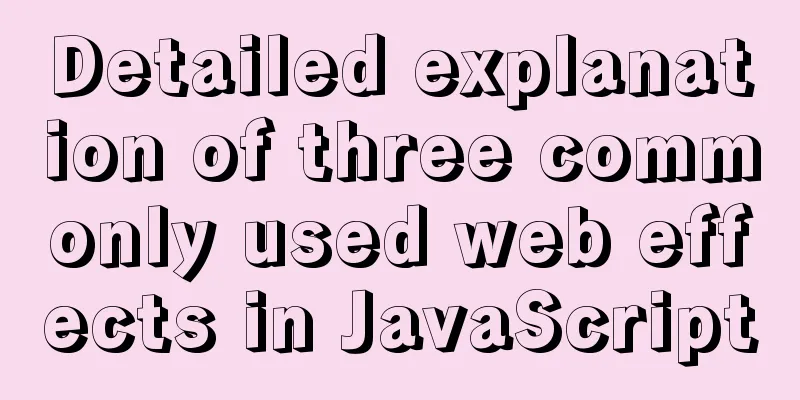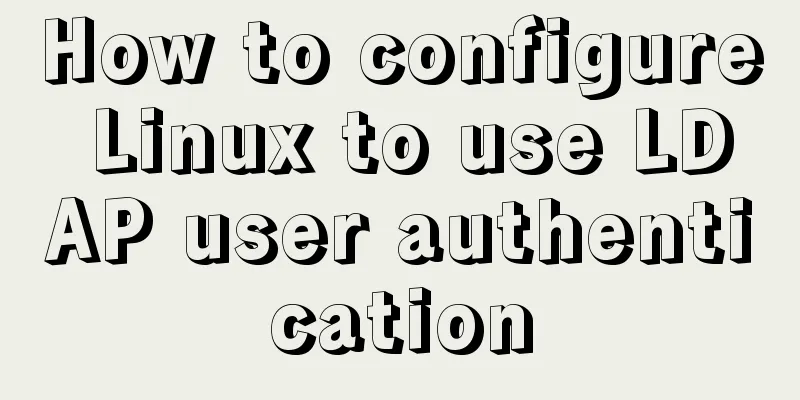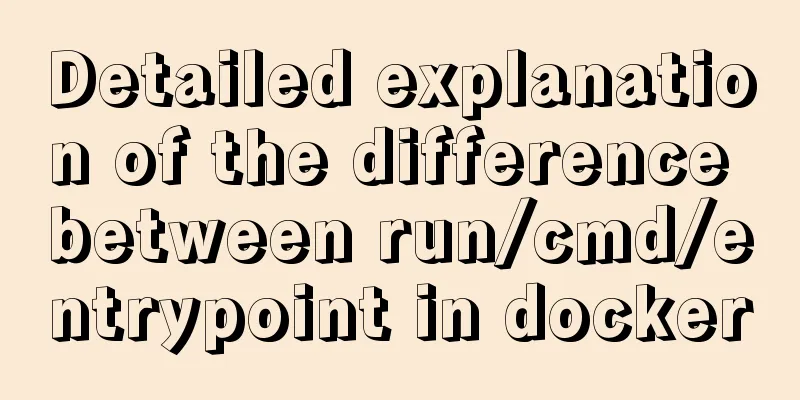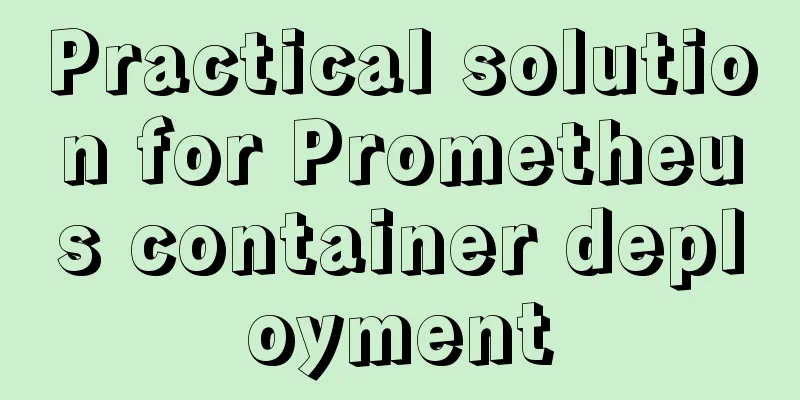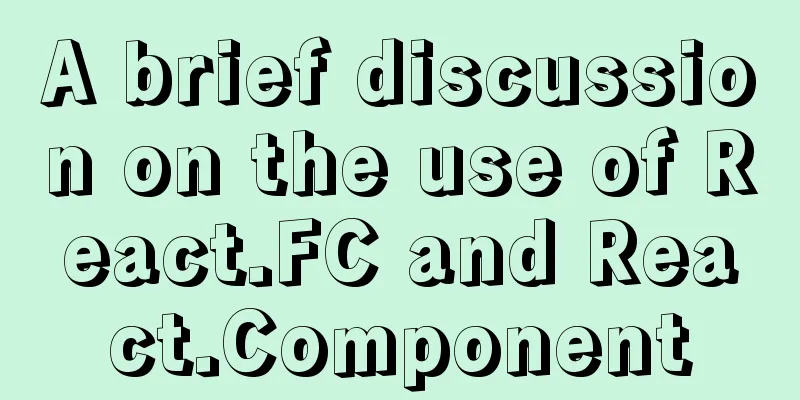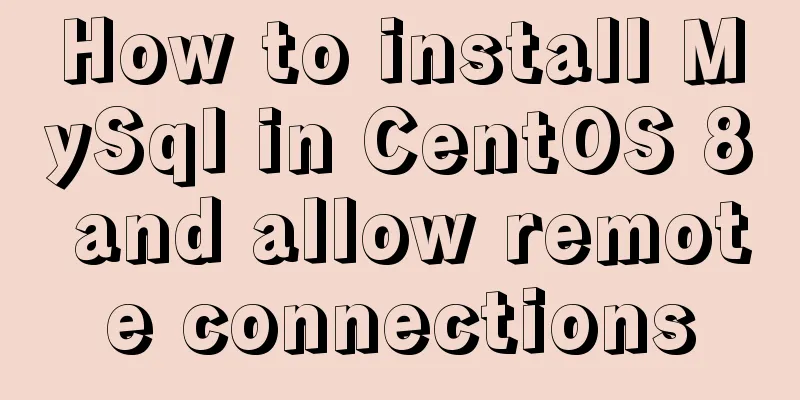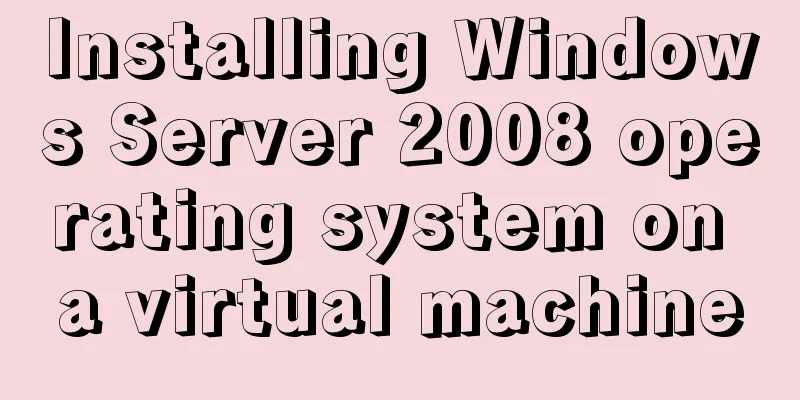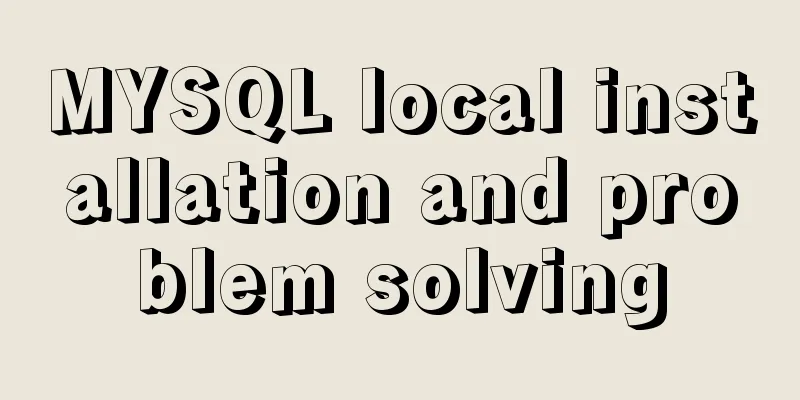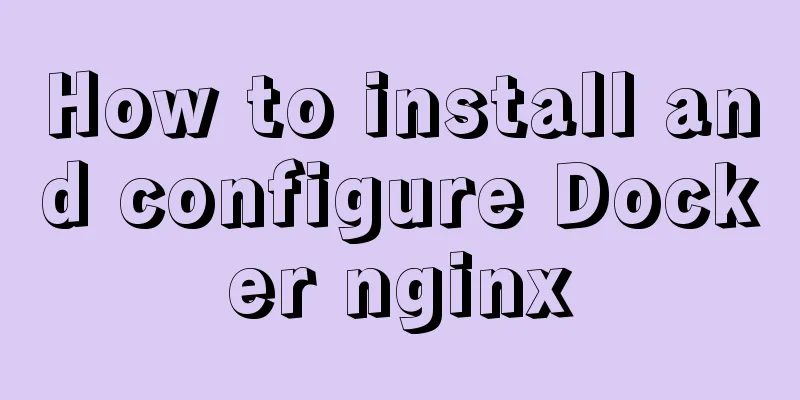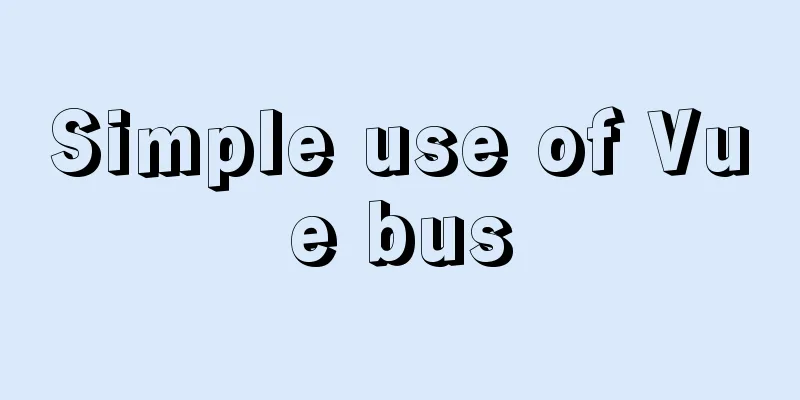Tutorial on installing mysql5.7.36 database in Linux environment
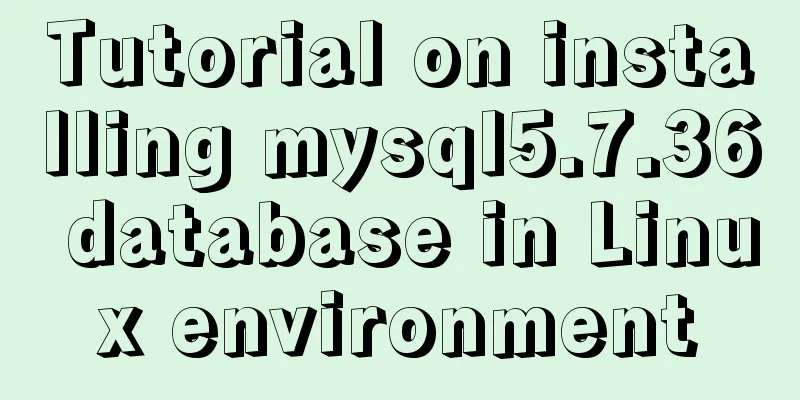
|
Download address: https://dev.mysql.com/downloads/mysql/5.7.html#downloads
Upload to server rz-be Unzip the file tar -xvf mysql-5.7.36-linux-glibc2.12-x86_64.tar.gz
Move and rename it mv mysql-5.7.36-linux-glibc2.12-x86_64 /usr/local/mysql Create mysql user groups and users and modify permissions groupadd mysql useradd -r -g mysql mysql If groupadd: group 'mysql' already exists appears, ignore it because you have installed mysql before, just skip it
Create a data directory and grant permissions mkdir -p /data/mysql #Create directory chown mysql:mysql -R /data/mysql #Give permissions
Configure my.cnf vim /etc/my.cnf The content is as follows [mysqld] bind-address=0.0.0.0 port=3306 user=mysql basedir=/usr/local/mysql datadir=/data/mysql socket=/tmp/mysql.sock log-error=/data/mysql/mysql.err pid-file=/data/mysql/mysql.pid #character config character_set_server=utf8mb4 symbolic-links=0 explicit_defaults_for_timestamp=true innodb_log_file_size = 512M max_allowed_packet = 200M
After editing: wq! Save and exit Initialize the database Enter the mysql bin directory cd /usr/local/mysql/bin/ initialization ./mysqld --defaults-file=/etc/my.cnf --basedir=/usr/local/mysql/ --datadir=/data/mysql/ --user=mysql --initialize View Password cat /data/mysql/mysql.err
Start mysql and change the root password First place mysql.server in /etc/init.d/mysql cp /usr/local/mysql/support-files/mysql.server /etc/init.d/mysql Start mysql and view the mysql process service mysql start ps -ef | grep mysql
This means that MySQL has been installed successfully. Next, change the password. First log in to MySQL. The previous one is randomly generated. ./mysql -u root -p #bin directory Follow the next five steps and log in again.
SET PASSWORD = PASSWORD('123456');
ALTER USER 'root'@'localhost' PASSWORD EXPIRE NEVER;
FLUSH PRIVILEGES;
update user set host = '%' where user = 'root'; #Enable root to access from any host FLUSH PRIVILEGES;#RefreshConnect to mysql visualization tool
Finish This is the end of this article about the tutorial on installing mysql5.7.36 database in Linux environment. For more relevant content about installing mysql5.7.36 in Linux, please search for previous articles on 123WORDPRESS.COM or continue to browse the related articles below. I hope everyone will support 123WORDPRESS.COM in the future! You may also be interested in:
|
<<: About browser compatibility issues encountered and solutions (recommended)
>>: Detailed explanation of JSONObject usage
Recommend
Solution to the problem "Table mysql.plugin doesn't exist" when deploying MySQL
Today I deployed the free-installation version of...
Solution to HTML encoding problem in IE6 that causes JS error and CSS not being applied
It was found in the test that when the page defini...
Two ways to build a private GitLab using Docker
The first method: docker installation 1. Pull the...
MySQL 8.0.15 installation and configuration method graphic tutorial under win10 home version 64
As a super rookie, I just started learning MySQL ...
Analysis of the principle of MySQL large table extraction mode from the perspective of cloud data migration service
Summary: What method should be used for MySQL JDB...
Solve the problem that ifconfig and addr cannot see the IP address in Linux
1. Install the Linux system on the virtual machin...
MySQL 5.7.18 installation and configuration tutorial under Windows
This article shares the installation and configur...
Key points for writing content of HTML web page META tags
The META tag is an auxiliary tag in the head area...
Instructions for deploying projects to remote machines using the Publish Over SSH plugin in Jenkins
Publish Over SSH Plugin Usage Before using Publis...
Node.js implements breakpoint resume
Table of contents Solution Analysis slice Resume ...
A simple example of mysql searching for data within N kilometers
According to the coefficient of pi and the radius...
Mini Program implements list countdown function
This article example shares the specific code for...
Solution to changing the data storage location of the database in MySQL 5.7
As the data stored in the MySQL database graduall...
How to use ss command instead of netstat in Linux operation and maintenance
Preface When operating and managing Linux servers...
uniapp Sample code for implementing global sharing of WeChat mini-programs
Table of contents Create a global shared content ...