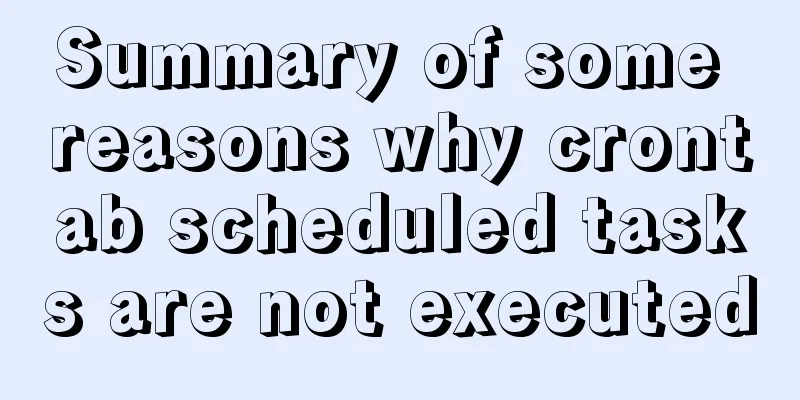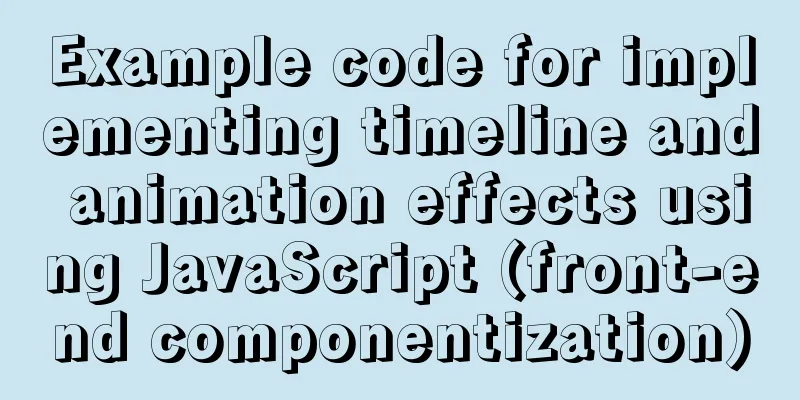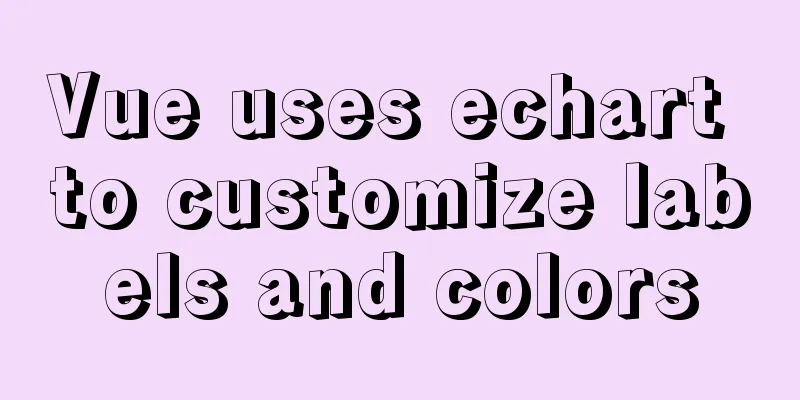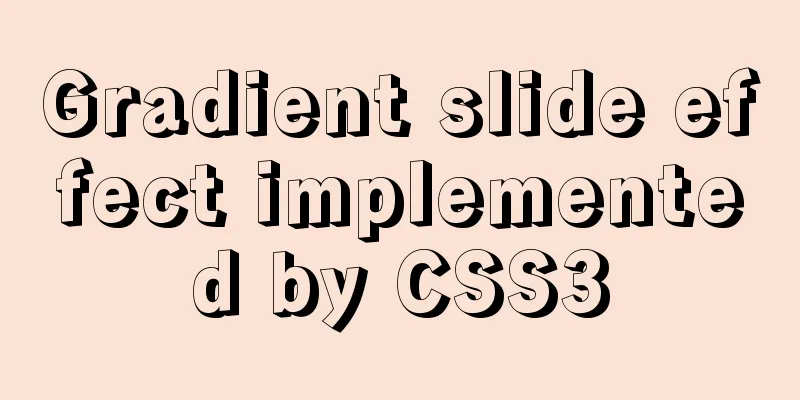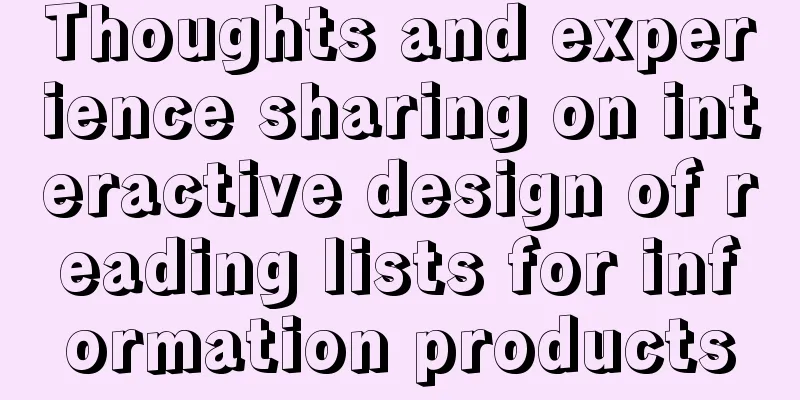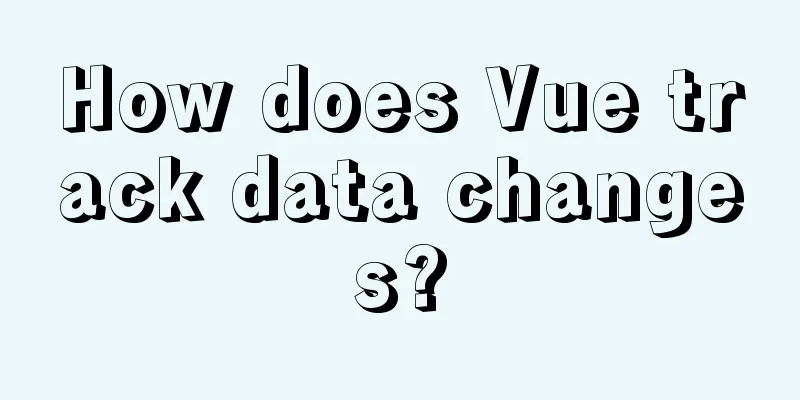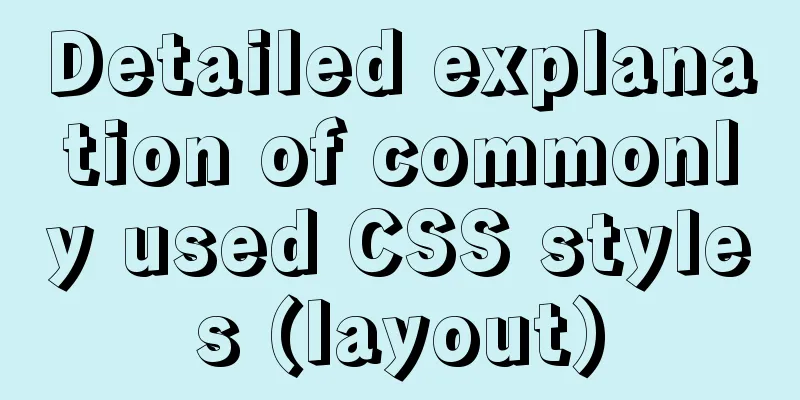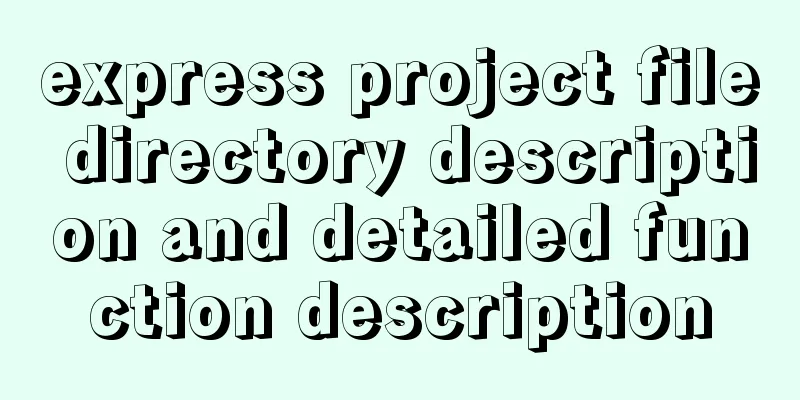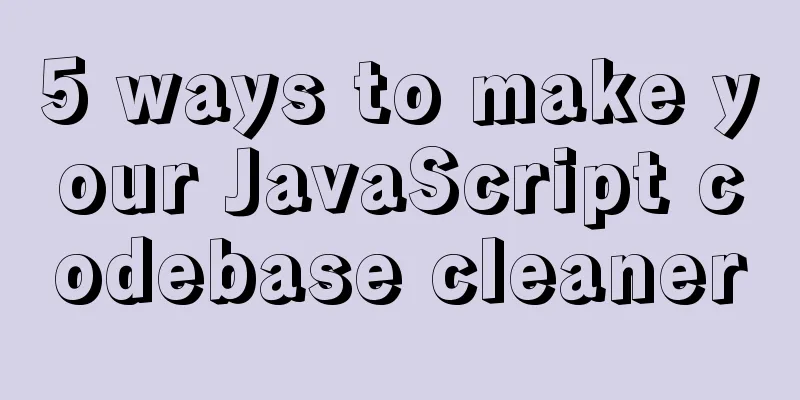Solve the problem that ifconfig and addr cannot see the IP address in Linux
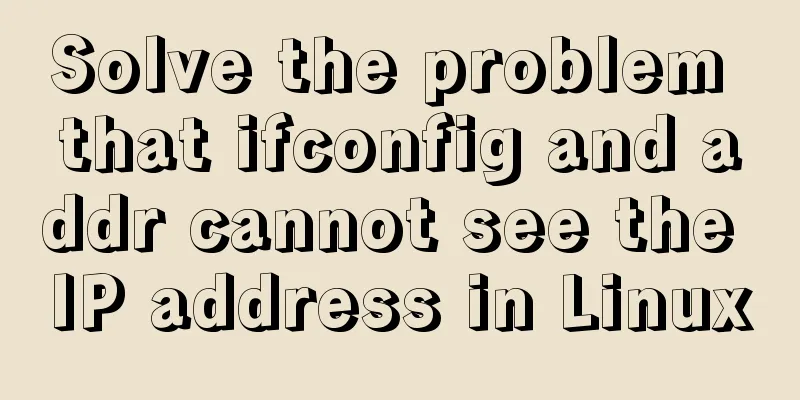
|
1. Install the Linux system on the virtual machine, start the virtual machine, enter root, and enter the password to start
2. Open the virtual machine settings, select Custom VMnet8 (NAT mode) in the network connection of the network adapter
3. Enter the command 4. If the IP address cannot be found, check the configuration of the ens33 network card and enter Change the ONBOOT permission to yes
5. Press Esc to exit, then enter :wq, and press Enter 6. Restart the network service, enter sudo service network restart
7. Enter ifconfig (or ip addr) to view the IP Summarize The above is the editor's introduction to solving the problem that ifconfig and addr cannot view the IP address in Linux. I hope it will be helpful to everyone. If you have any questions, please leave me a message and I will reply to you in time. I would also like to thank everyone for their support of the 123WORDPRESS.COM website! You may also be interested in:
|
<<: MySQL 8.0.11 installation summary tutorial diagram
>>: Several mistakes that JavaScript beginners often make
Recommend
Mysql example of converting birth date into age and grouping and counting the number of people
Querying the database SELECT * FROM `student` Que...
More elegant processing of dates in JavaScript based on Day.js
Table of contents Why use day.js Moment.js Day.js...
Summary of frequently used commands for Linux file operations
0. New operation: mkdir abc #Create a new folder ...
Solution to forgetting the root password of MySQL 5.7 and 8.0 database
Note: To crack the root password in MySQL5.7, you...
MySQL data table partitioning strategy and advantages and disadvantages analysis
Table of contents Why do we need partitions? Part...
Example code for implementing background blur effect with CSS
Is it the effect below? If so, please continue re...
How to use Vue to implement CSS transitions and animations
Table of contents 1. The difference between trans...
How to generate Vue user interface by dragging and dropping
Table of contents Preface 1. Technical Principle ...
VMware's detailed tutorial on how to create a Linux virtual machine and set up a virtual machine network
How to create a Linux virtual machine in VMware a...
How to deploy tomcat in batches with ansible
1.1 Building the Directory Structure This operati...
Explanation of Dockerfile instructions and basic structure
Using Dockerfile allows users to create custom im...
Some common properties of CSS
CSS background: background:#00ffee; //Set the back...
Specific use of Node.js package manager npm
Table of contents Purpose npm init and package.js...
css add scroll to div and hide the scroll bar
CSS adds scrolling to div and hides the scroll ba...
JavaScript to achieve all or reverse selection function
This article shares the specific code of JavaScri...