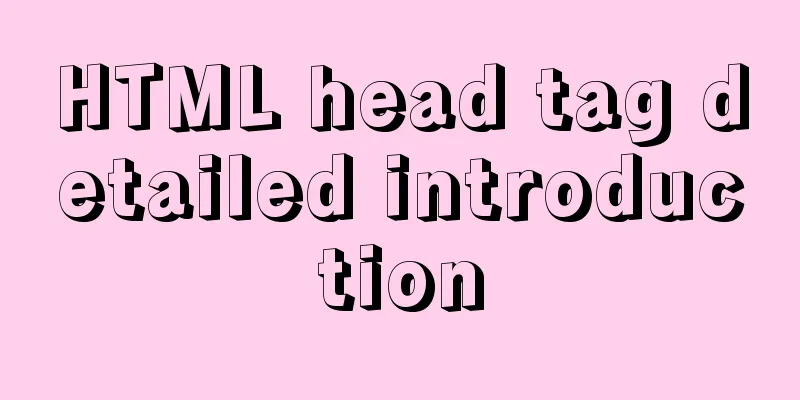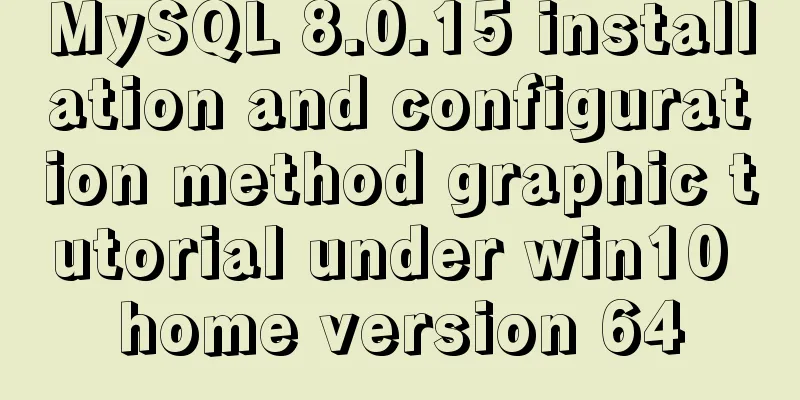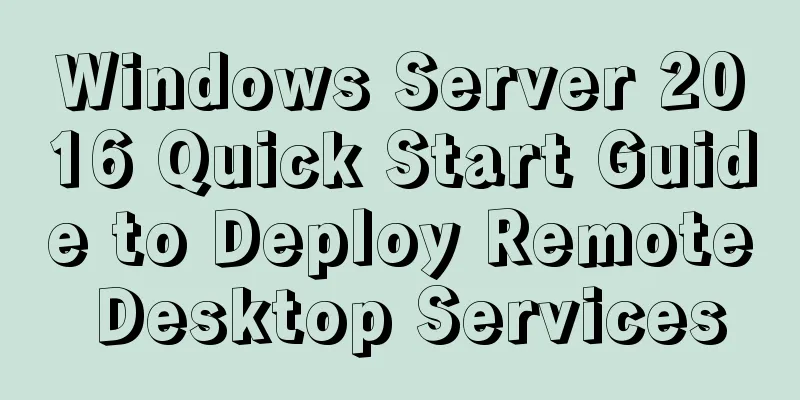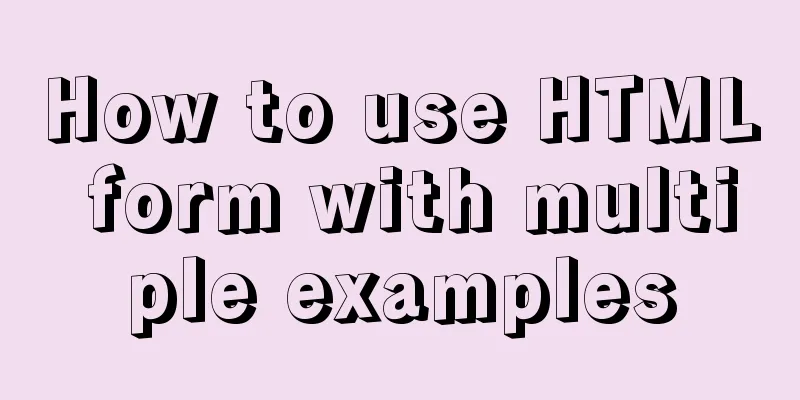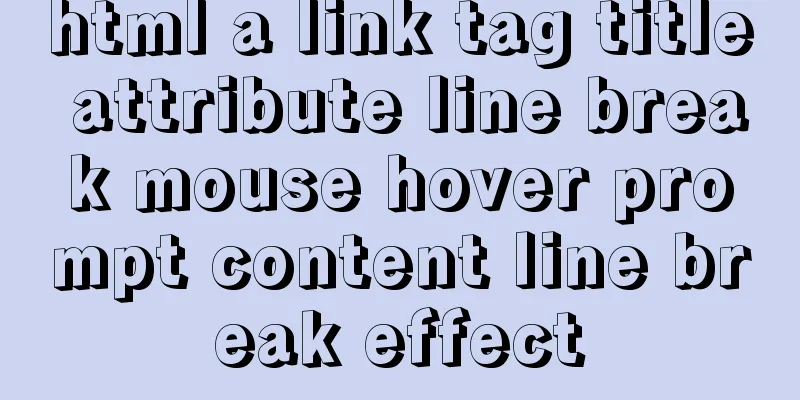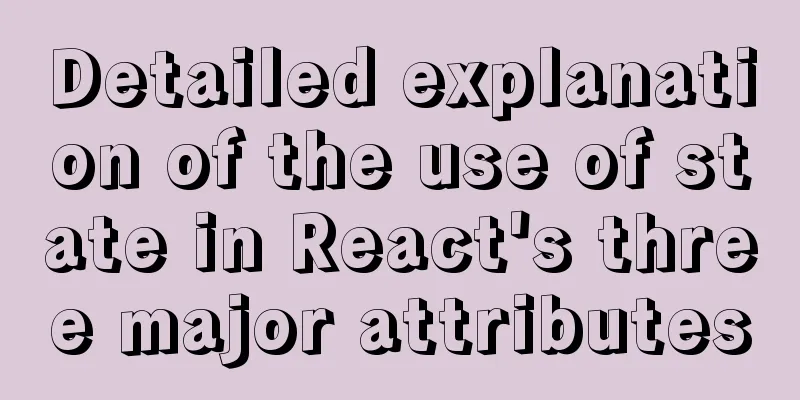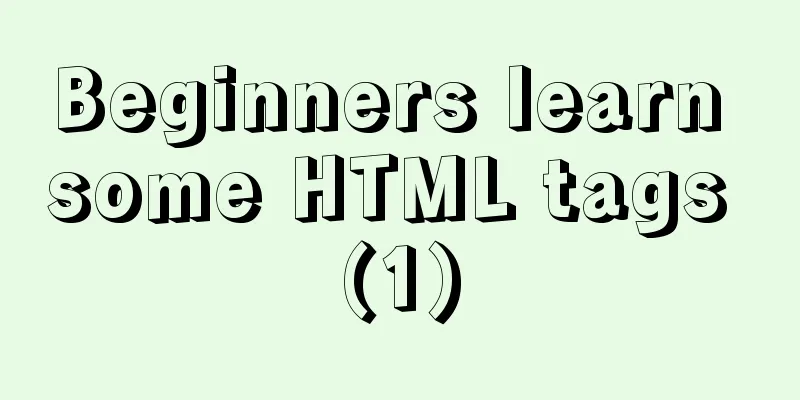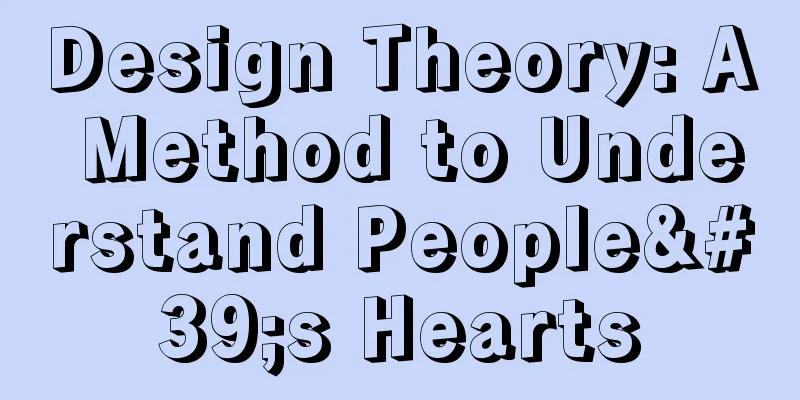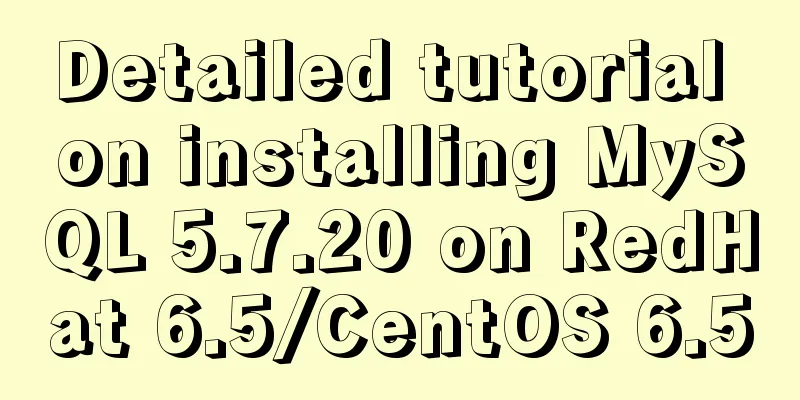Specific use of Node.js package manager npm

PurposeCurrent Node.js installation packages all come with an important tool package manager npm . npm has two main functions: downloading and managing third-party modules; building and running projects. The use of npm itself is not complicated, but it is not worry-free to use it in the mainland's network environment, and it adds a lot of workload. This article will explain the relevant content. npm init and package.json files There is usually a
Usually the
{
"name": "naisu",
"version": "1.0.0",
"description": "lalala",
"main": "index.js",
"scripts": {
"start": "node index.js"
},
"author": "nx",
"license": "ISC",
"dependencies": {
"electron-squirrel-startup": "^1.0.0",
"serialport": "^9.2.4"
},
"devDependencies": {
"electron": "15.1.1",
"electron-rebuild": "^3.2.3"
}
}
Some of the fields are relatively important, and the relevant descriptions are as follows: nameProject Module installation and managementInstalling the Module Module installation uses
When npm installs a module, it will also install the modules that the module depends on. By default, it will be installed in the When installing, you can add If a module is already installed, it will not be reinstalled when the installation command is executed again. You can use the When installing, you can use the Modules can also be installed globally using View installed modules Use Use
Update Module Use Deleting a module Use npxnpx is a tool included in the new version of npm (since 5.2), which is mainly used to run modules: if the module exists in the project directory or system environment, run the module directly. If not, there is no need to install it. npx will download it to a temporary directory and then run it.
Module compilation Some third-party modules are developed in other languages. These modules cannot be run directly and need to be compiled for the operating environment before they can be used. This requires compilation tools, the most common of which are These tools can be installed and compiled when needed, and most of the time npm will handle these things automatically. Some platforms can also install these tools when installing Node.js. For example, on Windows platforms, you can check the installation options when installing Node.js:
It will install these tools after installing Node.js:
If you didn't check this option when you first installed Node.js, you can just reinstall it. Version Control The version number of a module or project in Node.js consists of three numbers separated by dots, which are major version , minor version , and patch version from left to right. The version number rules themselves are nothing special, but there are many modifiers before and after the version numbers in npm management and package.json and package-lock.json files. These symbols specify the rules for module installation and update. The common rules are as follows:
Change sourceIn the network environment of mainland China, module download and installation errors or failures often occur, resulting in the program not running correctly. You can try the following steps to reinstall:
If the above method doesn't work, and there is no ladder or the ladder doesn't work, you can only try to change the source. Use nrm tool to change source The most convenient way to change npm sources is to use the nrm tool. You can use
Use cnpm instead of npm You can install SummarizeNode.js development is basically inseparable from the npm tool, but npm is also easy to use. The main problem you may encounter is network problems. In addition to npm and the above cnpm, Yarn is also a common package management tool in Node.js. For more information, please refer to its official link: https://classic.yarnpkg.com/lang/en/ This is the end of this article about the specific use of Node.js package manager npm. For more relevant Node.js package manager npm content, please search for previous articles on 123WORDPRESS.COM or continue to browse the following related articles. I hope everyone will support 123WORDPRESS.COM in the future! You may also be interested in:
|
<<: Timeline implementation method based on ccs3
>>: SQL implementation of LeetCode (175. Joining two tables)
Recommend
Detailed explanation of JavaScript function introduction
Table of contents Function Introduction function ...
Getting Started with CSS3 Animation in 10 Minutes
Introduction Animation allows you to easily imple...
MySQL pessimistic locking and optimistic locking implementation
Table of contents Preface Actual Combat 1. No loc...
Explanation of mysql transaction select for update and data consistency processing
Transactions in MySQL are automatically committed...
Install tomcat and deploy the website under Linux (recommended)
Install jdk: Oracle official download https://www...
IDEA complete code to connect to MySQL database and perform query operations
1. Write a Mysql link setting page first package ...
Sample code for displaying reminder dots in the upper left or upper right corner using CSS3
Effect picture (if you want a triangle, please cl...
Detailed example of using js fetch asynchronous request
Table of contents Understanding Asynchrony fetch(...
Solution to the problem of a large number of php-cgi.exe processes on the server causing the CPU to occupy 100%
Optimize the fastcgi configuration file fcgiext.i...
Detailed explanation of CentOS7 online installation of Docker 17.03.2 using Alibaba Cloud Docker Yum source
Reference Documentation Official Docker installat...
Nginx configuration 80 port access 8080 and project name address method analysis
Tomcat accesses the project, usually ip + port + ...
Sample code for achieving three-dimensional picture placement effect with pure CSS
1. Percentage basis for element width/height/padd...
Example of using mycat to implement MySQL database read-write separation
What is MyCAT A completely open source large data...
How to install JDK and Mysql on Ubuntu 18.04 Linux system
Platform deployment 1. Install JDK step1. Downloa...
Complete code for implementing the popular astronaut watch face based on JavaScript
1. Effect display An astronaut watch face written...