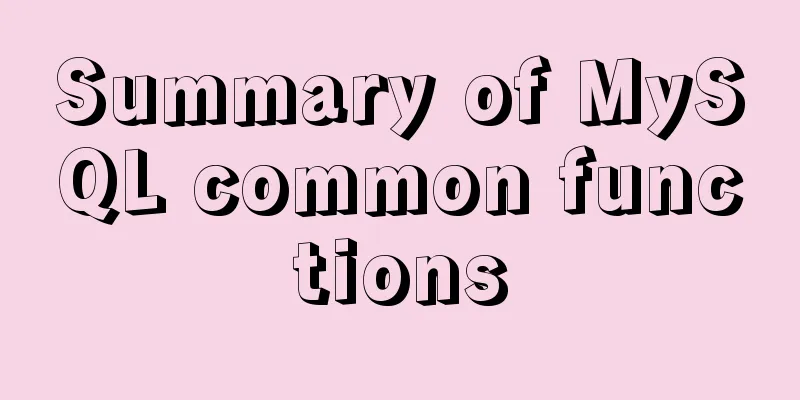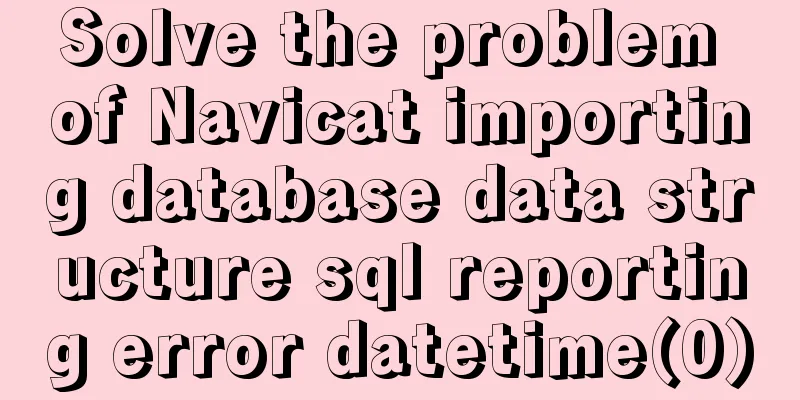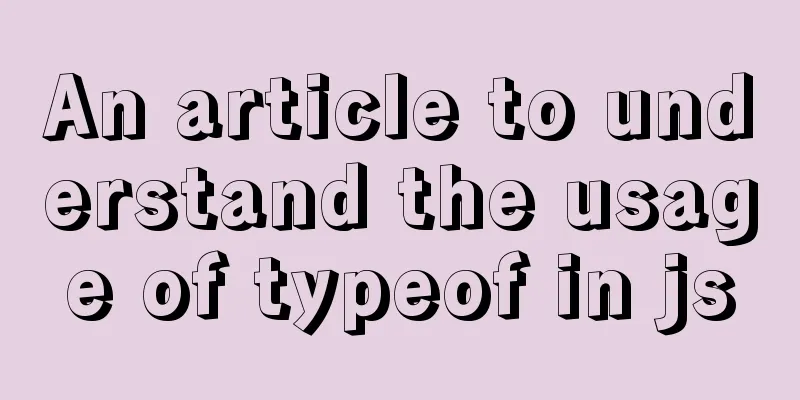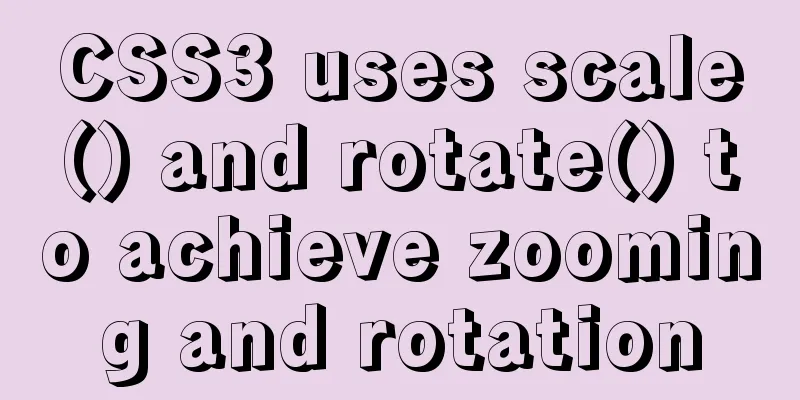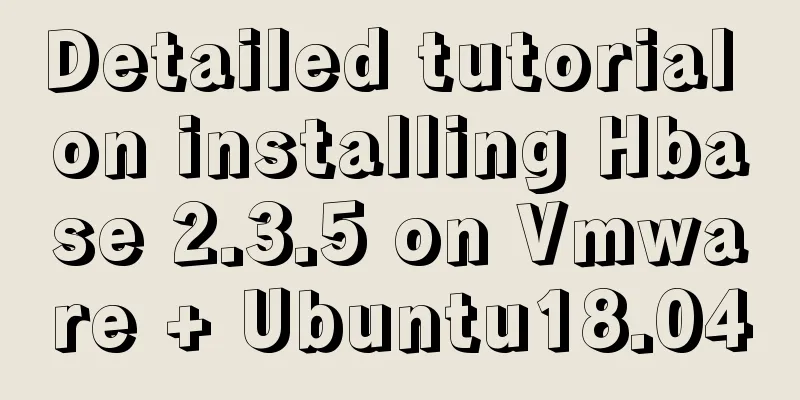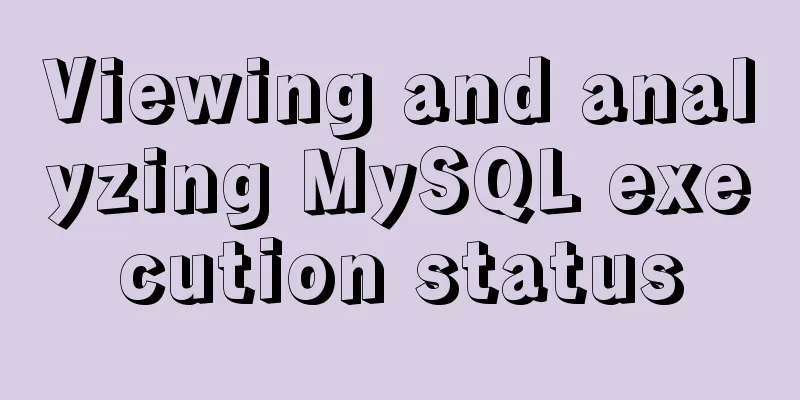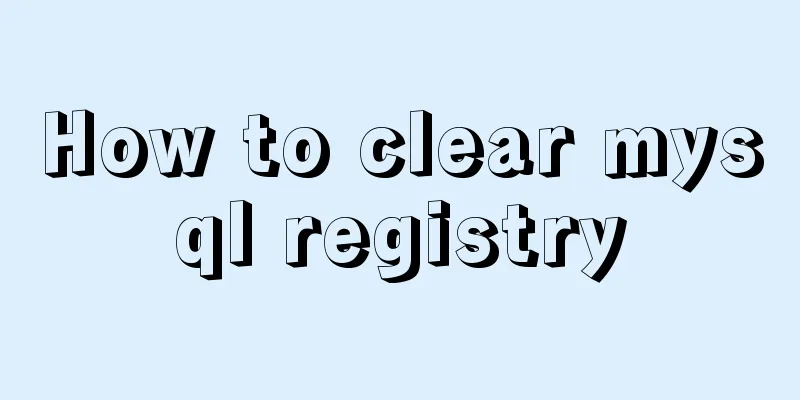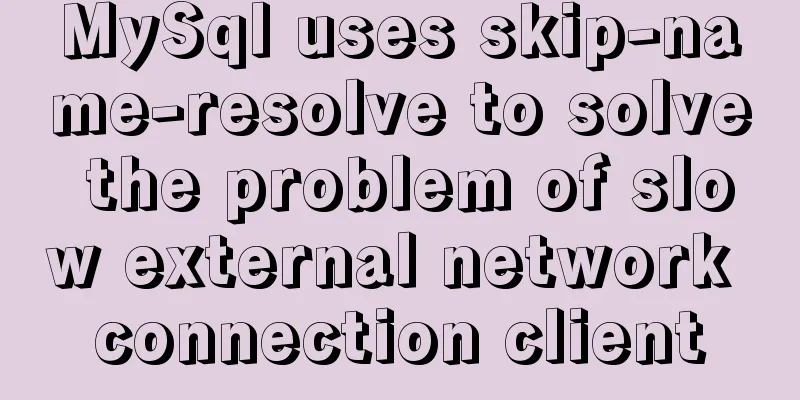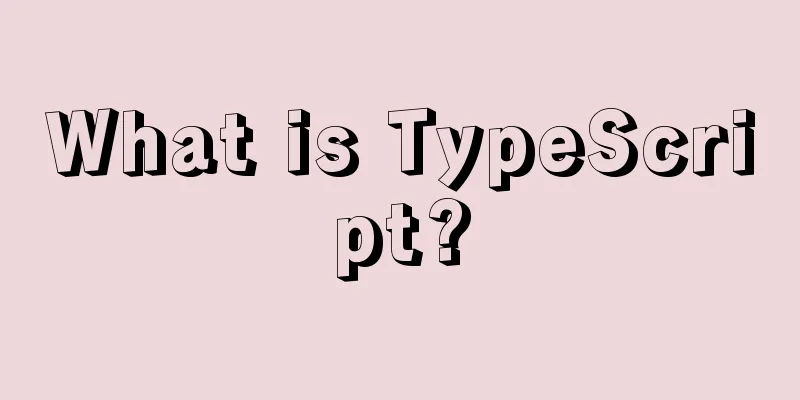Getting Started with CSS3 Animation in 10 Minutes
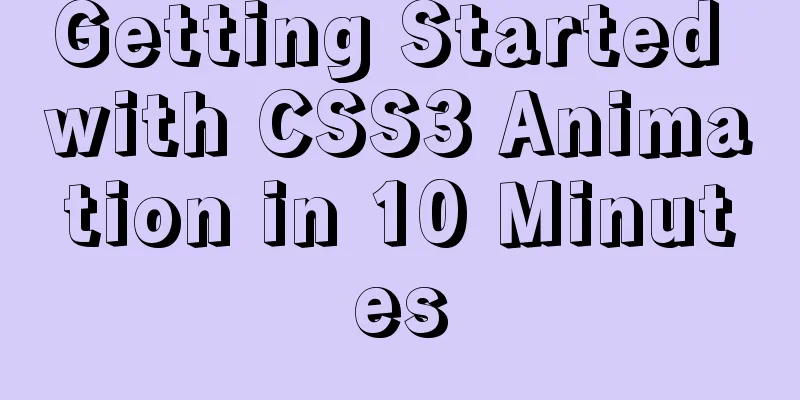
|
Introduction Animation allows you to easily implement various animation effects on web pages using pure CSS without relying on javascript or jquery. compatibility Animation is well supported in most major browsers! Students who are still compatible with IE9 should use it with caution.
CSS Coordinate System Before understanding animation, we need to understand the CSS coordinate system first, because many animation effects are closely related to the coordinates of elements. In CSS3, a web page is no longer a two-dimensional plane, but a three-dimensional space. The horizontal direction, vertical direction, and perpendicular screen direction correspond to the x, y, and z axes of the three-dimensional coordinate system, respectively, as shown in the figure below. The arrow direction is positive, and the opposite is negative (note that the y-axis direction is opposite to the conventional Cartesian coordinate system).
Animations 1. Transforms Transform is translated into “conversion” in Chinese, but I prefer to call it “deformation” (the famous Transformers are called transformers). We can use the transform function to make HTML elements produce various deformations, such as translation, scaling, rotation, distortion, etc., without affecting the normal document flow. (1) Translate Translate is generally translated as "translation", but it is generally used as "translation" in CSS, because translate is used to change the position of HTML elements in the 3D coordinate system. Translate supports moving in any direction within the coordinate system (through any combination of vectors in the x, y, and z directions). The units can be length units and percentages (the percentage is relative to the size of the element being translated, the x axis is relative to the width, the y axis is relative to the height, and in the z direction, since the element has no 'thickness', the z direction cannot be expressed in percentages). For example: transform: translateX(100px) translateY(50%) translateZ(-100px); // Or abbreviate transform: translate3d(100px, 50%, 2em); Notice: (2) Scale Scale means "zoom", as the name suggests, it is used to change the size of an element. For example: transform: scaleX(2) scaleY(0.5) scaleZ(1); // Or abbreviate transform: scale3d(2, 0.5, 1); Similar to (3) Rotate Rotate means "rotate", and supports rotating elements around the x, y, and z axes. The positive direction of rotation is counterclockwise facing the positive direction of the coordinate axis. Please refer to the coordinate system diagram above. The // Default rotation around the z-axis transform: rotate(90deg); transform: rotateX(30deg) rotateY(60deg) rotateZ(-90deg); Unlike translate and scale, rotate cannot be abbreviated as transform: rotate3d(1, 2, 3, 90deg); Similar to For space considerations, I only list the three most commonly used transform functions. For the remaining transform functions, please refer to MDN transform function. (4) Combination We can combine different transform methods, such as: transform: translateY(200px) rotateZ(90deg) scale(3); The execution order of the combined method is from right to left, that is, scale is executed first, then rotate, and finally translate, and the effects are cumulative. The order in which the methods are written has a great impact on the final effect. Look at the following example, the translation and zooming along the y-axis produce significantly different results in different orders:
If you translate first and then scale, the translation distance will also be scaled proportionally, but if you scale first and then translate, this will not happen. Therefore, when using transform, you need to write it in the order of Transition Transition is translated as "transition", emphasizing the process. In CSS, it refers to the dynamic process of an element transitioning from one state (corresponding to a CSS attribute) to another state within a period of time. We can decide how to make the transition and how much time to spend. For example, to make the cloud bigger when the mouse hovers over it, we can write:
.cloud{
width: 240px;
transition: 1s;
}
.cloud:hover{
width: 320px;
}Effect:
Transition can be used in conjunction with transform. For example, we can make the cloud grow bigger and rotate at the same time:
.cloud:hover{
width: 320px;
transform: rotate(360deg);
}Effect:
We can set different transition times for different effects:
.cloud{
width: 240px;
transition: width 1s, transform 0.5s;
}We can also set a delay time for the effect, for example, we wait until the width increases before rotating:
.cloud{
width: 240px;
transition: width 1s, transform 0.5s 1s;
}Effect:
We can also set a different timing function for each effect to control the acceleration effect. For example, we can gradually increase the rotation speed:
.cloud{
width: 240px;
transition: transform 2s ease-in;
}
.cloud:hover{
transform: rotate(1080deg);
}Effect:
More timing functions will be discussed later, and you can also refer to MDN transition-timing-functions Keyframes (1) Basic usage Keyframe is translated into Chinese as "key frame". It is a very powerful function in animation. In layman's terms, we can create animations by defining key points and key states in an animation. Keyframes have stronger control over the animation process and details than transitions. Let's look at an example first (some code omitted) html: <div class="sky"></div> <div class="grass"></div> <div class="road"> <div class="lines"></div> <img src="http://lc-jOYHMCEn.cn-n1.lcfile.com/a3f630c957a4b32d0221.png" class="mario animated"> </div> CSS:
.mario{
position: absolute;
left: 0px;
width: 100px;
}
.animated{
animation-name: drive;
animation-duration: 1s;
animation-timing-function: linear;
}
@keyframes drive {
from{ transform: translateX(0) }
to{ transform: translateX(700px) }
}Effect:
Animation also has a short form, such as: animation: slidein 3s ease-in 1s infinite reverse both running; However, this method has certain requirements on the writing order (delay must be written after duration, there is no order requirement for other parameters, and CSS will recognize them through the passed in keywords). (2) Animation Delay With animation-delay: 2s; (3) Animation Fill Mode forwards In the example above, you can see that Mario moves to the right and then returns to the starting point. What if we want him to stay on the right after completing the movement? It's very simple, we just set the annimation fill mode: animation-fill-mode: forwards backwards In contrast, there is
.animated{
animation-name: drive;
animation-duration: 1s;
animation-fill-mode: backwords;
animation-delay: 1s;
animation-timing-function: linear;
}
@keyframes drive {
from{ transform: translateX(350px) }
to{ transform: translateX(700px) scale(2) }
}Effect:
As you can see, the man moves to 350px immediately before the animation starts, and the animation starts 1s later. both Obviously, both will apply both forwards and backwards rules at the same time, that is, the state of the first frame is applied first during delay, and the state of the last frame is kept at the end. (3) Animation Repeat We can set the number of times the animation loops through animation-iteration-count: 3; // Infinite loop animation-iteration-count: infinite; Like this:
(4) Animation Direction normal Normal direction, which is also the default direction, is from first, then to. reverse Opposite to the normal direction, that is, to first, then from. For example:
.animated{
...
animation-direction: reverse;
}
@keyframes drive {
from{ transform: translateX(-100px) rotateY(180deg) }
to{ transform: translateX(862px) rotateY(180deg)}
}Effect:
alternate Alternate means "alternating", that is, normal and reverse alternate, first normal and then reverse. reverse alternate Alternate in reverse direction, first reverse and then normal. (4) Animation Timing function Like transitions, keyframes can also set timing functions. Commonly used timing functions are summarized as follows:
The intuitive representation is as follows (codepen):
In addition to the above ready-made methods, we can customize the speed curve through the Bezier curve. We can create our own Bezier curves visually at http://cubic-bezier.com. For example, create a curve that starts very slow and then suddenly becomes very fast:
css: animation-timing-function: cubic-bezier(1,.03,1,-0.03); Effect:
Isn’t it amazing! (5) Chain Animation We can use multiple animations in series. For example, if we want the little man to jump while driving, we can write it like this: css:
.mario {
...
animation: drive 3s both infinite linear, jump 0.5s 1.2s ease-in-out infinite;
}
@keyframes jump {
0% { top: -40px; }
50% { top: -120px; }
100% { top: -40px; }
}Effect:
practice The purpose of this article is to popularize the basics of CSS3 animation. It does not fully cover the knowledge of animation. Please forgive me for not involving or explaining the knowledge. After mastering the above knowledge, we can already use animation to create rich animation effects. Here are some small examples on codepen: full mario demo animated popup fly items to shopping cart Flipping cards The above is the full content of this article. I hope it will be helpful for everyone’s study. I also hope that everyone will support 123WORDPRESS.COM. |
<<: Docker network mode and configuration method
>>: MySQL cleverly uses sum, case and when to optimize statistical queries
Recommend
How to use VirtualBox to simulate a Linux cluster
1. Set up HOST on the host Macbook The previous d...
Docker image creation, uploading, pulling and deployment operations (using Alibaba Cloud)
Since I found that the push image always timed ou...
Teach you a trick to achieve text comparison in Linux
Preface In the process of writing code, we will i...
How to set password for mysql version 5.6 on mac
MySQL can be set when it is installed, but it see...
MySQL 5.7.17 and workbench installation and configuration graphic tutorial
This article shares the installation and configur...
Example code for implementing card waterfall layout with css3 column
This article introduces the sample code of CSS3 c...
JS implements the rock-paper-scissors game
This article example shares the specific code of ...
Detailed steps for setting up host Nginx + Docker WordPress Mysql
environment Linux 3.10.0-693.el7.x86_64 Docker ve...
HTML validate HTML validation
HTML validate refers to HTML validation. It is the...
Detailed explanation of the principle and usage of cursor (DECLARE) in MySQL stored procedure
This article uses examples to illustrate the prin...
CentOS7 uses yum to install mysql 8.0.12
This article shares the detailed steps of install...
Element's el-tree multiple-select tree (checkbox) parent-child node association is not associated
Attribute check-strictly The official document pr...
Discussion on the problem of garbled characters in iframe page parameters
I encountered a very unusual parameter garbled pro...
About IE8 compatibility: Explanation of the X-UA-Compatible attribute
Problem description: Copy code The code is as fol...
Talking about the use of CSS3 custom variables in projects from a project reconstruction
About CSS3 variables When declaring a variable, a...