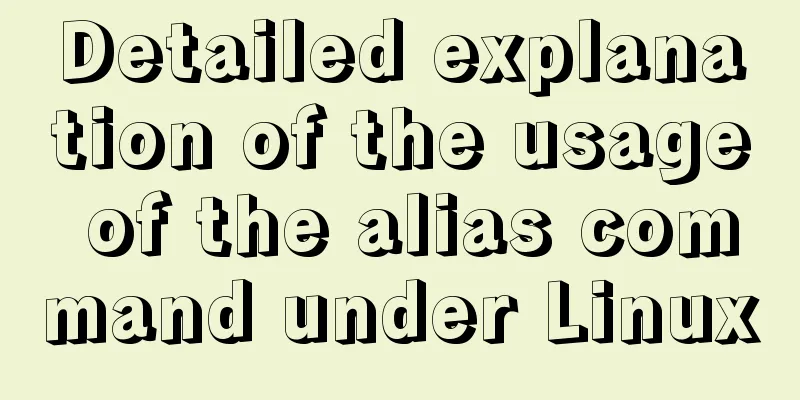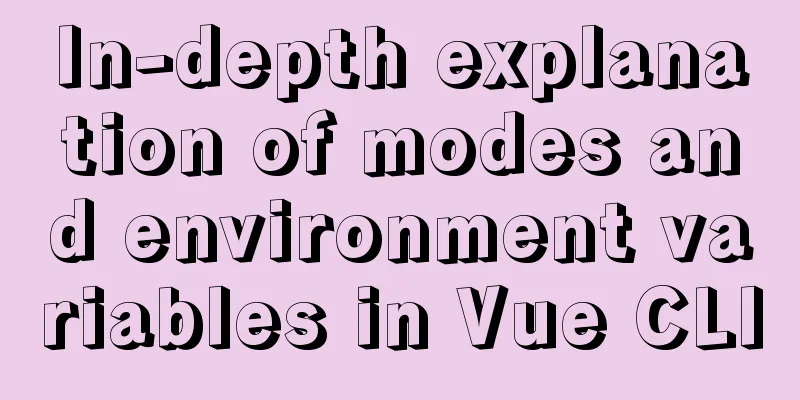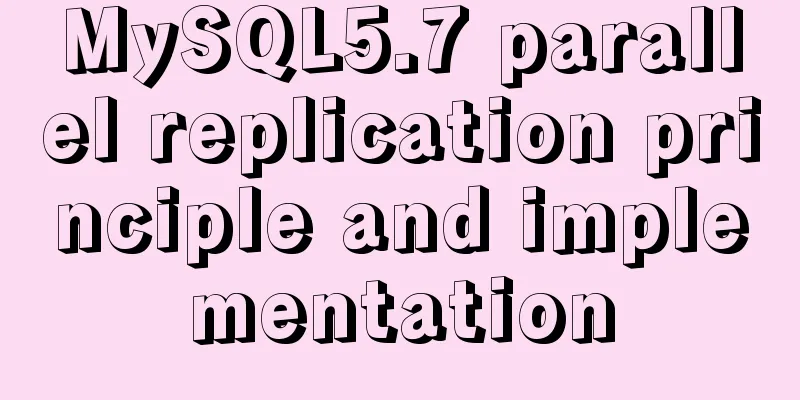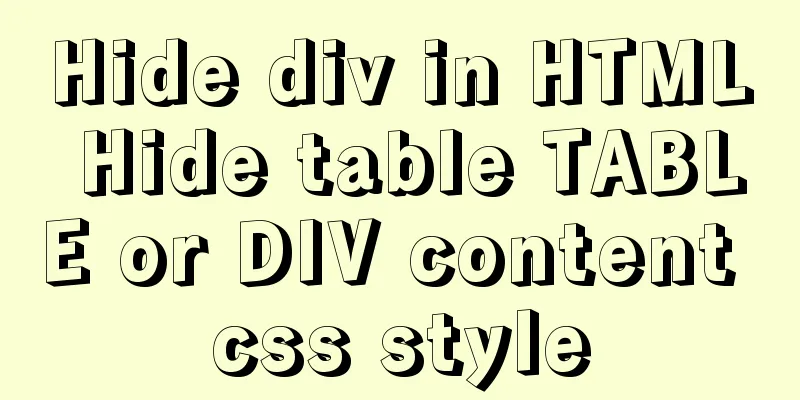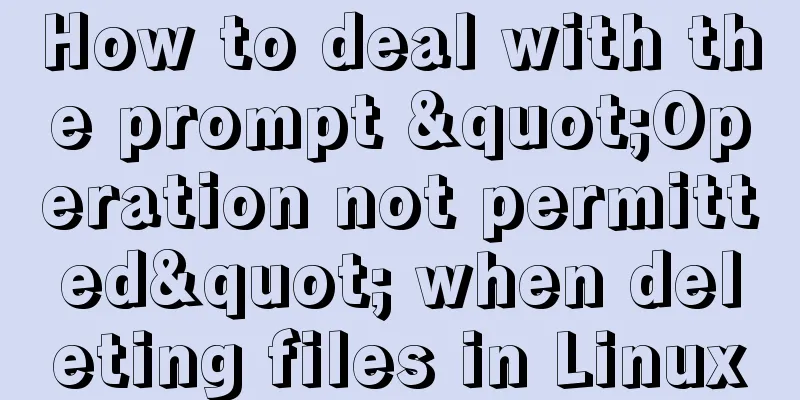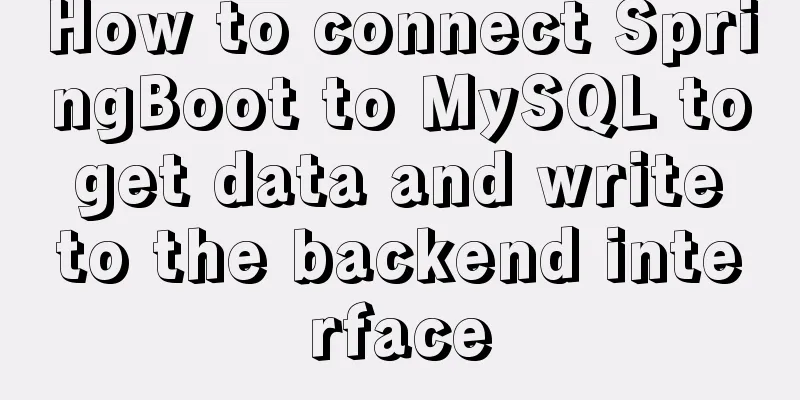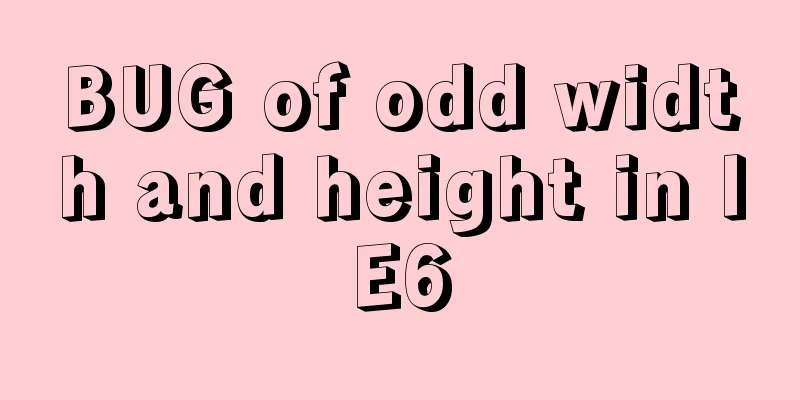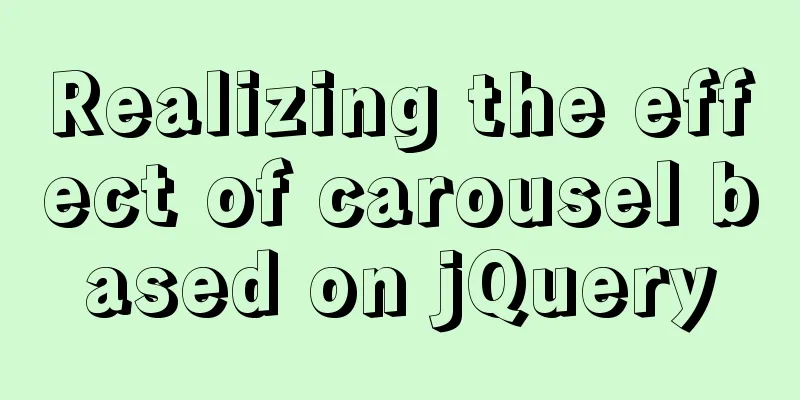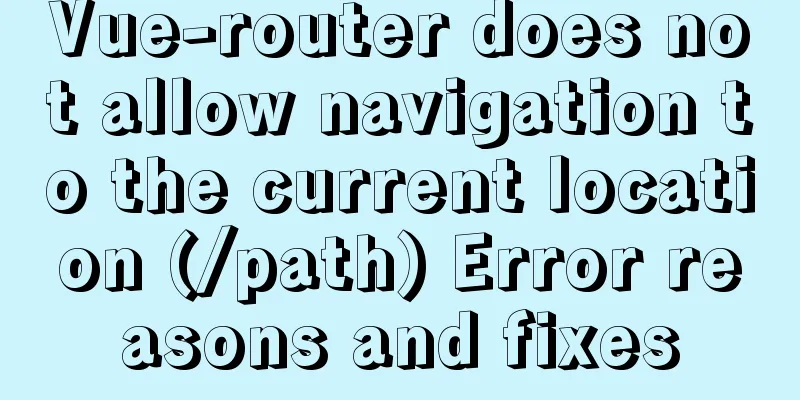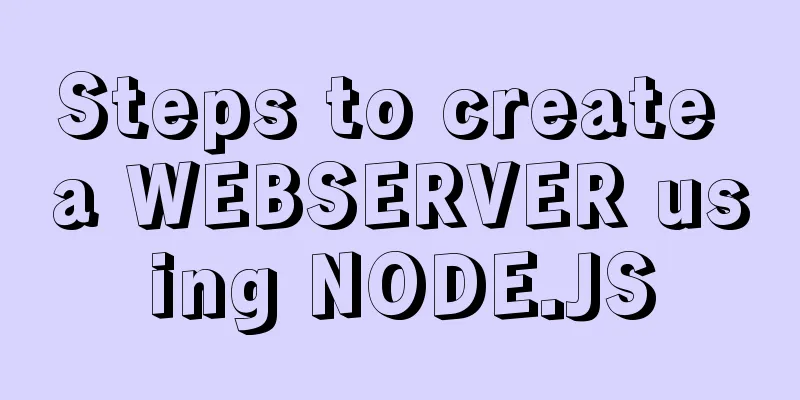Detailed tutorial on VMware installation of Linux CentOS 7.7 system
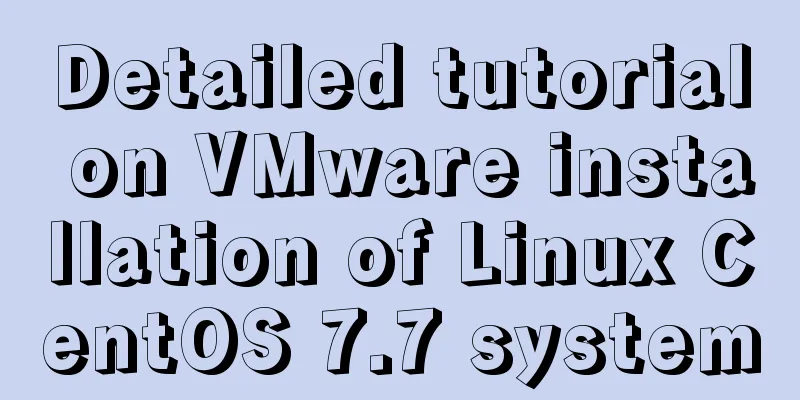
|
How to install Linux CentOS 7.7 system in Vmware, and it is a minimal installation. Then make necessary configuration changes and implement basic optimizations. Finally take a snapshot. Install Linux CentOS 7.7 Installation requirements: The installed virtual machine is used as a server, so the installation should be minimal. Do not install any unnecessary software or a graphical interface. How to create a virtual machine, see: "How to create a virtual machine and set up a virtual machine network in VMware" Start the virtual machine
Install CentOS 7 Select (use the up and down keys to switch options) the first one, install CentOS 7
Keyboard and language selection Select the keyboard mode, language and country (for example: American English, British English, Indian English, Australian English, Canadian English, etc.)
Select time zone Select: Asia/Shanghai
Software Installation Minimal installation
Disk partitioning Manual partitioning
/boot partition disk size allocation
/ Root partition disk size allocation
The result after partitioning
Partitioning takes effect
Install the system and set the root password
System configuration modification Note: After installation, there is no ifconfig command Hostname modification Do not use the default hostname [root@localhost ~]# vim /etc/hostname zhang [root@localhost ~]# hostname zhang After the operation is completed, log in again and you will find that the hostname has been changed. Network card modification The default network card name is not eth0, eth1. Therefore, modifications need to be made.
Modify the grub file and take effect Modify the /etc/default/grub file and add net.ifnames=0 to the variable GRUB_CMDLINE_LINU to disable the new naming rule.
[root@zhang ~]# cat /etc/default/grub GRUB_TIMEOUT=5 GRUB_DISTRIBUTOR="$(sed 's, release .*$,,g' /etc/system-release)" GRUB_DEFAULT=saved GRUB_DISABLE_SUBMENU=true GRUB_TERMINAL_OUTPUT="console" GRUB_CMDLINE_LINUX="net.ifnames=0 crashkernel=auto spectre_v2=retpoline rhgb quiet" GRUB_DISABLE_RECOVERY="true" After saving, you need to regenerate the grub configuration file and update the kernel parameters. To do this, we need to run: # grub2-mkconfig -o /etc/grub2.cfg # The result is as follows
Rename the network card and modify the file configuration Rename NIC # cd /etc/sysconfig/network-scripts/ # mv ifcfg-ens33 ifcfg-eth0 # mv ifcfg-ens37 ifcfg-eth1 eth0 (intranet) file content after modification [root@zhang network-scripts]# cat ifcfg-eth0 DEVICE=eth0 TYPE=Ethernet ONBOOT=yes NM_CONTROLLED=yes BOOTPROTO=none IPV6INIT=yes USERCTL=no IPADDR=172.16.1.100 NETMASK=255.255.255.0 eth1 (external network) file content after modification [root@zhang network-scripts]# cat ifcfg-eth1 DEVICE=eth1 TYPE=Ethernet ONBOOT=yes NM_CONTROLLED=yes BOOTPROTO=none IPV6INIT=yes USERCTL=no IPADDR=10.0.0.100 NETMASK=255.255.255.0 GATEWAY=10.0.0.2 DNS1=223.5.5.5 DNS2=223.6.6.6 Remark: eth1's IPADDR=10.0.0.100 is used as the external IP. Since it is a virtual machine created by VMware on a personal computer, there will be no real public IP configuration. Therefore, the 10.0.0.0/8 network segment was used as the external IP. GATEWAY=10.0.0.2 is set globally in the VMware virtual machine. See: "How to create a virtual machine and set up a virtual machine network in VMware" DNS1=223.5.5.5 and DNS2=223.6.6.6 are the DNS addresses of Alibaba Cloud. It is best not to use Google's 8.8.8.8, because this foreign IP may be restricted. # systemctl restart network.service Restart the network card service to make it effective. ifconfig installation
It can be seen that the Internet is normal How to Install ifconfig Command # yum search ifconfig # Check which tool package the command is in # yum install -y net-tools
Execute ifconfig command
After installation, system basic optimization
Specific optimization points:
Snapshot management [Important ★★★★★] After completing the above steps, the entire Vmware Linux CentOS 7.7 deployment is actually complete. But there is another important step that must be completed. We use this virtual machine as a template. Other virtual machines are cloned from this virtual machine, and the cloned state is the current state of the virtual machine. This is also to ensure that the current state of the virtual machine can be restored even if it is changed. So we need to make a snapshot to save the current state of the virtual machine. Shut down the client. To save disk space, we shut down the computer first and then take a snapshot.
Select Snapshot Management
Enter a snapshot name and description. It must be meaningful, otherwise after a long time you won’t know what it is.
Snapshot completed
Related Reading 「How to create a virtual machine and set up a virtual machine network in VMware」 This is the end of this detailed tutorial on how to install Linux CentOS 7.7 system with VMware. For more information about installing CentOS 7 with VMware, please search for previous articles on 123WORDPRESS.COM or continue to browse the following related articles. I hope you will support 123WORDPRESS.COM in the future! You may also be interested in:
|
<<: Summary of solutions for MySQL not supporting group by
>>: Example of making XML online editor using js
Recommend
Docker pull image and tag operation pull | tag
I re-read the source code of the Fabric project a...
Detailed explanation of Nginx regular expressions
Nginx (engine x) is a high-performance HTTP and r...
Database backup in docker environment (postgresql, mysql) example code
Table of contents posgresql backup/restore mysql ...
Vue dynamically displays the day of the week corresponding to the date according to the selected month
We, humble coders, still have to sing, "You ...
Explanation of factors affecting database performance in MySQL
A story about database performance During the int...
Complete steps to set up automatic updates in CentOS 8
The best thing you can do for your data and compu...
A brief discussion on the Linux kernel's support for floating-point operations
Currently, most CPUs support floating-point units...
Detailed explanation of Vue's list rendering
Table of contents 1. v-for: traverse array conten...
mysql IS NULL using index case explanation
Introduction The use of is null, is not null, and...
Repair solution for inconsistent MySQL GTID master and slave
Table of contents Solution 1: Rebuild Replicas Pr...
Docker image optimization (from 1.16GB to 22.4MB)
Table of contents The first step of optimization:...
Detailed explanation of MySQL custom functions and stored procedures
Preface This article mainly introduces the releva...
How to quickly deploy an Elasticsearch cluster using docker
This article will use Docker containers (orchestr...
Deploy Nginx+Flask+Mongo application using Docker
Nginx is used as the server, Mongo is used as the...
Tutorial on using portainer to connect to remote docker
Portainer is a lightweight docker environment man...