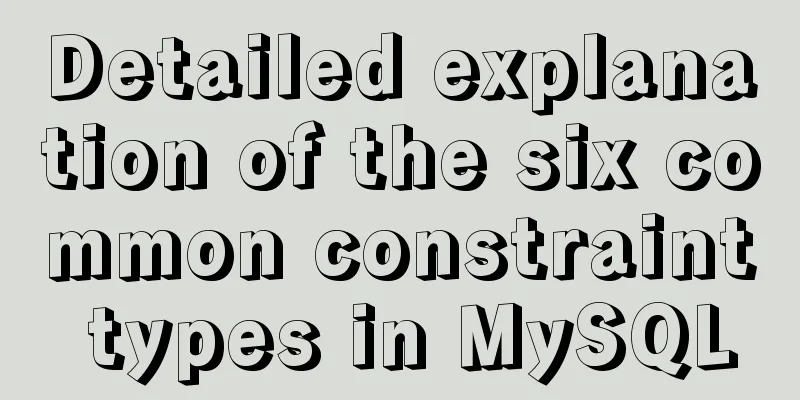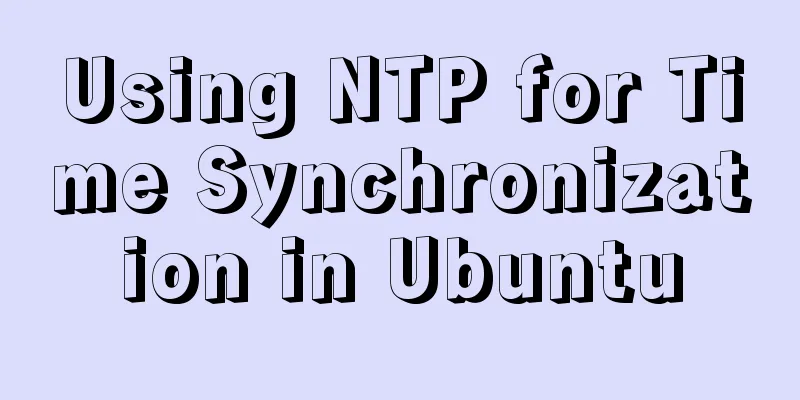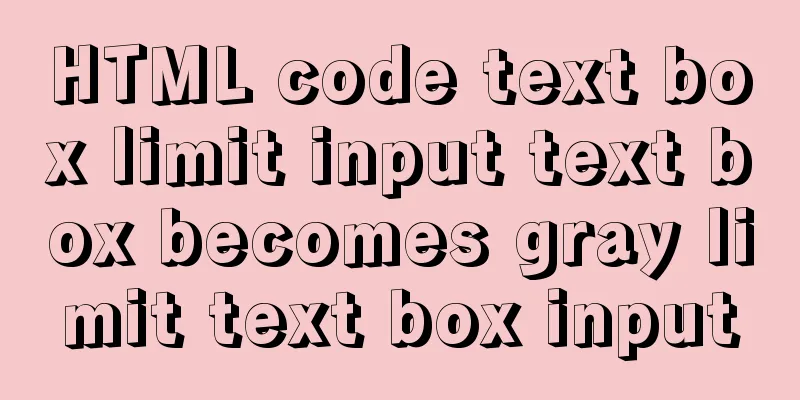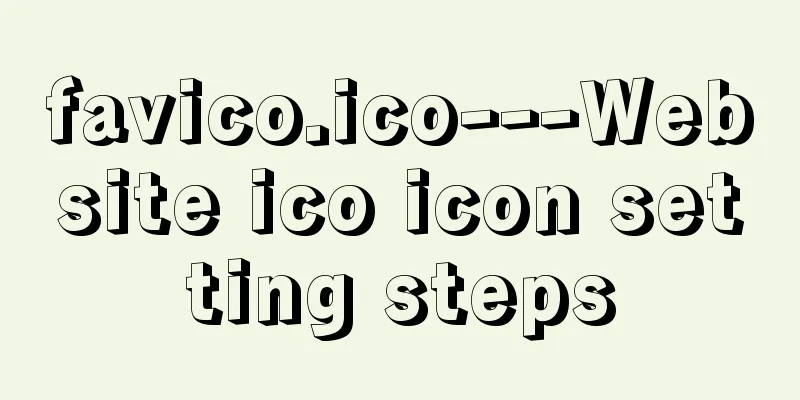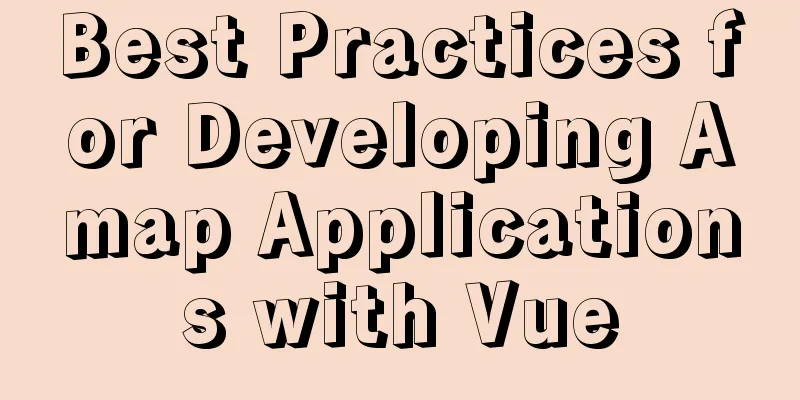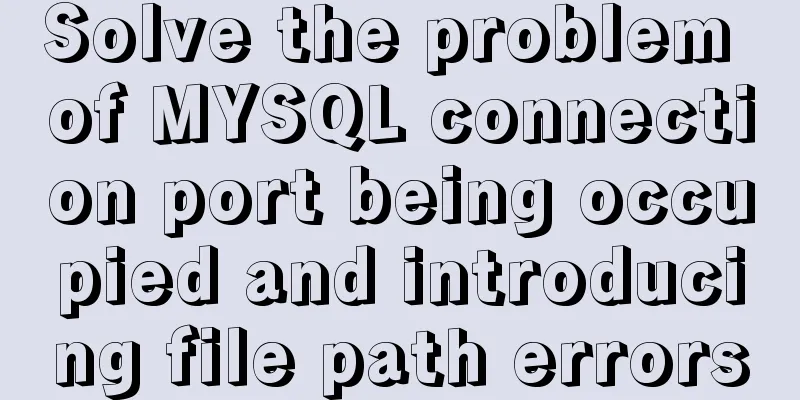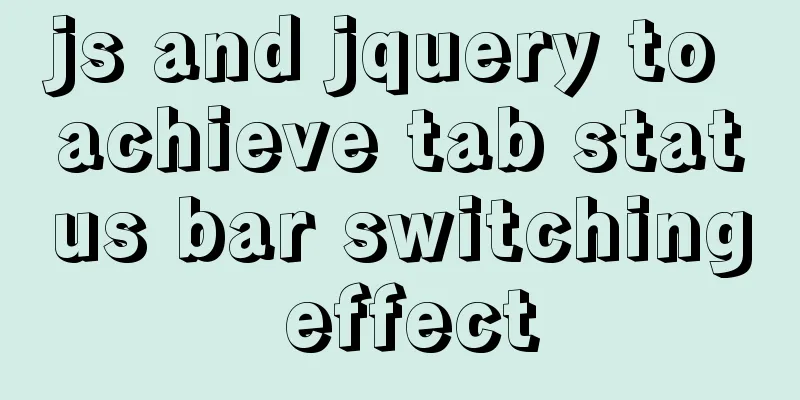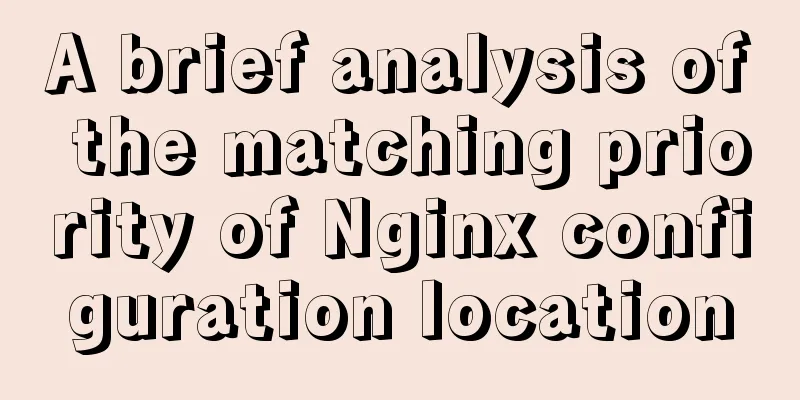Docker image optimization (from 1.16GB to 22.4MB)
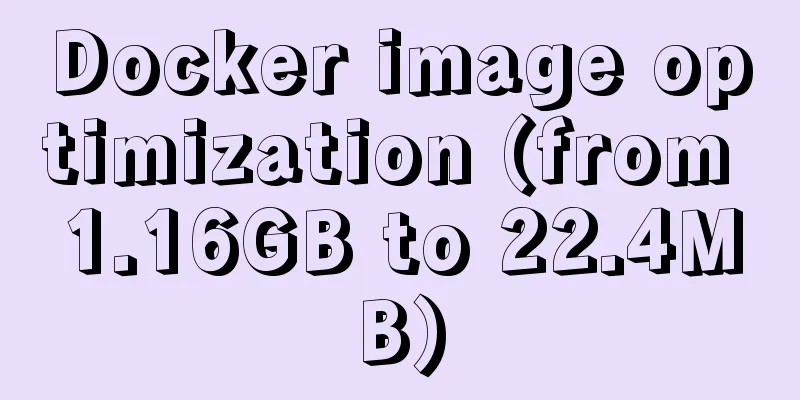
|
Docker is a platform for software developers and system administrators to build, run, and share applications using containers. A container is a process that runs in an isolated environment, on its own file system, which is built using a Docker image. An image contains everything needed to run your application (compiled code, dependencies, libraries, etc.). Images are defined using Dockerfile files. The terms dockerization or containerization are often used to define the process of creating a Docker container. Containers are popular because they have the following advantages:
In this article, I will focus on how to optimize Docker images to make them lightweight. Let's start with an example where we build a React application and containerize it. After running the npx command and creating the Dockerfile, we get the file structure shown in Figure 1. npx create-react-app app --template typescript
Figure 1: File structure If we build a basic Dockerfile (shown below), we end up with a 1.16 GB image: FROM node:10 WORKDIR /appCOPY app /appRUN npm install -g webserver.localRUN npm install && npm run build EXPOSE 3000CMD webserver.local -d ./build
Figure 2: The initial size of the image is 1.16GB The first step of optimization: using a lightweight base imageIn Docker Hub (a public Docker repository), there are several images available for download, each with different characteristics and sizes. Typically, images based on Alpine or BusyBox are very small compared to images based on other Linux distributions (such as Ubuntu). This is because Alpine images and similar images are optimized to include only the minimum necessary packages. In the image below, you can see a size comparison between Ubuntu, Alpine, Node, and the Alpine-based Node image.
Figure 3: Different sizes of base images By modifying the Dockerfile and using Alpine as the base image, our image ends up being 330MB in size: FROM node:10-alpine WORKDIR /appCOPY app /appRUN npm install -g webserver.localRUN npm install && npm run build EXPOSE 3000CMD webserver.local -d ./build
Figure 4: After the first step of optimization, the image size is 330MB Second step optimization: multi-stage constructionWith multi-stage builds, we can use multiple base images in our Dockerfile and copy compiled products, configuration files, etc. from one stage to another, so we can discard what we don’t need. In this case, we need the compiled code to deploy the React application. We don't need the source files, node_modules directory, package.json file, etc. Follow the public account Nifengqibi, reply pdf, and download all the learning materials you need. By modifying the Dockerfile to the following content, we finally get an image size of 91.5MB. Remember that the image from the first stage (lines 1-4) is not automatically deleted, Docker keeps it in cache, which can make the image build faster if we execute the same stage in another image build process. So you have to delete the first stage image manually. FROM node:10-alpine AS buildWORKDIR /appCOPY app /appRUN npm install && npm run build FROM node:10-alpineWORKDIR /appRUN npm install -g webserver.localCOPY --from=build /app/build ./buildEXPOSE 3000CMD webserver.local -d ./build
Figure 5: The image size after the second step of optimization is 91.5MB Now we have a Dockerfile with two stages: in the first stage, we compile the project, and in the second stage, we deploy the application on the web server. However, Node containers are not the best choice for serving web pages (HTML, CSS and JavaScript files, images, etc.), the best option is to use a service like Nginx or Apache. In this example, I will use Nginx. By modifying the Dockerfile to the following, our image will end up being 22.4MB in size. If we run this container, we can see that the web page works fine without any issues (Figure 7) FROM node:10-alpine AS buildWORKDIR /appCOPY app /appRUN npm install && npm run build FROM nginx:stable-alpineCOPY --from=build /app/build /usr/share/nginx/htmlEXPOSE 80CMD ["nginx", "-g", "daemon off;"]
Figure 6: The image size after the third step of optimization is 22.4MB
Figure 7: Final container running result This is the end of this article about Docker image optimization (from 1.16GB to 22.4MB). For more relevant Docker image optimization content, please search 123WORDPRESS.COM’s previous articles or continue to browse the following related articles. I hope everyone will support 123WORDPRESS.COM in the future! You may also be interested in:
|
<<: Why does MySQL paging become slower and slower when using limit?
>>: CSS+HTML to implement Skeleton Screen loading placeholder animation effect (with animation)
Recommend
Solution to no Chinese input method in Ubuntu
There is no solution for Chinese input method und...
Example code for using Nginx to implement 301 redirect to https root domain name
Based on SEO and security considerations, a 301 r...
Tips for optimizing MySQL SQL statements
When faced with a SQL statement that is not optim...
Installation, configuration and use of process daemon supervisor in Linux
Supervisor is a very good daemon management tool....
Detailed explanation of the lock structure in MySQL
Mysql supports 3 types of lock structures Table-l...
Shell script settings to prevent brute force ssh
The shell script sets access control, and the IP ...
Practical TypeScript tips you may not know
Table of contents Preface Function Overloading Ma...
Use of Linux tr command
1. Introduction tr is used to convert or delete a...
SVN installation and basic operation (graphic tutorial)
Table of contents 1. What is SVN 2. Svn server an...
Create a virtual environment using venv in python3 in Ubuntu
1. Virtual environment follows the project, creat...
The process of using vxe-table to make editable tables in vue
There is a table in the project that needs to be ...
Web page creation question: Image file path
This article is original by 123WORDPRESS.COM Ligh...
Summary of common docker commands (recommended)
1. Summary: In general, they can be divided into ...
Several ways to encapsulate axios in Vue
Table of contents Basic Edition Step 1: Configure...
Detailed explanation of mandatory and implicit conversion of types in JavaScript
Table of contents 1. Implicit conversion Conversi...