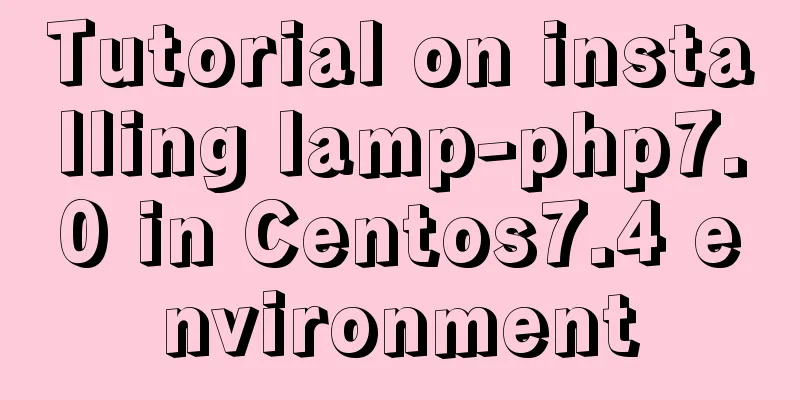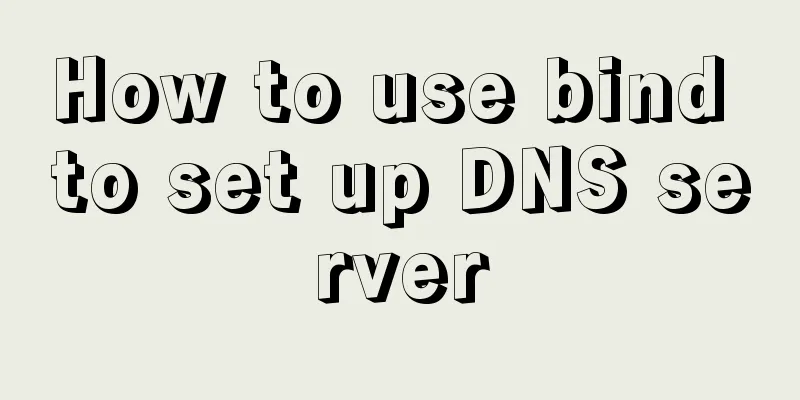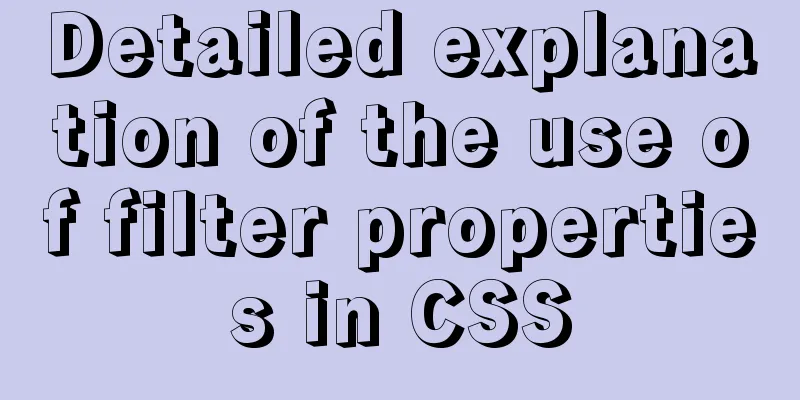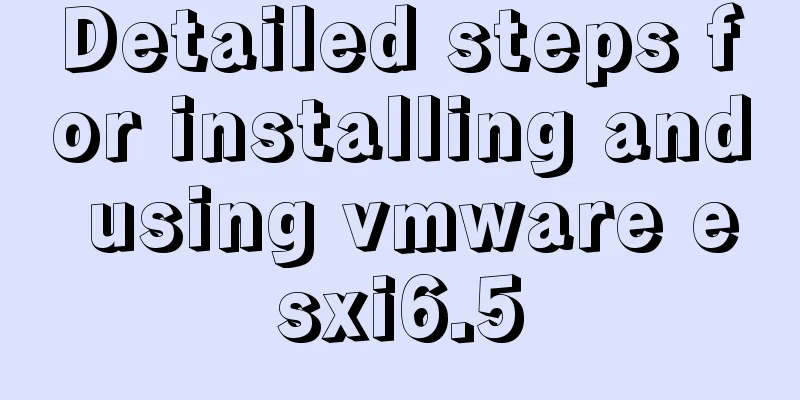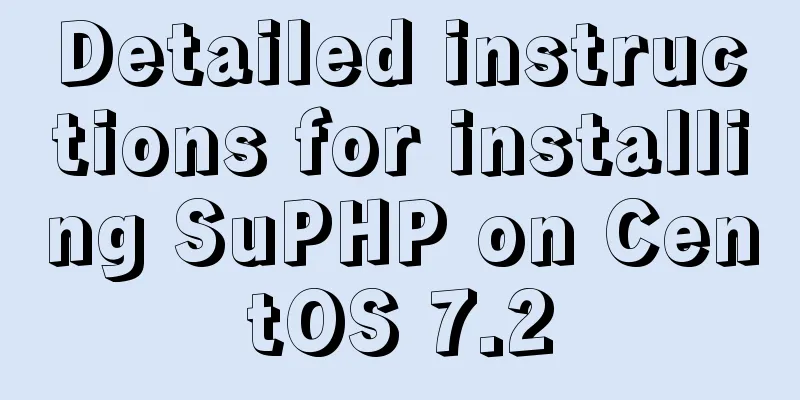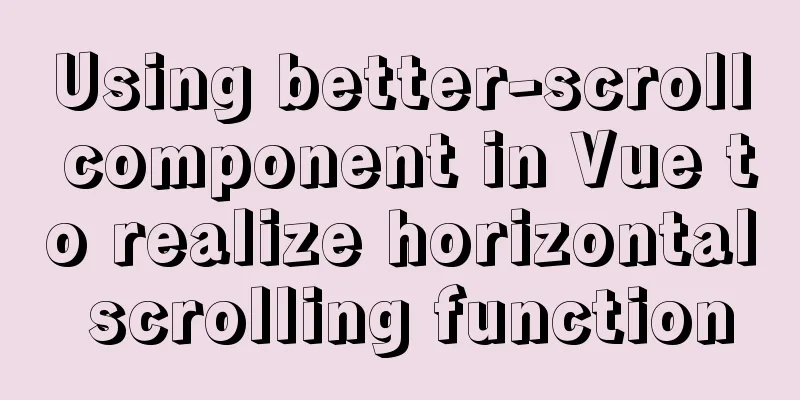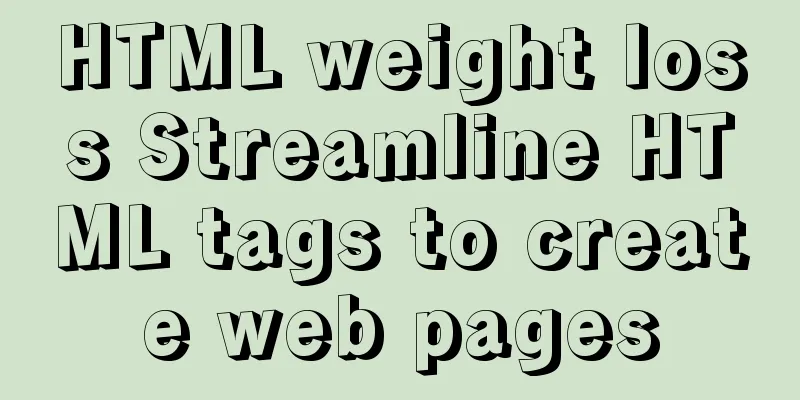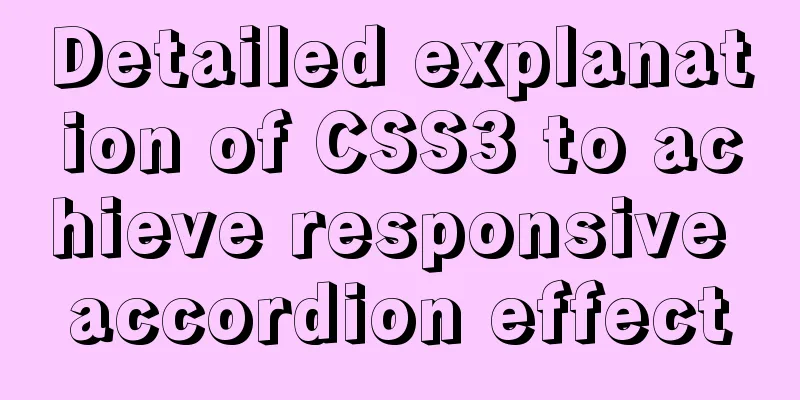How to install Docker and configure Alibaba Cloud Image Accelerator
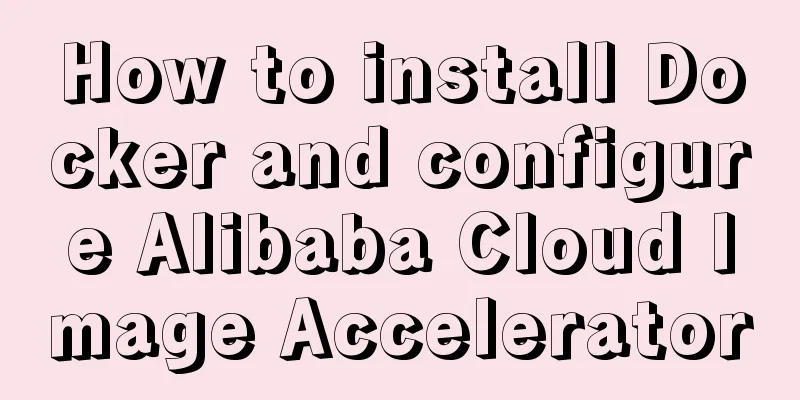
|
Docker Installation There is no need to talk about the installation on Windows system, because Docker is open source, so just go to the official website: https://www.docker.com/ to download the installation package and install it. In fact, the Linux system installation is also very simple. Just write down the commands given on the official website and the installation will be successful. Then start the service and you can use it. For example, my system is CentOS7, and its installation is as follows: First, go to the official website of CentOS to install Docker: https://docs.docker.com/engine/install/centos/ I have never installed other versions of Docker, so I don’t need to uninstall the old version of Docker. I can just copy and paste the command to install it according to the first installation method he gave. Install the yum-utils package, which provides the yum-config-manager program, and creates a stable docker repository
Start the docker repository
Enable the test channel
Disable docker repository
Install the latest version of Docker
Then, start the Docker service
View the Docker installation version command: docker version
At this point, the latest version of Docker has been installed and started successfully Docker configuration Alibaba Cloud Accelerator image Because the docker repository: https://hub.docker.com/ is a foreign site, access is very slow, so you can use Alibaba Cloud's mirror repository Prerequisite: Register an Alibaba Cloud developer account Go to Alibaba Cloud Container Mirroring Service, click Image Accelerator, and you will get your own image accelerator address. Then, configure it according to your system and follow the operation documentation.
You can execute: cat /etc/docker/daemon.json to check, as shown below, of course, the image address is your own
Of course, if you are really worried, you can use the docker info command to check whether the image repository is an Alibaba Cloud image. This means that there is definitely no problem.
Run the hello-world image
Since I have run it once, I will run it directly this time. The first time I run it, it will prompt that the image cannot be found locally. Then I will go to Alibaba Cloud to download the image and run it again. Summarize This is the end of this article about Docker installation and Alibaba Cloud Image Accelerator configuration method. For more related Docker Alibaba Cloud Image Accelerator content, please search for previous articles on 123WORDPRESS.COM or continue to browse the following related articles. I hope everyone will support 123WORDPRESS.COM in the future! You may also be interested in:
|
<<: JavaScript implements changing the color of a web page through a slider
>>: How to implement encryption and decryption of sensitive data in MySQL database
Recommend
Where is the project location deployed by IntelliJ IDEA using Tomcat?
After IntelliJ IDEA deploys a Javaweb project usi...
Some tips on deep optimization to improve website access speed
<br />The website access speed can directly ...
Detailed explanation of Truncate usage in MYSQL
This article guide: There are two ways to delete ...
How to use CSS counters to beautify ordered lists of numbers
In web design, it is very important to use an org...
Solution to MySQL unable to read table error (MySQL 1018 error)
1. Error reproduction I can access the MySQL data...
How to use JavaScript and CSS correctly in XHTML documents
In more and more websites, the use of XHTML is rep...
An article to give you a deep understanding of Mysql triggers
Table of contents 1. When inserting or modifying ...
How to build your own Angular component library with DevUI
Table of contents Preface Creating a component li...
Programs to query port usage and clear port usage in Windows operating system
In Windows operating system, the program to query...
Angular performance optimization: third-party components and lazy loading technology
Table of contents Overview Environment Preparatio...
Native JS realizes the special effect of spreading love by mouse sliding
This article shares with you a js special effect ...
Docker uses Git to implement the detailed process of Jenkins release and test projects
Table of contents 1. Install Docker 2. Create a c...
Installation of mysql5.7 and implementation process of long-term free use of Navicate
(I) Installation of mysql5.7: ❀ Details: The inst...
In-depth understanding of the use of r2dbc in MySQL
Introduction MySQL should be a very common databa...
How to make Python scripts run directly under Ubuntu
Let’s take the translation program as an example....