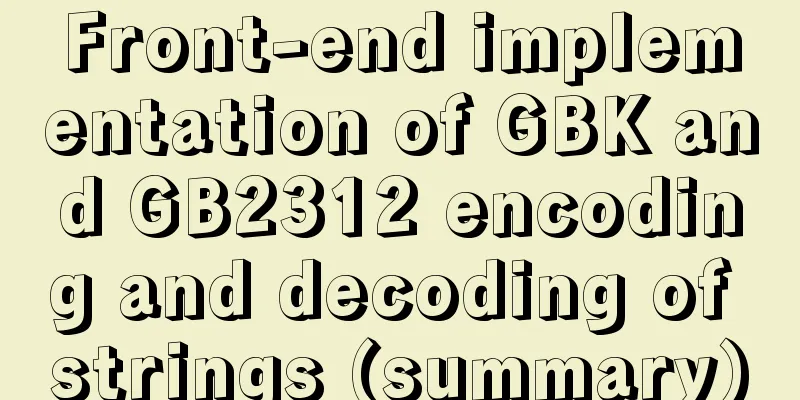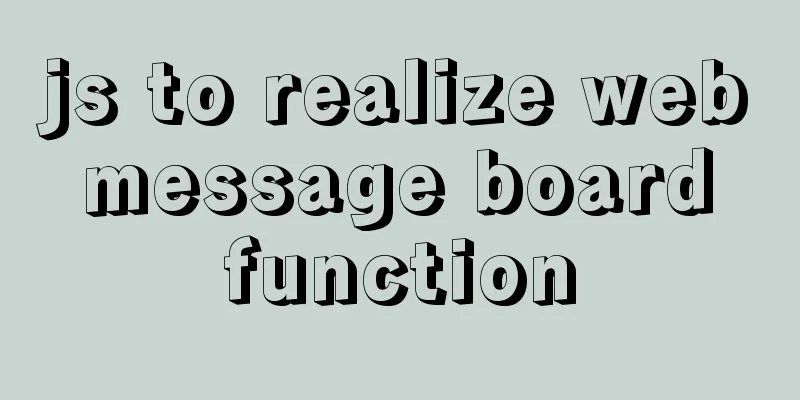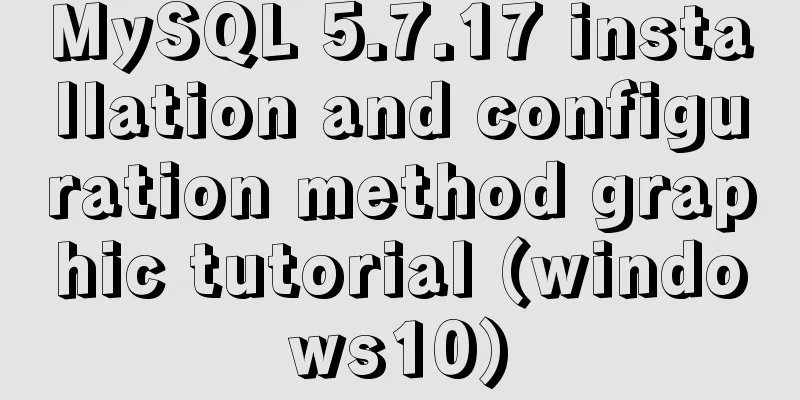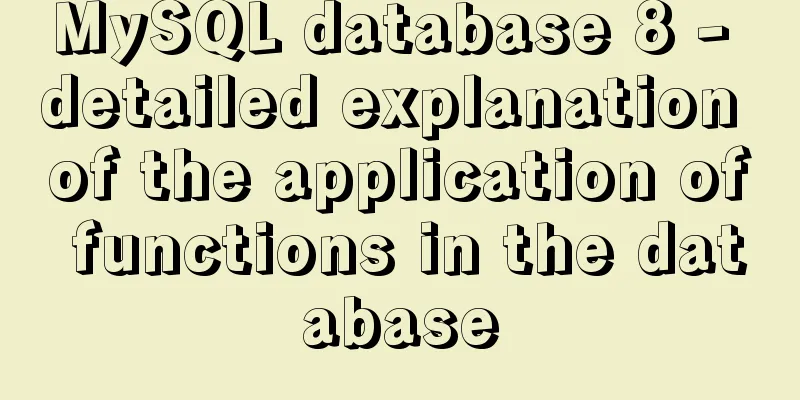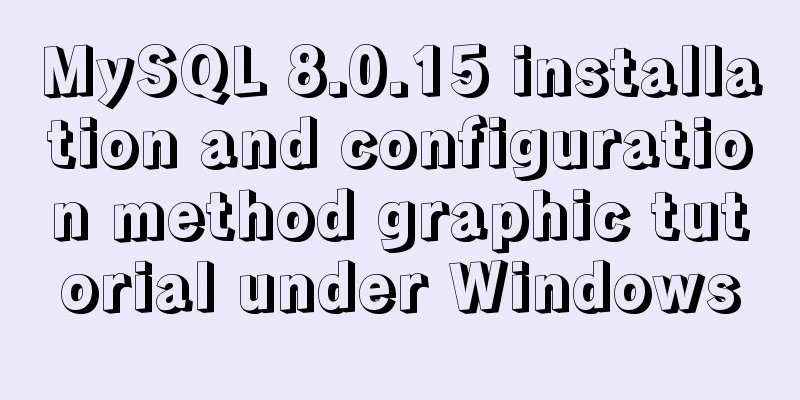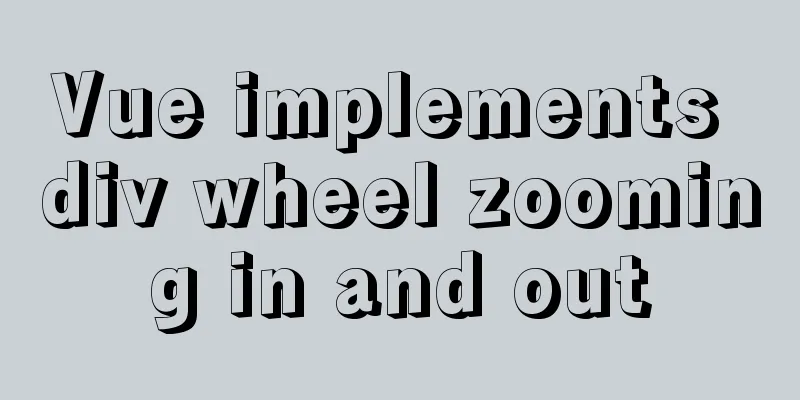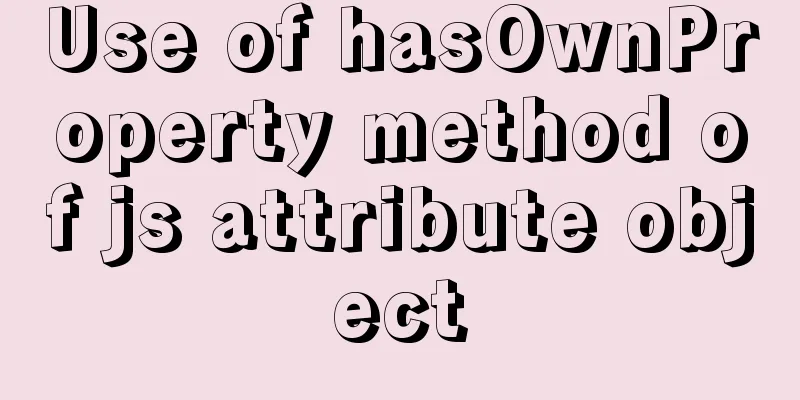Where is the project location deployed by IntelliJ IDEA using Tomcat?
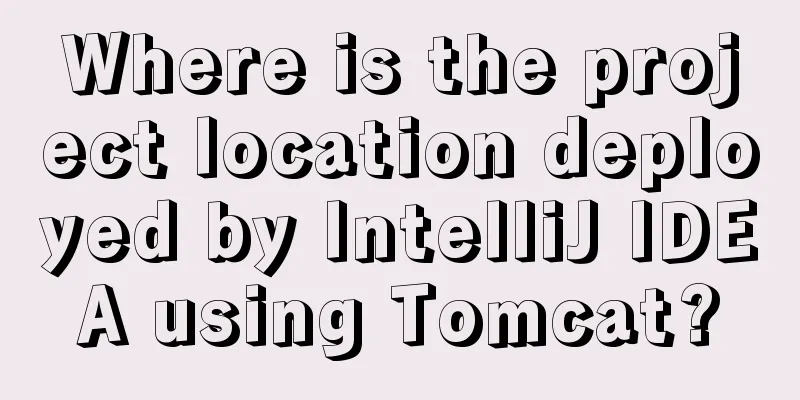
|
After IntelliJ IDEA deploys a Javaweb project using Tomcat, the project cannot be found in the webapps directory of Tomcat. 1. First look at the directory of webapps after deploying the project
2. First, explain how to find the deployed projects, and then explain the reasons.
2.2
2.3
At this point the deployed web project has been found. 3. After IntelliJ IDEA deploys a project using Tomcat, it will not copy the compiled project to the webapps directory of Tomcat, but it will tell Tomcat the path of the compiled project so that Tomcat can find the project. Other projects such as Tomcat's homepage project ROOT cannot be opened because IntelliJ IDEA only lets Tomcat run one project.
4.Tomcat has 4 deployment methods, and the deployment method of eclipse is different from that of IntelliJ idea. The tomcat deployment methods are: (2) Use the console for deployment. The console does not refer to cmd, but to the root page entered after Tomcat is started. There is a manager to manage the deployment project. The above two methods are used by myself. Usually, others send packages to me, and then throw them in, start tomcat and deploy them, but the development tools do not use the above two methods. platform-zwml-admin is the name of my project The following is used in IntelliJ idea (3) to add a custom web deployment file (%Tomcat_Home%\conf\Catalina\localhost\platform-zwml-admin.xml)
The following methods are all used in Eclipse (4) Modify the %Tomcat_Home%\conf\server.xml file to deploy the web application
Therefore, web projects do not have to be placed in the webapps folder to be deployed, they can also be deployed in other locations. This is the end of this article about where the project location of IntelliJ IDEA is deployed using Tomcat. For more information about how to deploy a project using Tomcat, please search for previous articles on 123WORDPRESS.COM or continue to browse the following related articles. I hope you will support 123WORDPRESS.COM in the future! You may also be interested in:
|
<<: HTML+CSS to achieve drop-down menu
>>: JavaScript static scope and dynamic scope explained with examples
Recommend
Review of the best web design works in 2012 [Part 1]
At the beginning of the new year, I would like to...
A brief discussion on innodb's index page structure, insert buffer, and adaptive hash index
Physical Structure of an InnoDB Index All InnoDB ...
Simple example of HTML checkbox and radio style beautification
Simple example of HTML checkbox and radio style b...
Vue implements dynamic query rule generation component
1. Dynamic query rules The dynamic query rules ar...
Detailed explanation of Linx awk introductory tutorial
Awk is an application for processing text files, ...
Node.js+postman to simulate HTTP server and client interaction
Table of contents 1. Node builds HTTP server 2. H...
Vue method to verify whether the username is available
This article example shares the specific code of ...
mysql 8.0.19 win10 quick installation tutorial
This tutorial shares the installation tutorial of...
Spring Boot layered packaging Docker image practice and analysis (recommended)
Table of contents 1. Prepare the springboot proje...
What can I use to save you, my table (Haiyu Blog)
Tables once played a very important role in web p...
Docker Detailed Illustrations
1. Introduction to Docker 1.1 Virtualization 1.1....
The difference between shtml and html
Shtml and asp are similar. In files named shtml, s...
How to use lazy loading in react to reduce the first screen loading time
Table of contents use Install How to use it in ro...
About the selection of time date type and string type in MySQL
Table of contents 1. Usage of DATETIME and TIMEST...
JavaScript Regular Expressions Explained
Table of contents 1. Regular expression creation ...