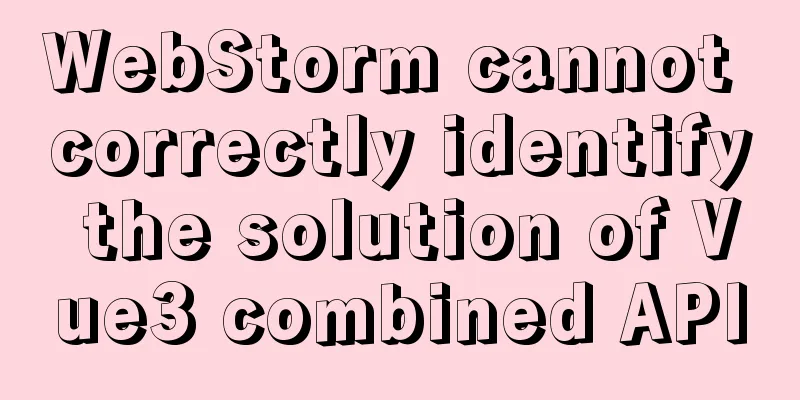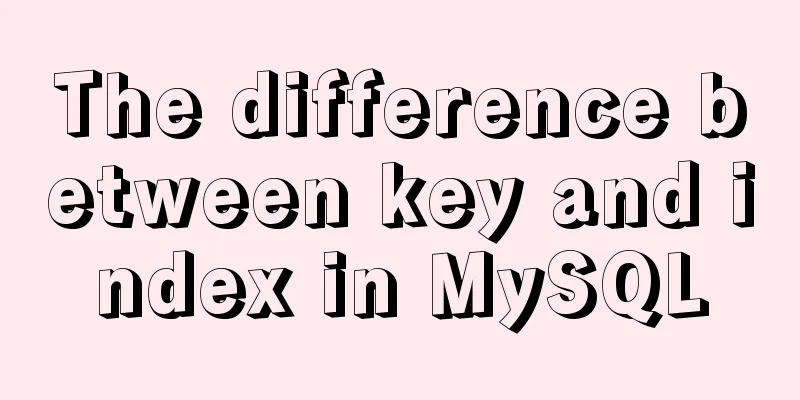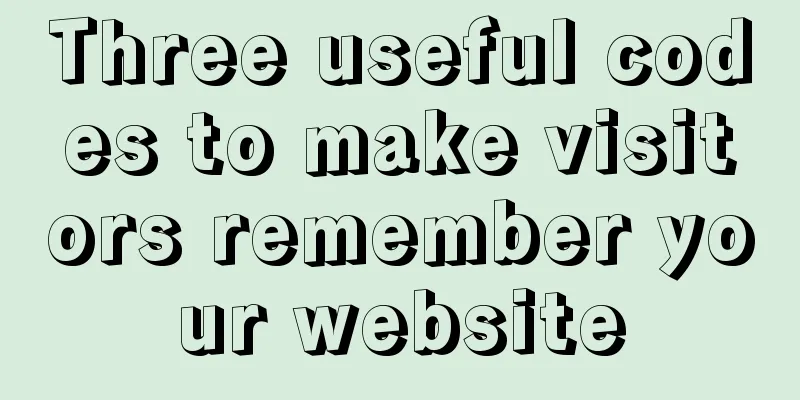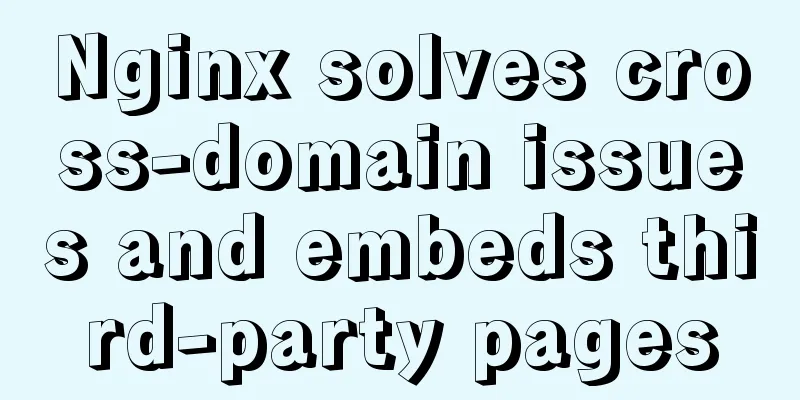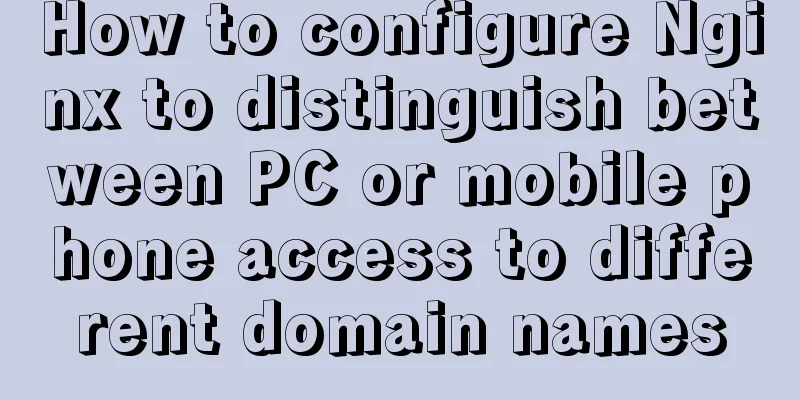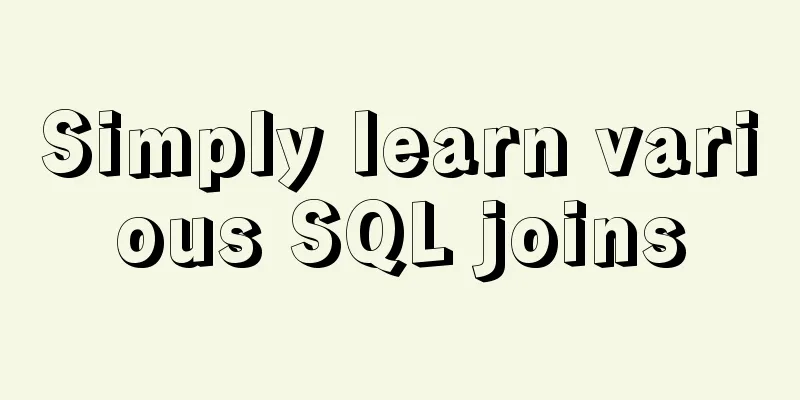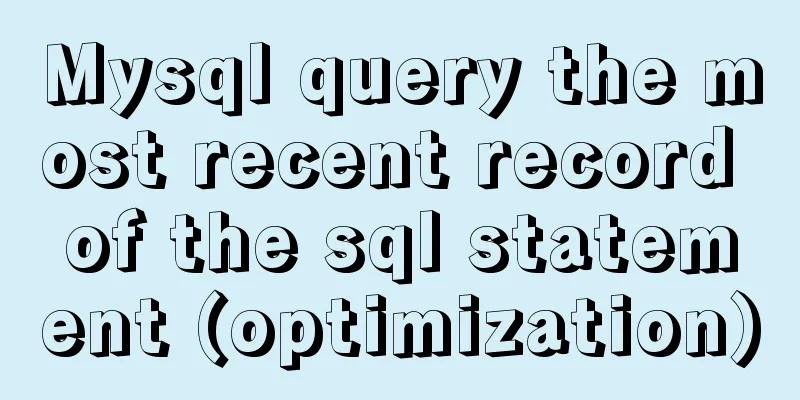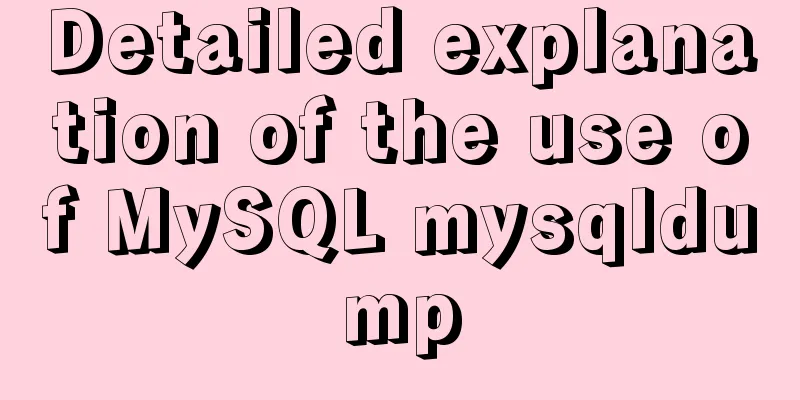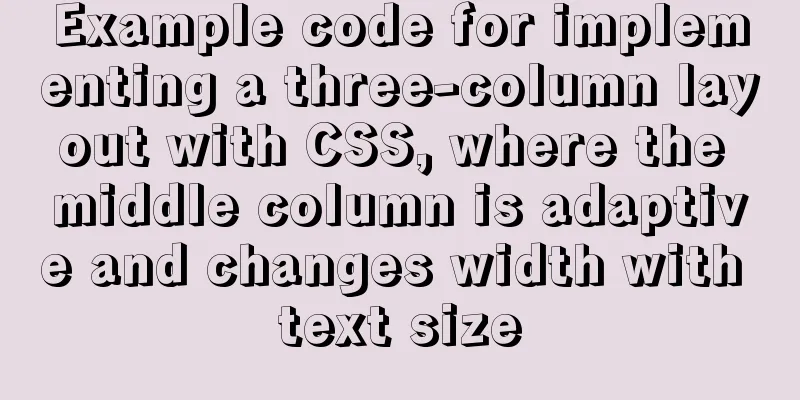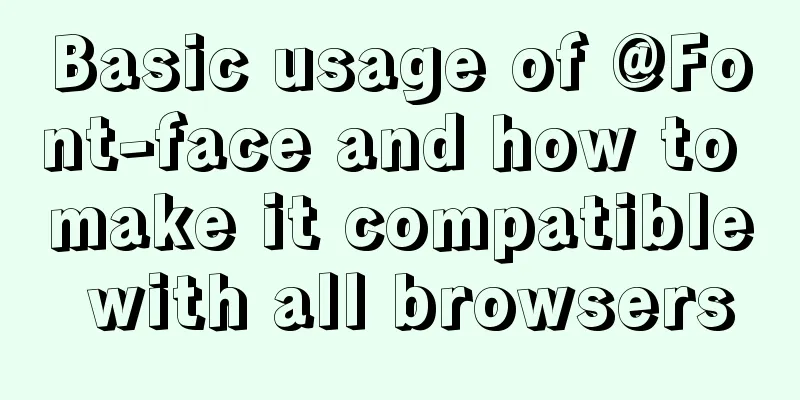Vue3 encapsulates the magnifying glass effect component of Jingdong product details page

|
This article shares the specific code of vue3 encapsulation similar to the magnifying glass effect component of Jingdong product details page for your reference. The specific content is as follows First, complete the basic layout
Complete the image switching effect and switch images through the mouseenter event
Landing code
<template>
<div class="goods-image">
<!-- Preview large image -->
<div class="large" v-show="show" :style="[{ backgroundImage: `url(${images[currIndex]})` }, bgPosition]"></div>
<!-- Product image-->
<div class="middle">
<!-- Product image-->
<img ref="target" :src="images[currIndex]" alt="" />
<!-- The mouse enters the mask of the image-->
<div class="layer" v-show="show" :style="[position]"></div>
</div>
<!-- Thumbnail -->
<ul class="small">
<li v-for="(img, i) in images" :key="img" :class="{ active: i === currIndex }">
<!-- Move the mouse to the small picture next to the large picture of the product and the large picture will be displayed-->
<img @mouseenter="currIndex = i" :src="img" alt="" />
</li>
</ul>
</div>
</template>
<script>
import { reactive, ref, watch } from 'vue'
import { useMouseInElement } from '@vueuse/core'
export default {
name: 'GoodsImage',
props: {
images:
type: Array,
default: () => []
}
},
setup(props) {
// Control the display and hiding of the preview image and mask layer const show = ref(false)
// Control which image is displayed in the product image const currIndex = ref(0)
// ref gets the DOM element const target = ref(null)
// Record the coordinate position of the masked semi-transparent image in the product image const position = reactive({
top: 0,
left: 0
})
// Record the coordinate position of the area covered by the mask layer in the preview image const bgPosition = reactive({
backgroundPositionX: 0,
backgroundPositionY: 0
})
// The method useMouseInElement provided by the third-party vueuse gets the coordinates of the mouse in a certain area const { elementX, elementY, isOutside } = useMouseInElement(target)
// The listener monitors the coordinates of the mouse when it enters the product image to manipulate the mask layer and the preview image effect watch([elementX, elementY, isOutside], () => {
// When isisOutside.value is true, it means the mouse has not entered the target element. When it is false, it means the mouse has entered the target element. // When it is true, the coordinates are not recorded to avoid performance loss if (isOutside.value) {
// The mask layer and preview image will not be displayed if the mouse does not enter the target element show.value = false
return
}
// When the mouse enters the target element, the mask layer and the preview image are displayed.show.value = true
// Determine the boundary value based on the size of the mask layer and the size of the product image // The boundary value of left (left, right)
if (elementX.value < 100) {
position.left = 0
} else if (elementX.value > 300) {
position.left = 200
} else {
position.left = elementX.value - 100
}
// Boundary values of top (upper and lower)
if (elementY.value < 100) {
position.top = 0
} else if (elementY.value > 300) {
position.top = 200
} else {
position.top = elementY.value - 100
}
// The coordinates of the part of the product image covered by the mask layer in the preview image, plus the unit bgPosition.backgroundPositionY = -position.top * 2 + 'px'
bgPosition.backgroundPositionX = -position.left * 2 + 'px'
// The mask layer is relative to the coordinates of the upper left corner of the product image, plus the unit position.top += 'px'
position.left += 'px'
})
// Return to the template using return { currIndex, show, target, position, bgPosition }
}
}
</script>
<style scoped lang="less">
.goods-image {
width: 480px;
height: 400px;
position: relative;
display: flex;
z-index: 500;
.large {
position: absolute;
top: 0;
left: 412px;
width: 400px;
height: 400px;
box-shadow: 0 0 10px rgba(0, 0, 0, 0.1);
background-repeat: no-repeat;
background-size: 800px 800px;
background-color: #f8f8f8;
}
.middle {
width: 400px;
height: 400px;
position: relative;
cursor: move;
.layer {
width: 200px;
height: 200px;
background: rgba(0, 0, 0, 0.2);
left: 0;
top: 0;
position: absolute;
}
}
.small {
width: 80px;
li {
width: 68px;
height: 68px;
margin-left: 12px;
margin-bottom: 15px;
cursor: pointer;
&:hover,
&.active {
border: 2px solid @xtxColor;
}
}
}
}
</style> Final result
The above is the full content of this article. I hope it will be helpful for everyone’s study. I also hope that everyone will support 123WORDPRESS.COM. You may also be interested in:
|
<<: Example of implementing load balancing with Nginx+SpringBoot
>>: Mysql delete data and data table method example
Recommend
Solutions to the Problem of Creating XHTML and CSS Web Pages
The solutions to the problems encountered during x...
Calculation of percentage value when the css position property is absolute
When position is absolute, the percentage of its ...
Detailed explanation of MySQL index selection and optimization
Table of contents Index Model B+Tree Index select...
Vue+Openlayer realizes the dragging and rotation deformation effect of graphics
Table of contents Preface Related Materials Achie...
Steps for IDEA to integrate Docker to achieve remote deployment
1. Enable remote access to the docker server Log ...
Steps for installing MySQL 8.0.16 on Windows and solutions to errors
1. Introduction: I think the changes after mysql8...
Briefly describe how to install Tomcat image and deploy web project in Docker
1. Install Tomcat 1. Find the tomcat image on Doc...
JavaScript implementation of carousel example
This article shares the specific code for JavaScr...
The effect of CSS dynamic gradient border rotating around the content area (example code)
Rendering After looking up relevant information o...
In html table, set different colors and widths for each cell
It is recommended that you do not set the width, h...
Detailed explanation of the use of CSS pointer-events attribute
In front-end development, we are in direct contac...
Shorten the page rendering time to make the page run faster
How to shorten the page rendering time on the bro...
A brief discussion on the lock range of MySQL next-key lock
Preface One day, I was suddenly asked about MySQL...
mysql calculation function details
Table of contents 2. Field concatenation 2. Give ...
How to import/save/load/delete images locally in Docker
1. Docker imports local images Sometimes we copy ...