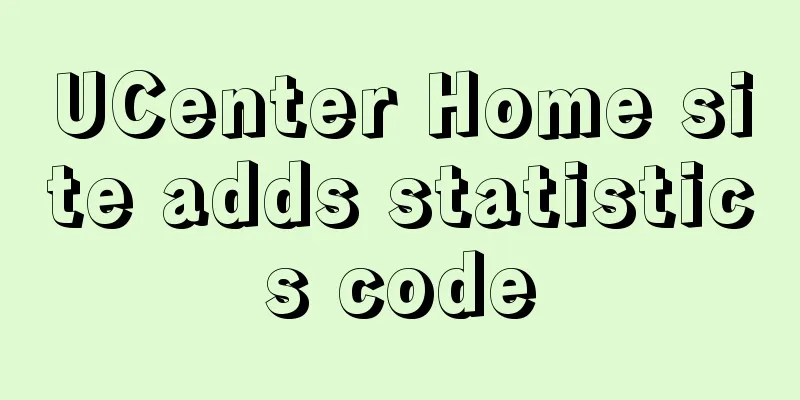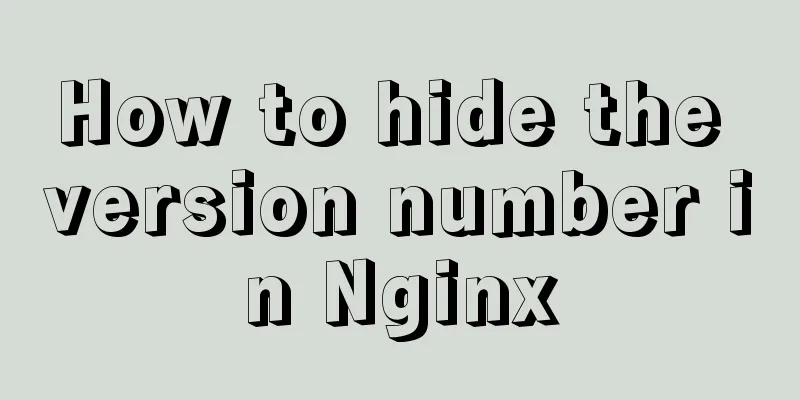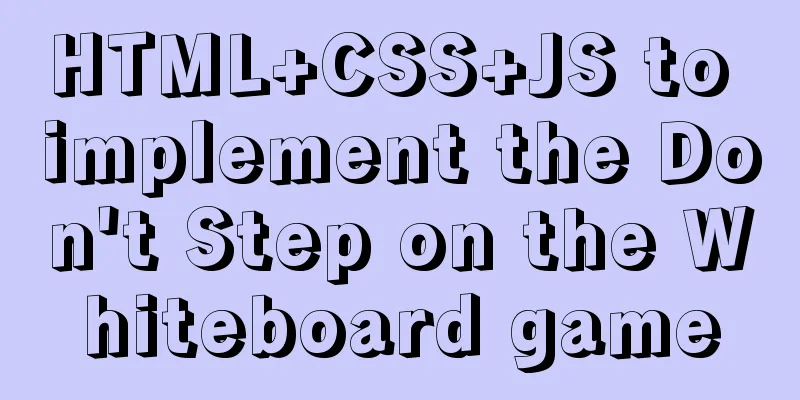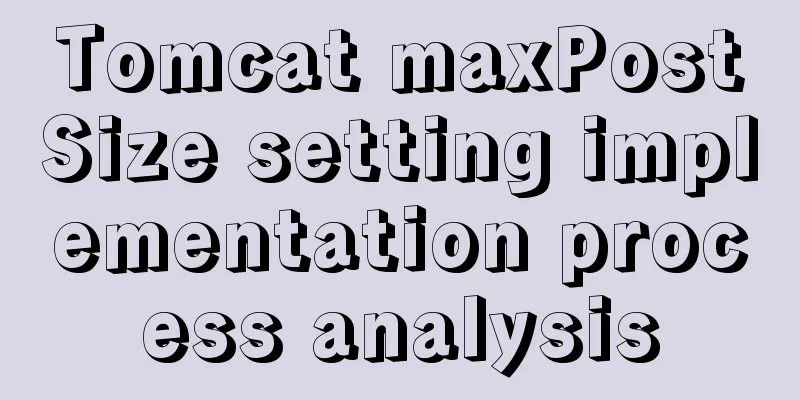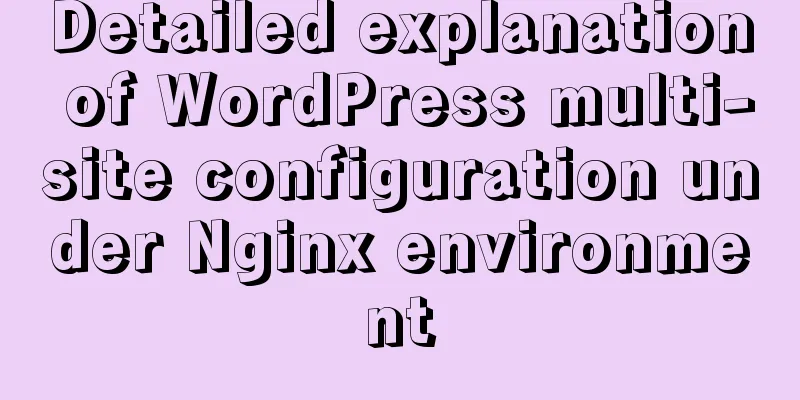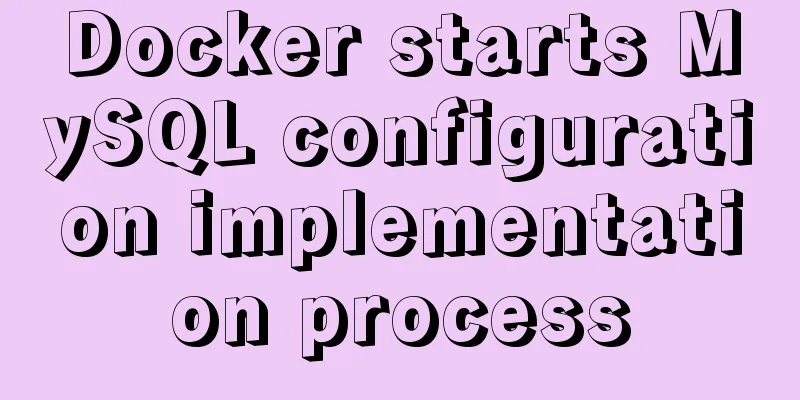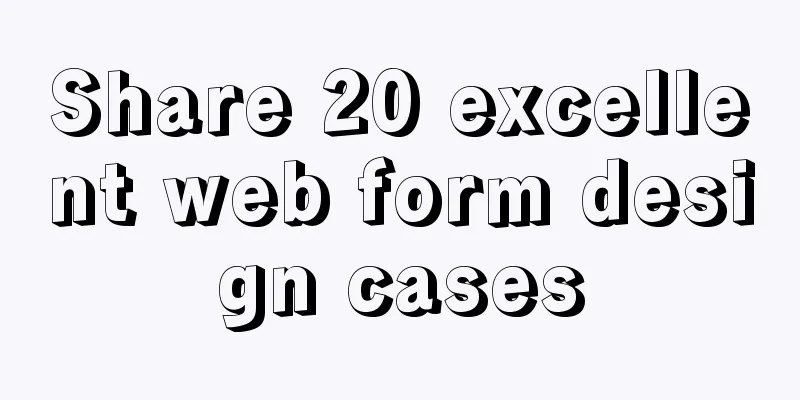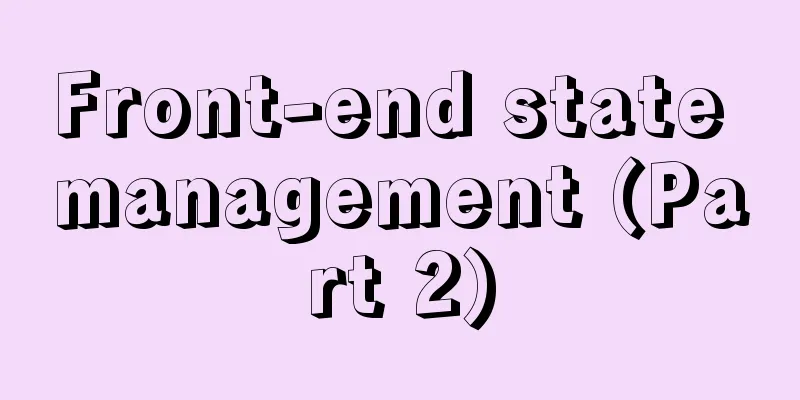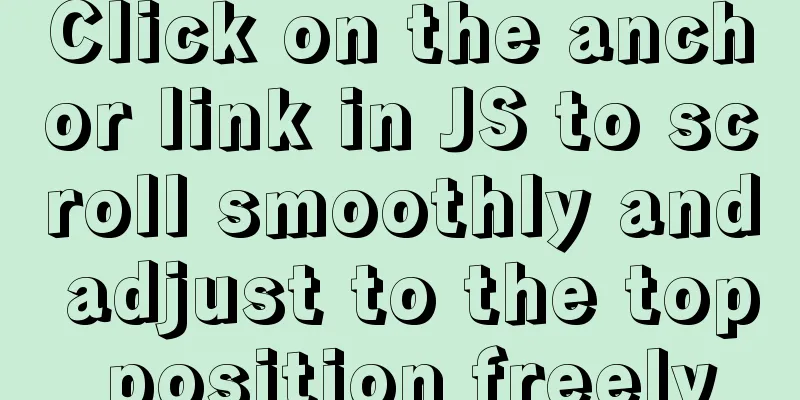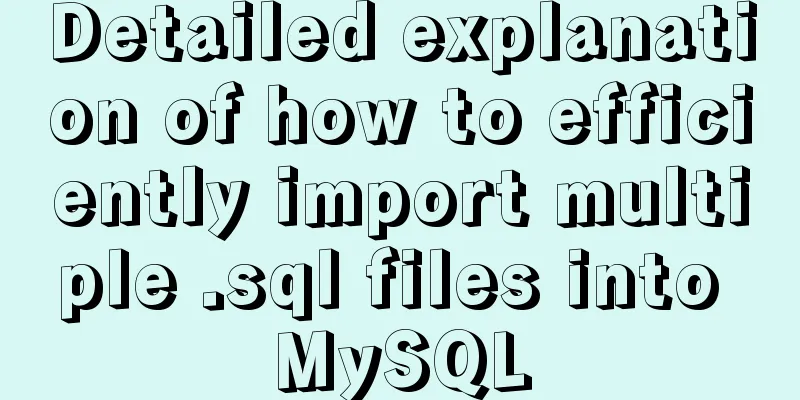Detailed explanation of CSS3 Flex elastic layout example code

|
1. Basic Concepts
//Any container can be specified as a Flex layout.
.box{
display: flex;
}
//Inline elements can also use Flex layout.
.box{
display: inline-flex;
}
//Note that after setting to Flex layout, the float, clear and vertical-align attributes of the child elements will become invalid.2. Container Properties 1. flex-direction flex-direction determines the direction of the item arrangement
.box {
flex-direction: row | row-reverse | column | column-reverse;
}2. flex-wrap By default, items are arranged on a line (also called an "axis"). The flex-wrap property defines how to wrap if one axis does not fit.
.box{
flex-wrap: nowrap | wrap | wrap-reverse;
}3. Flex-flow The flex-flow property is a shorthand form of the flex-direction property and the flex-wrap property, and the default value is row nowrap.
.box {
flex-flow: <flex-direction> || <flex-wrap>;
}4. justify-content The justify-content property defines how items are aligned horizontally.
.box {
justify-content: flex-start | flex-end | center | space-between | space-around;
}5. align-item The align-item property defines the vertical alignment of items.
.box {
align-items: flex-start | flex-end | center | baseline | stretch;
}3.6 align-content property The align-content property defines the alignment of multiple axes. If the project has only one grid line, this property has no effect.
.box {
align-content: flex-start | flex-end | center | space-between | space-around | stretch;
}3. Project attributes 1. order The order attribute defines the order in which the items are sorted. The smaller the value, the higher the ranking. The default value is 0.
.item {
order: <integer>;
}2. flex-grow The flex-grow attribute defines the magnification ratio of the item. The default value is 0, which means that if there is remaining space, it will not be enlarged.
.item {
flex-grow: <number>; /* default 0 */
}
// If all items have a flex-grow property of 1, they will divide the remaining space (if any) equally. If one item has a flex-grow property of 2 and the others have a flex-grow property of 1, the former will take up twice as much remaining space as the other items.3. flex-shrink The flex-shrink property defines the shrink ratio of the item. The default value is 1, which means that if there is not enough space, the item will shrink.
.item {
flex-shrink: <number>; /* default 1 */
}4. Flex-basis The flex-basis property defines the main size that an item takes up before any extra space is distributed. The browser uses this property to calculate whether there is extra space on the main axis. Its default value is auto, which is the original size of the project.
.item {
flex-basis: <length> | auto; /* default auto */
}
/*It can be set to the same value as the width or height attribute (such as 350px), then the item will occupy a fixed space. */4.5 flex property The flex property is an abbreviation for flex-grow, flex-shrink and flex-basis. The default value is 0 1 auto. The last two attributes are optional.
.item {
flex: none | [ <'flex-grow'> <'flex-shrink'>? || <'flex-basis'> ]
}This property has two shortcut values: auto (1 1 auto) and none (0 0 auto). 4.6 The align-self property The align-self property allows individual items to be aligned differently from other items, overriding the align-items property. The default value is auto, which means inheriting the align-items property of the parent element. If there is no parent element, it is equivalent to stretch. Equivalent to align-items
.item {
align-self: auto | flex-start | flex-end | center | baseline | stretch;
}Summarize The above is a detailed explanation of the CSS3 Flex elastic layout example code introduced by the editor. I hope it will be helpful to everyone. If you have any questions, please leave me a message and the editor will reply to you in time. I would also like to thank everyone for their support of the 123WORDPRESS.COM website! |
<<: HTML iframe usage summary collection
>>: A practical tutorial on how to quickly insert tens of millions of records into MySQL
Recommend
User needs lead to marketing-oriented design
<br />For each of our topics, the team will ...
Implementation of Docker packaging image and configuration modification
I have encountered many problems in learning Dock...
SQL implementation LeetCode (185. Top three highest salaries in the department)
[LeetCode] 185. Department Top Three Salaries The...
Super detailed MySQL usage specification sharing
Recently, there have been many database-related o...
How to use the Clipboard API in JS
Table of contents 1. Document.execCommand() metho...
Summary of 10 amazing tricks of Element-UI
Table of contents el-scrollbar scroll bar el-uplo...
Detailed explanation of the difference between alt and title
These two attributes are often used, but their di...
Demonstration of building ElasticSearch middleware and common interfaces under centos7 in Linux system
1. Introduction to Middleware 1. Basic concepts E...
Docker installation tutorial in Linux environment
1. Installation environment Docker supports the f...
Virtual Box tutorial diagram of duplicating virtual machines
After getting used to VM, switching to BOX is a l...
Solution to the "No such file or directory" prompt when executing executable files in Linux
Recently, when I was using the Linux operating sy...
Pure CSS to hide the scroll bar but still have the scrolling effect (mobile and PC)
Mobile Mobile pages only need to be compatible wi...
MySQL scheduled task implementation and usage examples
This article uses examples to illustrate the impl...
XHTML tags have a closing tag
<br />Original link: http://www.dudo.org/art...
Various ways to achieve the hollowing effect of CSS3 mask layer
This article introduces 4 methods to achieve mask...