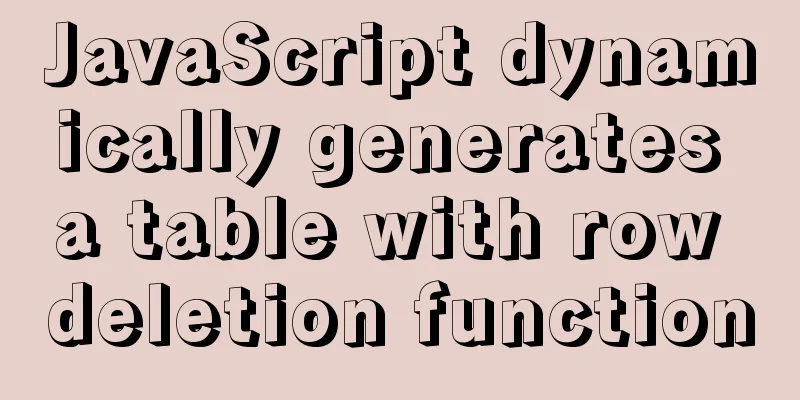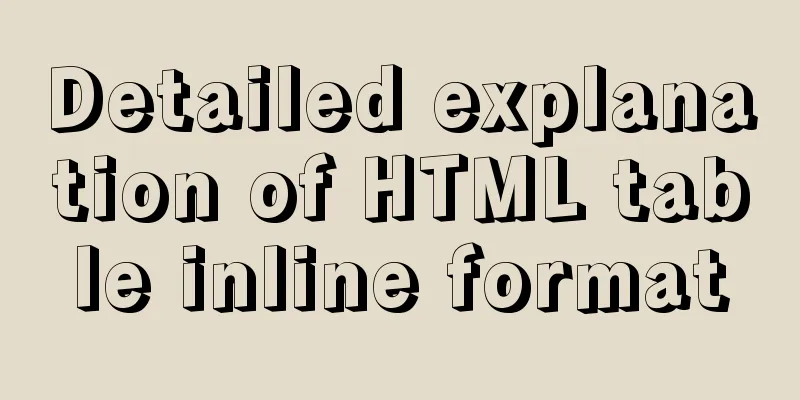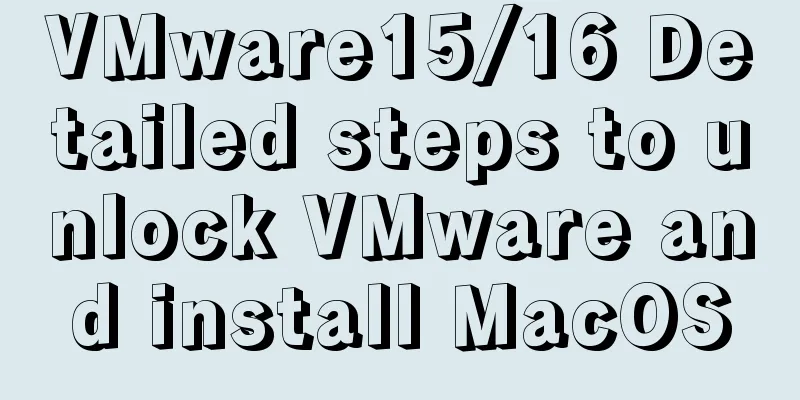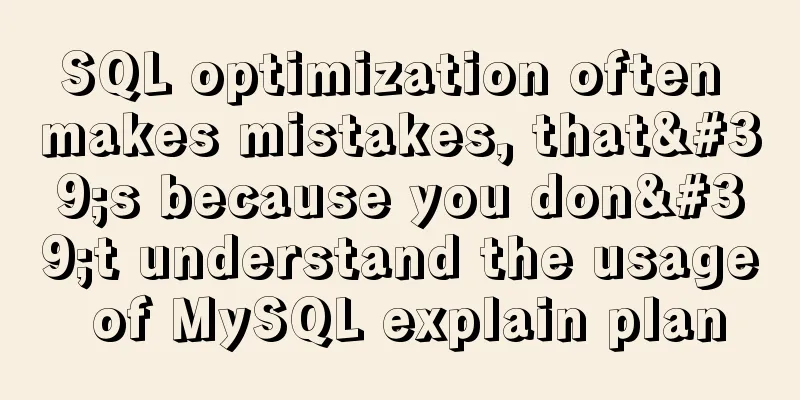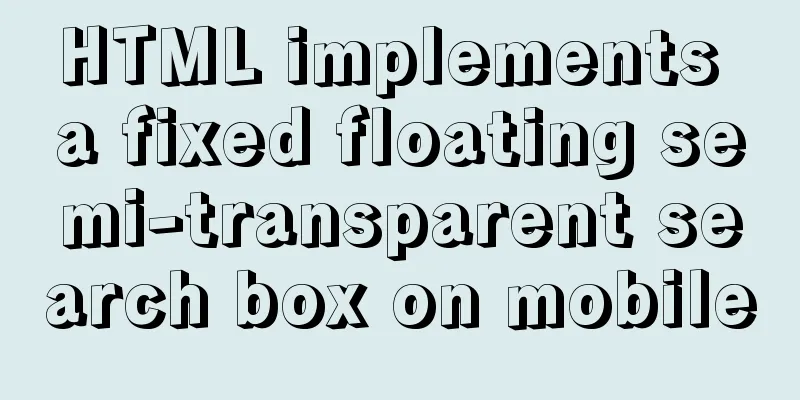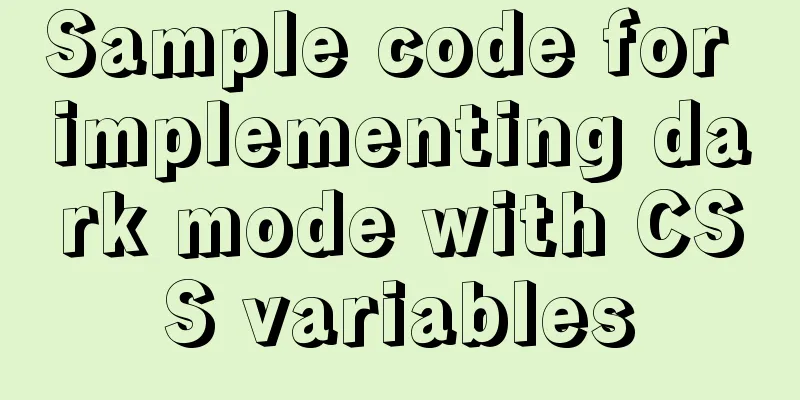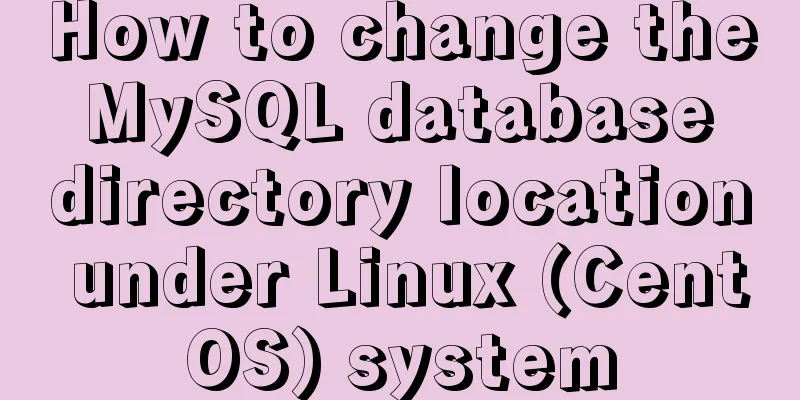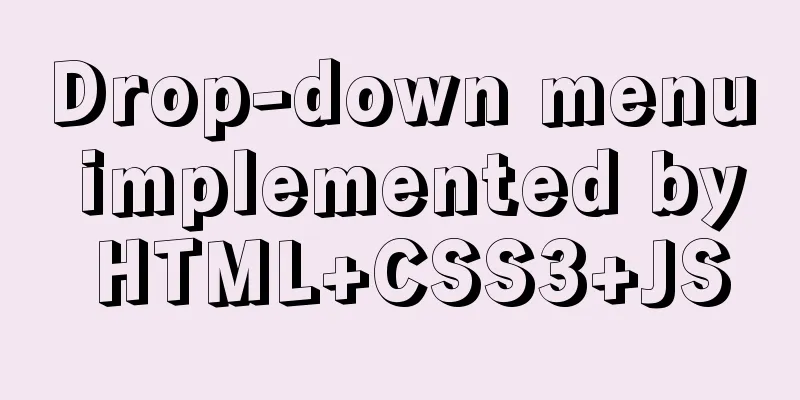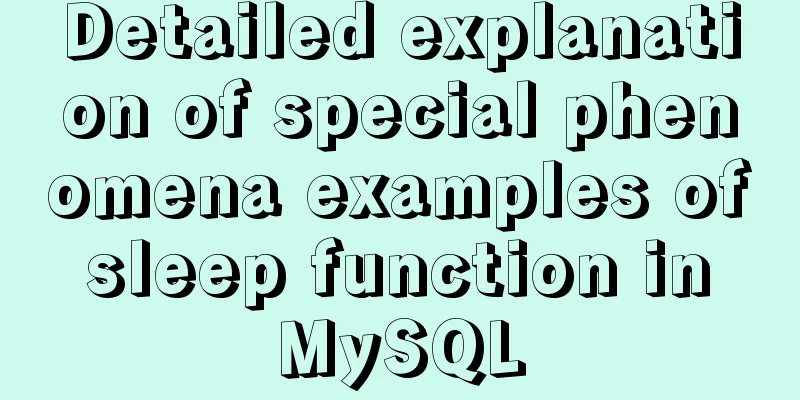HTML iframe usage summary collection
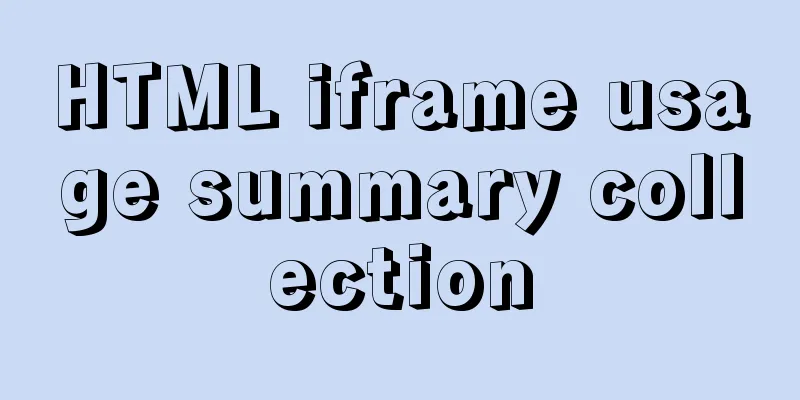
|
Detailed Analysis of Iframe Usage <iframe frameborder=0 width=170 height=100 marginheight=0 marginwidth=0 scrolling=no src="move-ad.htm"></iframe> <IFRAME> is used to set a floating frame or container for text or graphics. BORDER <IFRAME BORDER="3"></IFRAME> Sets the width of the border around the frame FRAMEBODER <IFRAME FRAMEBODER="0"></IFRAME> Sets whether the border is 3-dimensional (0=no, 1=yes) HEIGHT, WIDTH <IFRAME HEIGHT="31" WIDTH="88"></IFRAME> Set the width and height of the border SCROLLING <IFRAME SCROLLING="NO"></IFRAME> Is there a scroll bar (YES, NO, AUTO) SRC <IFRAME SRC="GIRL.GIF"></IFRAME> Specify the file or image called by IFRAME (HTML, HTM, GIF, JPEG, JPG, PNG, TXT, *.*) "Picture in picture" effect - Talking about the use of IFRAME tags. Looking at the current websites, the Internet speed is a bit slow, but almost every page has to put a bunch of similar things such as banners, column pictures, copyrights, etc. Of course, it is understandable for the need of unified website style and advertising effect, but after all, users' wallets are "increasingly exhausted" by these "embellishments". Is there any way to avoid downloading these similar things again after downloading them once, and only download the web page content of those areas with changed content? The answer is definitely: use the Iframe tag! 1. Use of Iframe tag When it comes to Iframe, you may have thrown it into the "forgotten corner" long ago, but you will be familiar with its brother Frame. The Frame tag is a frame tag. What we call a multi-frame structure is displaying multiple HTML files in one browser window. Now, we encounter a very realistic situation: for example, there is a tutorial, which is presented section by section, with a "Previous Section" and "Next Section" link at the end of each page. Except for the different content of each tutorial, the rest of the page content is the same. If we make stupid pages one by one, it seems too boring. At this time, I suddenly have an idea. If there is a way to keep the rest of the page unchanged, and only make the tutorial into a page of content pages without other content, when clicking the up and down page links, only the tutorial content part will change, and the rest will remain unchanged. In this way, on the one hand, it saves time, and on the other hand, if there are any changes in the tutorial in the future, it will be very convenient without affecting the whole team; more importantly, those advertising banners, column lists, navigation and other things that are on almost every page are downloaded only once and then not downloaded again. The Iframe tag, also known as the floating frame tag, allows you to embed an HTML document in an HTML document for display. The biggest difference between it and the Frame tag is that the HTML file referenced by this tag is not displayed independently of other HTML files, but can be directly embedded in an HTML file and integrated with the content of this HTML file to become a whole. In addition, the same content can be displayed multiple times in a page without having to repeat the content. A vivid metaphor is a "picture-in-picture" TV. Now let's talk about the use of Iframe tags. The format of the Iframe tag is: Copy code The code is as follows:<Iframe src="URL" width="x" height="x" scrolling="[OPTION]" frameborder="x"></iframe> src: The path of the file, which can be an HTML file, text, ASP, etc. Width, height: the width and height of the "picture-in-picture" area; scrolling: When the HTML file specified by SRC cannot be fully displayed in the specified area, the scrolling option, if set to NO, no scroll bar will appear; if set to Auto: the scroll bar will appear automatically; if set to Yes, it will be displayed; FrameBorder: The width of the area border. In order to allow the "picture-in-picture" to blend with the adjacent content, it is often set to 0. for example: Copy code The code is as follows:<Iframe src="https://www.jb51.net";; width="250" height="200" scrolling="no" frameborder="0"></iframe> 2. Mutual control between parent form and floating frame In scripting language and object hierarchy, the window containing Iframe is called parent form, and the floating frame is called child form. It is very important to understand the relationship between the two, because in order to access the child form in the parent form or vice versa, you must understand the object hierarchy to access and control the form through the program. 1. Access and control objects in the child form in the parent form. In the parent form, the Iframe, i.e., the child form, is a child object of the document object. Objects in the child form can be accessed directly in the script. Now there is a question, that is, how do we control this Iframe? Here we need to talk about the Iframe object. When we set the ID attribute for this tag, we can perform a series of controls on the HTML contained in the Iframe through the Document Object Model DOM. For example, embed the test.htm file in example.htm and control some tag objects in test.htm: Copy code The code is as follows:<Iframe src="test.htm" id="test" width="250" height="200" scrolling="no" frameborder="0"></iframe> The code of the test.htm file is: <html> <body> <h1 id="myH1">hello,my boy</h1> </body> </html> If we want to change the text in the H1 tag with ID number myH1 to hello, my dear, we can use: document.myH1.innerText="hello,my dear" (where document can be omitted) In the example.htm file, the sub-window pointed to by the Iframe tag object is consistent with the general DHTML object model, and the object access control method is the same, so it will not be repeated. 2. Access and control objects in the parent window in the child window. In the child window, we can access objects in the parent window through its parent object. Such as example.htm: Copy code The code is as follows:<html> <body onclick="alert(tt.myH1.innerHTML)"> <Iframe name="tt" src="frame1.htm" width="250" height="200" scrolling="no" frameborder="0"></iframe> <h1 id="myH2">hello, my wife</h1> </body> </html> If we want to access the title text in the ID number myH2 in frame1.htm and change it to "hello, my friend", we can write it like this: parent.myH2.innerText="hello,my friend" Here, the parent object represents the current window (the window where example.htm is located). To access objects in the parent window in the child window, you must use the parent object without exception. Although Iframe is embedded in another HTML file, it remains relatively independent and is an "independent kingdom". The features in a single HTML file also apply to floating frames. Just imagine that through the Iframe tag, we can represent the unchanging content with Iframe, so there is no need to rewrite the same content. This is a bit like a process or function in programming, which saves a lot of tedious manual labor! Also, crucially, it makes page modification more feasible because, instead of having to modify each page to adjust the layout, you only need to modify the layout of the parent form. One thing to note is that the Nestscape browser does not support the Iframe tag, but in today's IE-dominated world, this does not seem to be a big deal. The widespread use of the Iframe tag not only benefits yourself (the website), but also saves Internet fees for netizens. Why not do it? example Copy code The code is as follows:<iframe src="page" width="width" height="height" align="alignment can be left or right, center" scrolling="whether there is a scroll bar, fill in no or yes" ></iframe> <IFRAME frameBorder=0 frameSpacing=0 height=25 marginHeight=0 marginWidth=0 scrolling=no name=main src="bgm/bgm.html" width=300></IFRAME> 2::::::::::::::::::::::::::::::::::::::::::::::::::::::::::::::::::::::::::::::::: After using iframe, I found that the scroll bar is not beautiful and I want to use 2 pictures instead↑↓ How should this be achieved? answer: Replace the following code on the web page Copy code The code is as follows:<title>..</title> <SCRIPT LANGUAGE="javascript"> function scroll(n) {temp=n; Out1.scrollTop=Out1.scrollTop+temp; if (temp==0) return; setTimeout("scroll(temp)",80); } </SCRIPT> <TABLE WIDTH="330"> <TR> <TD WIDTH="304" VALIGN="TOP" ROWSPAN="2" > <DIV ID=Out1 STYLE="width:100%; height:100;overflow: hidden ;border-style:dashed;border-width: 1px,1px,1px,1px;"> Text Text text text text </DIV> </TD> <TD WIDTH="14" VALIGN="TOP"><IMG SRC="photo/up0605.gif" WIDTH="14" HEIGHT ="20" onmouseover="scroll(-1)" onmouseout="scroll(0)" onmousedown="scroll (-3)" BORDER="0" ALT="Press the mouse to go faster!"></TD> </TR> <TR> <TD WIDTH="14" VALIGN="BOTTOM"><IMG SRC="photo/down0605.gif" onmouseover ="scroll(1)" onmouseout="scroll(0)" onmousedown="scroll(3)" BORDER="0" WIDTH ="15" HEIGHT="21" ALT="Press the mouse to move faster!"></TD> </TR> </TABLE> The use of Iframe can call an external file in a table, which is very useful. This website uses iframe effects on many pages. Now let's learn how to use the Iframe tag. The format of the Iframe tag is: Copy code The code is as follows:<Iframe src="URL" width="x" height="x" scrolling="[OPTION]" frameborder="x" name="main"></iframe> src: The path of the file, which can be an HTML file, text, ASP, etc. Width, height: the width and height of the "internal frame" area; scrolling: When the HTML file specified by SRC cannot be fully displayed in the specified area, the scrolling option, if set to NO, no scroll bar will appear; if set to Auto: the scroll bar will appear automatically; if set to Yes, it will be displayed; FrameBorder: The width of the area border. In order to allow the "inner frame" to blend with the adjacent content, it is often set to 0. name: The name of the framework, used for identification. for example: <Iframe src="http://s.jb51.net" width="250" height="200" scrolling="Auto" frameborder="0" name="main"></iframe> When you want to use the parent frame to control the internal frame, you can use: target="frame name" to control it. IFrame can also edit text. Have you ever thought that besides forms (<form>), there are other web page elements that can edit text? Just use the hidden property of IFrame to make it a text editor. <html> <body onload="editer.document.designMode='On'"> <IFrame ID="editer"></IFrame> </body> </html> The designMode attribute indicates the state of the IFrame's design mode (on/off). What are you still waiting for? Give it a try! As long as this feature is used skillfully, many unexpected effects can be created. If we make an image editor below. <html> <body onload="imgEditer.document.designMode='On';imgEditer.document.write('<img src=图片.gif>')"> <IFrame id="imgEditer"></IFrame> </body> </html> Here are some more additions: <iframe> is a form of frame and is also commonly used. Example 1. <iframe width=420 height=330 frameborder=0 scrolling=auto src=URL></iframe> No more words to say. width: the width of the inserted page; height: the height of the inserted page; scrolling: whether to display the page scroll bar (optional parameters are auto, yes, no. If this parameter is omitted, the default is auto); frameborder: the border size; Note: It is recommended to use an absolute path for the URL: <iframe width=0 height=0 frameborder=0 scrolling=auto src=http://WWW.jb51.net></iframe> Black 88*8. . . Example 2. If a page has a frame. . Click on any link on the page and ask it to open in this <iframe>. Add name=** in the iframe (**set by yourself) <iframe name=** ></iframe> Then modify the default opening mode: add <a href=URL target=**> to the HEAD of the web page or set the target frame of some links to (**) Example 3. To insert a page. Ask to take only the middle part. Don't want anything else. ,. . Code: <iframe name=123 align=middle marginwidth=0 marginheight=0 vspace=-170 hspace=0 src="https://www.jb51.net/" frameborder=no scrolling=no width=776 height=2500></iframe> Control the depth of the inserted page covered by the frame marginwidth=0 marginheight=0; control the depth of the upper part covered by the frame vspace=-170 scrolling Whether to use scroll bar (auto, yes, no) frameborder The border size of the frame, width=776 height=2500 The size of this frame. 1. Add iframe to the page <iframe width=420 height=330 frameborder=0 scrolling=auto src=URL></iframe>, scrolling indicates whether to display the page scroll bar. The optional parameters are auto, yes, and no. If this parameter is omitted, the default is auto. 2. The hyperlink points to the embedded web page, just give the iframe a name. The method is <iframe name=**>, for example, I named it aa, and wrote this HTML language <iframe width=420 height=330 name=aa frameborder=0 src=http://www.cctv.com></iframe>, then the hyperlink statement on the web page should be written as: <a href=URL target=aa> 3. If you set frameborder to 1, the effect is like a text box. The use of transparent IFRAME must be supported by IE5.5 or above. In the <body> tag of the transparentBody.htm file, I have added style="background-color=transparent". Through the following four ways of writing IFRAME, I think you should have a clear understanding of how to achieve the transparent background effect of iframe: <IFRAME ID="Frame1" SRC="transparentBody.htm" allowTransparency="true"></IFRAME> <IFRAME ID="Frame2" SRC="transparentBody.htm" allowTransparency="true" STYLE="background-color: green"> </IFRAME> <IFRAME ID="Frame3" SRC="transparentBody.htm"></IFRAME> <IFRAME ID="Frame4" SRC="transparentBody.htm" STYLE="background-color: green"> </IFRAME> Key point 1: Use javascript to specify the src of the iframe and reload the iframe (see my project at the bottom of this article) Difficulty 1: Setting the background color of the iframe a.htm <script> function setBG(){ var strColor=document.bgColor; frm.document.bgColor=strColor; } </script> <body style='background-color:red' onload='setBG()'> <iframe src='about:blank' name=frm></iframe> Difficulty 2: In scripting language and object hierarchy, the window containing the Iframe is called the parent window, and the floating frame is called the child window. It is important to understand the relationship between the two, because in order to access the child window in the parent window or vice versa, you must understand the object hierarchy in order to access and control the window through the program. 1. Access and control objects in the child form in the parent form. In the parent form, the Iframe, i.e., the child form, is a child object of the document object. Objects in the child form can be accessed directly in the script. Now there is a question, that is, how do we control this Iframe? Here we need to talk about the Iframe object. When we set the ID attribute for this tag, we can perform a series of controls on the HTML contained in the Iframe through the Document Object Model DOM. For example, embed the test.htm file in example.htm and control some tag objects in test.htm: <Iframe src="test.htm" id="test" width="250" height="200" scrolling="no" frameborder="0"></iframe> The code of the test.htm file is: <html> <body> <h1 id="myH1">hello,my boy</h1> </body> </html> If we want to change the text in the H1 tag with ID number myH1 to hello, my dear, we can use: document.myH1.innerText="hello,my dear" (where document can be omitted) In the example.htm file, the sub-window pointed to by the Iframe tag object is consistent with the general DHTML object model, and the object access control method is the same, so it will not be repeated. 2. Access and control objects in the parent window in the child window. In the child window, we can access objects in the parent window through its parent object. Such as example.htm: <html> <body onclick="alert(tt.myH1.innerHTML)"> <Iframe name="tt" src="frame1.htm" width="250" height="200" scrolling="no" frameborder="0"></iframe> <h1 id="myH2">hello, my wife</h1> </body> </html> If we want to access the title text in the ID number myH2 in frame1.htm and change it to "hello, my friend", we can write it like this: parent.myH2.innerText="hello,my friend" Or parent.document.getElementById("myH2").innerText="hello,my friend" Here, the parent object represents the current window (the window where example.htm is located). To access objects in the parent window in the child window, you must use the parent object without exception. 3: A sub-element of frame accesses another sub-element of frame. For example, two other html files are embedded in the frame file frame.html <div styleClass="basewnd"> <!-- Search --> <div id="search" name="test" align="center" class="top_list_home"> <iframe id="frameSearch" name="search" src="Search.html" frameBorder="0" scrolling="no" width="195px" height="150px" marginheight="0" marginwidth="0"></iframe> </div> <!-- Unit Directory Tree --> <div align="center" class="welcome_tag_home"> <iframe src="DirectoryTree.html" frameBorder="0" scrolling="no" width="195px" height="427px" marginheight="0" marginwidth="0"></iframe> </div> </div> Now, if you want to access the innerHTML attribute of a <font></font> tag with an id of section in the Search.html file in the DirectoryTree.html file, you can do this: alert(parent.document.search.section.innerHTML), where search is the id of the "search" div, or: alert(parent.document.getElementById("search").section.innerHTML), Or you can also do this: alert(parent.document.frames["frameSublist"].name) (this is direct access to the iframe) Although Iframe is embedded in another HTML file, it remains relatively independent and is an "independent kingdom". The features in a single HTML file also apply to floating frames. Just imagine that through the Iframe tag, we can represent the unchanging content with Iframe, so there is no need to rewrite the same content. This is a bit like a process or function in programming, which saves a lot of tedious manual labor! Also, crucially, it makes page modification more feasible because, instead of having to modify each page to adjust the layout, you only need to modify the layout of the parent form. Please note that versions prior to Nestscape 6.0 do not support Iframe tags. example: 1::::::::::::::::::::::::::::::::::::::::::::::::::::::::::::::::::::::::::::::::: <iframe src="page" width="width" height="height" align="alignment can be left or right, center" scrolling="whether there is a scroll bar, fill in no or yes"></iframe> <IFRAME frameBorder=0 frameSpacing=0 height=25 marginHeight=0 marginWidth=0 scrolling=no name=main src="/bgm/bgm.html" width=300></IFRAME> 2::::::::::::::::::::::::::::::::::::::::::::::::::::::::::::::::::::::::::::::::: After using iframe, I found that the scroll bar is not beautiful and I want to use 2 pictures instead↑↓ How should this be achieved? answer: Replace the <title>..</title> of the web page with the following code <SCRIPT LANGUAGE="javascript"> function scroll(n) {temp=n; Out1.scrollTop=Out1.scrollTop+temp; if (temp==0) return; setTimeout("scroll(temp)",80); } </SCRIPT> <TABLE WIDTH="330"> <TR> <TD WIDTH="304" VALIGN="TOP" ROWSPAN="2" > <DIV ID=Out1 STYLE="width:100%; height:100;overflow: hidden ;border-style:dashed;border-width: 1px,1px,1px,1px;"> Text<BR> Text<BR> Text Text text <BR> <BR> </DIV> </TD> <TD WIDTH="14" VALIGN="TOP"><IMG SRC="photo/up0605.gif" WIDTH="14" HEIGHT="20" onmouseover="scroll(-1)" onmouseout="scroll(0)" onmousedown="scroll(-3)" BORDER="0" ALT="Press the mouse to go faster!"></TD> </TR> <TR> <TD WIDTH="14" VALIGN="BOTTOM"><IMG SRC="photo/down0605.gif" onmouseover="scroll(1)" onmouseout="scroll(0)" onmousedown="scroll(3)" BORDER="0" WIDTH="15" HEIGHT="21" ALT="Press the mouse to go faster!"></TD> </TR> </TABLE> ::::::::::::::::::::::::::::::::::::::::::::::::::::::::::::::::::::::::::::::::: The following code can realize the adaptive height of IFrame, that is, it automatically adapts to the length of the page to avoid scroll bars appearing on the page and IFrame at the same time. The source code is as follows <script type="text/javascript"> //** iframe automatically adapts to the page**// // Enter the list of iframe names that you want to automatically adjust the height according to the page height // Use commas to separate the IDs of each iframe. For example: ["myframe1", "myframe2"]. If there is only one form, no commas are needed. //Define the ID of the iframe var iframeids=["test"] //If the user's browser does not support iframe, should the iframe be hidden? yes means hidden, no means not hidden var iframehide="yes" function dyniframesize() { var dyniframe = new Array() for (i=0; i<iframeids.length; i++) { if (document.getElementById) { //Automatically adjust the iframe height dyniframe[dyniframe.length] = document.getElementById(iframeids); if (dyniframe && !window.opera) { dyniframe.style.display="block" if (dyniframe.contentDocument && dyniframe.contentDocument.body.offsetHeight) //If the user's browser is NetScape dyniframe.height = dyniframe.contentDocument.body.offsetHeight; else if (dyniframe.Document && dyniframe.Document.body.scrollHeight) //If the user's browser is IE dyniframe.height = dyniframe.Document.body.scrollHeight; } } //Handle the display problem of browsers that do not support iframe according to the set parameters if ((document.all || document.getElementById) && iframehide=="no") { var tempobj=document.all? document.all[iframeids] : document.getElementById(iframeids) tempobj.style.display="block" } } } if (window.addEventListener) window.addEventListener("load", dyniframesize, false) else if (window.attachEvent) window.attachEvent("onload", dyniframesize) else window.onload=dyniframesize </script> HTML <iframe> tag definition and usage The iframe element creates an inline frame that contains another document. Differences between HTML and XHTML NONE Optional attributes DTD Indicates in which DTDs this attribute is allowed. S=Strict, T=Transitional, F=Frameset. Attribute Value Description DTD align left right top middle bottom Specifies how this frame should be aligned with respect to the surrounding text. TF frameborder 1 0 Specifies whether to show the frame border. TF height pixels % Defines the height of the iframe. TF longdesc URL A URL describing the long description of the contents of this frame. TF marginheight pixels defines the top and bottom margins of the iframe. TF marginwidth pixels defines the left and right margins of the iframe. TF name frame_name Specifies a unique name for the iframe (for use in scripts). TF scrolling yes no auto Defines a scroll bar. TF src URL The URL of the document to be displayed in the iframe. TF width pixels % Defines the width of the iframe. TF The following is a piece of source code I wrote using frame when developing an actual project, for reference only: Main file (framework): <html> <head> <title>Education Bureau Resource Management System</title> <script src="resources/js/DirectoryTree/DirectoryTree.js"></script> <script src="resources/js/date.js"></script> <link rel="stylesheet" type="text/css" href="resources/css/frame.css"> <link rel="stylesheet" type="text/css" href="resources/css/global.css"> <script language="javascript"> function setBgColor() { var bg = document.bgColor bottom.document.bgColor=bg } </script> </head> <body bgcolor="#f9edff" onload="setBgColor()"> <div styleClass="basewnd"> <!-- LOGO --> <div align="center" class="flag"> <iframe src="resources/HTMLFolders/Logo.html" frameBorder="0" scrolling="no" width="950px" height="115px" marginheight="0"></iframe> </div> <!-- User login --> <div align="center" class="user"> <iframe src="resources/HTMLFolders/UserLogin.html" frameBorder="0" scrolling="no" width="195px" height="150px" marginheight="0" marginwidth="0"></iframe> </div> <!-- Search --> <div id="search" name="test" align="center" class="top_list_home"> <iframe id="frameSearch" name="search" src="resources/HTMLFolders/Search.html" frameBorder="0" scrolling="no" width="195px" height="150px" marginheight="0" marginwidth="0"></iframe> </div> <!-- Navigation Bar --> <div align="center" class="navigation"> <iframe src="resources/HTMLFolders/Navigation.html" frameBorder="0" scrolling="no" width="950px" height="25px" marginheight="0" marginwidth="0"></iframe> </div> <!-- Latest theme list --> <div align="center" class="newest_topic"> <iframe src="resources/HTMLFolders/Sublist.html" frameBorder="0" scrolling="no" width="540px" height="427px" marginheight="0" marginwidth="0"></iframe> </div> <!-- Unit Directory Tree --> <div align="center" class="welcome_tag_home"> <iframe src="resources/HTMLFolders/DirectoryTree.html" frameBorder="0" scrolling="no" width="195px" height="427px" marginheight="0" marginwidth="0"></iframe> </div> <!-- Page Footer --> <div align="center" class="rights_home"> <iframe id="bottom" name="bottom" src="resources/HTMLFolders/Bottom.html" frameBorder="0" scrolling="no" width="950px" height="100px" marginheight="0" marginwidth="0" allowTransparency="true" style="background-color: red"></iframe> </div> </div> </body> </html> The referenced file UserLogin.html: <link rel="stylesheet" type="text/css" href="../css/global.css"> <table border="0" align="left" width="193" cellpadding="1" cellspacing="0" style="border-style:solid;border-width:1px;border-color:#eeeeee;"> <tr><td> <table border="0" align="left" width="190" cellpadding="0" cellspacing="0"> <tr> <td align="left" valign="middle" width="20" height="25" class="tdfnt12px" background="../images/title_bar2.png" > </td> <td align="left" valign="bottom" height="25" class="tdfnt12px" background="../images/title_bar2.png"> <font style="height:18px;font-family:宋体;font-size:14px;"> <b>Member Login</b></font> </td> </tr> </table> </td></tr> </table> <div id="divLogin" style="visibility:visible;position:absolute;left:10px;top:30px"> <table border="0" align="left" width="193" cellpadding="1" cellspacing="0" style="border-style:solid;border-width:0px;border-color:#eeeeee;"> <tr> <td align="left" valign="bottom" height="45"><font class="normal">Username:</font> <td valign="bottom"><input type="text" name="userAreaUserName" id="userAreaUserName" class="id" maxlength="16"/></td> </tr> <tr> <td align="left" height="40"><font class="normal">Password:</font> <td><input type="password" name="userAreaUserPwd" id="userAreaUserPwd" class="pwd" maxlength="16"/></td> </tr> <tr> <td align="center" colspan="2" class="tdfnt12px"> <input type="submit" value="Login" style="color:black;border-color:skyblue;border-style:solid;border-width:0px;vertical-align:middle;font-family:宋体;width:68px;height:24px;background:url(resources/images/ButtonBg02.png);"/> </td> </tr> </table> </div> Now suppose there is a hyperlink in the "Latest Theme List" file. Click it and the iframe containing the "Latest Theme List" will be reloaded. At this time, JavaScript needs to be used to implement it: <a href="" onclick="redirect(); return false">www.baidu.com</a> <script language="javascript"> function redirect() { parent.document.frames["frameSublist"].location.href="www.baidu.com" } </script> |
<<: Share a Markdown editor based on Ace
>>: Detailed explanation of CSS3 Flex elastic layout example code
Recommend
Solve the problem of HTML automatic formatting after saving in vscode
The version of vsCode has been updated in recent ...
Realize three-level linkage of year, month and day based on JavaScript
This article shares the specific code for JavaScr...
Implementation of CSS Fantastic Border Animation Effect
Today I was browsing the blog site - shoptalkshow...
How to deploy stand-alone Pulsar and clustered Redis using Docker (development artifact)
Table of contents 1. Introduction: 2. Docker: 1 C...
Solution to web page confusion caused by web page FOUC problem
FOUC is Flash of Unstyled Content, abbreviated as ...
Detailed explanation of MySQL InnoDB index extension
Index extension: InnoDB automatically extends eac...
Mysql optimization Zabbix partition optimization
The biggest bottleneck of using zabbix is the d...
Native JS implementation of loading progress bar
This article shares a dynamic loading progress ba...
Basic installation process of mysql5.7.19 under winx64 (details)
1. Download https://dev.mysql.com/downloads/mysql...
html page!--[if IE]...![endif]--Detailed introduction to usage
Copy code The code is as follows: <!--[if IE]&...
Tudou.com front-end overview
1. Division of labor and process <br />At T...
Steps to change mysql character set to UTF8 under Linux system
Table of contents 1. Check the MySQL status in th...
The HTML 5 draft did not become a formal standard
<br />Yesterday I saw at W3C that the new HT...
Use @font-face to implement special characters on web pages (create custom fonts)
A few days ago, I wrote an article about using CS...
Summary of Vue component basics
Component Basics 1 Component Reuse Components are...