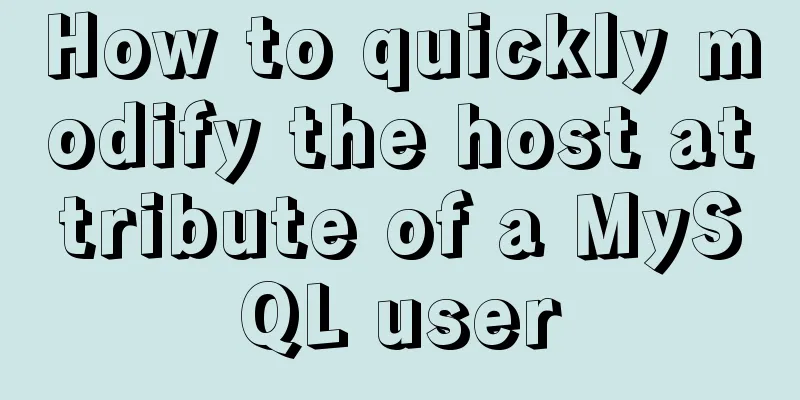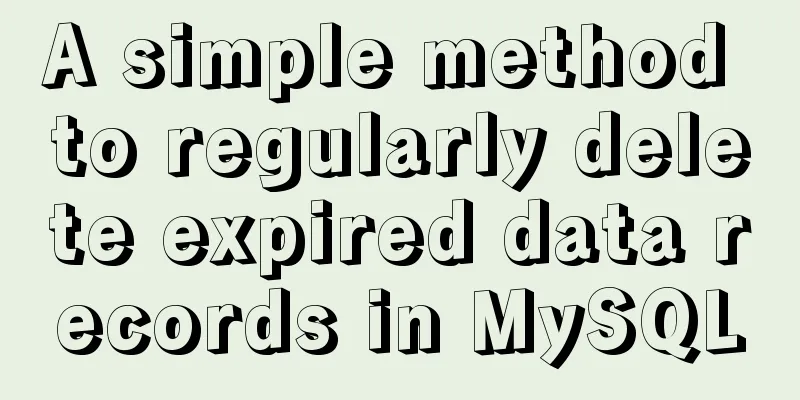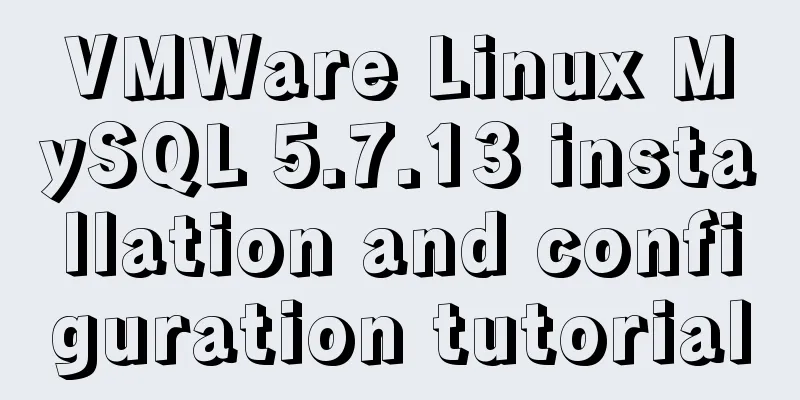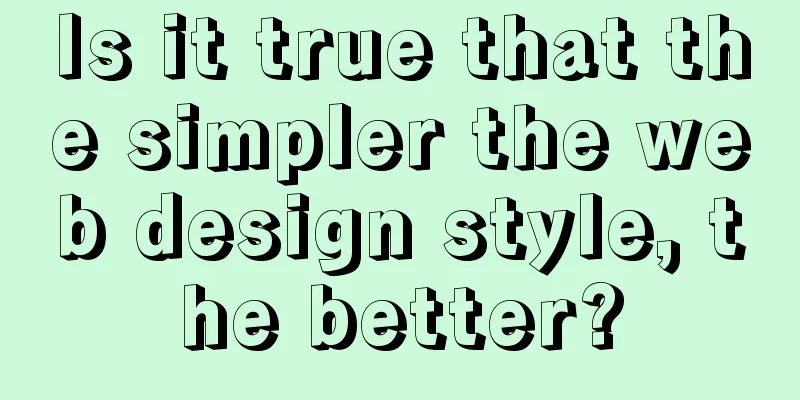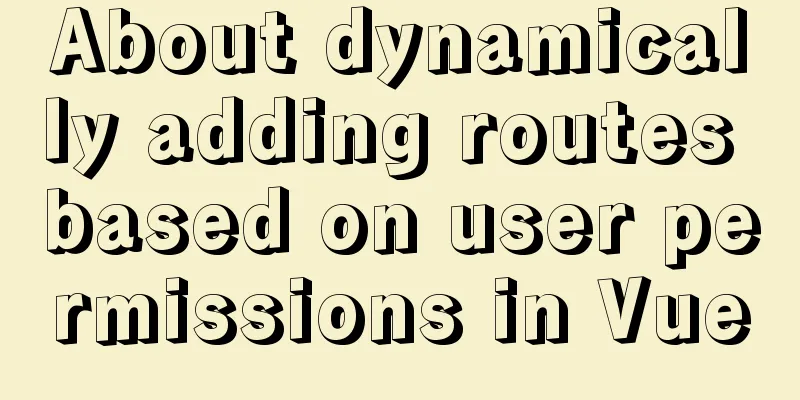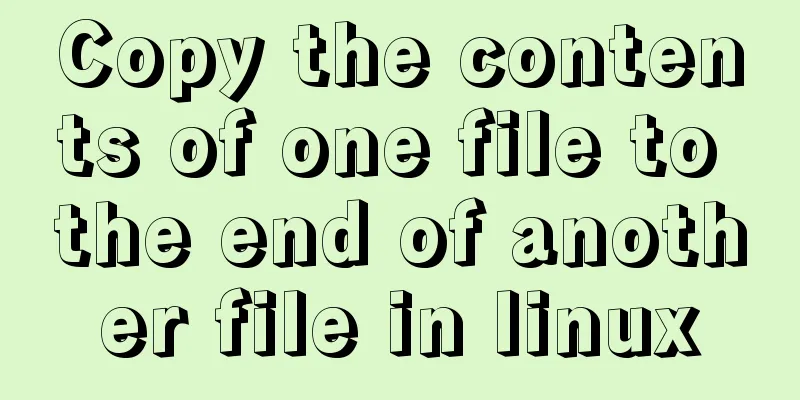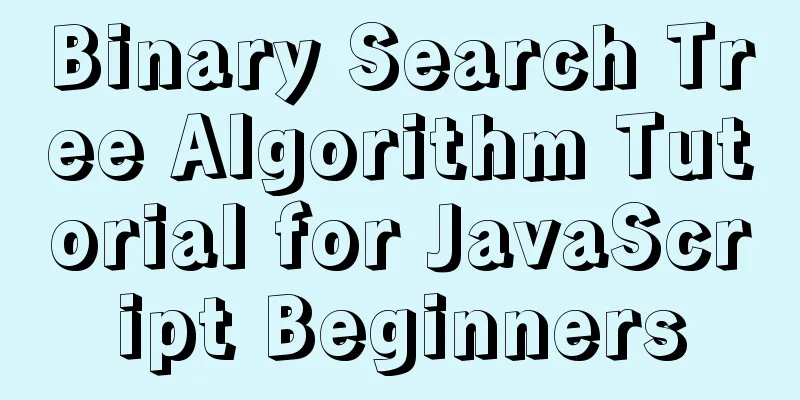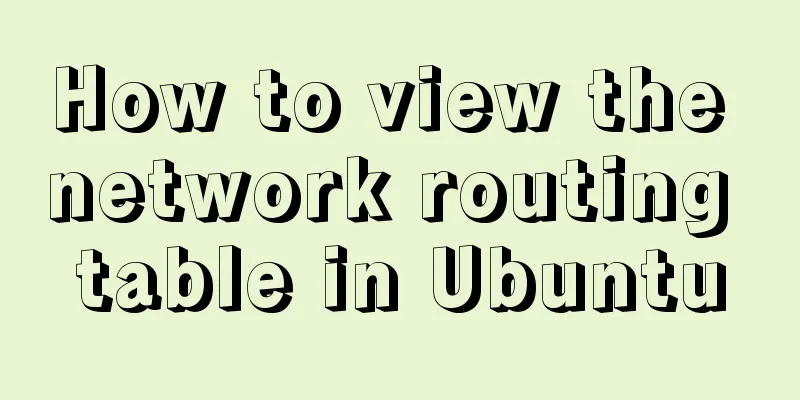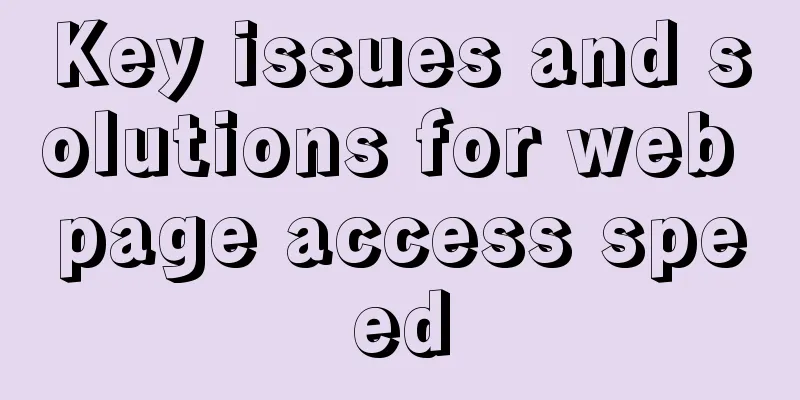Detailed explanation of WordPress multi-site configuration under Nginx environment
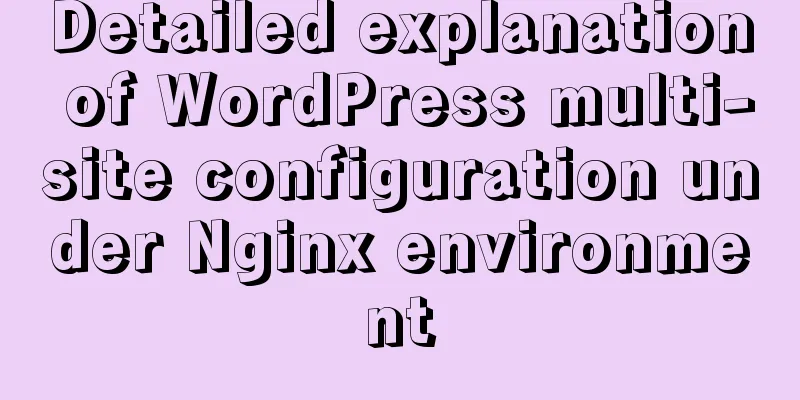
|
The multi-site feature of WordPress allows you to install one WordPress program and create multiple sites (that is, a set of programs that can be bound to multiple domain names or subdomains). Each site has its own themes, plugins, articles, and pages. This can greatly reduce the trouble of maintaining and updating multiple WordPress installations. Moreover, each site can be independent of each other and not affect each other. There are two ways to use WordPress multisite: subdirectory and subdomain. Here we mainly introduce the subdomain method. That is to say, based on the main domain name, we will create a subdomain, for example: http://shop.jb51.com. At the same time, we can map this subdomain to a first-level domain such as http://shop.com. For visitors, what they access is an independent first-level domain name. 1. Preparation WordPress introduces its multisite feature page: Site network management page Next, we prepare several domain names as follows: Site 1: www.jb51.com (primary domain name), which is the domain name used when installing WordPress Site 2: blog.jb51.com, the second-level domain name Site 3: news.com, the mapped second-level domain name news.jb51.com Then, log in to the resolution page of the domain name service provider and set the A records of the above domain names to the server IP where WordPress is installed. You can also test it on your local computer by directly modifying the hosts file and adding the following line: 127.0.0.1 www.jb51.com blog.jb51.com news.com shop.com 2. Nginx configuration Create a new configuration file in the Nginx configuration directory as follows: $ sudo vi /etc/nginx/conf.d/jb51.conf The content is:
server {
listen 80;
server_name www.jb51.com blog.jb51.com news.com shop.com;
root /usr/share/nginx/wordpress;
index index.php;
location / {
try_files $uri $uri/ /index.php?$args;
}
location ~ /favicon.ico {
access_log off;
log_not_found off;
}
location ~ \.php$ {
try_files $uri /index.php;
include fastcgi_params;
fastcgi_pass 127.0.0.1:9000;
fastcgi_index index.php;
fastcgi_param SCRIPT_FILENAME $document_root$fastcgi_script_name;
}
access_log /var/log/nginx/$host-access.log;
error_log /var/log/nginx/wpms-error.log;
}
Here we use the $host variable to allow Nginx to generate a separate access log for each domain name. For example: news.com-access.log and shop.com-access.log. However, the error log cannot use the $host variable, so all errors will be recorded in a file. Restart the Nginx server: $ nginx -s reload 3. Install WordPress Install WordPress following the normal WordPress installation steps. 4. Enable multisite functionality Open the wp-config.php file with a text editor and add the following line before the comment: "/* That's it! Please don't edit any more. Please save this file. Have fun! */": /* Multisite settings */ define( 'WP_ALLOW_MULTISITE' , true ); We will edit this file several more times. After saving, log in to the WordPress backend, click: Tools > Network Settings, select the subdomain, network title and network administrator email address. Then install the terminal.
After a while, two code blocks appear on the interface, prompting you to add wp-config.php and .htaccesss files respectively. We are using Nginx here, so we don't need to worry about the .htaccess part. Open the wp-config.php file and add the following lines before the comment: "/* OK! Please do not edit any more. Please save this file. Have fun! */":
define('MULTISITE', true);
define('SUBDOMAIN_INSTALL', true);
define('DOMAIN_CURRENT_SITE', 'www.jb51.com');
define('PATH_CURRENT_SITE', '/');
define('SITE_ID_CURRENT_SITE', 1);
define('BLOG_ID_CURRENT_SITE', 1);
Log out of the WordPress admin panel, and log in again.Log out of WordPress and log back in. Open My Sites > Network Management > Sites in the upper left corner of the panel.
Click the Add New button to open the Add New Site form, and add the three subdomains blog, news, and shop in turn.
After adding, select all sites, edit the two subdomains news.jb51.com and shop.jb51.com, and the site titles are news and shopping mall respectively. Change the site address (URL) to: news.com and shop.com respectively. After completing this step, we can visit blog.jb51.com. It is already an independent site with independent resources. But to be able to access news.com and shop.com, you need to continue reading. 5. Set up domain name mapping Open My Site > Network Management > Plugins in the upper left corner of the panel.
Install the WordPress MU Domain Mapping plugin here, you can search directly or download and install it, and then enable it. Then copy the sunrise.php file in the plugin directory (directory wp-content/plugins/wordpress-mu-domain-mapping) to the wp-content directory. Open the wp-config.php file and add the following line before the comment: "/* OK! Please do not edit any more. Please save this file. Have fun! */":
define('SUNRISE', 'on');Save, then return to the browser and open My Site > Network Management > Settings in the upper left corner of the panel in the background. Then select Domain Mapping and modify Domain Options as shown below:
Then save it. The function of the configuration here is to redirect all second-level domain names (such as news.jb51.com) to their respective external domain names (such as news.com), including the management page (/wp-admin). Next, we need to map the top-level domain names to the various site IDs. By default, the site ID is not displayed in the background, so we use the simplest method to display the site ID directly in the background. This method is to use the Must-use plugin of WordPress. Create a mu-plugins directory in the wp-content directory, and then create a file named wpms_blogid.php in the newly created directory. The content of this PHP file is:
<?php
add_filter( 'wpmu_blogs_columns', 'do_get_id' );
add_action( 'manage_sites_custom_column', 'do_add_columns', 10, 2 );
add_action( 'manage_blogs_custom_column', 'do_add_columns', 10, 2 );
function do_add_columns( $column_name, $blog_id ) {
if ( 'blog_id' === $column_name )
echo $blog_id;
return $column_name;
}
function do_get_id( $columns ) {
$columns['blog_id'] = 'ID';
return $columns;
}
After saving, visit Site > All Sites in the backend, and there will be an additional ID column in the site list, which will be used in the next step. Switch to Settings > Domains in the backend control panel and add two domain names: Site ID: 3 (based on your actual situation) as well as: Site ID: 4 (based on your actual situation) If the domain name has www, the same operation is used. 6. Results After completing the above steps, it is basically OK. The main site domain name remains unchanged, still www.jb51.com. Use news.com to access news sites. You can visit the mall site using shop.com. The blog can still be accessed using the second-level domain name blog.jb51.com. At the same time, the backends of these sites also have independent addresses: http://www.jb51.com/wp-admin/ You can no longer install themes and plugins on every site. All are configured in the network management (My Site > Network Management in the upper left corner of the panel) The above is the detailed method of configuring the multi-site function of WordPress under Nginx environment. I hope it will be helpful to everyone. You may also be interested in:
|
<<: Manually implement the two-way data binding principle of Vue2.0
>>: MySQL installation tutorial under Linux centos7 environment
Recommend
Vue's global watermark implementation example
Table of contents 1. Create a watermark Js file 2...
The problem of Chinese garbled characters appearing when connecting to MySQL database in Idea
Problem: When using JDBC to connect to the MySQL ...
How to use SessionStorage and LocalStorage in Javascript
Table of contents Preface Introduction to Session...
How to operate the check box in HTML page
Checkboxes are very common on web pages. Whether ...
Detailed explanation of soft links and hard links in Linux
Table of contents 1. Basic storage of files and d...
How to implement HTML to detect that input is complete and automatically fill in the next content
In the previous article, we have realized the sim...
iframe adaptive size implementation code
Page domain relationship: The main page a.html bel...
10 Popular Windows Apps That Are Also Available on Linux
According to data analysis company Net Market Sha...
4 ways to achieve a two-column layout with fixed left column and adaptive right column using CSS
1. float+overflow:hidden This method mainly trigg...
Interpretation of CocosCreator source code: engine startup and main loop
Table of contents Preface preparation Go! text St...
TypeScript Enumeration Type
Table of contents 1. Overview 2. Digital Enumerat...
Detailed introduction to nobody user and nologin in Unix/Linux system
What is the nobody user in Unix/Linux systems? 1....
CSS3 implements horizontal centering, vertical centering, horizontal and vertical centering example code
As a front-end monkey, whether it is during an in...
Comparison of various ways to measure the performance of JavaScript functions
Table of contents Overview Performance.now Consol...
HTML mouse css control
Generally speaking, the mouse is displayed as an u...