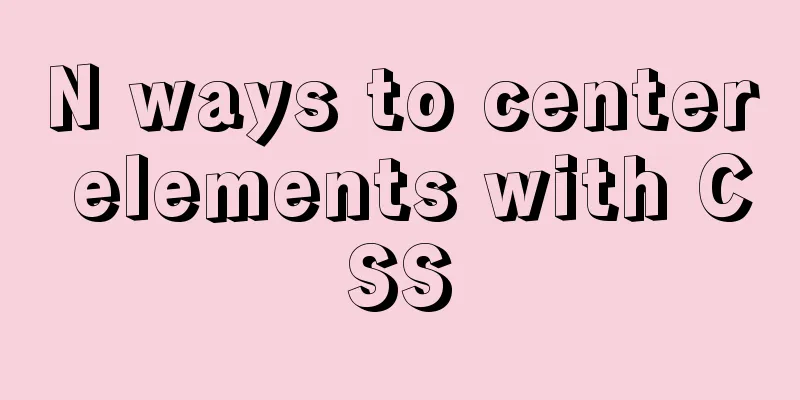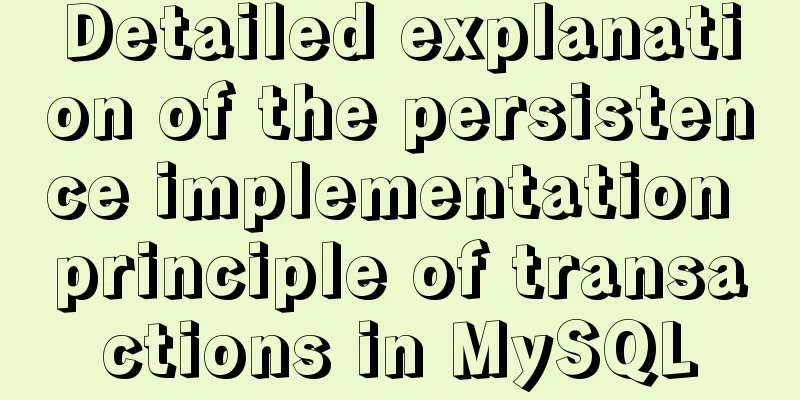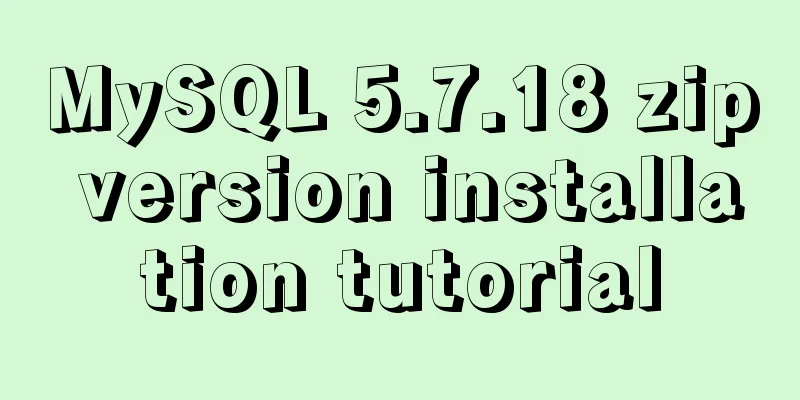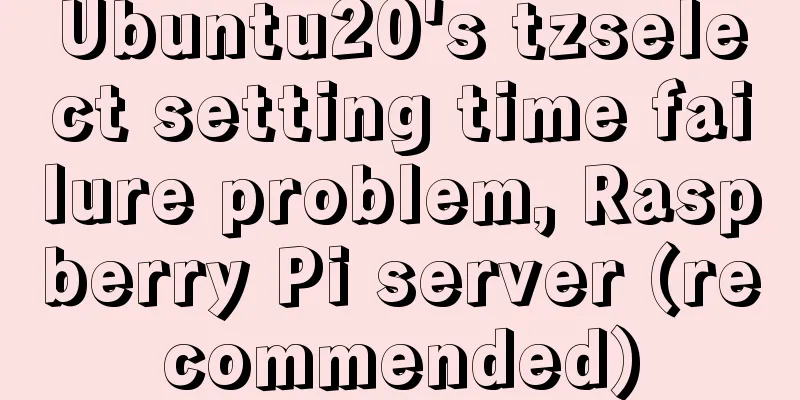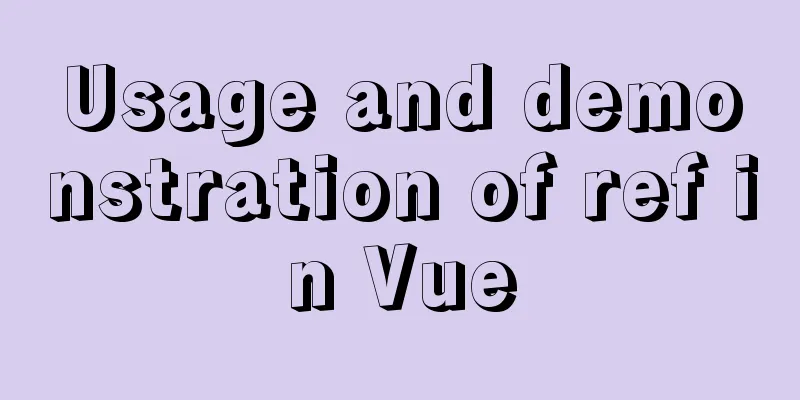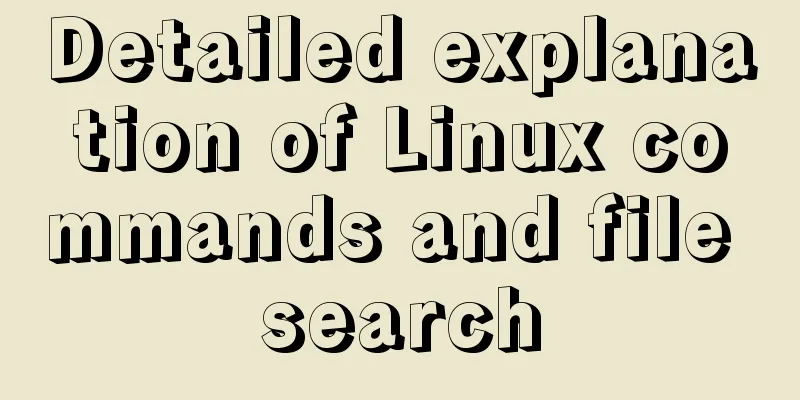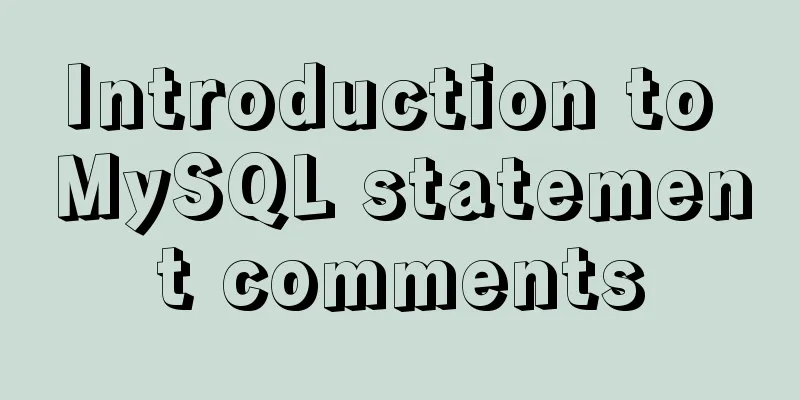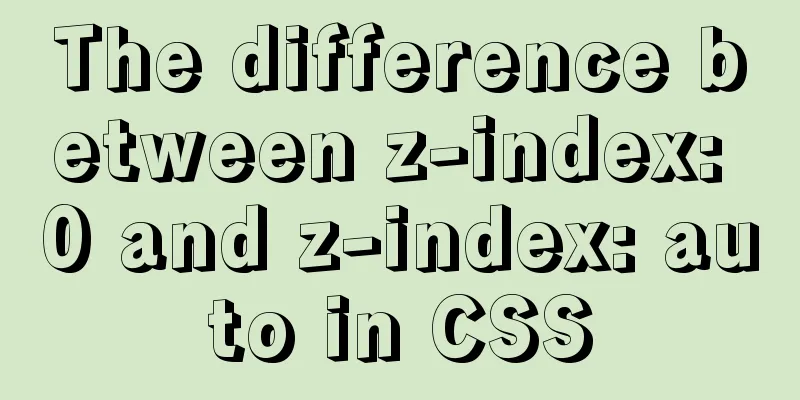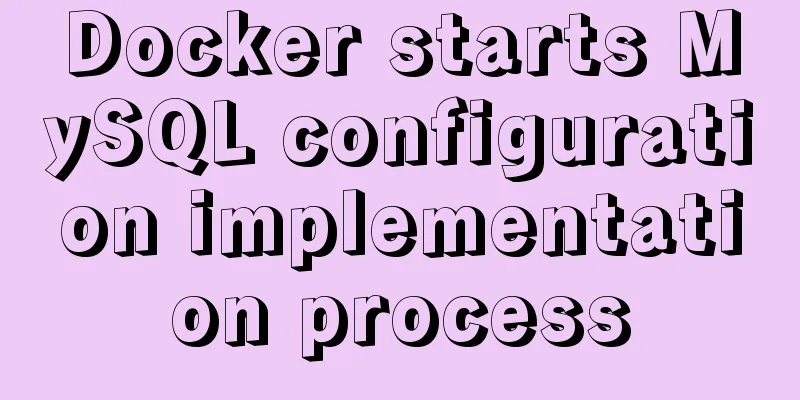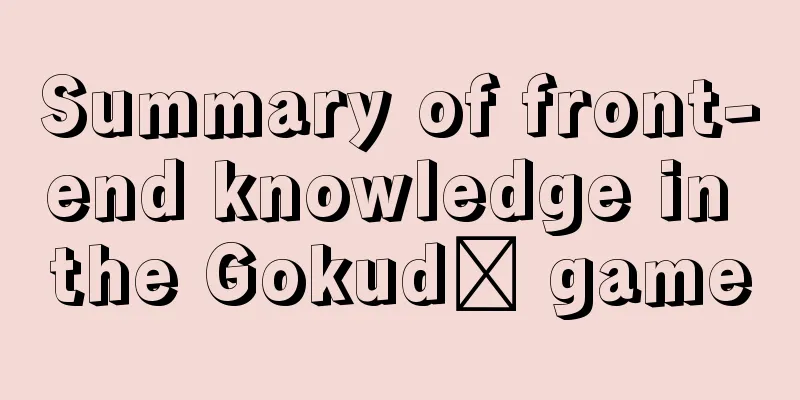Interpretation of CocosCreator source code: engine startup and main loop
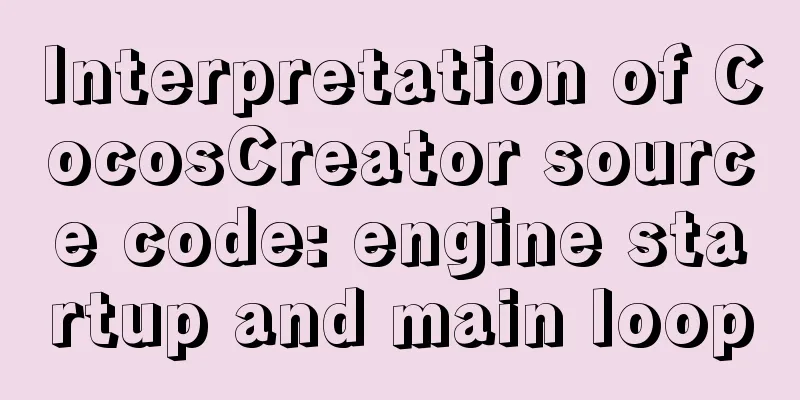
PrefacepreparationI wonder if you have ever thought about this: if the game world is compared to a car, then how does this "car" start and how does it keep running? As the title says, the content of this article is mainly about the startup process and main loop of the Cocos Creator engine. The main loop also involves: component life cycle and timer, easing system, animation system and physics system, etc. This article will explain the relationship between the main loop and each module at a macro level. It will also briefly introduce each module, but will not go into the specific implementation of the module. Because if I "touch" every module, I'm afraid I won't be able to finish this article. Go!I hope that after reading this article, you will have a better understanding of the Cocos Creator engine. At the same time, I also hope that this article can play the role of "a master leading you into the door", let's work hard together to practice~ In addition, the "Source Code Interpretation" series (should) continue to be updated. If you want Pipi to interpret a module of the interpretation engine, you are also welcome to leave a message to tell me, I... I will consider it hahaha~ This article uses Cocos Creator 2.4.3 as a reference. textStart the processindex.html For the Web platform the index.html file is the absolute starting point. In the default index.html file, the layout of the game startup page is defined, the main.js file is loaded, and there is also a piece of code that is executed immediately. Here is a part of the key code in the file:
// Load the engine script loadScript(debug ? 'cocos2d-js.js' : 'cocos2d-js-min.ec334.js', function () {
// Is the physics system enabled?
if (CC_PHYSICS_BUILTIN || CC_PHYSICS_CANNON) {
// Load the physics system script and start the engine loadScript(debug ? 'physics.js' : 'physics-min.js', window.boot);
} else {
// Start the engine window.boot();
}
}); The above code is mainly used to load the engine script and the physical system script. After the script is loaded, the 💡 For native platforms, the main.js file will be loaded in 🧵 Code minification The word Compressing code can save the space occupied by code files, speed up file loading, and reduce traffic consumption, but it also makes the code less readable and not conducive to debugging. Therefore, after turning on the debug mode, the uncompressed code file will be used directly, which is convenient for development debugging and error positioning. main.js window.boot() There are also some differences in the content of main.js for different platforms. Here we ignore the differences and only focus on the key common behaviors. The content of the main.js file basically defines 💡 For non-web platforms, the
I won’t post the code for this part. You can take a look at the main.js file after building your project. cc.game The In layman's terms, the CCGame.js: https://github.com/cocos-creator/engine/blob/2.4.3/cocos2d/core/CCGame.js run()
run: function (config, onStart) {
//Specify engine configuration this._initConfig(config);
this.onStart = onStart;
this.prepare(game.onStart && game.onStart.bind(game));
}Portal: https://github.com/cocos-creator/engine/blob/2.4.3/cocos2d/core/CCGame.js#L491 prepare()
prepare(cb) {
// Skip if already prepared if (this._prepared) {
if (cb) cb();
return;
}
// Load preview project code this._loadPreviewScript(() => {
this._prepareFinished(cb);
});
}Portal: https://github.com/cocos-creator/engine/blob/2.4.3/cocos2d/core/CCGame.js#L472 For details on quick compilation, you can open the browser's developer tools when previewing the project, search (Ctrl + P) _prepareFinished() The main functions of When the built-in resources are loaded,
_prepareFinished(cb) {
// Initialize the engine this._initEngine();
// Set the frame rate timer this._setAnimFrame();
// Initialize built-in resources (load built-in effect and material resources)
cc.assetManager.builtins.init(() => {
// Print the engine version to the console console.log('Cocos Creator v' + cc.ENGINE_VERSION);
this._prepared = true;
// Start mainLoop
this._runMainLoop();
// Emit the 'game_inited' event (i.e. the engine has been initialized)
this.emit(this.EVENT_GAME_INITED);
// Call the onStart function defined in main.js if (cb) cb();
});
}Portal: https://github.com/cocos-creator/engine/blob/2.4.3/cocos2d/core/CCGame.js#L387 💡 It is important to mention the _setAnimFrame() In addition, I won’t post the code of Portal: https://github.com/cocos-creator/engine/blob/2.4.3/cocos2d/core/CCGame.js#L564 _runMainLoop() The name of Let's take a look at the code:
_runMainLoop: function () {
if (CC_EDITOR) return;
if (!this._prepared) return;
// Define local variables var self = this, callback, config = self.config,
director = cc.director,
skip = true, frameRate = config.frameRate;
// Show or hide performance statistics debug.setDisplayStats(config.showFPS);
// Set frame callback callback = function (now) {
if (!self._paused) {
// Loop call callback self._intervalId = window.requestAnimFrame(callback);
if (!CC_JSB && !CC_RUNTIME && frameRate === 30) {
if (skip = !skip) return;
}
//Call mainLoop
director.mainLoop(now);
}
};
// Will start looping callback in the next frame self._intervalId = window.requestAnimFrame(callback);
self._paused = false;
}Portal: https://github.com/cocos-creator/engine/blob/2.4.3/cocos2d/core/CCGame.js#L612 From the above code, we can know that window.requestAnimFrame() Friends who are not familiar with the front-end may have questions, what is window.requestAnimationFrame() Simply put, The return value of MDN documentation: https://developer.mozilla.org/zh-CN/docs/Web/API/Performance/now The number of callback function executions usually matches the number of browser screen refreshes, that is, for a display with a refresh rate of 60Hz, the browser will execute the callback function 60 times in one second. This is the end of the description of MDN documentation: https://developer.mozilla.org/zh-CN/docs/Web/API/Window/requestAnimationFrame summary Draw a picture to make a small summary of the engine startup process~
Main LoopAfter some twists and turns, we finally came to the most anticipated main loop of the engine. Without further ado, let’s continue! cc.director CCDirector.js: https://github.com/cocos-creator/engine/blob/2.4.3/cocos2d/core/CCDirector.js mainLoop() 🍖 Now let’s go inside Here I selectively removed some of the code in the function and made some comments:
mainLoop: function(now) {
// Calculate the "global" delta time (DeltaTime)
// That is, the time interval from the last call to mainLoop this.calculateDeltaTime(now);
// Update if the game is not paused if (!this._paused) {
//Emit 'director_before_update' event this.emit(cc.Director.EVENT_BEFORE_UPDATE);
//Call the start function of the newly added component (enabled) this._compScheduler.startPhase();
//Call the update function of all components (enabled) this._compScheduler.updatePhase(this._deltaTime);
// Update the scheduler (cc.Scheduler)
this._scheduler.update(this._deltaTime);
//Call lateUpdate function of all components (enabled) this._compScheduler.lateUpdatePhase(this._deltaTime);
//Emit 'director_after_update' event this.emit(cc.Director.EVENT_AFTER_UPDATE);
// Destroy the most recently removed entity (node)
Obj._deferredDestroy();
}
//Emit 'director_before_draw' event this.emit(cc.Director.EVENT_BEFORE_DRAW);
// Render the game scenerenderer.render(this._scene, this._deltaTime);
//Emit 'director_after_draw' event this.emit(cc.Director.EVENT_AFTER_DRAW);
// Update the event listener of the event manager (cc.eventManager has been deprecated)
eventManager.frameUpdateListeners();
// Accumulate the total number of frames of the game this._totalFrames++;
}Portal: https://github.com/cocos-creator/engine/blob/2.4.3/cocos2d/core/CCDirector.js#L843 Next, let's break down the key points in the main loop one by one. ComponentScheduler Most of you may not have any impression of The literal translation of the name In layman's terms, the The text is not intuitive enough, you will probably understand it after looking at the picture below:
component-scheduler.js: https://github.com/cocos-creator/engine/blob/2.4.3/cocos2d/core/component-scheduler.js startPhase //Call the start function of the newly added component (enabled) this._compScheduler.startPhase(); The component's It’s just that 🥁 NodeActivator Like this: node-activator.js: https://github.com/cocos-creator/engine/blob/2.4.3/cocos2d/core/node-activator.js updatePhase //Call the update function of all components (enabled) this._compScheduler.updatePhase(deltaTime); The component's lateUpdatePhase //Call lateUpdate function of all components (enabled) this._compScheduler.lateUpdatePhase(deltaTime); The ParticleSystem BTW, the particle system component ( CCParticleSystem.js: https://github.com/cocos-creator/engine/blob/2.4.3/cocos2d/particle/CCParticleSystem.js Tips Please use 📢 Please note that this does not mean you are not allowed to use it. You should still use it, but don't abuse it and don't put everything in it~ Scheduler The Scheduler.js: https://github.com/cocos-creator/engine/blob/2.4.3/cocos2d/core/Scheduler.js 💣You will never guess what will happen after the following line of code is executed. // Update the scheduler (cc.Scheduler class instance) this._scheduler.update(this._deltaTime); System Module The update of the scheduler will first trigger the update of the following system modules:
All of the above modules are registered with the scheduler using The priority of all modules except ActionManager CCActionManager.js: https://github.com/cocos-creator/engine/blob/2.4.3/cocos2d/actions/CCActionManager.js AnimationManager animation-manager.js: https://github.com/cocos-creator/engine/blob/2.4.3/cocos2d/animation/animation-manager.js CollisionManager CCCollisionManager.js: https://github.com/cocos-creator/engine/blob/2.4.3/cocos2d/collider/CCCollisionManager.js PhysicsManager CCPhysicsManager.js: https://github.com/cocos-creator/engine/blob/2.4.3/cocos2d/core/physics/CCPhysicsManager.js Physics3DManager physics-manager.ts: https://github.com/cocos-creator/engine/blob/2.4.3/cocos2d/core/3d/physics/framework/physics-manager.ts InputManager CCInputManager.js: https://github.com/cocos-creator/engine/blob/2.4.3/cocos2d\core\platform\CCInputManager.js Component Timer I believe most of you have used In fact, CCComponent.js: https://github.com/cocos-creator/engine/blob/2.4.3/cocos2d/core/components/CCComponent.js [Documentation] Using the timer: http://docs.cocos.com/creator/manual/zh/scripting/scheduler.html I also noticed that many of you are still not very clear about the difference and usage between component timers and setTimeout & setInterval Both The 💡 One more little knowledge: The minimum delay (interval) for If it is an inactive (background) tab, the minimum delay (interval) is extended to 1000ms. 🌰 For example If I set a timer to output a log every 500ms in the current tab, when I switch to another tab, the timer will become to output a log every 1000ms. Like this, if you are interested, you can try it yourself:
setInterval(() => {
console.log(new Date().getTime());
}, 500);
//Analog output//Tab in the foreground// 1604373521000
//1604373521500
// 1604373522000
// After switching to another tab page // 1604373523000
// 1604373524000
// 1604373525000Differences & Usage The component's timer depends on the engine's Both When you need to time or repeatedly execute a function or operate a node within a component, you can use the component's timer. 💬 Let's imagine a scenario: Use When the timer calls the callback again to try to move the node, it will not be able to find the target node and report an error, because the node has been destroyed along with the previous scene, while the timer is still executing. In this case, using the component's timer will not have this problem, because the timer will be cleared when the component is destroyed. When we need to execute something that is not related to the game scene, we can consider using 🎃 Of course, if you can use a component timer, it is better to use the component timer~ summary Let's still draw a picture to briefly summarize
SummarizeThis is the end of the interpretation of the engine startup process and main loop. Finally, let's draw a picture to make a final summary~
The above is the detailed content of interpreting the engine startup and main loop of CocosCreator source code. For more information about CocosCreator source code interpretation, please pay attention to other related articles on 123WORDPRESS.COM! You may also be interested in:
|
>>: Detailed installation tutorial for MySQL zip archive version (5.7.19)
Recommend
The vue project realizes drawing a watermark in a certain area
This article shares with you how to use Vue to dr...
A look into tool-based websites: the definition of tool-based websites and typical case analysis (pictures and text)
When it comes to tool-type websites, we first hav...
Html tips to make your code semantic
Html semantics seems to be a commonplace issue. G...
CentOS7 64-bit installation mysql graphic tutorial
Prerequisites for installing MySQL: Install CentO...
Summary of various methods of MySQL data recovery
Table of contents 1. Introduction 2. Direct recov...
Detailed explanation of the basic use of Apache POI
Table of contents Basic Introduction Getting Star...
Detailed introduction to JS basic concepts
Table of contents 1. Characteristics of JS 1.1 Mu...
Analysis of the advantages and disadvantages of MySQL stored procedures
MySQL version 5.0 began to support stored procedu...
How to disable web page styles using Firefox's web developer
Prerequisite: The web developer plugin has been in...
Let's talk in detail about how the NodeJS process exits
Table of contents Preface Active withdrawal Excep...
Tutorial diagram of installing mysql8.0.18 under linux (Centos7)
1 Get the installation resource package mysql-8.0...
MySQL 20 high-performance architecture design principles (worth collecting)
Open Source Database Architecture Design Principl...
Three ways to implement text color gradient in CSS
In the process of web front-end development, UI d...
Compatibility with the inline-block property
<br />A year ago, there were no articles abo...
Explanation of MySQL index types Normal, Unique and Full Text
MySQL's index types include normal index, uni...