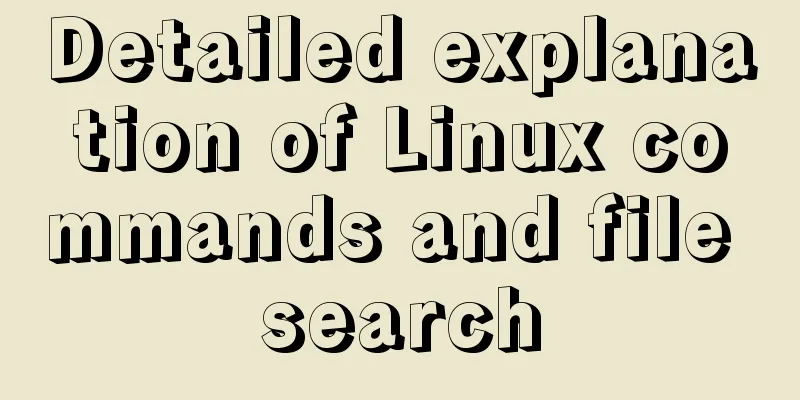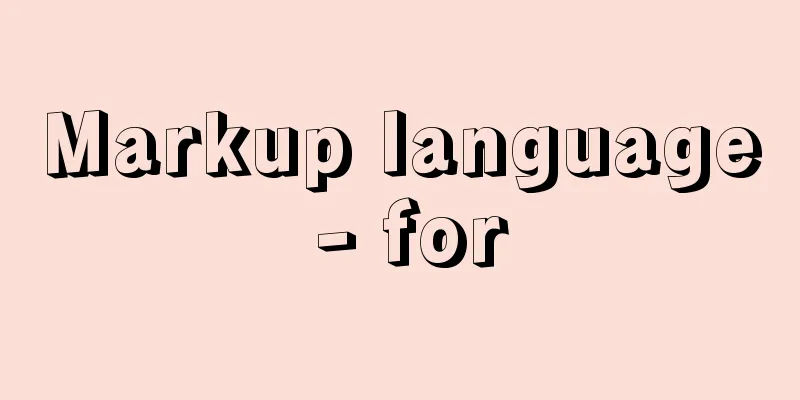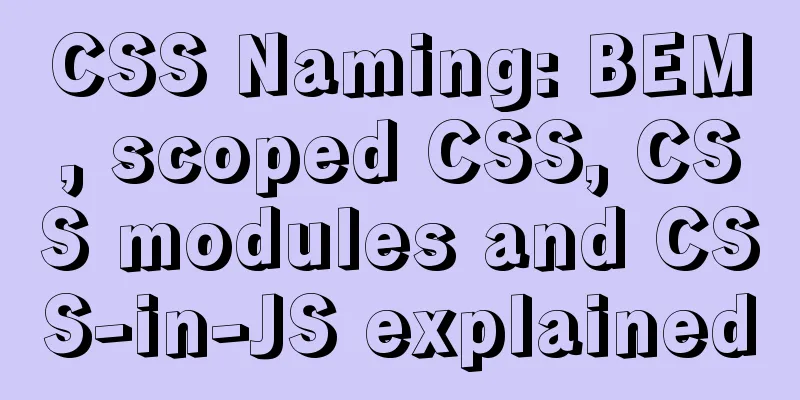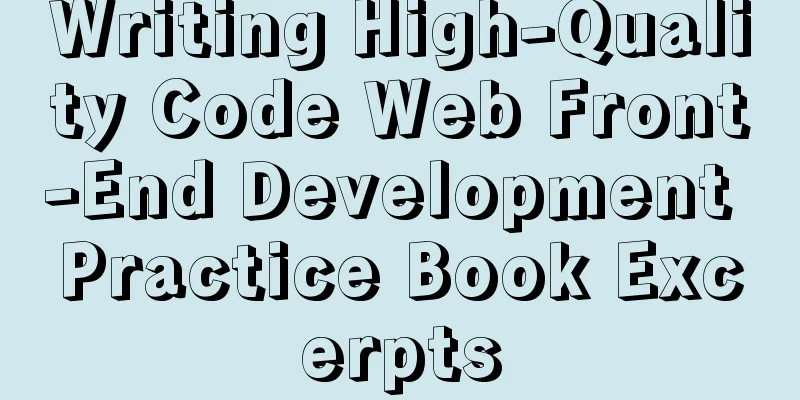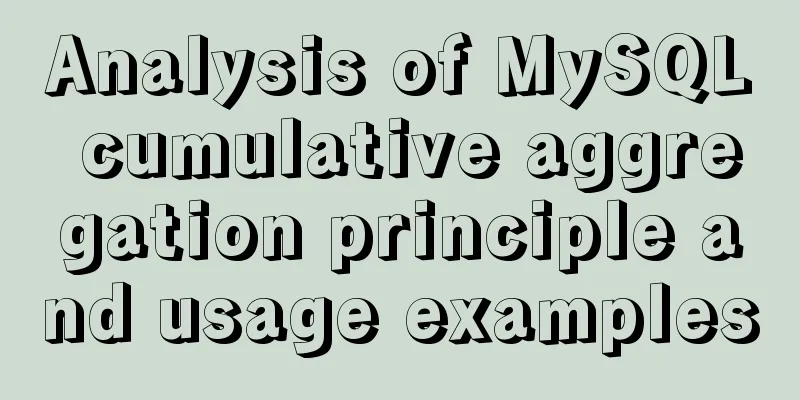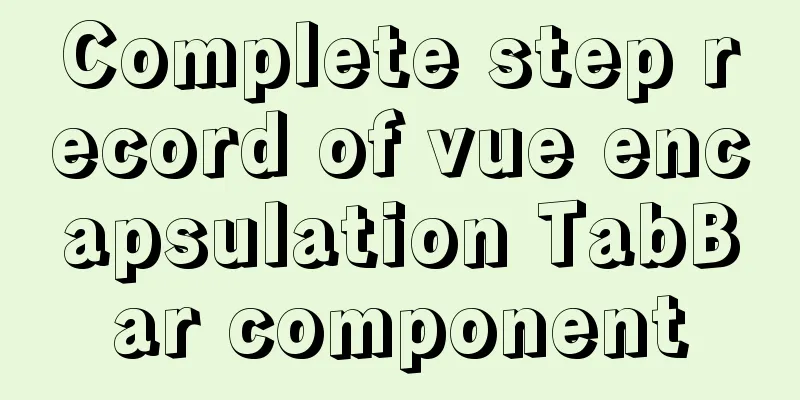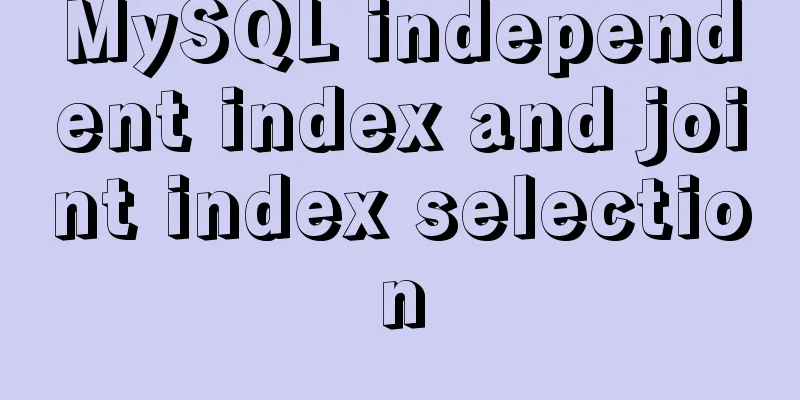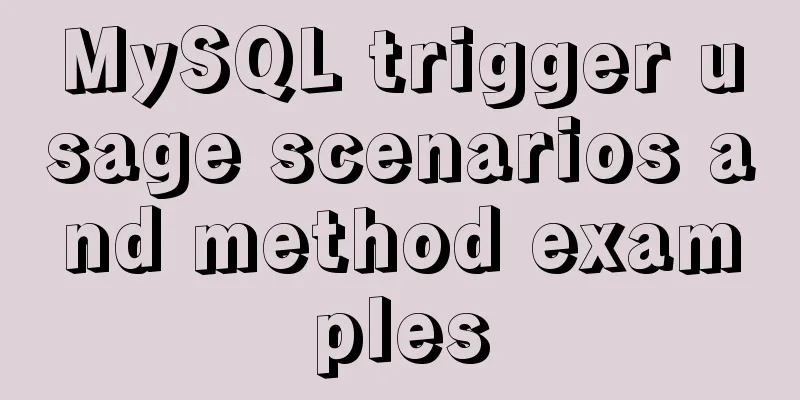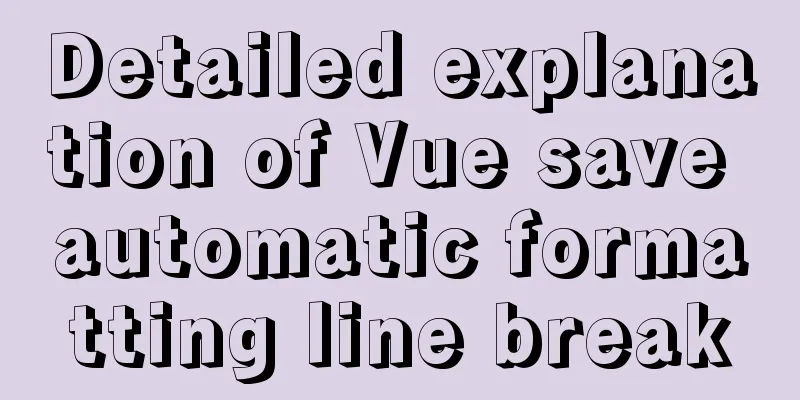|
1. Perform file name search which (search for 'executable file') //Query the path specified by the PATH environment variable
which [-a] command //The parameter -a means to list all commands found, rather than just the first one found. For example: which ifconfig

2. Searching for file names 1. whereis (find a specific file) whereis [-bmsu] filename/directoryname
-b : only find binary files
-m: Only search for files in the manual path
-s: only find source files
-u: Search for special files that are not specified in the above three rules, for example: whereis ifconfig

2. locate Relying on the pre-built index library, the search speed is fast;
Usage: locate [-ir] keyword
-i : Ignore case differences
-r: can be followed by a regular expression to display the defense mode, for example: locate ifconfig
Note: lcoate searches based on the data recorded in /var/lib/mlocate, and the data source is updated from the hard disk to /var/lib/mlocate by updating the database updatedb according to the configuration of /etc/updatedb.config;
Note: The whereis and locate commands may search for deleted files because the database is not updated in time (usually once a day). However, you can manually execute updatedb to update.
Install locate:
yum -y install mlocate
View Package:
yum search mlocate
This command will take effect only after the database is updated after installation:
Just execute updatedb directly


3. find Real-time search tool that searches for files by traversing the file system hierarchy under a specified directory;
Working characteristics:
The search speed is slightly slow;
Precise search;
Real-time search;
usage:
find [option] [PATH] [search condition] [action]
Search conditions: Specify the search criteria, which can be based on file name, size, type, affiliation, permissions, etc.
action: perform actions on files that meet the search criteria, such as deletion;
Search criteria: 1) Query by time In days:
-atime, -ctime, -mtime
Take mtime as column
-mtime n: n is a number, which refers to files that were modified within one day n days ago;
-mtime -n: files modified within n days (including the nth day);
-mtime +n: files modified n days ago (not including the nth day);
In minutes:
-amin, -mmin, -cmin
Note: From now on, the time is calculated based on 24 hours as a day, as shown in the following figure:

2) Query by user and user group -uid n: n is the UID of the specified owner, which can be viewed in /etc/passwd;
-gid n: n is the GID of the specified group, which can be viewed in /etc/group
-user name: Search for files owned by name;
-group name: Search for files belonging to group name;
-nouser: Search for files without owners in /etc/passwd;
-nogroup: Search for files in /etc/group that do not belong to a group;
For example: find /home -user legayu


3) Search by file name and file permissions -name 'pattern': search for files;
-iname 'pattern': Same as -name, but ignores the case of the files being searched;
Supports glob wildcards *,? ,[],[^];
-type TYPE: Search for files of type TYPE. Common file types include regular files (f), device files (b, c), directories (d), connection files (l), sockets (s), and FIFO files (p).
-size [+-]SIZE: Search for files that are larger (+) or smaller (-) than SIZE. Size specifications: c: represents byte, k: represents 1024 bytes, and M, G can also be used to represent: MB and GB. For example, to search for files larger than 50kB: -size +50k
-perm mode: Find files whose file permissions are "just equal to" mode;
-perm -mode: Find files with the "must include all" mode of file permissions;
-perm /mode: Find files with file permissions that contain any mode;
For example: find / -name passwd


4) Combinational Logic With: -a
or: -o
Non: -not,!
Description: Splitting and merging logical relationships
!A -a !B = !(A -o B)
!A -o !B = !(A -a B )
For example:
Find files in /tmp that are not owned by root
Two methods:
find /tmp -not -user root -ls
find /tmp -not -uid 0 -ls
Find the files in the /tmp directory whose owner is not root and whose file names do not contain the fstab string

5) Find special functions Perform operations on query results
-print: output to standard output; the default action;
-ls: Similar to executing the "ls -l" command on the found file, output detailed information of the file. The 'll' alias cannot be used here;
-delete: delete the found files;
-fls /PATH/TO/SOMEFILE: Save the long format information of all found files to the specified file;
-ok COMMAND {} \; : Execute the command represented by COMMAND for each file found; each operation is confirmed by the user;
-exec COMMAND {} \; : Execute the command represented by COMMAND for each file found;
Note: When find passes the found file path to the following command, it first finds all the file paths that meet the conditions and passes them to the following command at one time;
However, some commands cannot accept parameters that are too long, and the command execution will fail in this case;
Another way to circumvent this problem:
That is, find | xargs COMMAND
For example: find /root -perm +644 -exec ls -l {} \;
Note: {} refers to the content found by find, '\;' represents the end character, and '\' is an escape character. For example:
Find files in the /etc directory that no user has write permission for;
~]# find /etc -not -perm /222 -type f -ls
Note: All users have at least one write permission, and the opposite means no write permission.
Find at least one type of file in the /etc directory that the user does not have execution permission;
~]# find /etc -not -perm -111 -type f -ls
Note: At least one type of user does not have execution permission, which is the inverse of the execution permission.

The above is the editor’s introduction to the integration of Linux commands and file search details. I hope it will be helpful to everyone. If you have any questions, please leave me a message and I will reply to you in time. I would also like to thank everyone for their support of the 123WORDPRESS.COM website! You may also be interested in:- Detailed usage of Linux text search command find
- How to Find the Execution Time of a Command or Process in Linux
- Linux command find file search example
- Detailed explanation of two search commands in Linux: locate and find
- Detailed explanation of the usage of find command in Linux
- LINUX search tomcat log keyword command
- Some examples of linux search filtering and user and group management commands
- Summary of five search commands in Linux
- How to use grep command to find characters with tab (backspace) in Linux
|