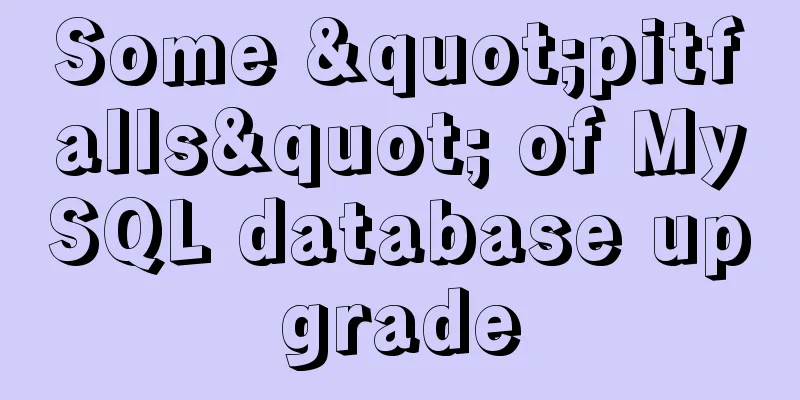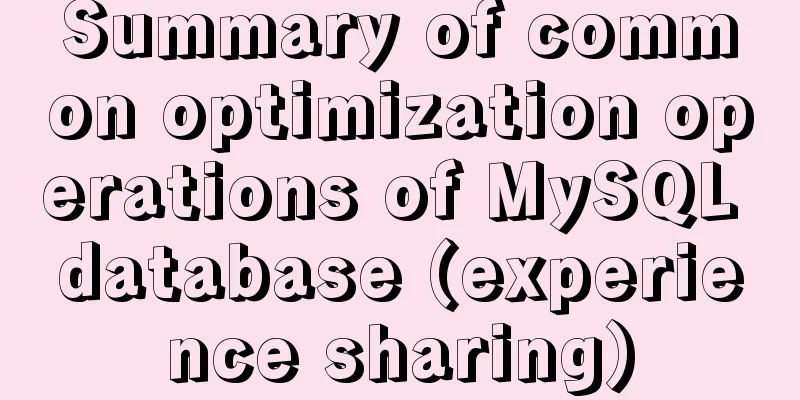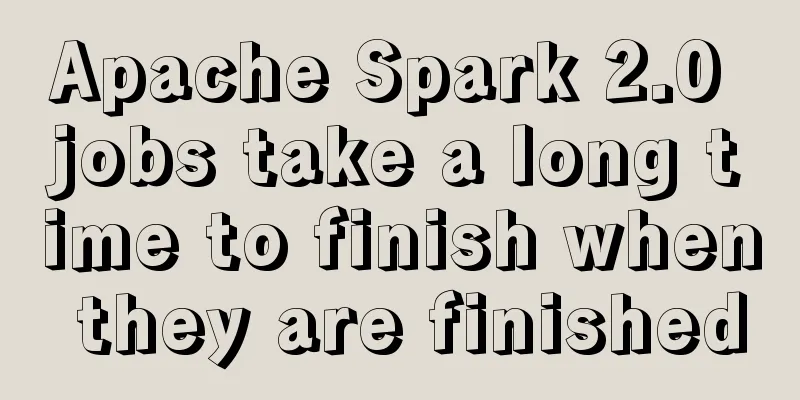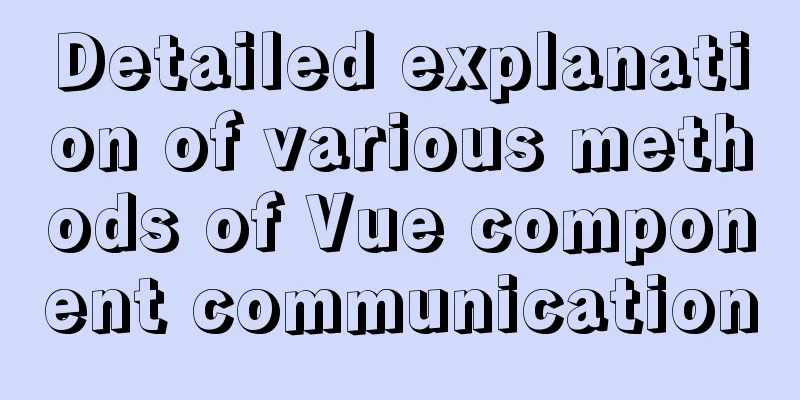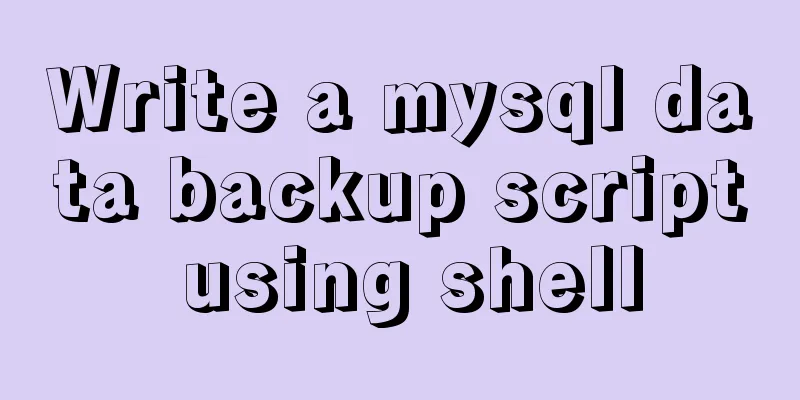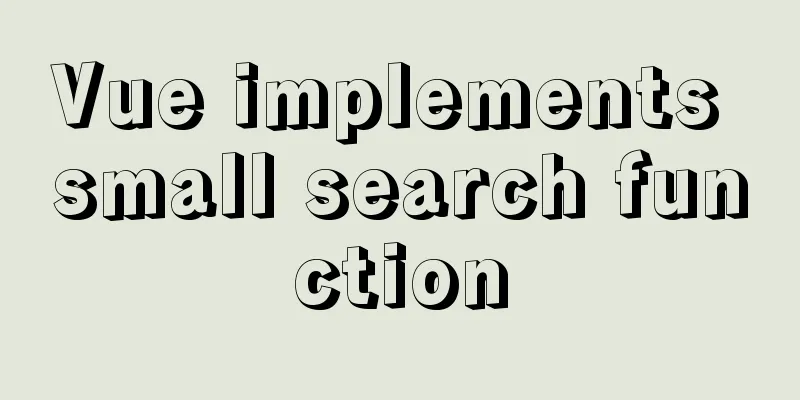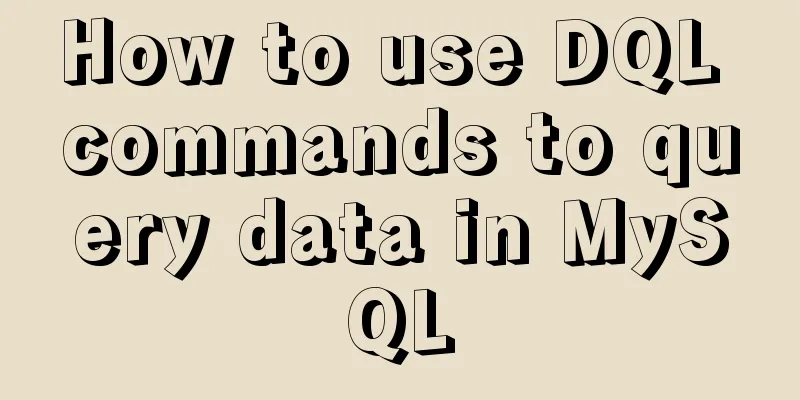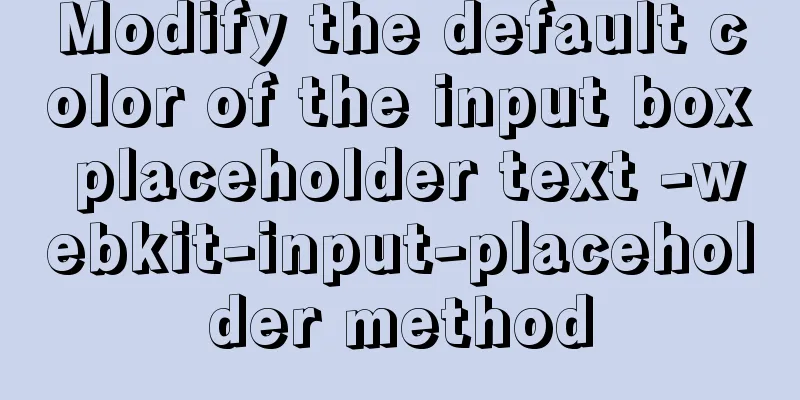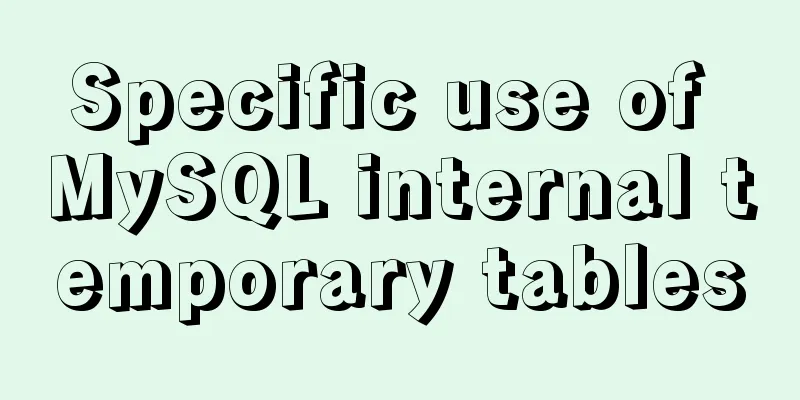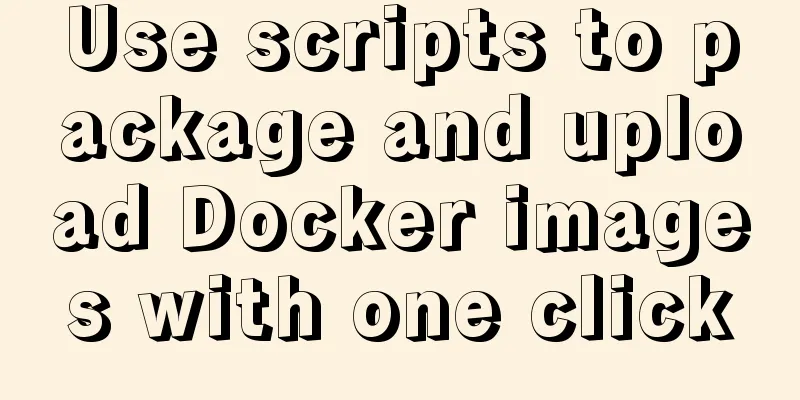CentOS7 64-bit installation mysql graphic tutorial
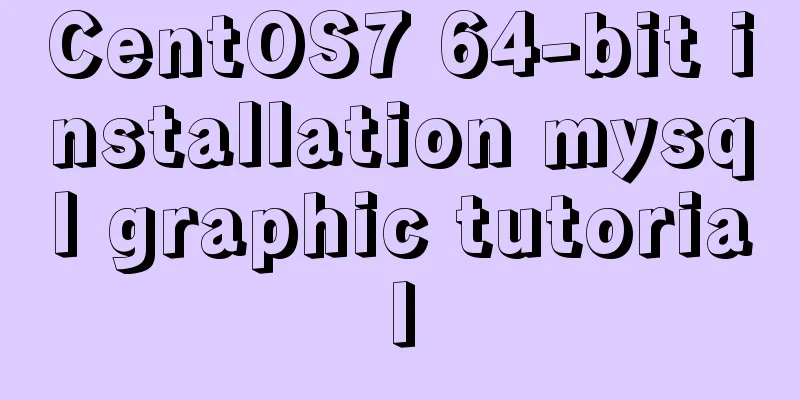
|
Prerequisites for installing MySQL: Install CentOS 7 64-bit, and the CentOS 7 system can connect to the network <br /> After completion, open the terminal and check whether MySQL has been installed: Type in the terminal yum list installed | grep mysql As shown below:
This shows that mysql has been installed. If it has been installed, uninstall it first and enter in the terminal: yum -y remove mysql-libs.x86_64 Remove the installed mysql yum install mysql-community-server As shown below:
This is the beginning of the installation. As long as the system can connect to the network, it will automatically download and install. Yum will automatically handle the dependencies between MySQL and other components. During the automatic installation process, you will be asked to choose whether to continue downloading, etc. Enter y and press Enter as shown below:
Until the end, it will prompt that the installation is complete and all the dependencies that have been installed are as follows:
This means that the installation is complete. The reason why there is a replacement in mine is that I did not delete the installed mysql before.
As shown above: Generally, after installation, the user name is root and the password is empty, so just press Enter after the above picture appears, as shown below:
Type y and press Enter
You will then be prompted to enter the new password to confirm it, then enter y and press Enter to complete it. After installing MySQL, if you want to access MySQL remotely , you need to open the default port number 3306 . firewall-cmd –permanent –zone=public –add-port=3306/tcp firewall-cmd –permanent –zone=public –add-port=3306/udp These two commands can open port 3306, as shown below:
When executing the yum command, I got the error: /var/run/yum.pid is locked and another program with PID xxxx is running. If this occurs, then rm -f /var/run/yum.pid After deleting the file, run yum again to make it available. The above is the full content of this article. I hope it will be helpful for everyone’s study. I also hope that everyone will support 123WORDPRESS.COM. You may also be interested in:
|
<<: How to Enable or Disable Linux Services Using chkconfig and systemctl Commands
>>: Detailed explanation of JavaScript Reduce
Recommend
Detailed explanation of vue simple notepad development
This article example shares the specific code of ...
MySQL 8.0 New Features - Introduction to the Use of Management Port
Table of contents Preface Connection Management A...
Pure CSS to achieve cool neon light effect (with demo)
I have recently been following the CSS Animation ...
Simple Implementation of HTML to Create Personal Resume
Resume Code: XML/HTML CodeCopy content to clipboa...
jQuery to achieve sliding stairs effect
This article shares the specific code of jQuery t...
How to modify mysql to allow remote connections
Regarding the issue of MySQL remote connection, w...
MySQL5.7.21 decompressed version installation detailed tutorial diagram
Since I often install the system, I have to reins...
Javascript File and Blob Detailed Explanation
Table of contents File() grammar parameter Exampl...
Detailed explanation of MySQL master-slave replication and read-write separation
Table of contents Preface 1. Overview 2. Read-wri...
XHTML Web Page Tutorial
<br />This article is mainly to let beginner...
Use CSS to draw a file upload pattern
As shown below, if it were you, how would you ach...
In-depth understanding of the use of r2dbc in MySQL
Introduction MySQL should be a very common databa...
Detailed explanation of common methods of JavaScript Array
Table of contents Methods that do not change the ...
Solve the problem of running node process in Linux system but unable to kill the process
Let me first introduce to you that the node proce...
Docker uses root to enter the container
First run the docker container Run the command as...