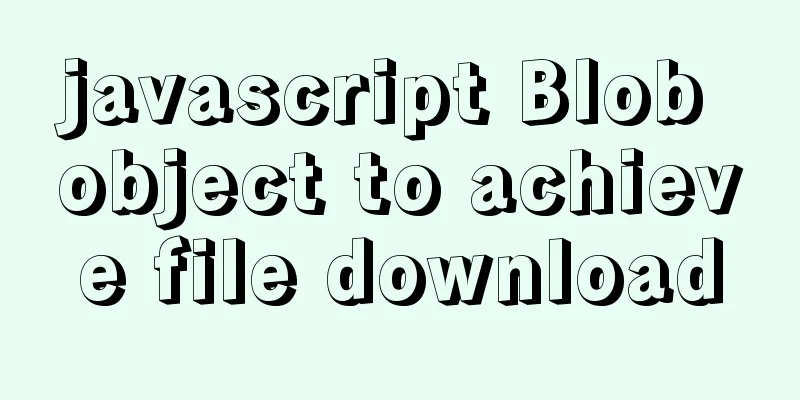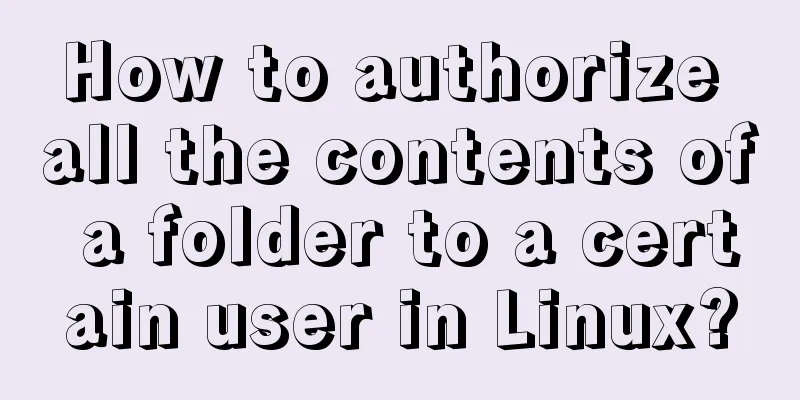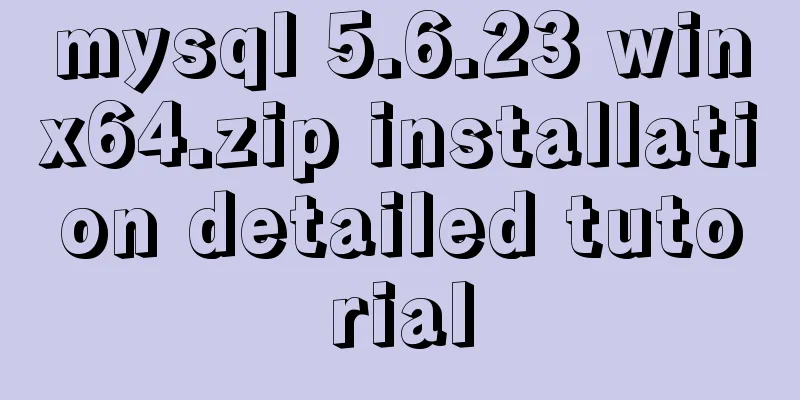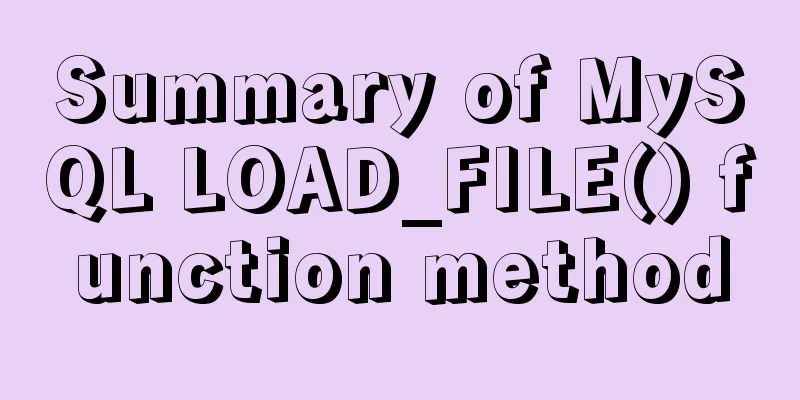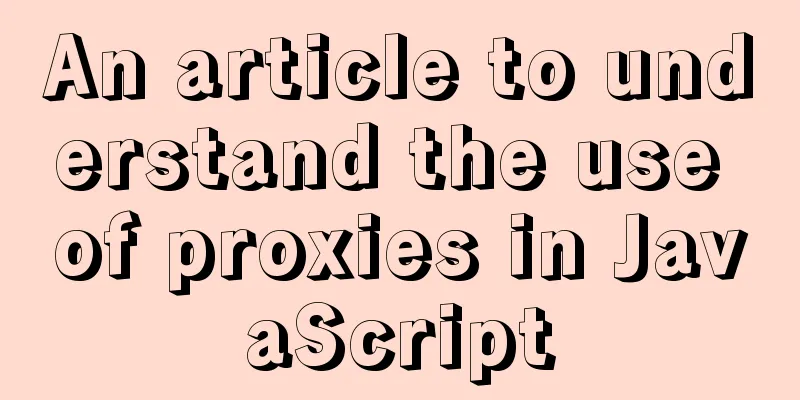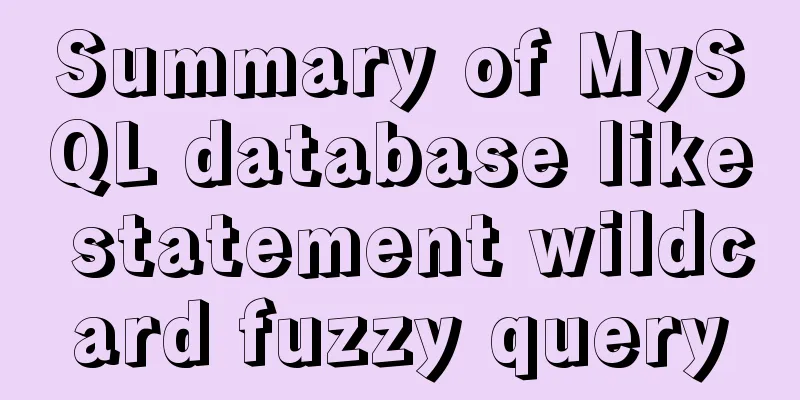7 ways to vertically center elements with CSS
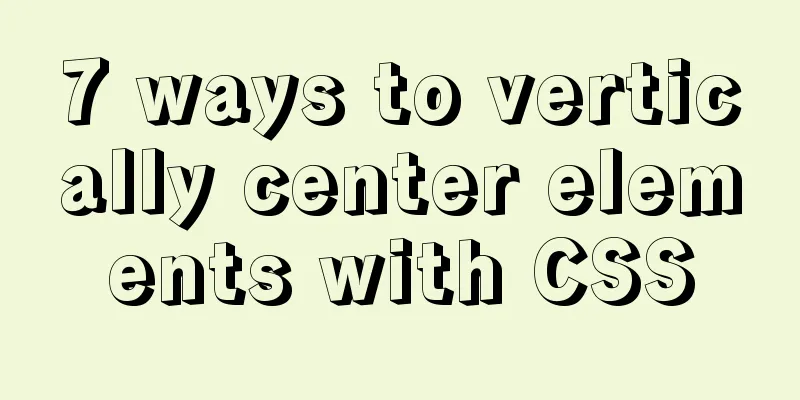
|
【1】Know the width and height of the centered element absolute + negative margin Code Implementation
.wrapBox5{
width: 300px;
height: 300px;
border:1px solid red;
position: relative;
}
.wrapItem5{
width: 100px;
height: 50px;
position: absolute;
background:yellow;
top: 50%;
left:50%;
margin-top: -25px;
margin-left: -50px;
}Operation Results
absolute + margin auto Code Implementation
.wrapBox{
width: 300px;
height: 300px;
background: yellow;
position: relative;
}
.wrapItem{
width: 100px;
height: 50px;
background:green;
display: inline-block;
position: absolute;
top: 0px;
bottom:0px;
left: 0px;
right: 0px;
margin:auto;
}
absolute + calc Code Implementation
.wrapBox6{
width: 300px;
height: 300px;
border:1px solid green;
position: relative;
}
.wrapItem6{
width: 100px;
height: 50px;
position: absolute;
background:yellow;
top: calc(50% - 25px);
left:calc(50% - 50px);
}
Operation Results
Three comparisons summary When the width and height of the centered element are known, the method of setting the center is relatively simple. The essence of the three methods is the same. They all perform absolute positioning on the centered element. After positioning to 50% on the top and 50% on the left, they are pulled back to half the width and height of the centered element to achieve true centering. The difference between the three methods lies in the different ways of pulling back the width and height of the element itself. 【2】The width and height of the centered element are unknown absolute + transform Code Implementation
.wrapBox{
width: 300px;
height: 300px;
background:#ddd;
position: relative;
}
.wrapItem{
width: 100px;
height: 50px;
background:green;
position: absolute;
top: 50%;
left:50%;
transform: translate(-50% , -50%);
}
Operation Results
The principle is similar to the implementation method of known width and height, except that the width and height of the current centered element are unknown, so it is necessary to automatically obtain the width and height of the current centered element. The translate attribute implements exactly this functionality. Advantages and Disadvantages Advantages: Automatically calculate its own width and height Disadvantages: If other properties of transform are used at the same time, they will affect each other. Flex layout
.wrapBox2{
width: 300px;
height: 300px;
background: blue;
display: flex;
justify-content: center;
align-items: center;
}
/*Note: Even if you do not set the child element as a row block element, it will not occupy a single layer*/
.wrapItem2{
width: 100px;
height: 50px;
background:green;
}
Operation Results
Principle: Set the parent element to flow layout, and set the child element to the center according to the property characteristics of flex layout. Advantages and Disadvantages Advantages: flex layout is flexible and does not require any settings for child elements Disadvantages: compatibility. The float, clear, position, etc. of child elements cannot be used. If other layouts are also present, it is easy to have an impact. table-cell layout Code Implementation
.wrapBox3{
width: 300px;
height: 300px;
background: yellow;
display: table-cell;
vertical-align: middle;
text-align: center;
}
.wrapItem3{
width: 100px;
height: 50px;
background:green;
display: inline-block;
}
Operation Results
Principle: According to the vertical-align property of table, you can set the element to be centered within the table element, and then set the horizontal center according to text-align. Table Elements Code Implementation
.tableBox{
border:2px solid yellow;
width: 300px;
height: 300px;
}
.tableBox table{
width:100%;
height:100%;
}
.centerWrap{
text-align: center;
vertical-align: middle;
}
.centerItem{
display: inline-block;
background:pink;
}
Operation Results
To summarize, the table tag is used for layout, mainly using the vertical-align attribute and text-align attribute. However, compared with the previous method, using the table tag will generate a lot of redundant code. Not recommended This concludes this article about 7 ways to vertically center elements with CSS. For more information about vertically centering elements with CSS, please search previous articles on 123WORDPRESS.COM or continue browsing the related articles below. I hope you will support 123WORDPRESS.COM in the future! |
<<: An article to understand the advanced features of K8S
>>: When to use table and when to use CSS (experience sharing)
Recommend
Tutorial on installing GreasyFork js script on mobile phone
Table of contents Preface 1. Iceraven Browser (Fi...
Mysql date formatting and complex date range query
Table of contents Preface Query usage scenario ca...
MySQL big data query optimization experience sharing (recommended)
Serious MySQL optimization! If the amount of MySQ...
HTML drag and drop function implementation code
Based on Vue The core idea of this function is ...
Web page printing thin line table + page printing ultimate strategy
When I was printing for a client recently, he aske...
Detailed explanation on how to install MySQL database on Alibaba Cloud Server
Preface Since I needed to install Zookeeper durin...
Oracle deployment tutorial in Linux environment
1. Environment and related software Virtual Machi...
How to build sonarqube using docker
Table of contents 1. Install Docker 2. Install so...
Example of how to reference environment variables in Docker Compose
In a project, you often need to use environment v...
Gearman + MySQL to achieve persistence operation example
This article uses the gearman+mysql method to imp...
Detailed explanation of three solutions to the website footer sinking effect
Background Many website designs generally consist...
Detailed graphic tutorial on downloading and installing VirtualBox software and installing and deploying it in Linux environment
1. Download and install VirtualBox software First...
Detailed explanation of MySQL redo log (redo log) and rollback log (undo logo)
Preface: The previous article described several c...
Detailed explanation of the implementation process of Nginx log timing splitting in CentOS 7
1. Write a split script (splitNginxLog.sh) * Beca...
CSS Problems with Using Position:fixed and Margin-top Together on Same-Level Elements
Problem Description I want to use CSS to achieve ...