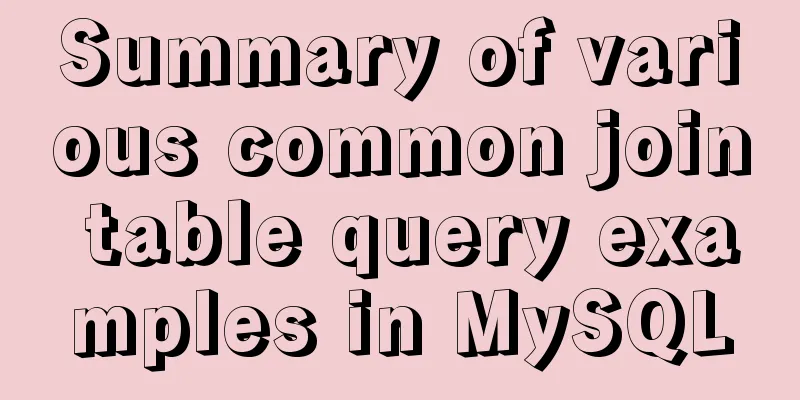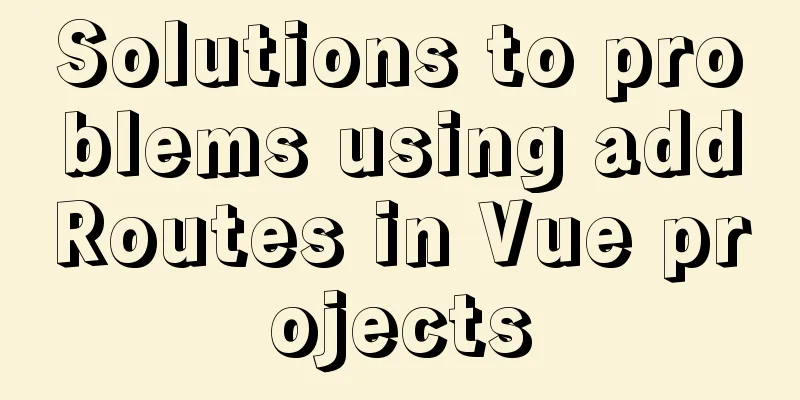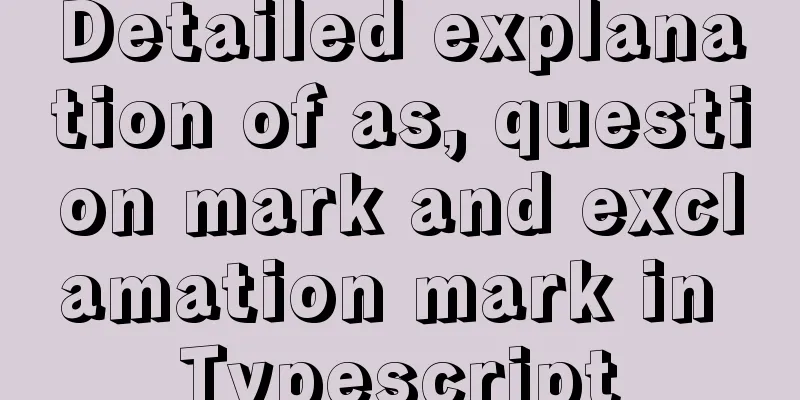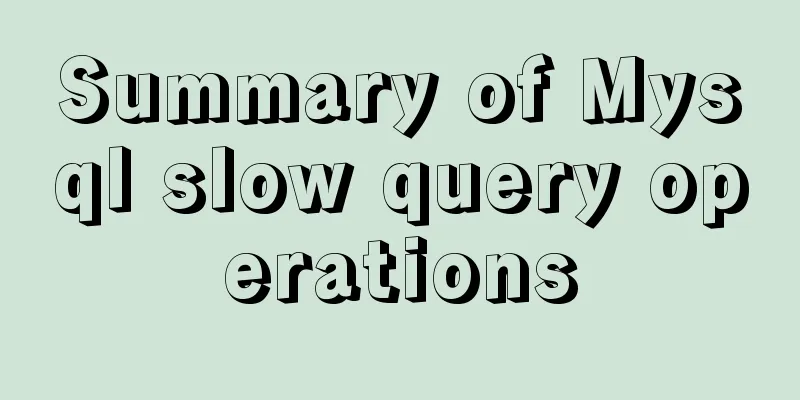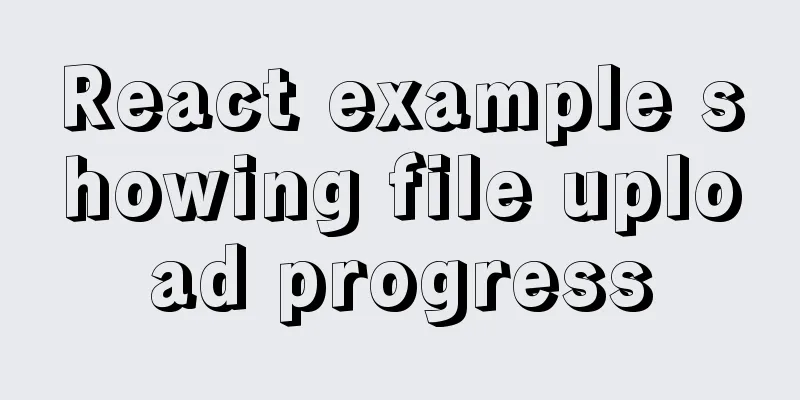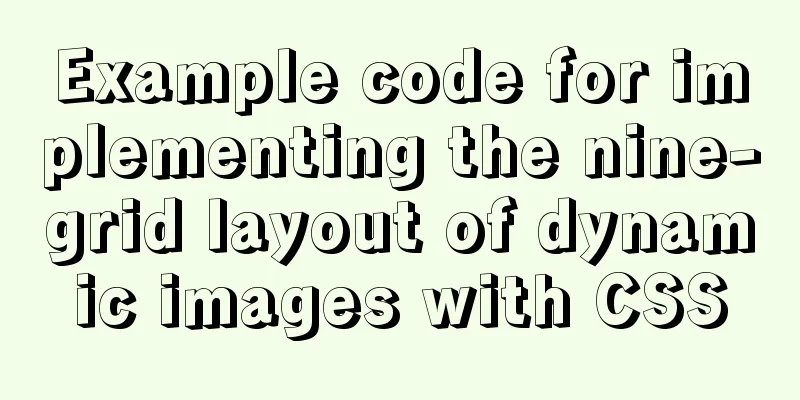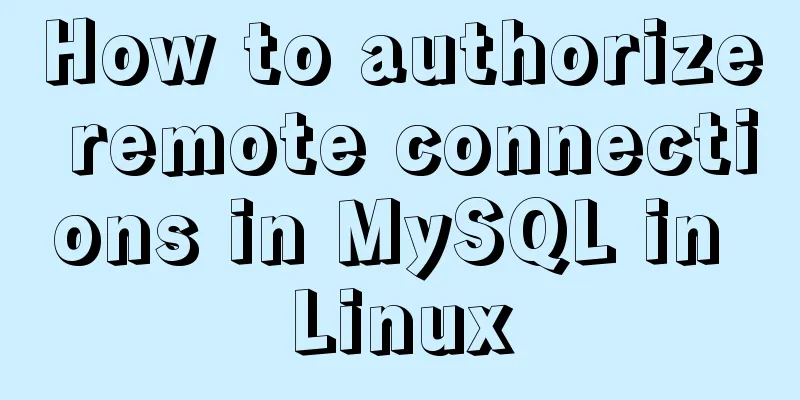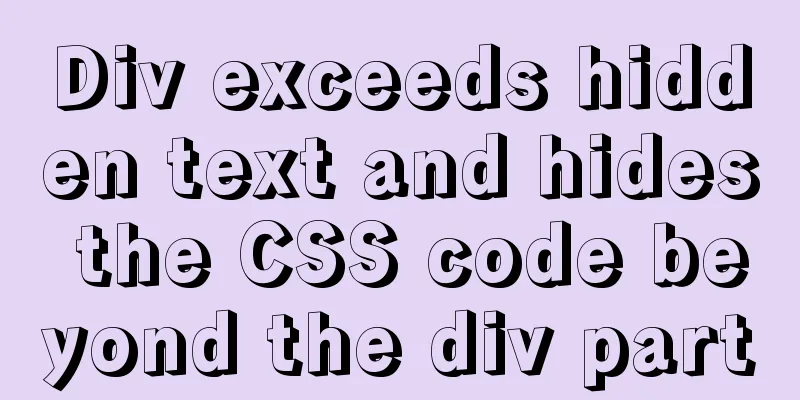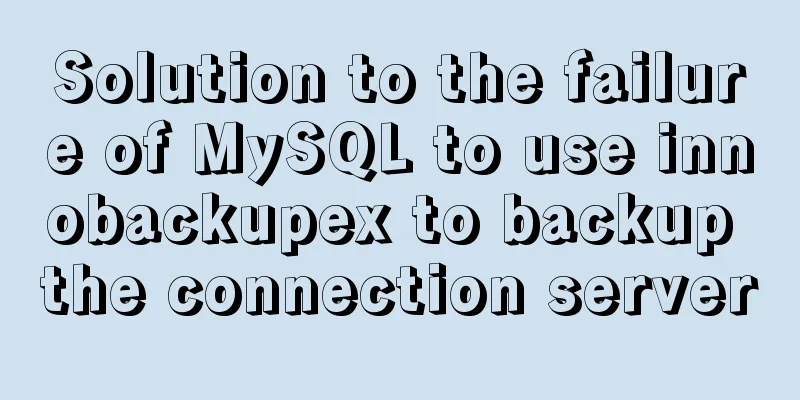Example of how to reference environment variables in Docker Compose
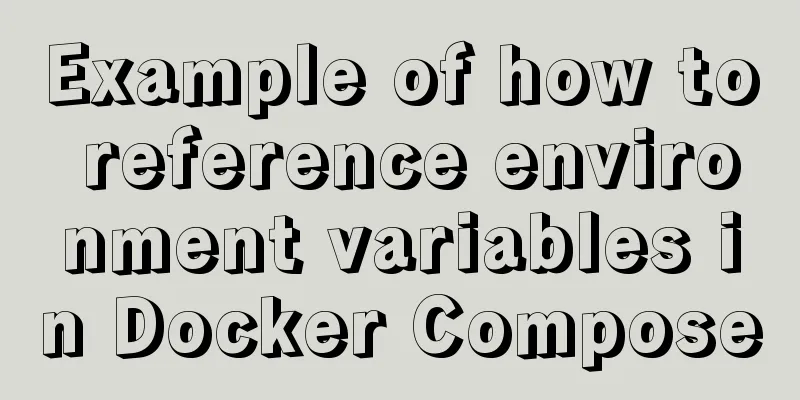
|
In a project, you often need to use environment variables in the docker-compose.yml file to control different conditions and usage scenarios. This article focuses on how Docker Compose references environment variables. Note: The demonstration environment of this article is Ubuntu 16.04. Compose CLI and environment variables The Compose CLI (compose command-line, ie the docker-compose program) recognizes environment variables named COMPOSE_PROJECT_NAME and COMPOSE_FILE (see here for specific supported environment variables). For example, we can specify the project name and configuration file for docker-compose through these two environment variables: $ export COMPOSE_PROJECT_NAME=TestVar $ export COMPOSE_FILE=~/projects/composecounter/docker-compose.yml
Then start the application, the project names displayed are those we specified in the environment variables:
If you set the environment variable and specify a command-line option at the same time, the command-line option setting will apply: $ docker-compose -p nickproject up -d
Referencing environment variables in the compose file We can also directly reference environment variables in the compose file, such as the following demo:
version: '3'
services:
web:
image: ${IMAGETAG}
ports:
- "5000:5000"
redis:
image: "redis:alpine"We specify the web image through the environment variable ${IMAGETAG}. Now we pass the value of the environment variable in the compose configuration file through export:
Note that if the corresponding environment variable is not set, compose will replace it with an empty string:
In this case, we can set a default value for the variable in the compose configuration file:
version: '3'
services:
web:
image: ${IMAGETAG:-defaultwebimage}
ports:
- "5000:5000"
redis:
image: "redis:alpine"Then, if the IMAGETAG variable is not set, the defaultwebimage will be applied:
In addition to this method, we can also set default values for environment variables through the .env file that will be introduced later. Passing environment variables to the container Let's first look at how to set environment variables for the container in the compose file: web: environment: DEBUG: 1 The environment node in the compose file is used to set environment variables for the container. The above is equivalent to: $ docker run -e DEBUG=1 It is also very simple to pass the value of the current shell environment variable to the container's environment variable. Just remove the assignment part in the above code: web: environment: DEBUG: In this case, if the environment variable DEBUG is not exported in the current shell, it will be interpreted as null in the compose file:
When trying to export the environment variable DEBUG: $ export DEBUG=1
This is the correct usage scenario we designed! Use files to set multiple environment variables for a container If you think setting environment variables for the container through environment is not exciting enough, we can also set environment variables for the container through files like the --env-file parameter of docker-run: web: env_file: -web-variables.env Note that the path to the web-variables.env file is relative to the docker-compose.yml file. The above code has the same effect as the following code: $ docker run --env-file=web-variables.env One or more environment variables can be defined in the web-variables.env file: #define web container env APPNAME=helloworld AUTHOR=Nick Li VERSION=1.0 Check the results:
It turns out that compose translates the env_file settings into environment! .env File When we reference a large number of environment variables in the docker-compose.yml file, setting default values for each environment variable will be cumbersome and will also affect the simplicity of docker-compose.yml. At this point we can use the .env file to set default values for all environment variables referenced by the docker-compose.yml file!
version: '3'
services:
web:
image: ${IMAGETAG}
environment:
APPNAME:
AUTHOR:
VERSION:
ports:
- "5000:5000"
redis:
image: "redis:alpine"Then create a .env file in the same directory and edit its content as follows: # define env var default value. IMAGETAG=defaultwebimage APPNAME=default app name AUTHOR=default author name VERSION=default version is 1.0 Check the results. All environment variables are now displayed with the default values defined in the .env file:
Configure environment variables for different scenarios As we can see from the previous section, Docker Compose provides enough flexibility for us to set the environment variables referenced in the docker-compose.yml file. Their priorities are as follows:
First, the value set directly in the docker-compose.yml file has the highest priority. According to the priority definition above, we can define the environment variables for different scenarios in different shell scripts and export them. Then, before executing the docker-compose command, execute the source command to export the environment variables defined in the shell script to the current shell. This way, you can reduce the number of places to maintain environment variables. In the following example, we create test.sh and prod.sh in the directory where the docker-compose.yml file is located. The content of test.sh is as follows: #!/bin/bash # define env var default value. export IMAGETAG=web:v1 export APPNAME=HelloWorld export AUTHOR=Nick Li export VERSION=1.0 The content of prod.sh is as follows: #!/bin/bash # define env var default value. export IMAGETAG=webpord:v1 export APPNAME=HelloWorldProd export AUTHOR=Nick Li export VERSION=1.0LTS In the test environment, execute the following command: $ source test.sh $ docker-compose config
At this time, the environment variables in docker-compose.yml apply settings related to the test environment. In a production environment, execute the following command: $ source prod.sh $ docker-compose config
At this time, the environment variables in docker-compose.yml apply settings related to the production environment. Summarize Docker Compose provides rich support and flexible usage of environment variables. I hope that the summary in this article can help you clarify the relevant usage and provide support for different usage scenarios in a concise way. refer to: Compose CLI environment variables The above is the full content of this article. I hope it will be helpful for everyone’s study. I also hope that everyone will support 123WORDPRESS.COM. You may also be interested in:
|
<<: How does Vue3's dynamic components work?
>>: How to create a stored procedure in MySQL and add records in a loop
Recommend
The handler PageHandlerFactory-Integrated has a bad module ManagedPipelineHandler in its module list
When developing a web project, you need to instal...
Select does not support double click dbclick event
XML/HTML CodeCopy content to clipboard < div c...
JavaScript destructuring assignment detailed explanation
Table of contents concept Array Destructuring Dec...
Use a few interview questions to look at the JavaScript execution mechanism
Table of contents Previous words Synchronous and ...
Practical record of optimizing MySQL tables with tens of millions of data
Preface Let me explain here first. Many people on...
Vue3 realizes the image magnifying glass effect
This article example shares the specific code of ...
Solution to the problem of not finding Tomcat configuration in Intelli Idea
I joined a new company these two days. The compan...
How to set PATH environment variable in Linux system (3 methods)
1. In Windows system, many software installations...
How to mount a disk in Linux
When using a virtual machine, you may find that t...
How to export mysql query results to csv
To export MySQL query results to csv , you usuall...
Detailed steps to install Nginx on Linux
1. Nginx installation steps 1.1 Official website ...
How to set default value for datetime type in MySQL
I encountered a problem when modifying the defaul...
Summary of relevant knowledge points of ajax in jQuery
Preface Students who learn JavaScript know that A...
Linux forced release of occupied ports and Linux firewall port opening method detailed explanation
When installing nginx, mysql, tomcat and other se...
Web design tips on form input boxes
This article lists some tips and codes about form...