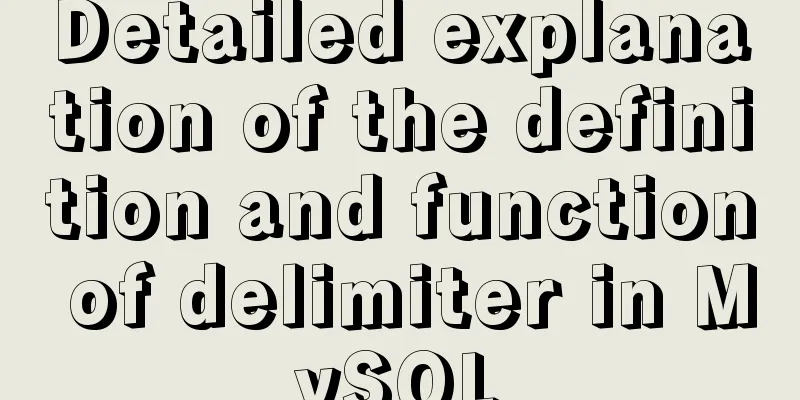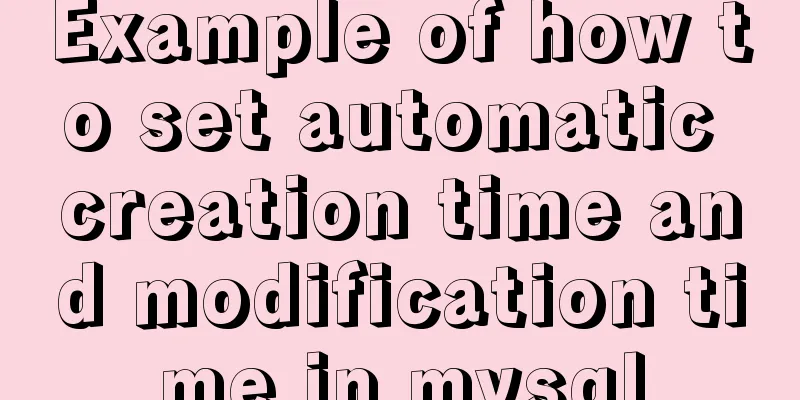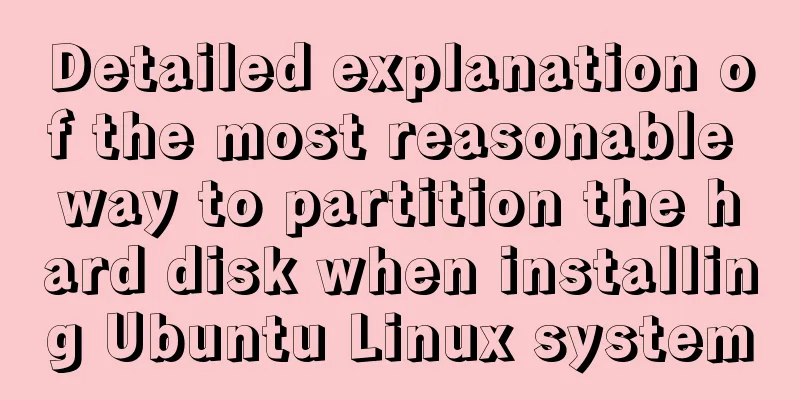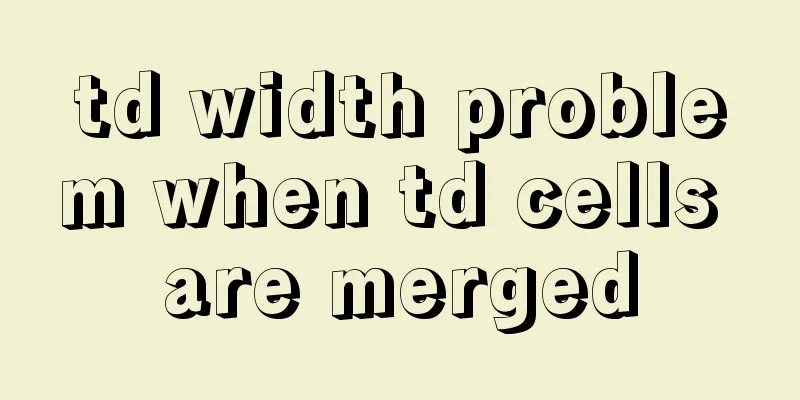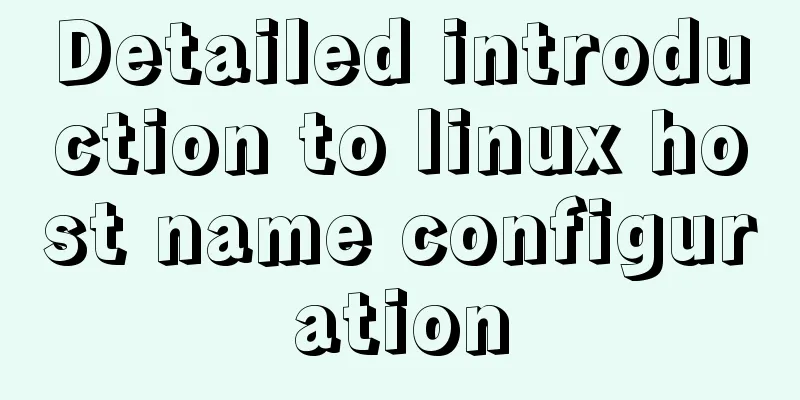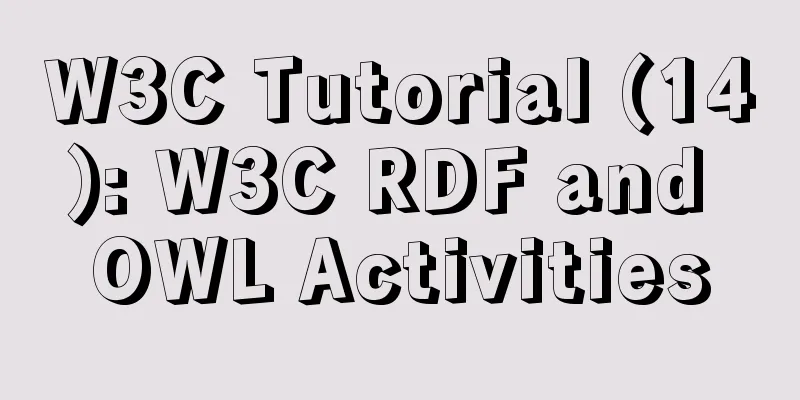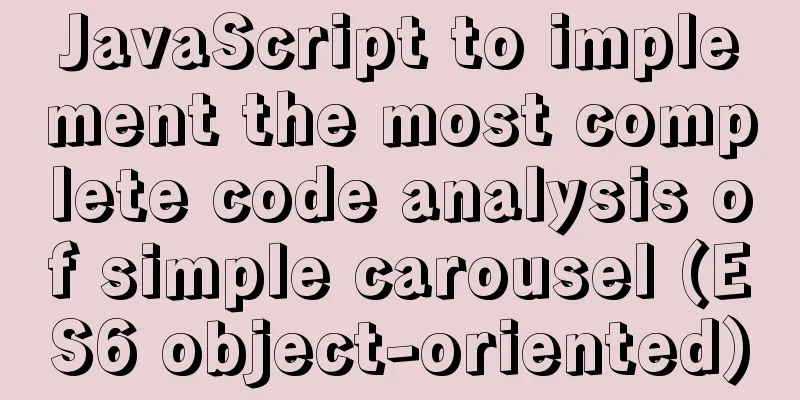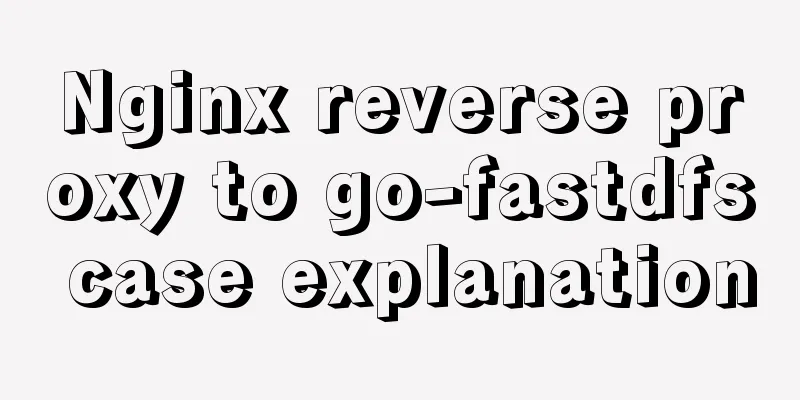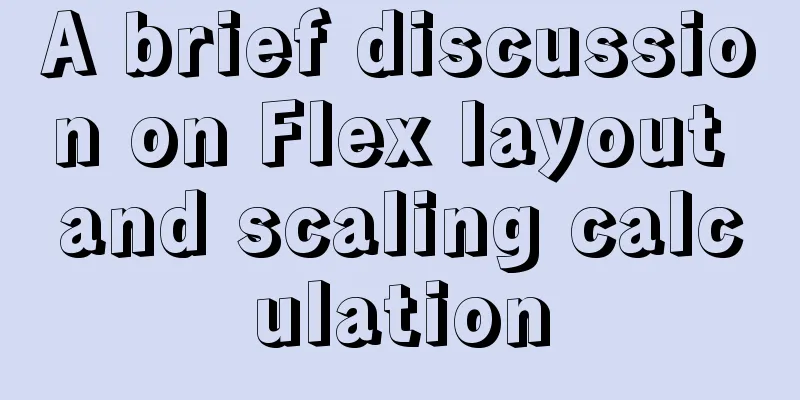How to set PATH environment variable in Linux system (3 methods)
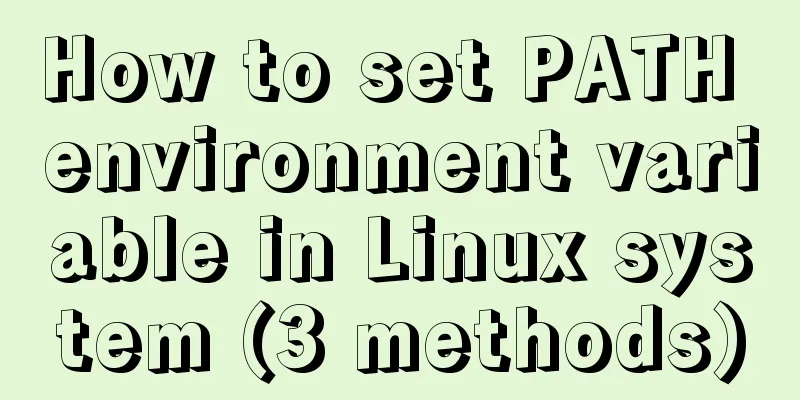
|
1. In Windows system, many software installations require configuration of environment variables, such as installing JDK. If you do not configure environment variables and run the javac command in a directory other than the software installation directory, it will report that the file cannot be found and similar errors. 2. So what are environment variables? Simply put, it means specifying a directory. When running the software, the relevant program will look for relevant files according to this directory. The most practical function of setting variables for ordinary people is: no need to copy certain dll files to the system directory, and the path system variable is a series of paths where the system searches for dll files Under Linux, if you download and install an application, you may get a "command not found" message when you type its name. It would be too cumbersome to go to the installation directory folder every time and find the executable file to perform operations. This involves the setting of the environment variable path, and the setting of Path is also an integral part of customizing environment variables under Linux. Three ways to set environment variables under Linux: To add a path to $PATH, you can do it like this: Environment variables that only apply to the current shell 1. Setting in the console is not recommended because it only works for the current shell and will be invalid if you change the shell setting: Enter directly in the console: $PATH="$PATH":/NEW_PATH (closing the shell Path will restore to the original path) Environment variables that apply to all users 2. Modify the /etc/profile file. This method is recommended if your computer is only used for development, because all users' shells have the right to use this environment variable, which may cause security problems to the system. This is for all users, all shells vi /etc/profile Add at the bottom of /etc/profile: export PATH="$PATH:/NEW_PATH" Environment variables that are effective for the current specific user 3. Modify the bashrc file. This method is safer. It can control the permission to use these environment variables to the user level. Here it is for a specific user. If you need to give a user permission to use these environment variables, you only need to modify the .bashrc file in the personal user's home directory. vi ~/.bashrc Add below: Export PATH="$PATH:/NEW_PATH" Ubuntu Linux system environment variable configuration file: /etc/profile: At login, the first file used by the operating system to customize the user environment. This file sets the environment information for each user of the system. When the user logs in for the first time, the file is executed. /etc/environment: The second file used by the operating system when logging in. The system sets the environment variables of the environment file before reading your own profile. ~/.profile: The third file used at login is the .profile file. Each user can use this file to enter shell information dedicated to their own use. When the user logs in, this file is only executed once! By default, it sets some environment variables and executes the user's .bashrc file. /etc/bashrc : This file is executed for every user who runs a bash shell. This file is read when a bash shell is opened. ~/.bashrc : This file contains bash information specific to your bash shell and is read when you log in and every time you open a new shell. How to set the PASH environment variable: Method 1: .profile or .bashrc file in the user's home directory (recommended) Log in to your user (non-root) and enter in the terminal: $ sudo gedit ~/.profile (or .bashrc) You can add the following PATH settings to the end of this file: export PATH="$PATH:your path1:your path2 ..." Save the file, log out and log in again, and the variables will take effect. The variables added in this way are only valid for the current user. Method 2: Profile file in the system directory (caution) In the system's etc directory, there is a profile file. Edit the file: $ sudo gedit /etc/profile Add the following PATH settings at the end: export PATH="$PATH:your path1:your path2 ..." After editing and saving the file, restart the system for the variables to take effect. Variables added in this way are valid for all users. Method 3: environment file in the system directory (caution) In the system's etc directory, there is an environment file. Edit the file: $ sudo gedit /etc/environment Find the following PATH variable: PATH="<......>" Modify the PATH variable and add your own path to it, for example: PATH="<......>:your path1:your path2 …" Each path is separated by a colon. This file also takes effect after restart and affects all users. Note that export PATH=… is not added here. Method 4: Enter directly in the terminal $ sudo export PATH="$PATH:your path1:your path2 …" In this way, the variables take effect immediately, but the settings become invalid after the user logs out or the system restarts. This method is suitable for setting temporary variables. Note: Methods 2 and 3 require careful modification, especially when performed by the root user. If the modification is incorrect, it may cause some serious system errors. Therefore, I recommend using the first method. In addition, it is best not to develop embedded Linux under root (unless you are already very familiar with Linux!!) to avoid serious system errors due to improper operation. The following is an example of a problem caused by incorrect modification of the environment file and a solution: Problem: Unable to log in because of accidentally setting environment variables in etc/environment Tip: Do not set export PATH in etc/environment, as this will cause you to be unable to log in to the system after restarting. Solution: On the login screen, press alt + ctrl + F1 to enter command mode. If you are not a root user, you need to type (root users are not allowed to be so verbose, otherwise gedit editing will not be displayed) Move the cursor to the export PATH** line and press d twice to delete the line; Enter: wq to save and exit; Then type /sbin/reboot to reboot the system (it may prompt need to boot, in this case just power off) Author: Joan The above is the full content of this article. I hope it will be helpful for everyone’s study. I also hope that everyone will support 123WORDPRESS.COM. You may also be interested in:
|
<<: Will MySQL execute the update statement again if it has the same data as the original one?
>>: Vue implements seamless scrolling of lists
Recommend
Vue implements card flip carousel display
Vue card flip carousel display, while switching d...
How to set up URL link in Nginx server
For websites with an architecture like LNMP, they...
How to use CSS to write different styles according to sub-elements
The effect we need to achieve: What is needed The...
Detailed application of Vue dynamic form
Overview There are many form requirements in the ...
Solution to VMware virtual machine no network
Table of contents 1. Problem Description 2. Probl...
How to modify create-react-app's configuration without using eject
1. Why is eject not recommended? 1. What changes ...
MySQL 8.0.20 compressed version installation tutorial with pictures and text
1. MySQL download address; http://ftp.ntu.edu.tw/...
Summary of CSS sibling element floating analysis
float:left/right/none; 1. Same level floating (1)...
Image scrolling effect made with CSS3
Achieve resultsImplementation Code html <base ...
How to use worker_threads to create new threads in nodejs
Introduction As mentioned in the previous article...
Designing the experience: What’s on the button
<br />Recently, UCDChina wrote a series of a...
Element Table table component multi-field (multi-column) sorting method
Table of contents need: Problems encountered: sol...
Example analysis of the search function of MySQL regular expressions (regexp and rlike)
This article uses examples to illustrate the sear...
Docker custom network container interconnection
Table of contents Preface –link Custom Network As...
Solution to running out of MySQL's auto-increment ID (primary key)
There are many types of auto-increment IDs used i...