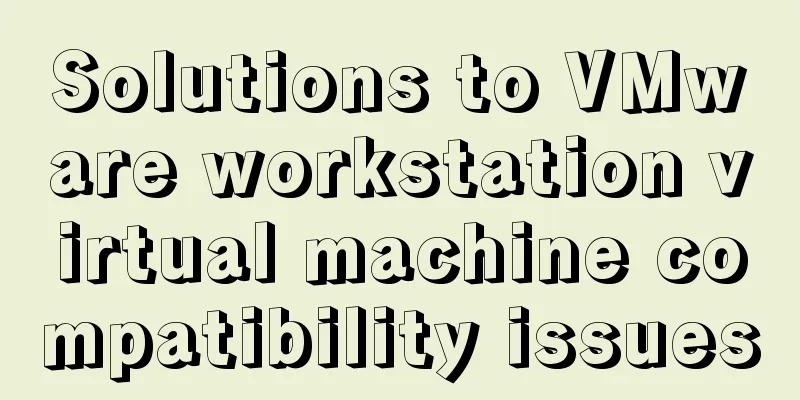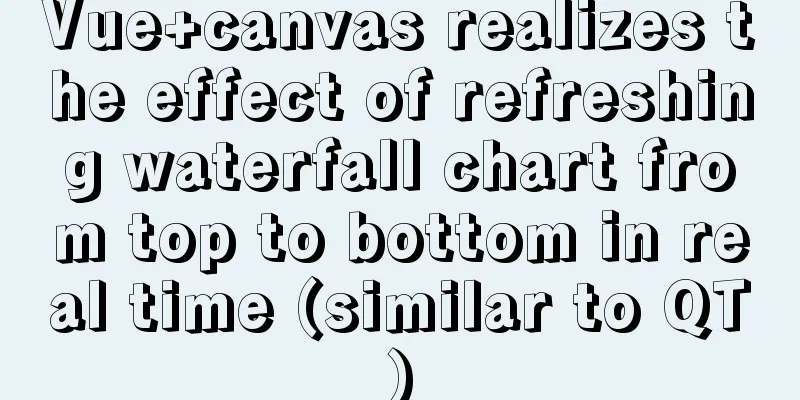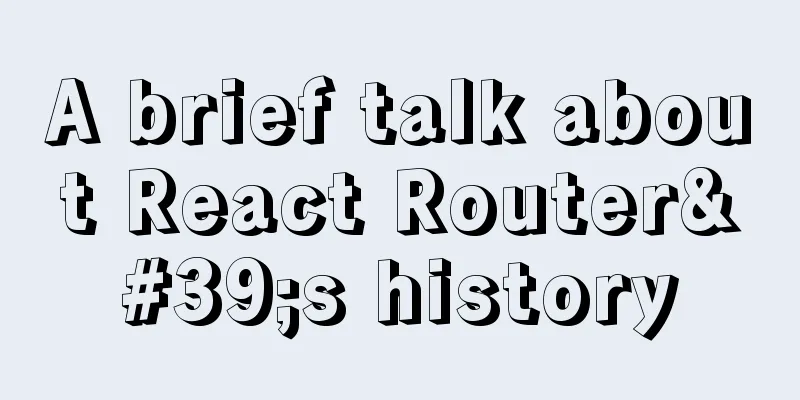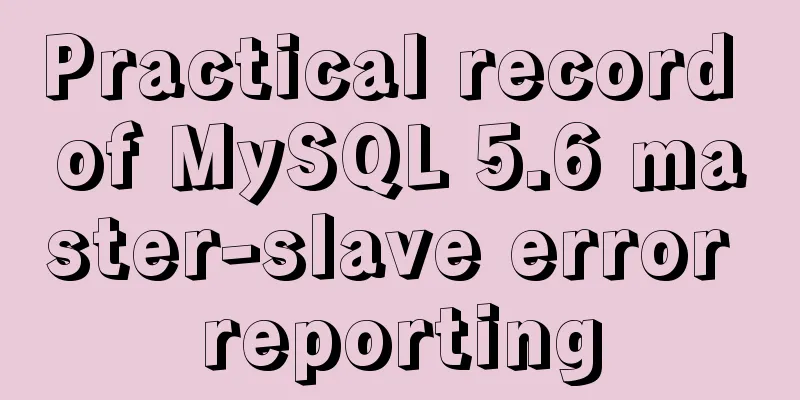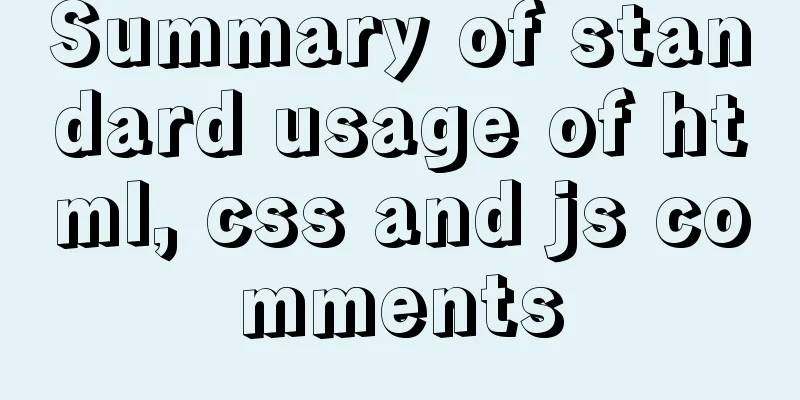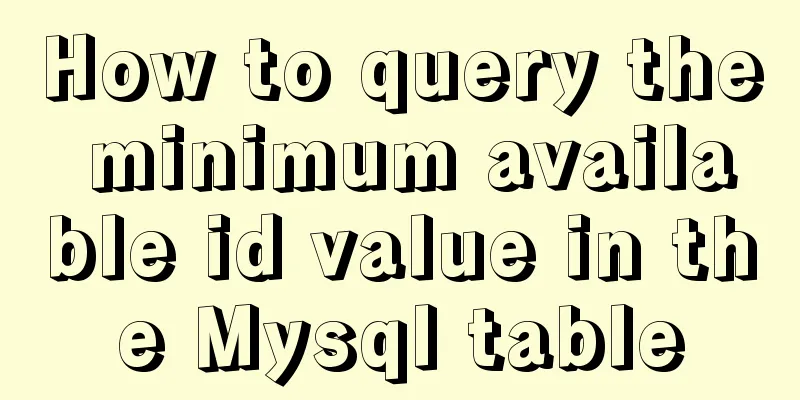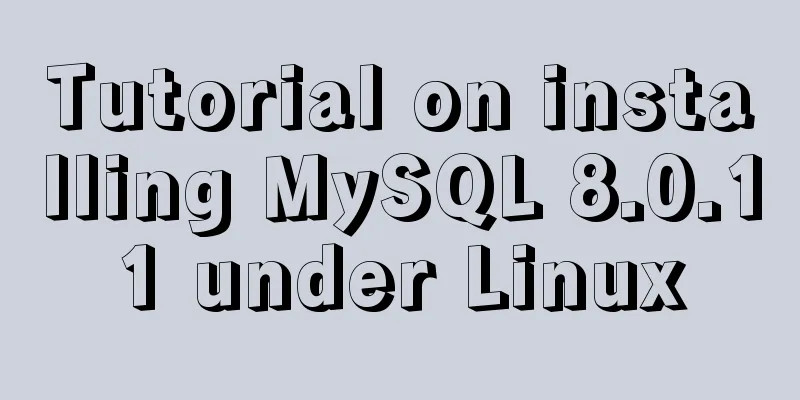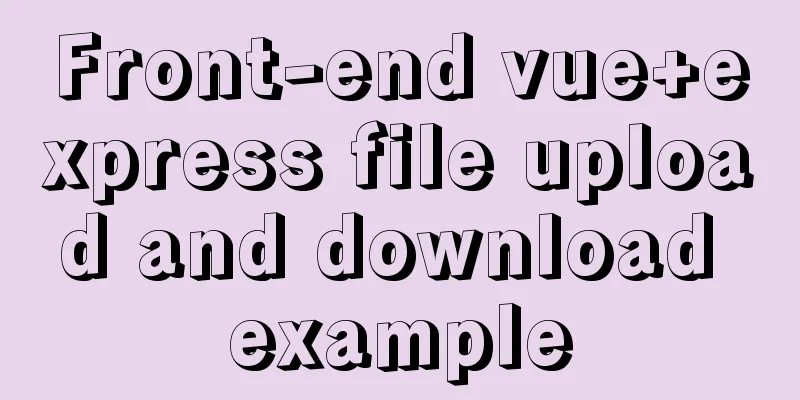How to control the proportion of Flex child elements on the main axis
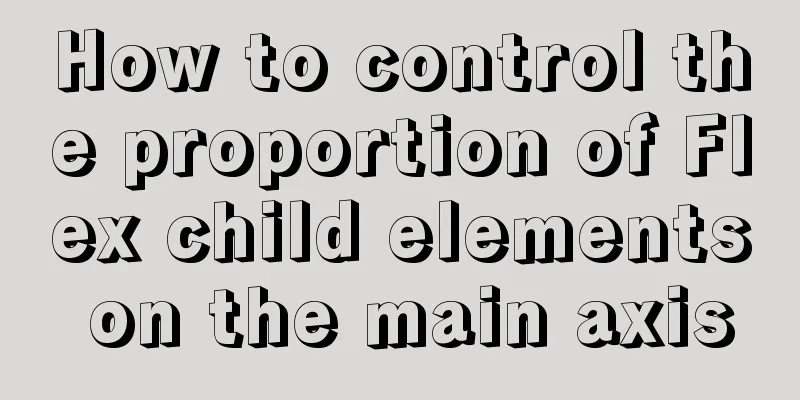
|
background Flex layout achieves alignment and space allocation more effectively. Recently, I have been learning about the size calculation rules of flex child elements, mainly the calculation rules of 1. Basic Concepts
1.1 Main axis The starting point and direction of the flex element layout are defined, and the flex child elements are placed one by one on the main axis. The main axis has four directions, specified by
Horizontal direction, from left to right, default
Horizontal direction, from right to left
Vertical direction, from top to bottom
Vertical direction, from bottom to top 1.2 Main axis size It is the size of the flex container content rectangle (excluding padding, border, and margin areas) in the main axis direction. 1.3 Cross axis The cross axis is the direction of the main axis hammer and is mainly used for the alignment of flex elements. 1.4 Cross axis size It is the size of the flex container content rectangle (excluding padding, border, and margin areas) in the Cross axis direction. 1.5 flex box model An element with display set 1. A flex container contains not only flex items, but also empty space. 2. CSS involved flex-directionflex-wrapflex-flow
Short for flex-direction and flex-wrap.
Controls the alignment of the flex container content (flex items and empty space) along the main axis. Pay attention to the distinction between align-items.
Controls the alignment of the lines in a multi-line flex container.
Controls the alignment of the flex container content (flex items and empty space) in the cross axis direction. Tip: 1. These CSS properties are all related: First, specify the main axis direction of the flex container (flex-direction). If the flex child element exceeds the main axis size, it involves whether to wrap (flex-wrap). If the main axis size is not exceeded, then it involves inline alignment (justify-content). If there are multiple lines, each line must also be aligned directly (align-content). 2. It may be easy to confuse justify-content, align-content, and align-items. Remember that content refers to the flex items and empty space, and items refers to the flex items. This is the usefulness of these three attributes. 1.6 flex items 1. Syntax The child elements of the flex box do not include out-of-flow child elements (absolute, fixed elements), but do include float elements. Adjacent margins of flex sub-elements will not be merged. When a float element is used as a flex child element, the float property is invalid (because it participates in flex layout, not flow layout). 2. Involving CSS properties
Specifies the size of the flex container that the flex element occupies in the main axis direction. The default is auto, that is, the size of the flex element is used as the size it occupies (the main axis is the width of the flex element with row value, and the main axis is the height of the flex element with column value). Whether there is free space is calculated based on this attribute. Note: The size occupied by a flex element is related to flex-basis and has no direct relationship with the width and height of the element.
Specifies the elastic growth factor of each flex element, that is, the proportional share of the positive free space occupied. A value of 0 (default) means no empty space is occupied
Specifies the elastic shrinkage factor of each flex element, that is, the proportional share of negative free space allocated. However, the element cannot shrink infinitely to 0, nor can it be smaller than the minimum size of the element (such as min-width or min-height).
flex-grow flex-shrink flex-basis abbreviation
Adjust the alignment on the cross axis. This property is only valid when the cross axis is not fully occupied.
Specify the order 2. Calculating free space and flex-basis The proportion of flex child elements on the main axis depends on these three CSS properties:
in: 2.1 Rules 2.2 Calculation of remaining free space Free space calculation Before calculating the free space of the flex container, the expected self-use space must first count the size occupied by the flex child elements. Note that this refers to the size of the margin area of the flex child elements, and the margins of adjacent flex child elements will not be merged. Remaining free space calculation = Free space calculation - Expected self-use space Positive free space: The remaining free space with positive values uses the flex-basis + flex-grow combination. Negative free space The remaining free space with negative and positive values uses the flex-basis + flex-shrink combination. 3. Learn more about flex-grow 3.1 Rules If there is positive free space,
But after all, there is only one cake, and the flex container tries to meet the requirements of the felx child elements, using a simple way to divide the cake in proportion:
3.2 Demo1: Divide the cake according to proportion
function demo1() {
return (
<>
<div className="flex">
<div className="item" style={{flexBasis: 100, flexGrow: 1, marginRight: 10}}>One</div>
<div className="item" style={{flexBasis: 150, flexGrow: 2, }}>Two</div>
</div>
<style jsx>{`
.flex {
display: flex;
width: 600px;
outline: 1px dashed red;
}
.item {
padding: 10px;
border: 10px solid #666666;
}
`}</style>
</>
)
}
Analysis: Calculate remaining free space
Calculate the growth size of each flex child element
3.3 Demo2: SUM(flex-grow) < 1
function demo3() {
return (
<>
<div className="flex">
<div className="item" style={{flexBasis: 100, flexGrow: 0.2, marginRight: 10}}>One</div>
<div className="item" style={{flexBasis: 150, flexGrow: 0.3, }}>Two</div>
</div>
<style jsx>{`
.flex {
display: flex;
width: 600px;
outline: 1px dashed red;
}
.item {
padding: 10px;
border: 10px solid #666666;
}
`}</style>
</>
)
}
Analysis: Calculate remaining free space
Calculate the growth size of each flex child element
Notice: If SUM(flex-grow) is less than 1, the remaining space is not fully allocated to each flex child element. 3.3 Demo3 conflicts with max-width Note in this example:
function demo4() {
return (
<>
<div className="flex">
<div className="item" style={{flexBasis: 100, flexGrow: 1, marginRight: 10, maxWidth: 150}}>One</div>
<div className="item" style={{flexBasis: 150, flexGrow: 2 }}>Two</div>
<div className="item" style={{flexBasis: 100, flexGrow: 3 }}>Three</div>
</div>
<style jsx>{`
.flex {
display: flex;
width: 800px;
outline: 1px dashed red;
}
.item {
padding: 10px;
border: 10px solid #666666;
box-sizing: border-box;
}
`}</style>
</>
)
}
Analysis: Calculate remaining free space flex container main axis size = 800px Desired size of element one = 100px(flex-basis) + 10px(margin-right) = 110px Desired size of element two = 150px (flex-basis) = 150px Desired size of element three = 150px (flex-basis) = 150px Remaining free space = 800px - 110px - 150px - 150px = 390px, i.e. there is positive remaining space. Calculate the growth size of each flex child element
In this way, the size of element one is Element two and element three are reallocated to leave free space, which means returning to step 1 and recalculating.
3.4 Summary:
4. Learn more about flex-shrink 4.1 Rules If there is negative free space,
The flex container was moved to tears, but in order to take care of the feelings of each flex child element, a "more reasonable" allocation rule was adopted:
The calculation rules are more complicated than the above ones, and it is not a simple division of negative-free-space. The amount of shrinkage depends not only on flex-shrink, but also on flex-basis. This is just to make it "more reasonable", that is, under the same flex-shrink conditions, the smaller the flex-basis, the slower the flex element shrinks (just like paying taxes, the higher the income, the more you pay). Note: If the sum of flex-shrink is less than 1, it means that part of the negative free space is distributed (that is, some sizes are not shrunk). 4.2 Demo1: “Reduce the gap between the rich and the poor”
function demo5() {
return (
<>
<div className="flex">
<div className="item" style={{flexBasis: 100, flexGrow: 1, marginRight: 10}}>One</div>
<div className="item" style={{flexBasis: 150, flexGrow: 2, flexShrink: 2 }}>Two</div>
</div>
<style jsx>{`
.flex {
display: flex;
width: 300px;
outline: 1px dashed red;
}
.item {
padding: 10px;
border: 10px solid #666666;
}
`}</style>
</>
)
}
Analysis (too long is similar to the flex-grow process): Calculate remaining free space
Calculate the shrink size of each flex sub-element
4.2 Demo: SUM(flex-shrink) < 1
function demo8() {
return (
<>
<div className="flex">
<div className="item" style={{flexBasis: 100, flexShrink: 0.2, marginRight: 10}}>One</div>
<div className="item" style={{flexBasis: 150, flexShrink: 0.3 }}>Two</div>
</div>
<style jsx>{`
.flex {
display: flex;
width: 300px;
outline: 1px dashed red;
}
.item {
padding: 10px;
border: 10px solid #666666;
}
`}</style>
</>
)
}
The flex item extends beyond the flex container. Analysis: Calculate remaining free space
Calculate the shrink size of each flex sub-element
4.4 Demo3: box-sizing = border-box Note: element one, two
function demo6() {
return (
<>
<div className="flex">
<div className="item" style={{flexBasis: 100, flexGrow: 1, marginRight: 10}}>One</div>
<div className="item" style={{flexBasis: 150, flexGrow: 2, flexShrink: 2 }}>Two</div>
</div>
<style jsx>{`
.flex {
display: flex;
width: 200px;
outline: 1px dashed red;
}
.item {
padding: 10px;
border: 10px solid #666666;
box-sizing: border-box;
}
`}</style>
</>
)
}
Analysis: Calculate remaining free space
Calculate the shrink size of each flex sub-element
4.5 Demo5 conflicts with min-width Note in this example: Element one has
function demo7() {
return (
<>
<div className="flex">
<div className="item" style={{flexBasis: 100, flexShrink: 2, marginRight: 10, minWidth: 60}}>One</div>
<div className="item" style={{flexBasis: 150, flexShrink: 2 }}>Two</div>
<div className="item" style={{flexBasis: 100, flexShrink: 1 }}>Three</div>
</div>
<style jsx>{`
.flex {
display: flex;
width: 300px;
outline: 1px dashed red;
}
.item {
padding: 10px;
border: 10px solid #666666;
}
`}</style>
</>
)
}Analysis: Calculate remaining free space
Calculate the shrink size of each flex sub-element
Element two and element three are reallocated to leave free space, which means returning to step 1 and recalculating.
4.6 Summary
refer to css-tricks: A Complete Guide to Flexbox The above is the full content of this article. I hope it will be helpful for everyone’s study. I also hope that everyone will support 123WORDPRESS.COM. |
<<: Implement a simple data response system
>>: Web designers should optimize web pages from three aspects
Recommend
CSS to achieve the first row and first column of the table fixed and adaptive window example code
Today's campus recruitment written test requi...
The whole process of implementing the summary pop-up window with Vue+Element UI
Scenario: An inspection document has n inspection...
Nginx sample code for implementing dynamic and static separation
In combination with the scenario in this article,...
Description of the hr tag in various browsers
Generally, we rarely meet HR, but once we do, it c...
Vue routing returns the operation method of restoring page status
Route parameters, route navigation guards: retain...
MySQL time type selection
Table of contents DATETIME TIMESTAMP How to choos...
How to install docker and portainer in kali
With the emergence of docker, many services have ...
Detailed explanation of HTML form elements (Part 1)
HTML forms are used to collect different types of...
An article to help you understand jQuery animation
Table of contents 1. Control the display and hidi...
Basic concepts and common methods of Map mapping in ECMAScript6
Table of contents What is a Mapping Difference be...
Detailed steps to install RabbitMQ in docker
Table of contents 1. Find the mirror 2. Download ...
Differences and comparisons of storage engines in MySQL
MyISAM storage engine MyISAM is based on the ISAM...
Detailed explanation of performance monitoring of MySQL server using Prometheus and Grafana
Overview Prometheus is an open source service mon...
Discussion on the problem of garbled characters in iframe page parameters
I encountered a very unusual parameter garbled pro...
Web page layout should consider IE6 compatibility issues
The figure below shows the browser viewing rate i...