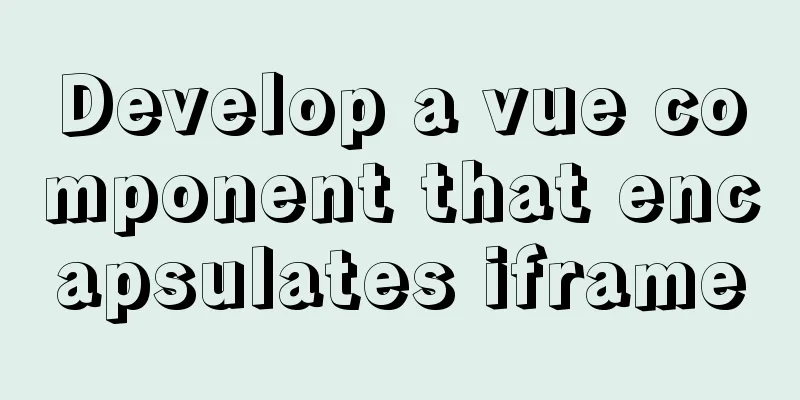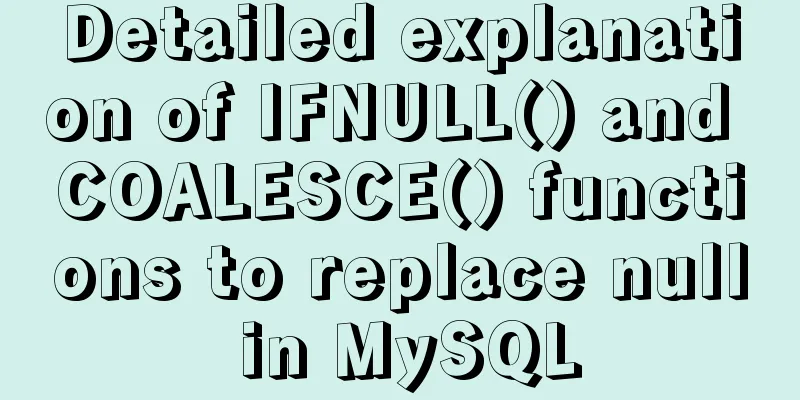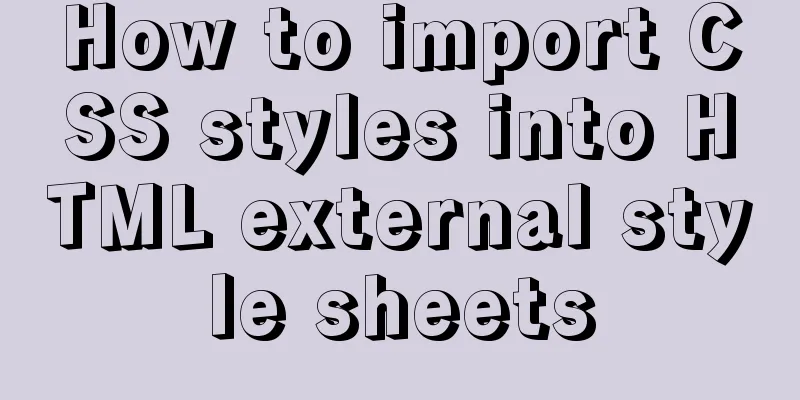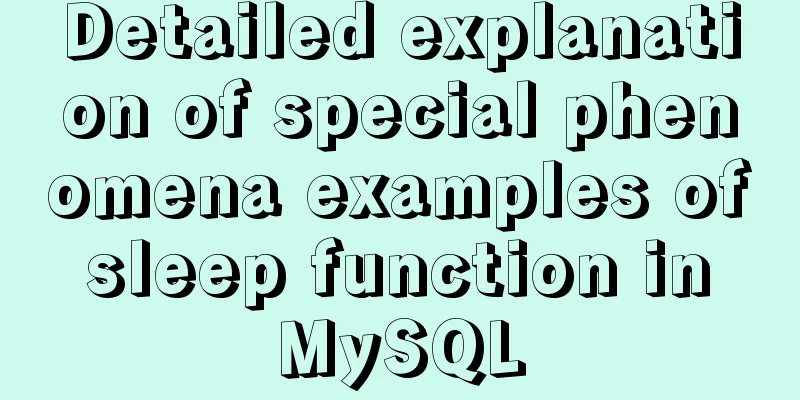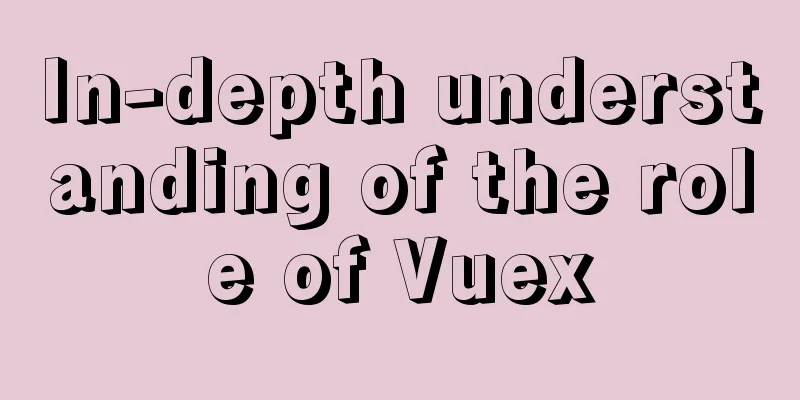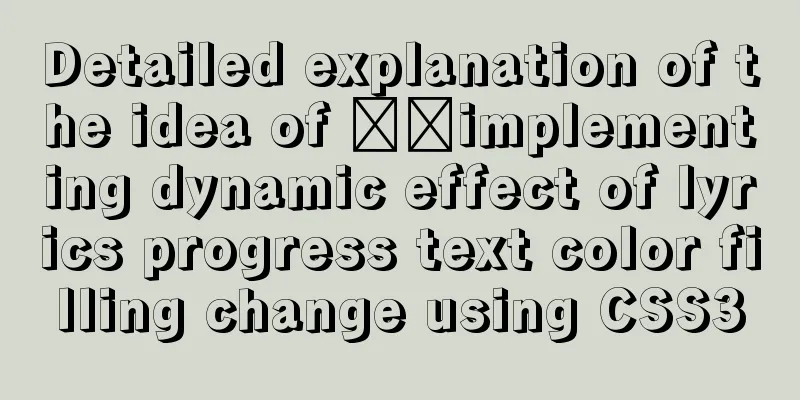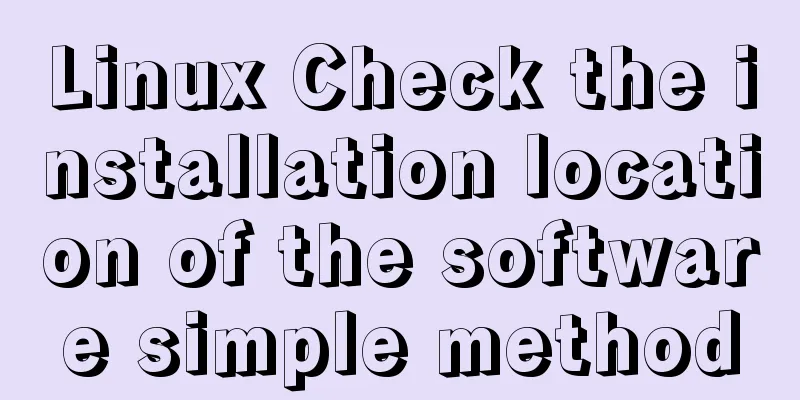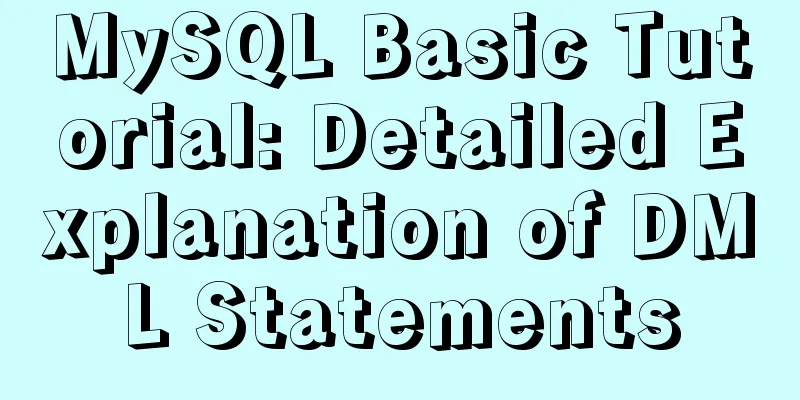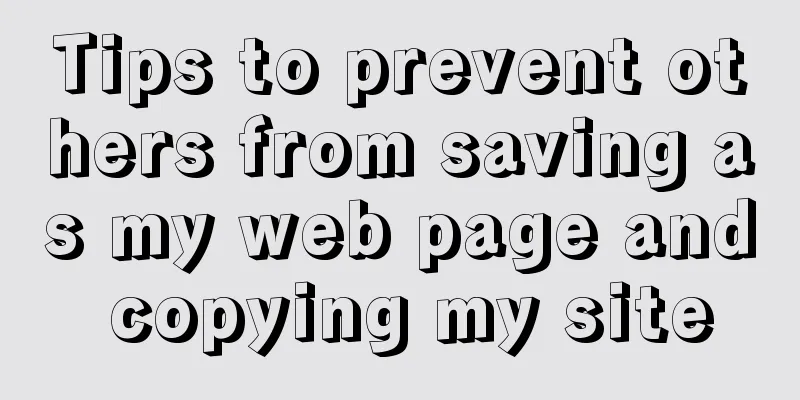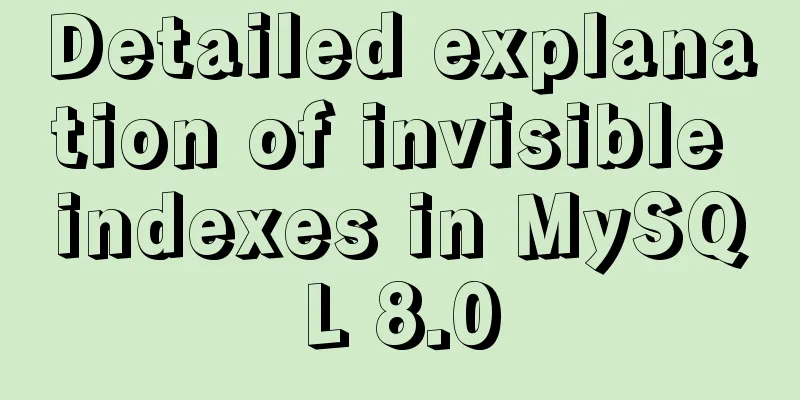Detailed explanation of HTML form elements (Part 1)
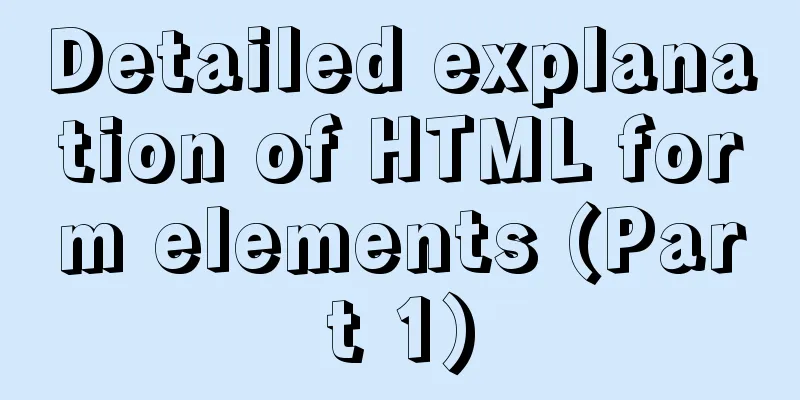
|
HTML forms are used to collect different types of user input. HTML forms are used to collect user input; The form element defines an HTML form.
<form>
form elements
</form>Action Attributes The action attribute defines the action to be performed when the form is submitted. The common way to submit a form to the server is to use a submit button. Typically, the form is submitted to a web page on a web server. If the action attribute is omitted, the action will be set to the current page. Method property The method attribute specifies the HTTP method (GET or POST) to use when submitting the form: When to use GET? You can use GET (the default method): If the form submission is passive (such as a search engine query) and contains no sensitive information. When to use POST? You should use POST: If the form is updating data, or contains sensitive information such as passwords. HTML forms contain form elements Form elements refer to different types of input elements, checkboxes, radio buttons, submit buttons, text fields, etc. The <input> element The <input> element is the most important form element. The <input> element has many forms, depending on the type attribute. -Text input: type="text" <form> <label>Username</label> <input type="text" name=""> </form> -Submit button: type="submit" (defines the button that submits form data to the form handler) <form action="action.jsp"> <input type="submit" value="Submit"> </form> /*Coordinate with action*/ - Single choice: type="radio" <form> <label>Gender</label> <input type="radio" name="sex" value="male" checked>Male <br> <input type="radio" name="sex" value="female">Female </form> /*When the values in name are consistent, the single selection effect can be achieved*/ /*checked means the selected state, you can also write checked="checked"*/ -Checkbox: type="checkbox" <form> <label>Hobbies</label> <input type="checkbox" name="vehicle" value="Sports"><label>Sports</label> <br> <input type="checkbox" name="vehicle" value="Beauty"> <label>Beauty</label> </form> /*checked means the selected state, you can also write checked="checked"*/ -Define button: type="button"
<form>
<input type="button" onclick="alert('Welcome to 123WORDPRESS.COM!')" value="Click me!">
</form>
/*Also a normal button*/
- Drop-down list: <select> element
<form>
<select name="cars">
<option value="volvo">Volvo</option>
<option value="saab">Saab</option>
<option value="fiat">Fiat</option>
<option value="audi">Audi</option>
</select>
</form>
The <option> element defines an option to be selected.
Lists usually display the first option as the selected option.
You can define predefined options by adding the selected attribute.
-Textarea: <textarea> element (defines a multi-line input field) <form> <textarea name="message" rows="10" cols="30"> Enter the content here! </textarea> -Button: <button> element
<form>
<button type="button" onclick="alert('Welcome to 123WORDPRESS.COM!')">Click!</button>To learn more about the properties of form elements, please click on the link: https://www.jb51.net/web/571879.html The above is the full content of this article. I hope that the content of this article can bring some help to your study or work. If you have any questions, you can leave a message to communicate. Thank you for your support of 123WORDPRESS.COM! |
<<: Solution to the problem of insufficient storage resource pool of Docker server
>>: About Generics of C++ TpeScript Series
Recommend
MySQL inspection script (must read)
As shown below: #!/usr/bin/env python3.5 import p...
Detailed explanation of MySQL database (based on Ubuntu 14.0.4 LTS 64 bit)
1. Composition and related concepts of MySQL data...
Detailed explanation of the application of CSS Sprite
CSS Sprite, also known as CSS Sprite, is an image...
Vue implements setting multiple countdowns at the same time
This article example shares the specific code of ...
TimePicker in element disables part of the time (disabled to minutes)
The project requirements are: select date and tim...
Implementation of vue3.0+vant3.0 rapid project construction
Table of contents 1. Project Construction 2. Vue3...
How to use JavaScript strategy pattern to validate forms
Table of contents Overview Form validation withou...
How to quickly modify the host attribute of a MySQL user
When you log in to MySQL remotely, the account yo...
Zen HTML Elements Friends who use zen coding can collect it
html ¶ <html></html> html:xml ¶ <h...
Vue3 manual encapsulation pop-up box component message method
This article shares the specific code of Vue3 man...
9 Practical CSS Properties Web Front-end Developers Must Know
1. Rounded Corners Today's web designs are con...
Linux Domain Name Service DNS Configuration Method
What is DNS The full name of DNS is Domain Name S...
VMware, nmap, burpsuite installation tutorial
Table of contents VMware BurpSuite 1. Virtual mac...
Detailed explanation of prototypes and prototype chains in JavaScript
Table of contents Prototype chain diagram Essenti...
MySQL 5.7.18 zip version installation tutorial
The mysql 5.7.18 zip version of MySQL is not like...