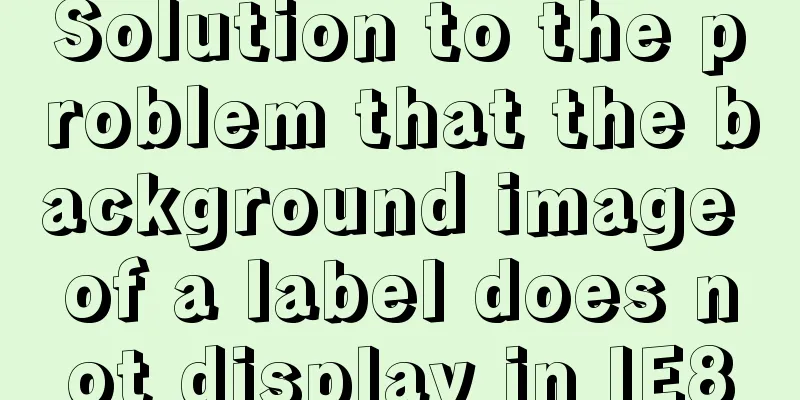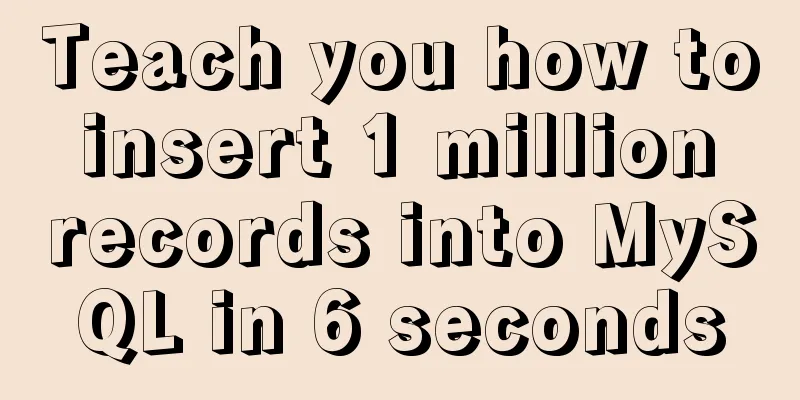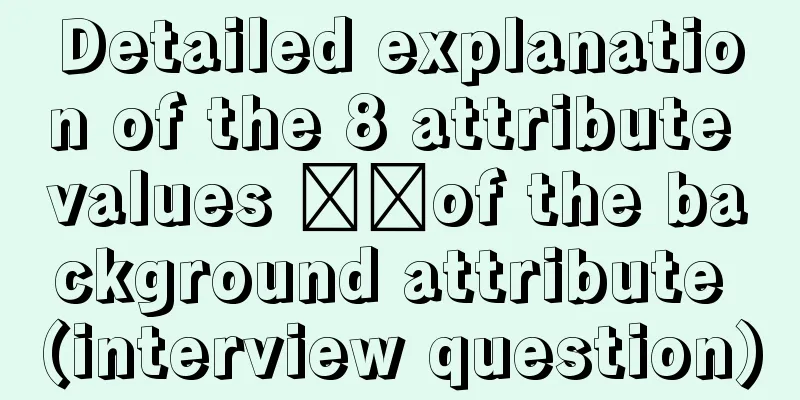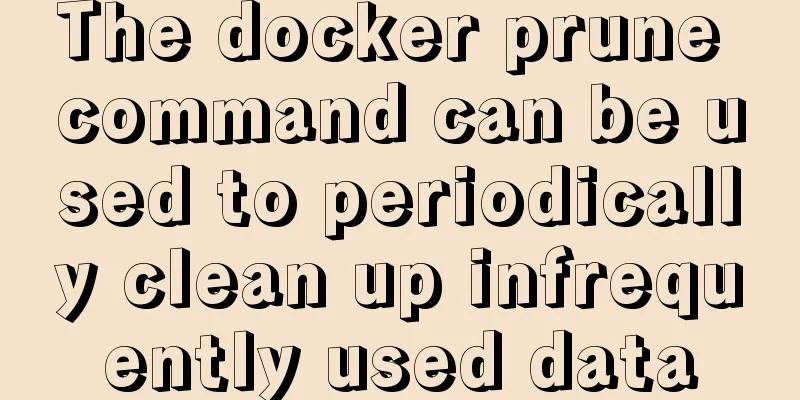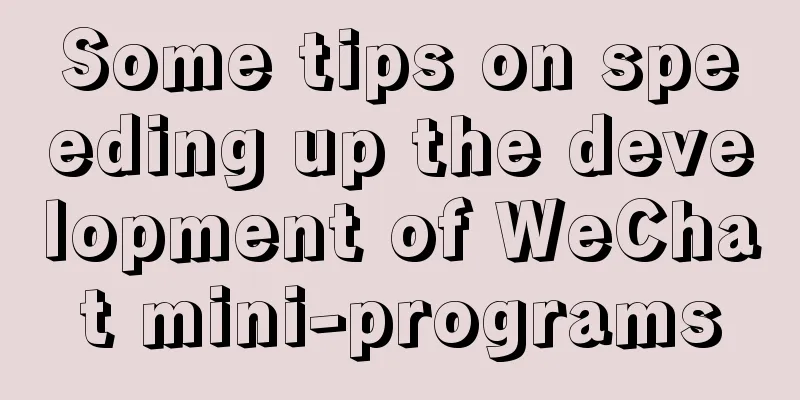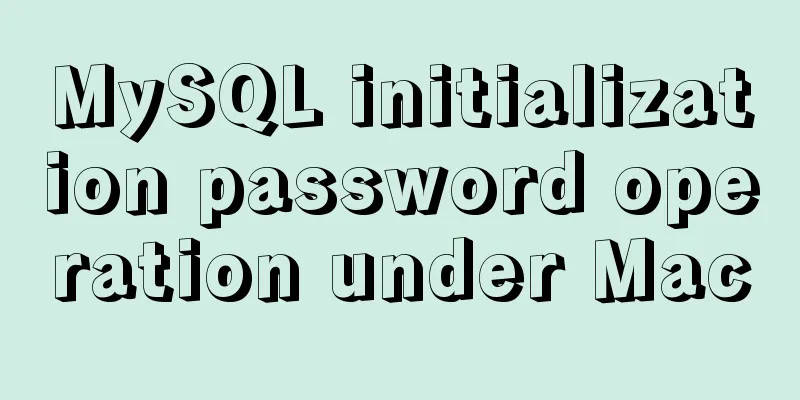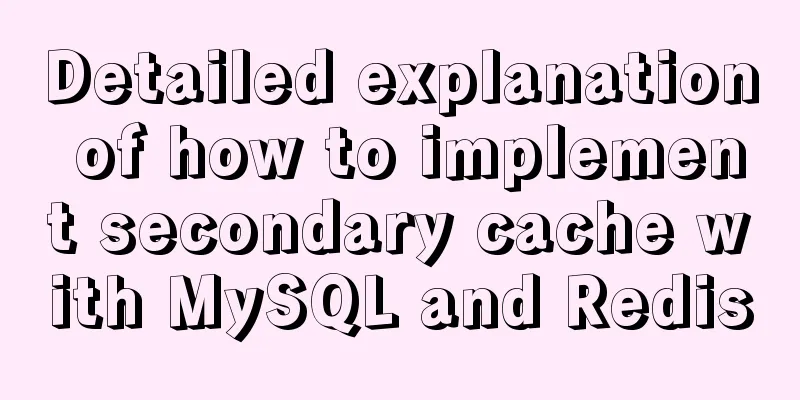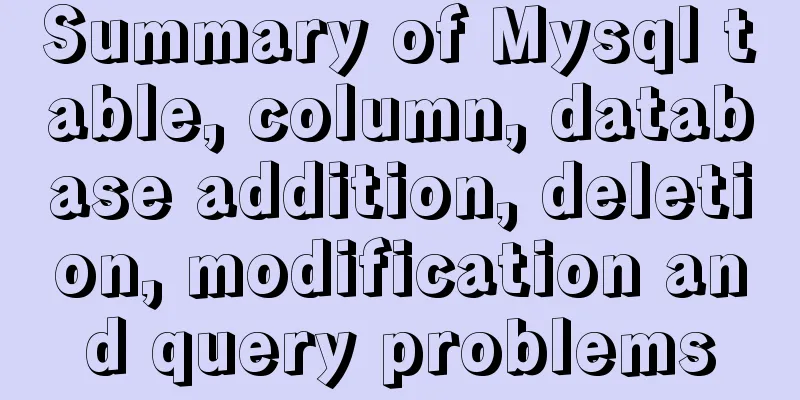Web page layout should consider IE6 compatibility issues
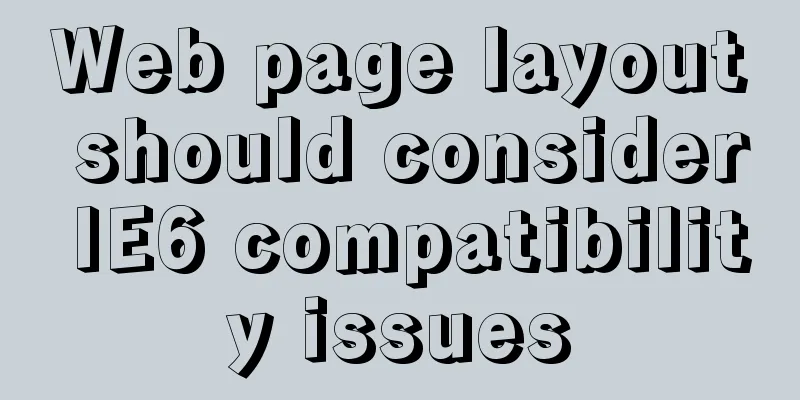
|
The figure below shows the browser viewing rate in the visitor details in our website statistics system, IE6 accounts for more than 40%. Although there are many types of browsers, IE alone has multiple versions such as IE5.5, IE6, IE7, IE8, etc. Among these many high versions, IE6 is still popular with most users, so when typesetting, you have to consider the compatibility of IE6, otherwise you will lose a lot of visitors.
Here are 10 issues that you must pay attention to in IE6: 1. Use DOCTYPE |
<<: Detailed explanation of several ways to create a top-left triangle in CSS
>>: Solve the problem of docker images disappearing
Recommend
Vue calculated property implementation transcript
This article shares the Vue calculation property ...
Detailed explanation of top command output in Linux
Preface I believe everyone has used the top comma...
WeChat applet custom bottom navigation bar component
This article example shares the specific implemen...
Detailed explanation of common methods of JavaScript arrays
Table of contents Common array methods pop() unsh...
Example code for using text-align and margin: 0 auto to center in CSS
Use text-align, margin: 0 auto to center in CSS W...
Detailed explanation of the WeChat applet request pre-processing method
question Because some of our pages request data i...
Example of using the href attribute and onclick event of a tag
The a tag is mainly used to implement page jump, ...
Teach you how to implement the observer mode in Javascript
Table of contents What is the Observer Pattern? S...
Tutorial on installing PHP on centos via yum
First, let me introduce how to install PHP on Cen...
How to implement Mysql scheduled task backup data under Linux
Preface Backup is the basis of disaster recovery....
CSS to achieve pop-up window up and down center left and right and transparent background lock window effect
There is a simple CSS method to realize the pop-u...
Complete steps for Docker to pull images
1. Docker pull pulls the image When using $ docke...
Analysis of MySQL latency issues and data flushing strategy process
Table of contents 1. MySQL replication process 2....
JavaScript prototype and prototype chain details
Table of contents 1. prototype (explicit prototyp...
The basic use of html includes links, style sheets, span and div, etc.
1. Links Hypertext links are very important in HTM...