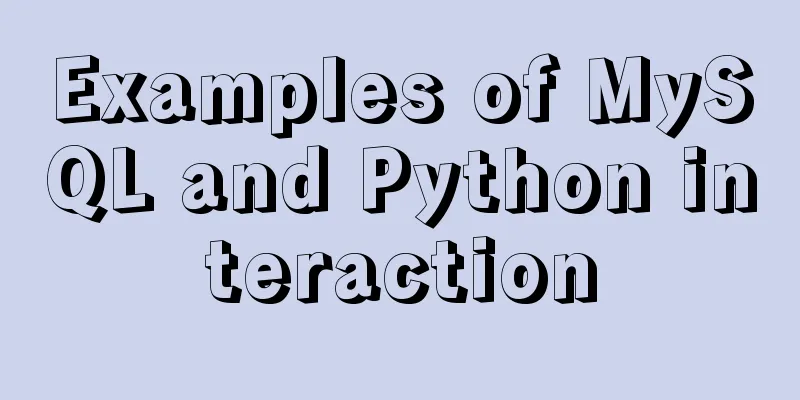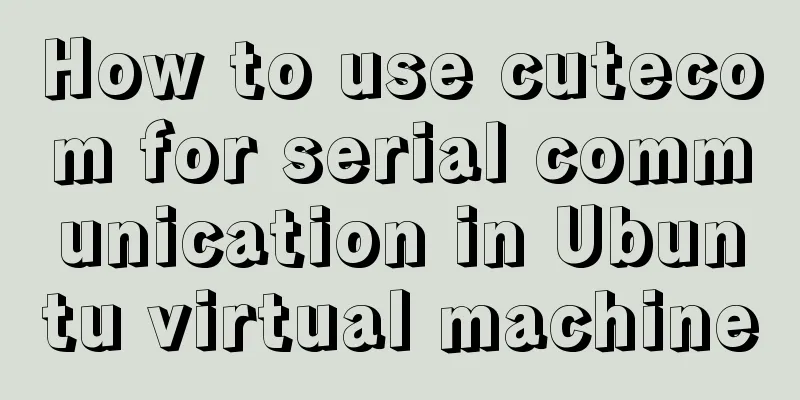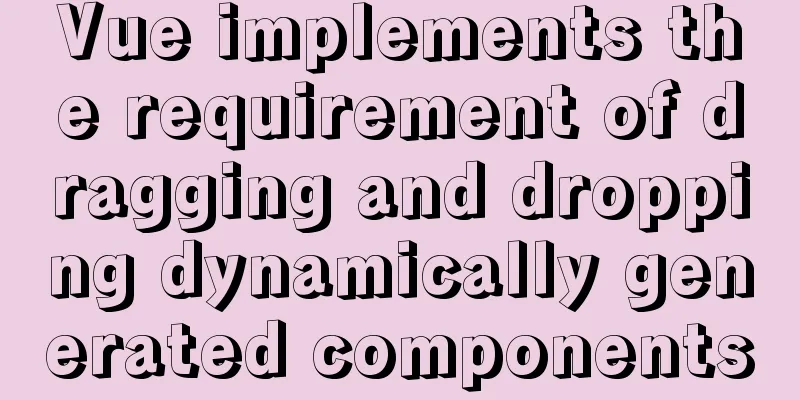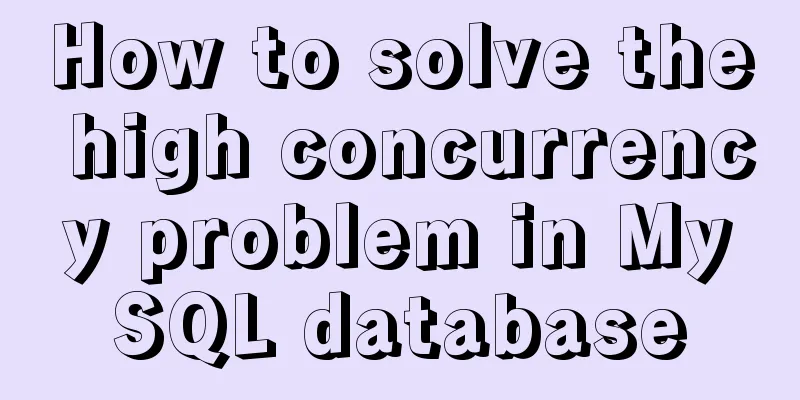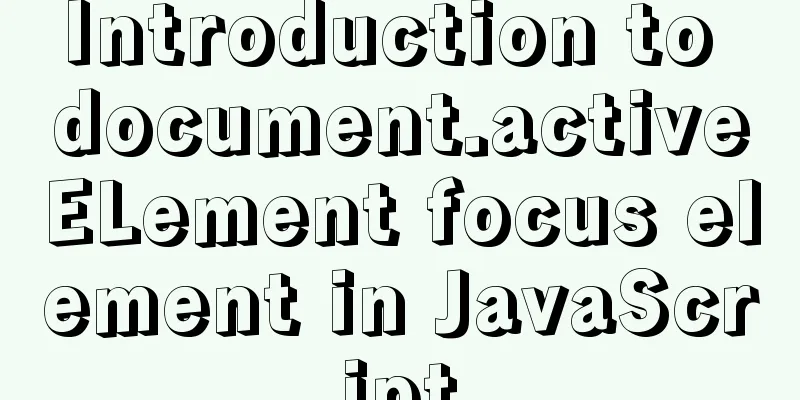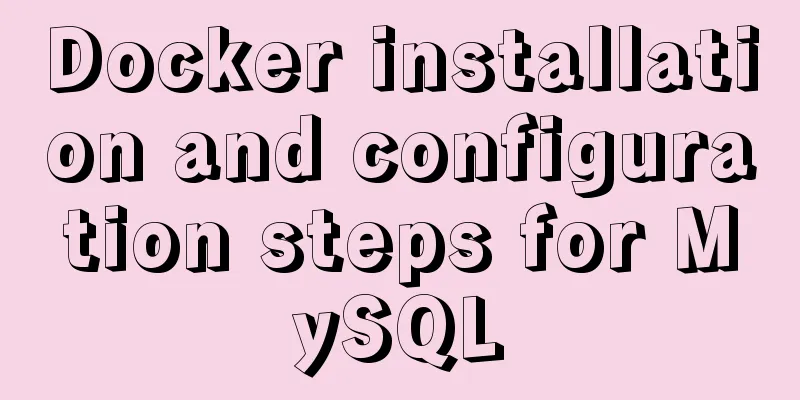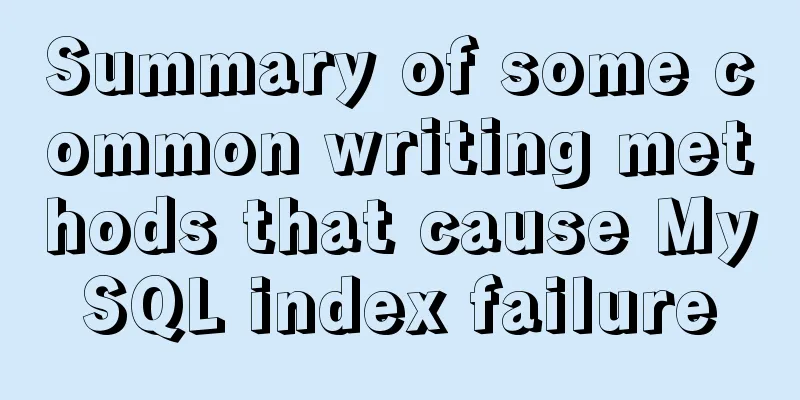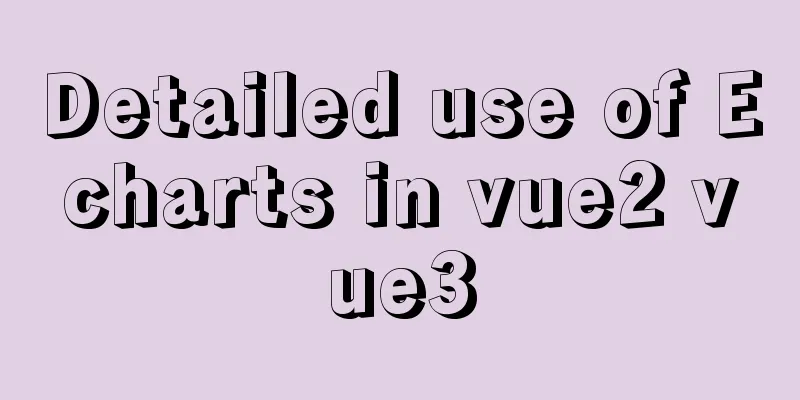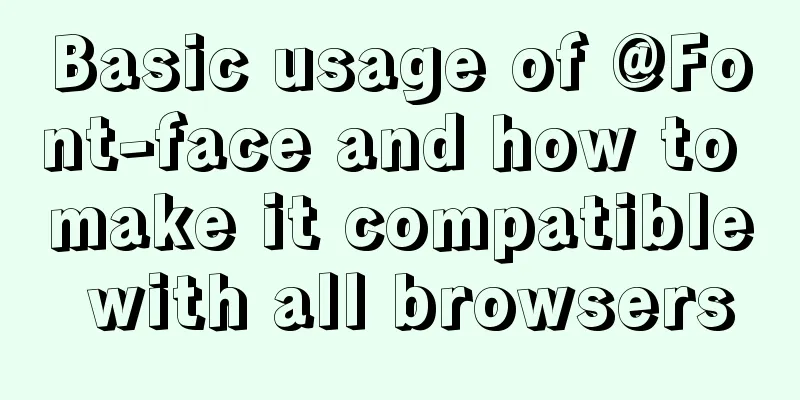The docker prune command can be used to periodically clean up infrequently used data
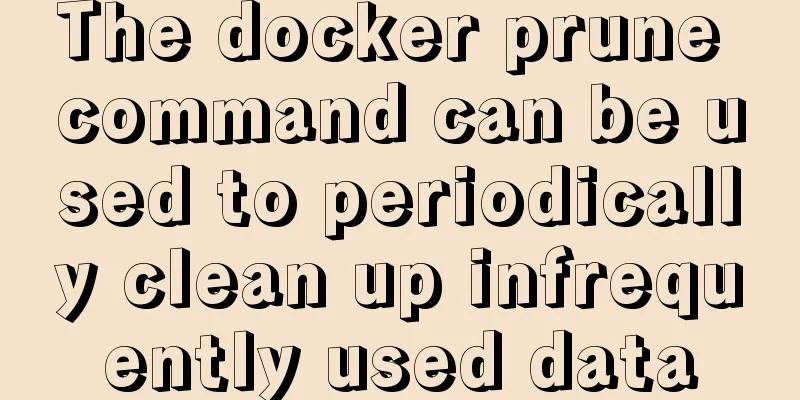
|
Scenario: After using the Docker engine for a long time, you will find that the disk space is getting larger and larger. Now you need to delete the unused data related to Docker to free up disk space. First look at the docker system command Docker system currently has four subcommands, namely: docker system df docker system events docker system info docker system prune One of the most important commands of the docker system is the docker system prune command, which cleans up unused data, including image data and stopped containers. See docker system help
[root@localhost ~]# docker system --help
Usage: docker system COMMAND
Manage Docker
Options:
--help Print usage
Commands:
df Show docker disk usage
events Get real time events from the server
info Display system-wide information
prune Remove unused data
Run 'docker system COMMAND --help' for more information on a command. docker system dfProvides an overview of overall Docker disk usage, including images, containers, and (local) volumes. So now we can check at any time how much resources Docker is using. [root@localhost ~]# docker system df TYPE TOTAL ACTIVE SIZE RECLAIMABLE Images 10 6 2.652GB 1.953GB (73%) Containers 6 6 6.922MB 0B (0%) Local Volumes 0 0 0B 0B docker system pruneIf the previous command shows that docker has taken up too much space, we will start cleaning it up. There is a command that does it all:
[root@localhost ~]# docker system prune
WARNING! This will remove:
- all stopped containers # Clean up stopped containers - all networks not used by at least one container # Clean up unused networks - all dangling images # Clean up abandoned images - all build cache # Clean up the build cache Are you sure you want to continue? [y/N] y
Total reclaimed space: 0BAccording to the warning message, this command will delete all closed containers and dangling images. In the example, the image containing three 1GB random files has a name that is occupied:, which is a dangling image and will be deleted. At the same time, all intermediate images will be deleted. Going a step further, use the -a option to do a deeper cleanup. At this time we will see more serious WARNING information:
$ docker system prune -a
WARNING! This will remove:
- all stopped containers
- all volumes not used by at least one container
- All networks not used by at least one container
- all images without at least one container associated to them
Are you sure you want to continue? [y/N] y
Deleted Images:
untagged: test:latest
deleted: sha256:c515ebfa2...
deleted: sha256:07302c011...
deleted: sha256:37c0c6474...
deleted: sha256:5cc2b6bc4...
deleted: sha256:b283b9c35...
deleted: sha256:8a8b9bd8b...
untagged: alpine:latest
untagged: alpine@sha256:58e1a1bb75db1...
deleted: sha256:4a415e366...
deleted: sha256:23b9c7b43...
Total reclaimed space: 2.151GBThis command will clean up the entire system and only keep the images, containers, volumes, and networks that are actually in use, so you need to be extra careful. For example, we cannot run the prune -a command in a production environment because some backup images (for backup, rollback, etc.) are sometimes needed. If these images are deleted, they need to be downloaded again when running the container. At this point, all images that are not bound to containers will be deleted. Since the first prune command removes all containers, all images (which are not bound to any container) will be removed. How to clean up None objects Docker takes a conservative approach to cleaning up unused objects (often referred to as "garbage collection"), such as images, containers, volumes, and networks: Trim Mirror Clean up the none image (dangling image) root@instance-o70no2nw:~# docker image prune WARNING! This will remove all dangling images. Are you sure you want to continue? [y/N] y Total reclaimed space: 0B Clean up images that are not used by containers Command: By default, you will be prompted to continue. To bypass the prompt, use the -f or --force flag. $ docker image prune -a --filter "until=24h" Pruning containerStopping a container will not automatically delete the container unless the --rm flag is specified when starting the container. Use the docker ps -a command to view all containers on the Docker host, including stopped containers. You might be surprised at how many containers there are, especially in development environments. The writable layer of a stopped container still takes up disk space. To clean these up, use the docker container prune command: $ docker container prune WARNING! This will remove all stopped containers. Are you sure you want to continue? [y/N] y By default, you will be prompted to continue. To bypass the prompt, use the -f or --force flag. By default, all stopped containers are deleted. You can use the --filter flag to limit the scope. For example, the following command will only delete stopped containers that were created more than 24 hours ago: Trimming rollsVolumes can be used by one or more containers and take up space on the Docker host. Volumes are never automatically deleted because doing so would destroy data. $ docker volume prune WARNING! This will remove all volumes not used by at least one container. Are you sure you want to continue? [y/N] y Pruning the networkDocker networks do not take up much disk space, but they do create iptables rules, bridge network devices, and routing table entries. To clean up these, you can use docker network prune to clean up networks that are not used by containers. $ docker network prune Trim EverythingThe docker system prune command is a quick way to prune images, containers, and networks. In Docker 17.06.0 and earlier, pruning volumes is fine. In Docker 17.06.1 and later, you must explicitly specify the --volumes flag to the docker system prune command to prune volumes.
$ docker system prune
WARNING! This will remove:
- all stopped containers
- All networks not used by at least one container
- all dangling images
-all build cache
Are you sure you want to continue? [y/N] yIf you are using Docker 17.06.1 or higher, and you also want to prune volumes, use the --volumes flag.
$ docker system prune --volumes
WARNING! This will remove:
- all stopped containers
- All networks not used by at least one container
- all volumes not used by at least one container
- all dangling images
-all build cache
Are you sure you want to continue? [y/N] y Usually we can delete the scheduled task For example, in my scenario, the image takes up a lot of disk space, so I schedule a task to delete images at 1 a.m. every day, deleting all images that have not been used for more than 72 hours: [root@develop-server]# crontab -e 0 1 * * * docker image prune -a --force --filter "until=72h" docker system info (docker info) I believe everyone is familiar with the abbreviation of this command docker info [root@localhost ~]# docker system info Containers: 6 Running: 6 Paused: 0 Stopped: 0 Images: 49 Server Version: 17.06.2-ce Storage Driver: overlay Backing Filesystem: xfs Supports d_type: true Logging Driver: json-file Cgroup Driver: cgroupfs Plugins: Volume: local Network: bridge host macvlan null overlay Log: awslogs fluentd gcplogs gelf journald json-file logentries splunk syslog Swarm: inactive Runtimes: runc Default Runtime: runc Init Binary: docker-init containerd version: 6e23458c129b551d5c9871e5174f6b1b7f6d1170 runc version: 810190ceaa507aa2727d7ae6f4790c76ec150bd2 init version: 949e6fa Security Options: seccomp Profile: default Kernel Version: 3.10.0-514.26.2.el7.x86_64 Operating System: CentOS Linux 7 (Core) OSType: linux Architecture: x86_64 CPUs: 24 Total Memory: 31.21 GiB Name: localhost.localdomain ID: YTL2:6RWX:IZK6:X4XC:XKMO:WVXD:LXPR:E5GN:GEJB:WIUX:L5YH:PDFB Docker Root Dir: /var/lib/docker Debug Mode (client): false Debug Mode (server): false Registry: https://index.docker.io/v1/ Experimental: false Insecure Registries: 127.0.0.0/8 Registry Mirrors: http://9zkjjecg.mirror.aliyuncs.com/ https://docker.mirrors.ustc.edu.cn/ Live Restore Enabled: false Detailed explanation
refer to: docker-system - a new set of commands Docker cleans up none image Prune command This is the end of this article about how to use the docker prune command to clean up infrequently used data. For more information about how to use the docker prune command to clean up infrequently used data, please search for previous articles on 123WORDPRESS.COM or continue to browse the following related articles. I hope you will support 123WORDPRESS.COM in the future! You may also be interested in:
|
<<: Simple understanding and examples of MySQL index pushdown (ICP)
>>: Fall in love with the simple CSS details, although insignificant, can improve efficiency
Recommend
MySQL 8.0.18 uses clone plugin to rebuild MGR implementation
Assume that a node in the three-node MGR is abnor...
How to calculate the value of ken_len in MySQL query plan
The meaning of key_len In MySQL, you can use expl...
Solve the problem that Docker cannot ping the host machine under Mac
Solution Abandon the Linux virtual machine that c...
Detailed analysis of the chmod command to modify file permissions under Linux
Use the Linux chmod command to control who can ac...
Ubuntu 16.04 64-bit compatible with 32-bit programs in three steps
Step 1: Confirm the architecture of your system d...
Ubuntu 20.04 how to modify the IP address example
illustrate: Today, when continuing the last offic...
Detailed explanation of installation and configuration of Redis and phpredis extension operation in Ubuntu 18.04 system
This article describes how to install and configu...
Detailed steps for building, running, publishing, and obtaining a Docker image for the first time
1. Introduction In the past, if you wanted to sta...
Detailed explanation of Metadata Lock that you must know when changing the MySQL table structure
Preface Those who have played with MySQL must be ...
Detailed steps for embedding Baidu Maps in web pages and using Baidu Maps API to customize maps
Insert Baidu Map into the web page If you want to...
How to run Python script on Docker
First create a specific project directory for you...
The experience gained from comparing and analyzing the homepages of domestic social networking websites is shared with everyone (picture)
This article hopes to gain some insights through a...
Tips for importing csv, excel or sql files into MySQL
1. Import csv file Use the following command: 1.m...
Explore how an LED can get you started with the Linux kernel
Table of contents Preface LED Trigger Start explo...
A brief discussion on CSS cascading mechanism
Why does CSS have a cascading mechanism? Because ...