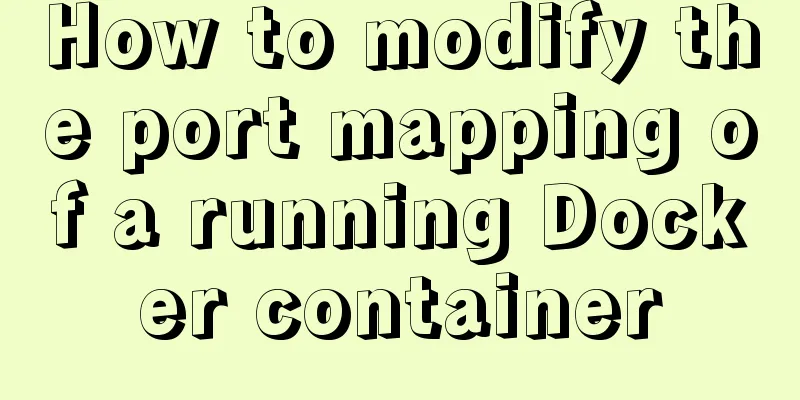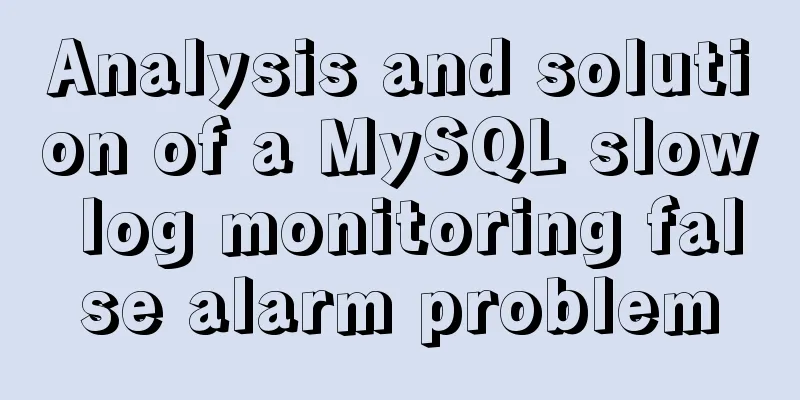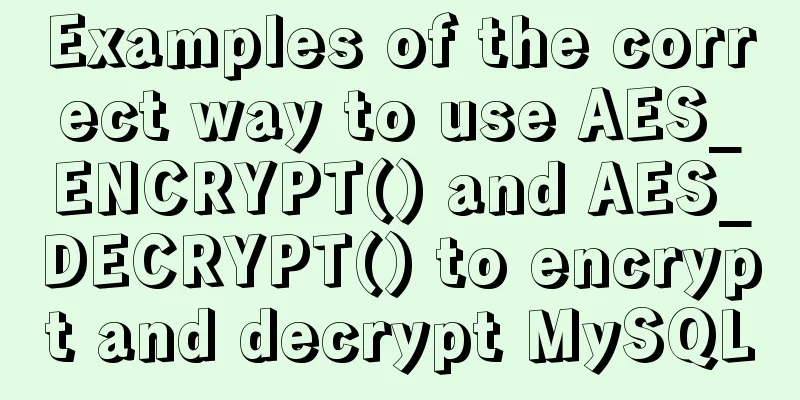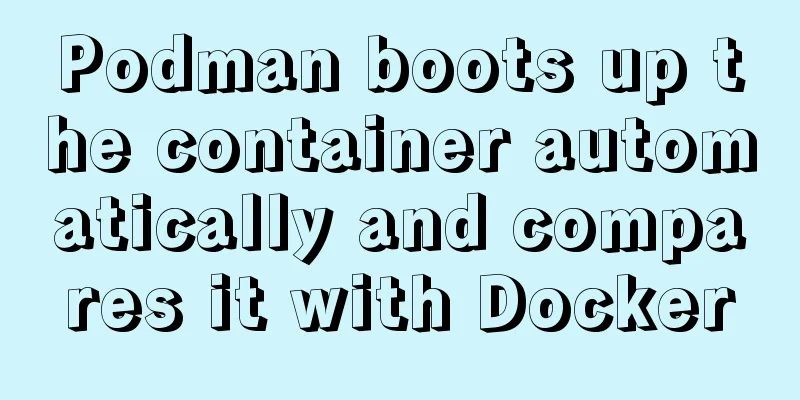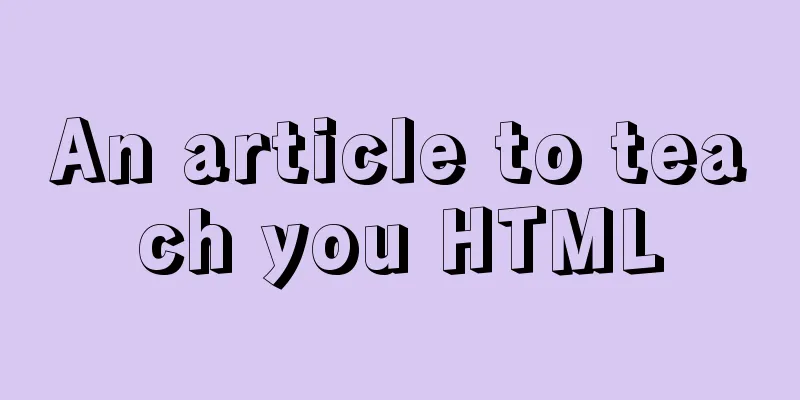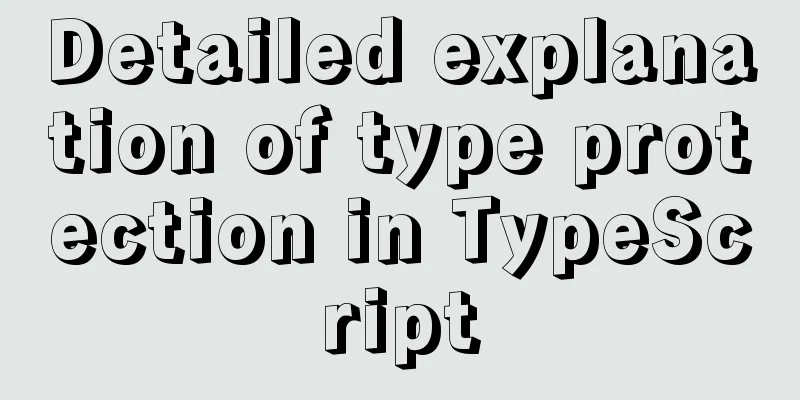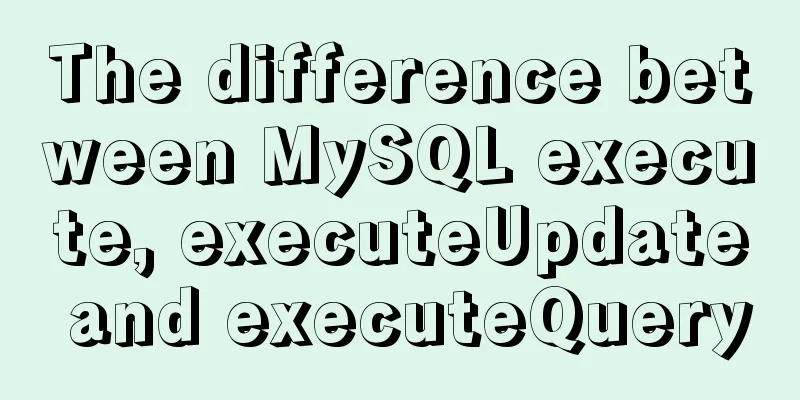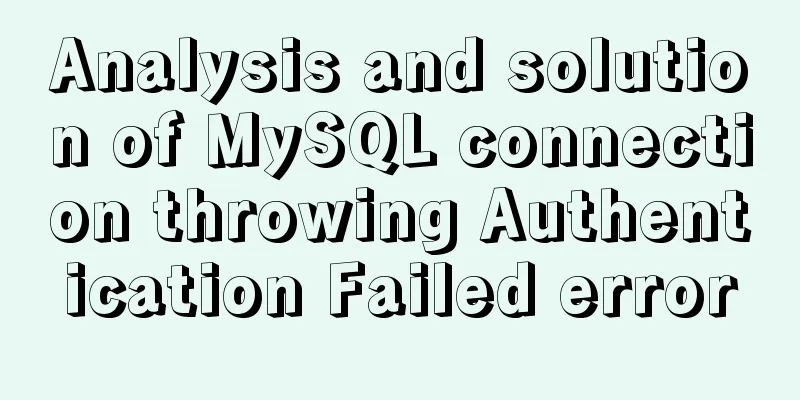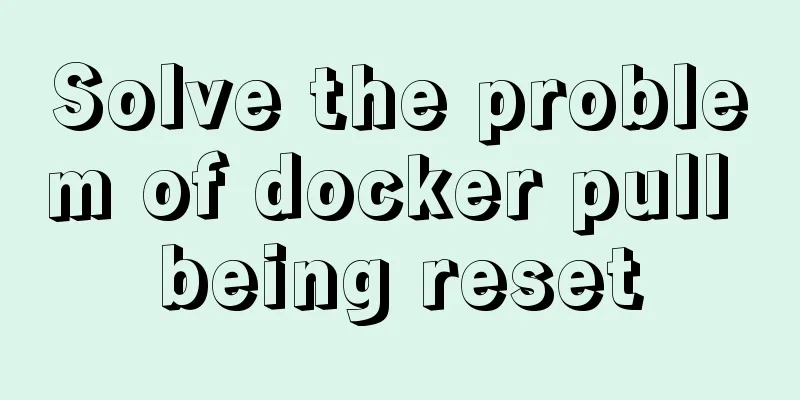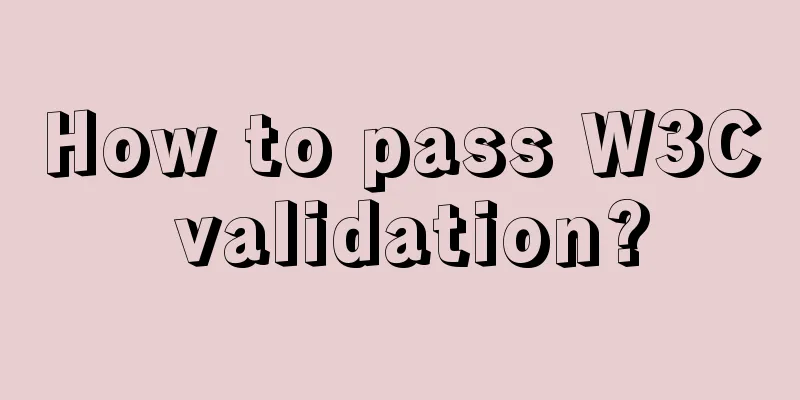Detailed steps for building, running, publishing, and obtaining a Docker image for the first time
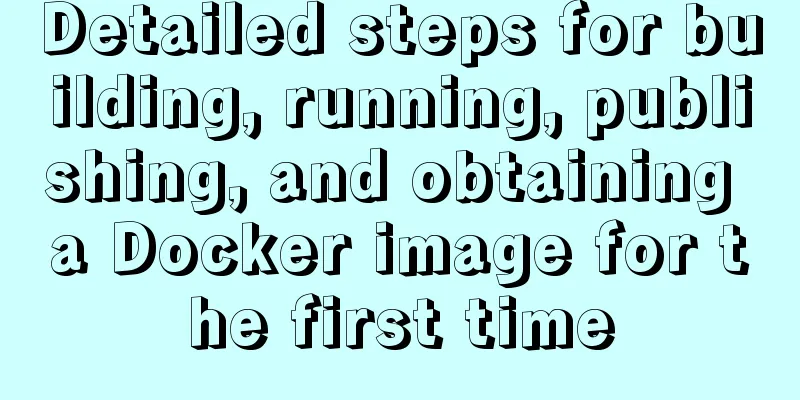
|
1. Introduction In the past, if you wanted to start writing Python applications, the first step was to install the Python runtime environment on your machine, and the installed environment had to be consistent with the online one, which was quite troublesome. Using Docker, you can get a portable Python runtime environment image from the official Docker registry or other repositories without installation. You can then develop your application based on this image, which ensures that your application, dependencies, and runtime all run together. 2. Build a Python image 2.1. To build your own image, you first need to create a file named Dockerfile to define the steps required to create an image and run a container. Each instruction in a Dockerfile creates a layer in the image. When you change your Dockerfile and rebuild the image, only those layers that changed are rebuilt. This is one of the reasons that makes images lightweight, small, and fast compared to other virtualization technologies. Create an empty directory, create a file called Dockerfile, copy and paste the following content into the file and save it. # Use an official Python runtime as a parent image FROM python:2.7-slim # Set the working directory to /app WORKDIR /app # Copy the current directory contents into the container at /app ADD ./app # Install any needed packages specified in requirements.txt RUN pip install --trusted-host pypi.python.org -r requirements.txt # Make port 80 available to the world outside this container EXPOSE 80 # Define environment variable ENV NAME World # Run app.py when the container launches CMD ["python", "app.py"] 2.2 Create requirements.txt and app.py files in the same directory as the Dockerfile file. Because of the ADD command in the Dockerfile file, the above two files will be added to the final image; because of the EXPOSE command, the content of app.py can be accessed by accessing port 80 of the container. Note: port 80 here refers to the port exposed by the container, not the port of the actual machine.
app.py
from flask import Flask
from redis import Redis, RedisError
import os
import socket
# Connect to Redis
redis = Redis(host="redis", db=0, socket_connect_timeout=2, socket_timeout=2)
app = Flask(__name__)
@app.route("/")
def hello():
try:
visits = redis.incr("counter")
except RedisError:
visits = "<i>cannot connect to Redis, counter disabled</i>"
html = "<h3>Hello {name}!</h3>" \
"<b>Hostname:</b> {hostname}<br/>" \
"<b>Visits:</b> {visits}"
return html.format(name=os.getenv("NAME", "world"), hostname=socket.gethostname(), visits=visits)
if __name__ == "__main__":
app.run(host='0.0.0.0', port=80)2.3 Package our application into a mirror and execute it in the DockerFile directory. This will create a Docker image, which we will tag with -t so that the image has a friendly name. docker build -t friendlyhello 3. Run the image Run the application, using -p to map port 4000 on your machine to port 80 exposed by the container: docker run -p 4000:80 friendlyhello
You can also use the curl command in the shell to see the same content. $ curl http://localhost:4000 <h3>Hello World!</h3><b>Hostname:</b> 8fc990912a14<br/><b>Visits:</b> <i>cannot connect to Redis, counter disabled</i> Press Ctrl+C to end the application Now let's run the application in the background: docker run -d -p 4000:80 friendlyhello View all container information
Now use docker container stop to end the process, using the CONTAINER ID, as shown below: docker container stop 1fa4ab2cf395 4. Release the image 4.1. I use Alibaba Cloud's Docker registry, which I think should be faster. First, you need to have an Alibaba Cloud account. Then log in to create a new warehouse and set the namespace and other information.
4.2 Log in to Alibaba Cloud's Docker registry. Subsequent operations require logging in to perform. sudo docker login --username=admin registry.cn-hangzhou.aliyuncs.com 4.3 Tag the image. Tag is optional. If not, the default is latest. Format: docker tag image_name registry_url/namespace/repository_name:[tag] For example docker tag friendlyhello registry.cn-hangzhou.aliyuncs.com/shuzhou/demo1:latest View the local mirror list docker image ls 4.4 Release the image docker push registry.cn-hangzhou.aliyuncs.com/shuzhou/demo1:latest 4.5 Now you can execute the following command on any machine to run the image docker run -p 4000:80 registry.cn-hangzhou.aliyuncs.com/shuzhou/demo1:latest 4.6 Pull the image docker pull registry.cn-hangzhou.aliyuncs.com/shuzhou/demo1:latest Summarize The above is the full content of this article. I hope that the content of this article will have certain reference learning value for your study or work. Thank you for your support of 123WORDPRESS.COM. If you want to learn more about this, please check out the following links You may also be interested in:
|
<<: Analysis of CocosCreator's new resource management system
>>: Two ways to write stored procedures in Mysql with and without return values
Recommend
JavaScript to implement the countdown for sending SMS
This article shares the specific code of JavaScri...
VMWare virtual machine 15.X LAN network configuration tutorial diagram
Recently, I have been working on several virtual ...
Implementation of Vue top tags browsing history
Table of contents nonsense Functions implemented ...
Mini Program to Implement Text Circular Scrolling Animation
This article shares the specific code of the appl...
How to query or obtain images in a private registry
Docker queries or obtains images in a private reg...
Detailed explanation of MySQL database--multi-table query--inner join, outer join, subquery, correlated subquery
Multi-table query Use a single select statement t...
Copy the contents of one file to the end of another file in linux
Problem description: For example, the content of ...
React+TypeScript project construction case explanation
React project building can be very simple, but if...
Detailed explanation of Nginx forwarding socket port configuration
Common scenarios for Nginx forwarding socket port...
Deep understanding of JavaScript syntax and code structure
Table of contents Overview Functionality and read...
Install multiple versions of PHP for Nginx on Linux
When we install and configure the server LNPM env...
W3C Tutorial (2): W3C Programs
The W3C standardization process is divided into 7...
Mysql 8.0 installation and password reset issues
Mysql 8.0 installation problems and password rese...
Vue2 implements provide inject to deliver responsiveness
1. Conventional writing in vue2 // The parent com...
Native Js implementation of calendar widget
This article example shares the specific code of ...