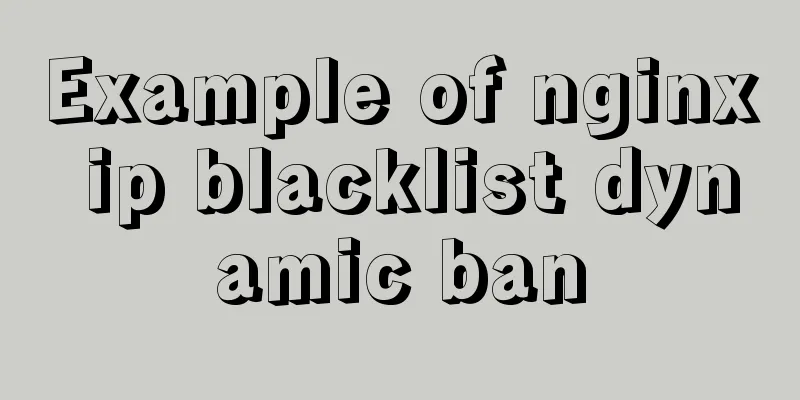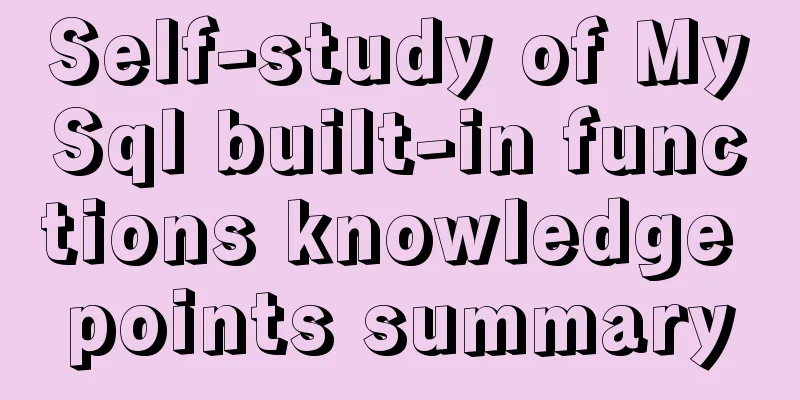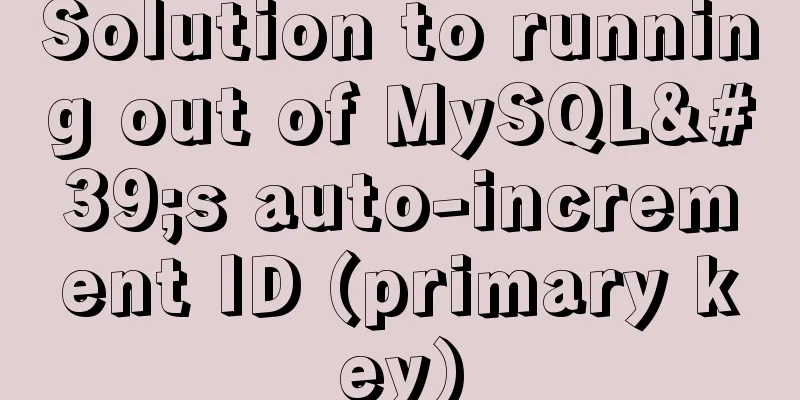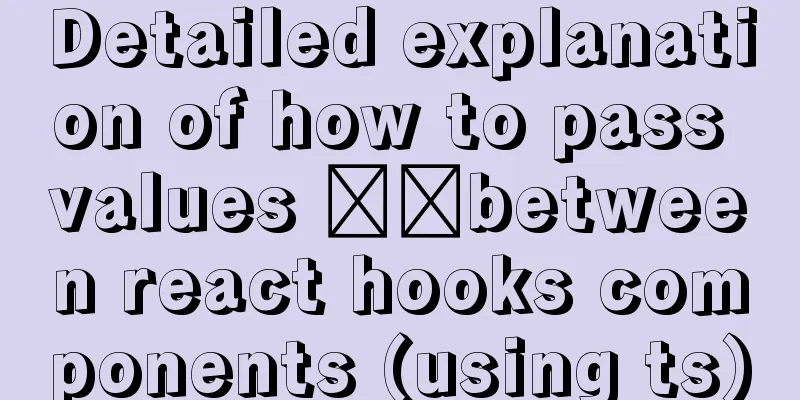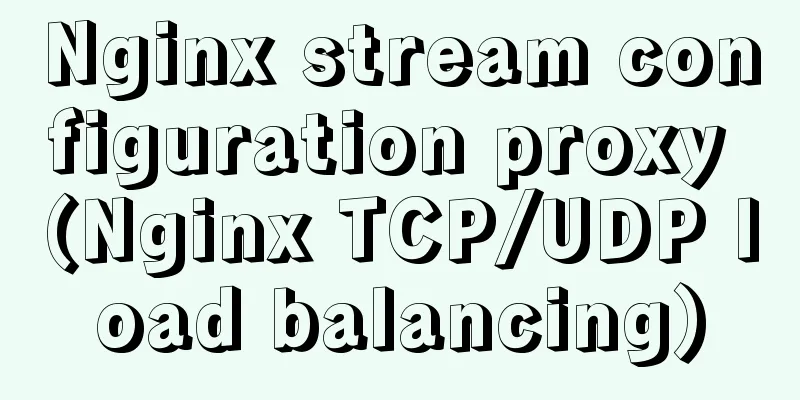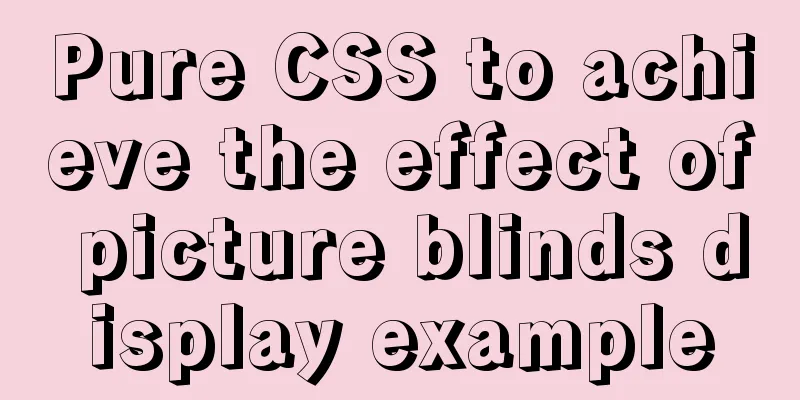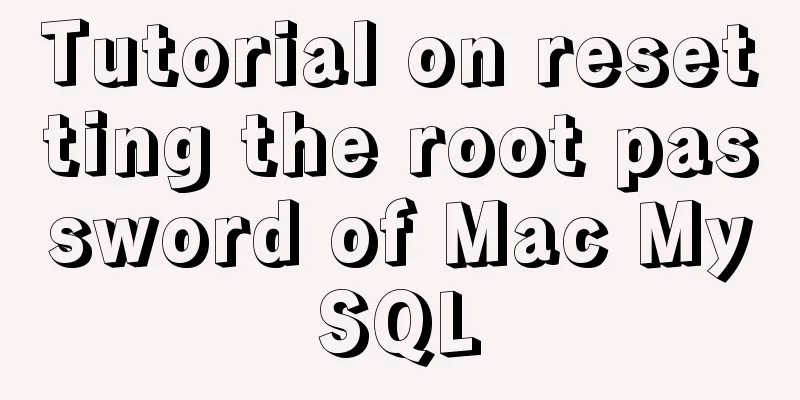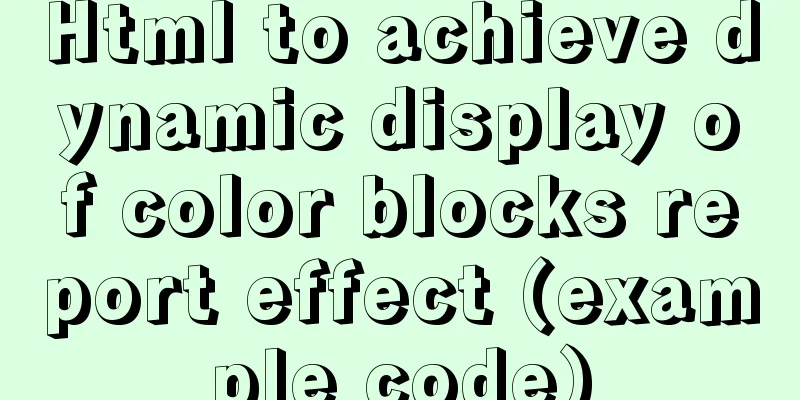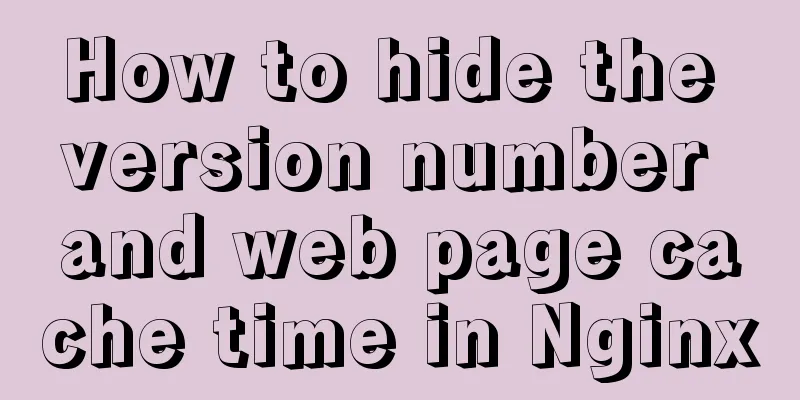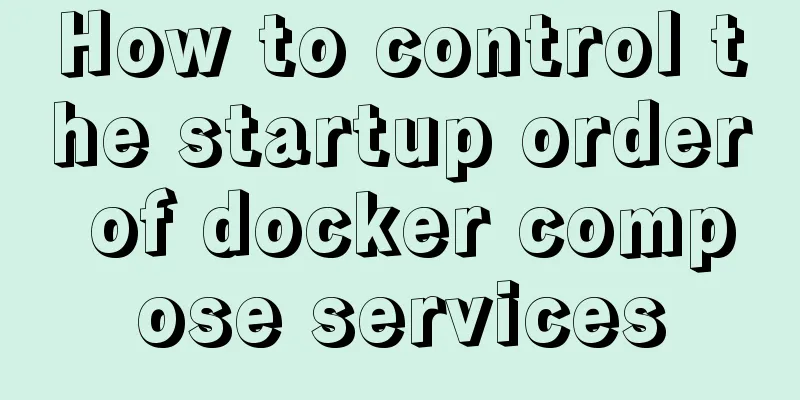Ubuntu 20.04 how to modify the IP address example

|
illustrate: Today, when continuing the last office collaboration platform experiment, I found that the virtual machine had obtained an IP address through DHCP before, and the address obtained by DHCP changed after the virtual machine was turned on. Because the website has been configured with a fixed IP address access, it cannot access the webpage, so it is necessary to change the IP address to the IP address obtained last time to access it. I checked how to change the IP address in Ubuntu and found that "Starting from 17.10, Ubuntu has abandoned the configuration of fixed IP in /etc/network/interfaces. Even if it is configured, it will not take effect. Instead, it has been changed to netplan mode, and the configuration is written in /etc/netplan/01-netcfg.yaml or a yaml file with a similar name." 0x00
Use the ifconfig command to view the network card ifconfig 0x01 Modify the YAML configuration file
sudo vi /etc/netplan/00-installer-config.yaml
network:
ethernets:
ens33: #Name of the configured network card addresses: [192.168.31.215/24] #Static IP address and mask dhcp4: no #Turn off DHCP. If you need to turn on DHCP, write yes
optional: true
gateway4: 192.168.31.1 #Gateway address nameservers:
addresses: [192.168.31.1,114.114.114.114] #DNS server address. Multiple DNS server addresses need to be separated by commas. version: 2
renderer: networkd #Specify the backend to use systemd-networkd or Network Manager. If left blank, systemd-workd will be used by default.After configuring according to your needs, save the file 0x02 Make the configured IP address effective sudo netplan apply OK, use the ifconfig command to check whether the configured new IP address is effective. 0x03 Notes: 1. The IP address and DNS server address need to be enclosed in [], but the gateway address does not need to be enclosed in []. This is the end of this article about the example of how to change the IP address of Ubuntu 20.04. For more information about how to change the IP address of Ubuntu 20.04, please search for previous articles on 123WORDPRESS.COM or continue to browse the related articles below. I hope you will support 123WORDPRESS.COM in the future! You may also be interested in:
|
>>: Detailed explanation of BOM and DOM in JavaScript
Recommend
Tutorial on building svn server with docker
SVN is the abbreviation of subversion, an open so...
MySQL DeadLock troubleshooting full process record
【author】 Liu Bo: Senior Database Manager at Ctrip...
CSS method of clearing float and BFC
BFC BFC: Block Formatting Context BFC layout rule...
JavaScript ES6 Module Detailed Explanation
Table of contents 0. What is Module 1.Module load...
How to set focus on HTML elements
Copy code The code is as follows: <body <fo...
Vue implements login jump
This article example shares the specific code of ...
JavaScript using Ckeditor + Ckfinder file upload case detailed explanation
Table of contents 1. Preparation 2. Decompression...
How to operate MySql database with gorm
1. Setting case sensitivity of fields in the tabl...
Font Treasure House 50 exquisite free English font resources Part 2
Designers have their own font library, which allo...
Node+Express test server performance
Table of contents 1 Test Environment 1.1 Server H...
Solution to the problem that Ubuntu cannot connect to the Internet in the virtual machine
It is very painful to set up a virtual machine th...
Why the explain command may modify MySQL data
If someone asked you whether running EXPLAIN on a...
How to detect whether a file is damaged using Apache Tika
Apache Tika is a library for file type detection ...
The main idea of dynamically setting routing permissions in Vue
I have seen some dynamic routing settings on the ...
Element Timeline implementation
Table of contents Components - Timeline Custom no...