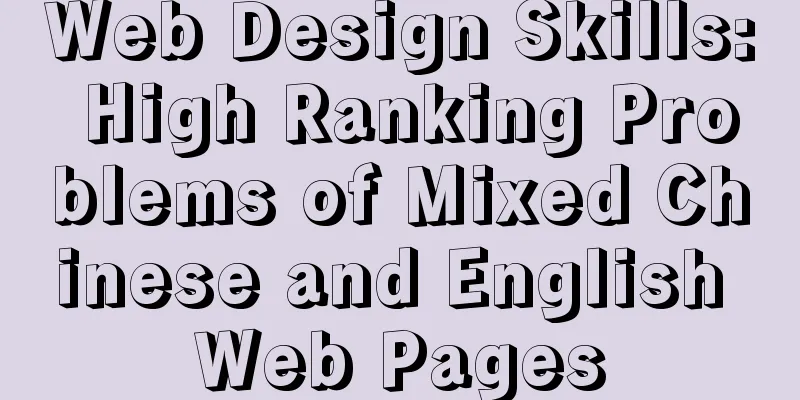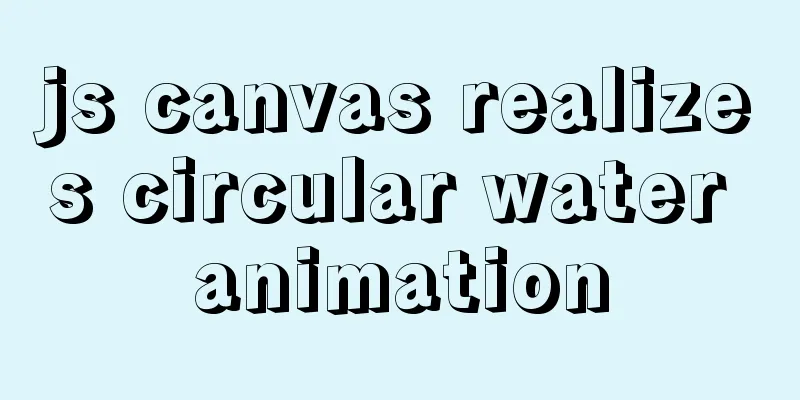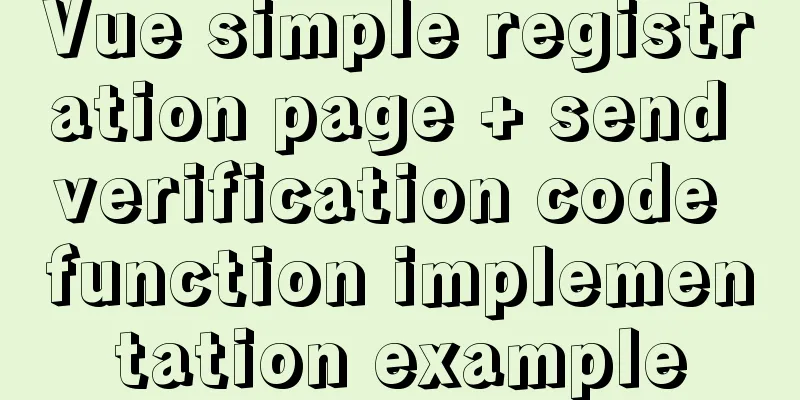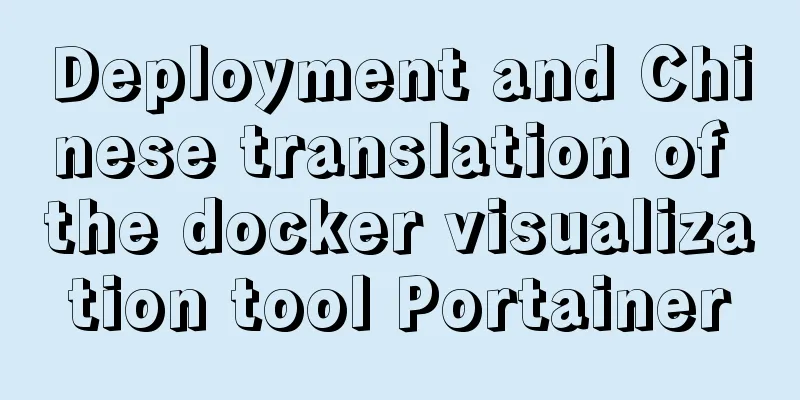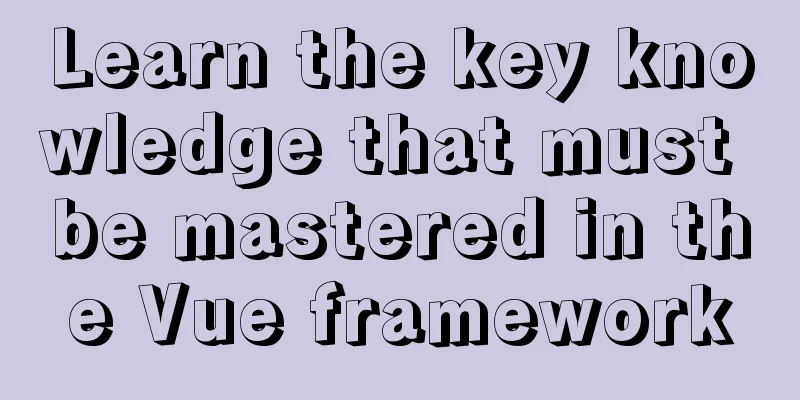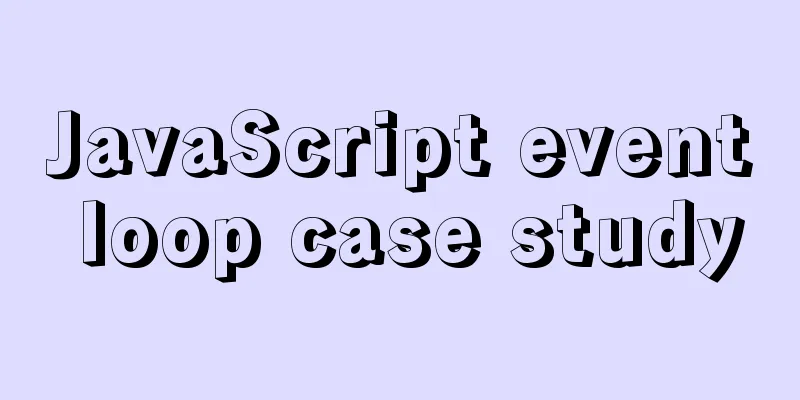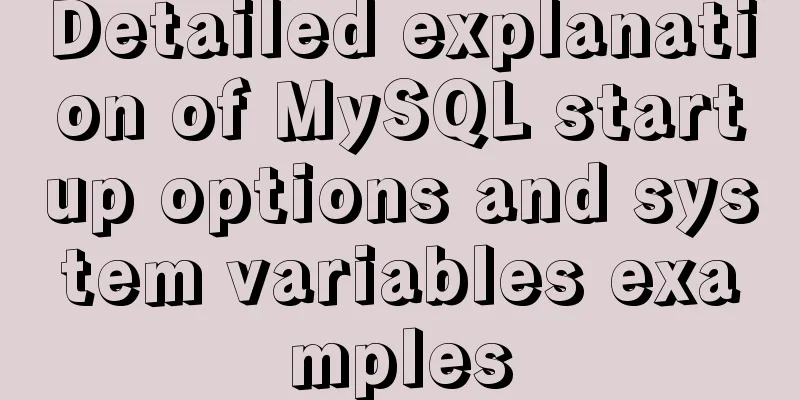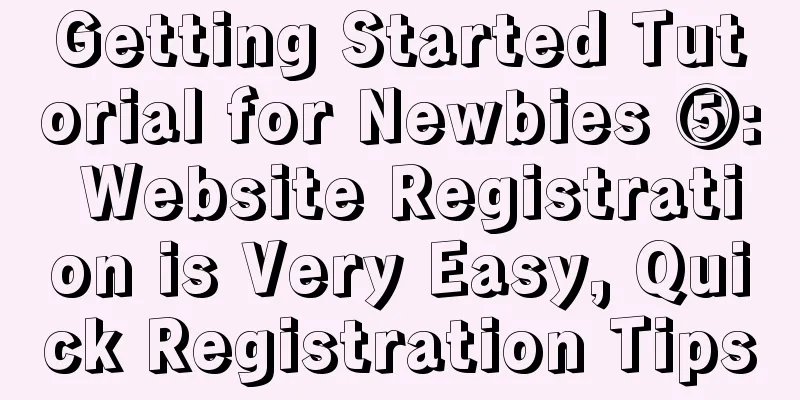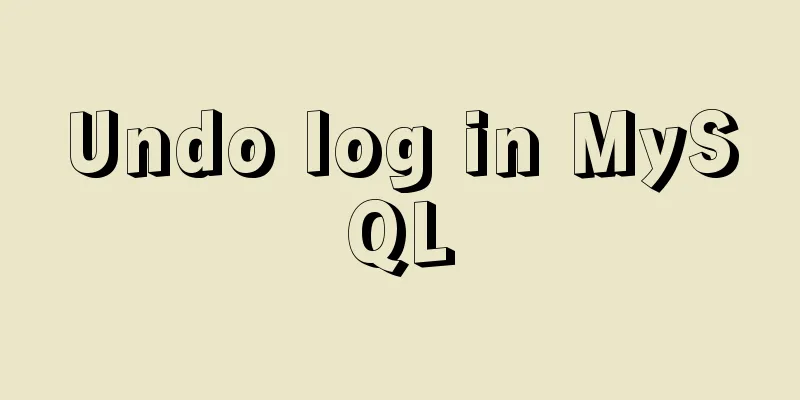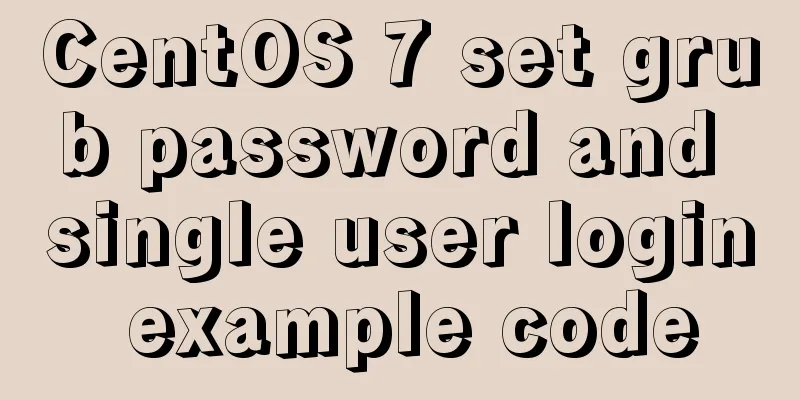Docker installation and configuration steps for MySQL
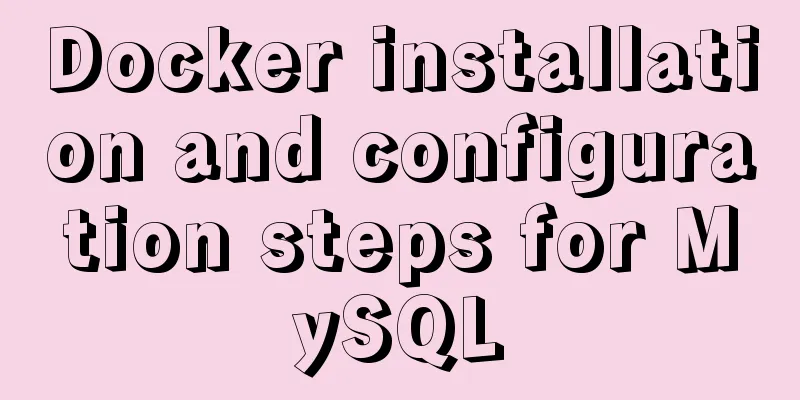
PrefaceMySQL is the most popular open source database in the world. So~ this article will demonstrate how to install and configure MySQL on Docker.
environment
InstallPull the image docker pull mysql If you want to specify a version, add docker pull mysql:8.0.16 Pull the latest version of MySQL directly here
View Mirror docker images
Create and start the MySQL containerCreate data directories and configuration files Create the directory for MySQL configuration files and data directory on the host in advance, and grant permissions to avoid startup failure when mounting external configurations and data:
Create a directory for placing mysql configuration files and data directories mkdir -p /mydata/mysql/ Set folder permissions chmod -R 755 /mydata/mysql The first number indicates the permissions of the file owner, the second number indicates the permissions of other users who belong to the same user group as the file owner, and the third number indicates the permissions of other user groups. Create my.cnf configuration file mkdir -p /mydata/mysql/conf touch /mydata/mysql/conf/my.cnf Edit the my.cnf configuration file vi /mydata/mysql/conf/my.cnf Add the following configuration content [client] default-character-set=utf8 [mysql] default-character-set=utf8 [mysqld] init_connect = 'SET collation_connection = utf8_unicode_ci' init_connect='SET NAMES utf8' character-set-server=utf8 collation-server=utf8_unicode_ci skip-character-set-client-handshake skip-name-resolve secure_file_priv=/var/lib/mysql remindRegardless of whether you use my configuration or not, if you install a new version of MySQL, be sure to copy this sentence: secure_file_priv=/var/lib/mysql When you create and start the MySQL container for the first time, MySQL will access the Failed to access directory for --secure-file-priv. Please make sure that directory exists and is accessible by MySQL Server. Suppliedvalue : /var/lib/mysql-files
Create and start the MySQL container commandsudo docker run -p 3306:3306 --name mysql \ -v /mydata/mysql/log:/var/log/mysql \ -v /mydata/mysql/data:/var/lib/mysql \ -v /mydata/mysql/conf:/etc/mysql \ -e MYSQL_ROOT_PASSWORD=root \ -d mysql:latest Parameter Description:
View running containers docker ps
Enter the MySQL container for configurationEnter commanddocker exec -it container id ./bin/bash
Connecting to MySQL Here, because we set the default password of mysql -uroot -proot
Change MySQL PasswordUsing the mysql library use mysql Modify the access host and password, etc., and set it to be accessible to all hosts ALTER USER 'root'@'%' IDENTIFIED WITH mysql_native_password BY 'root';
Test the connectionPlease make sure the firewall is turned off before testing. If it is a cloud server, remember to open the 3306 rule Disable firewall in Linux # Close systemctl stop firewalld # Disable the firewall from starting up systemctl disable firewalld Cloud service opens port 3306
Test the connection using Navicat
Test the connection using SQLyog
The Docker installation and configuration of MySQL tutorial is over! The above are the details of the implementation steps for installing and configuring MySQL with Docker. For more information about installing MySQL with Docker, please pay attention to other related articles on 123WORDPRESS.COM! You may also be interested in:
|
<<: Three common methods for HTML pages to automatically jump after 3 seconds
>>: A "classic" pitfall of MySQL UPDATE statement
Recommend
Ubuntu 19.10 enables ssh service (detailed process)
It took me more than an hour to open ssh in Ubunt...
Linux command line operation Baidu cloud upload and download files
Table of contents 0. Background 1. Installation 2...
Detailed explanation of the difference between alt and title
These two attributes are often used, but their di...
How to modify the root user password in mysql 8.0.16 winx64 and Linux
Please handle basic operations such as connecting...
Linux system to view CPU, machine model, memory and other information
During system maintenance, you may need to check ...
Solution to the failure of MySQL service startup during MySQL 5.7.18 installation
MySQL is a very powerful relational database. How...
A simple ID generation strategy: Implementation of generating globally unique ID from MySQL table
There are many ways to generate a global ID. Here...
React+Typescript implements countdown hook method
First, setInterval is encapsulated as a Hook 👇 im...
Goodbye Docker: How to Transform to Containerd in 5 Minutes
Docker is a very popular container technology. Th...
Vue + element dynamic multiple headers and dynamic slots
Table of contents 1. Demand 2. Effect 3. All code...
Learn MySQL index pushdown in five minutes
Table of contents Preface What is index pushdown?...
Linux MySQL root password forgotten solution
When using the MySQL database, if you have not lo...
How to deploy Tencent Cloud Server from scratch
Since this is my first post, if there are any mis...
Detailed steps to modify MySQL stored procedures
Preface In actual development, business requireme...
How to configure Bash environment variables in Linux
Shell is a program written in C language, which i...