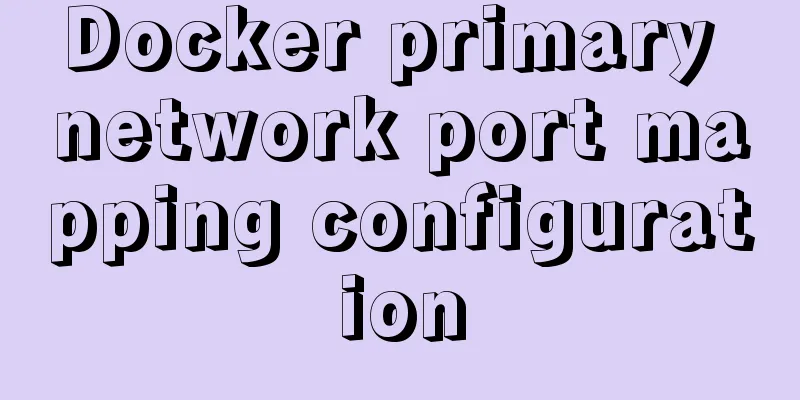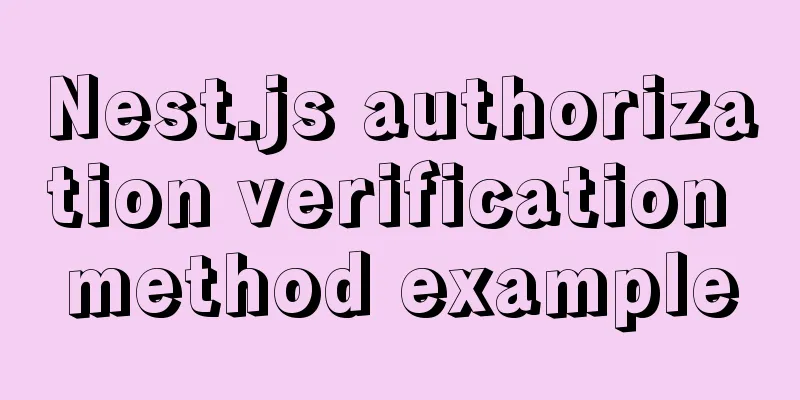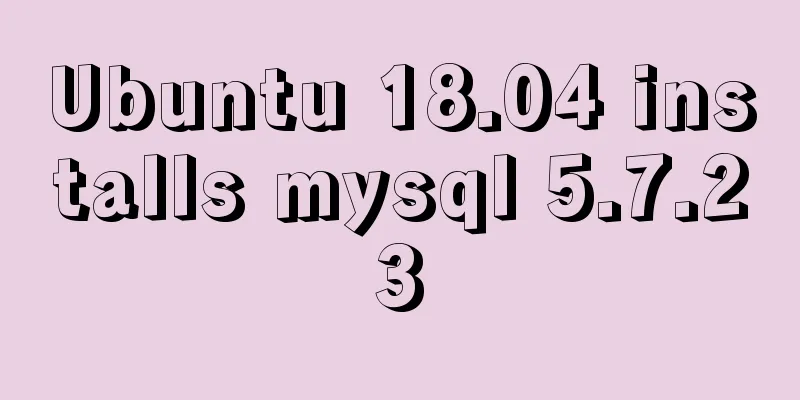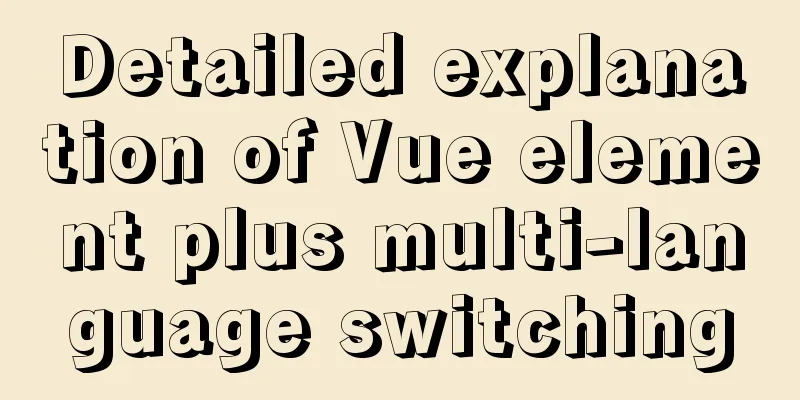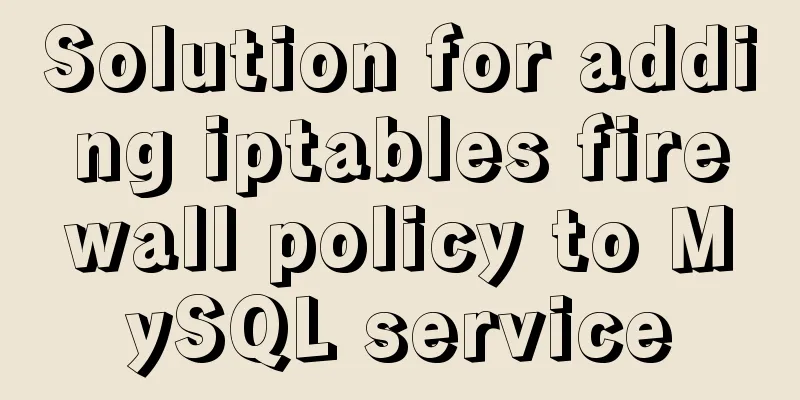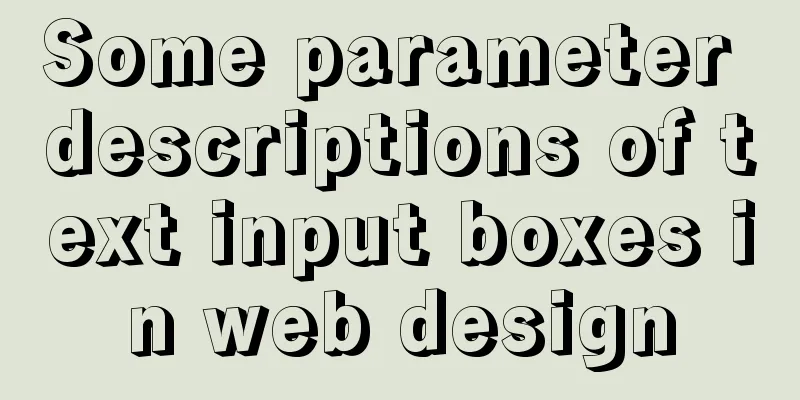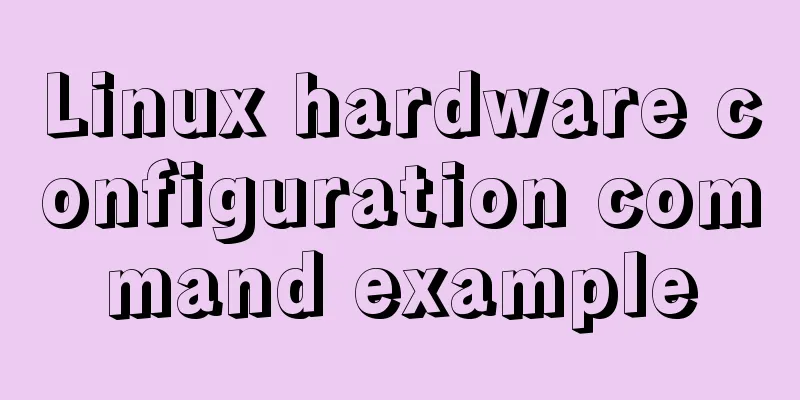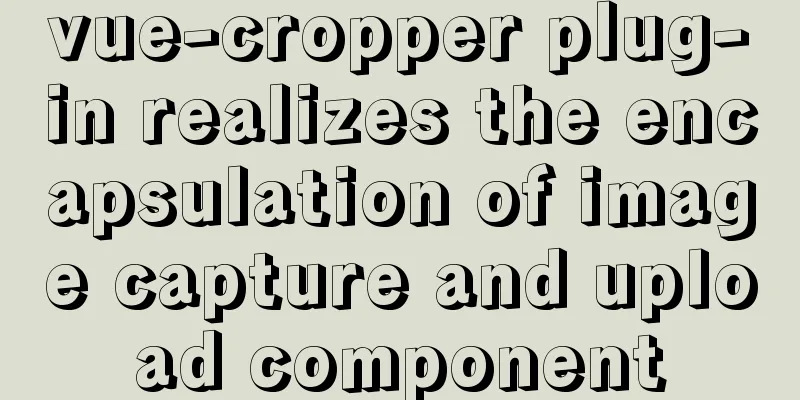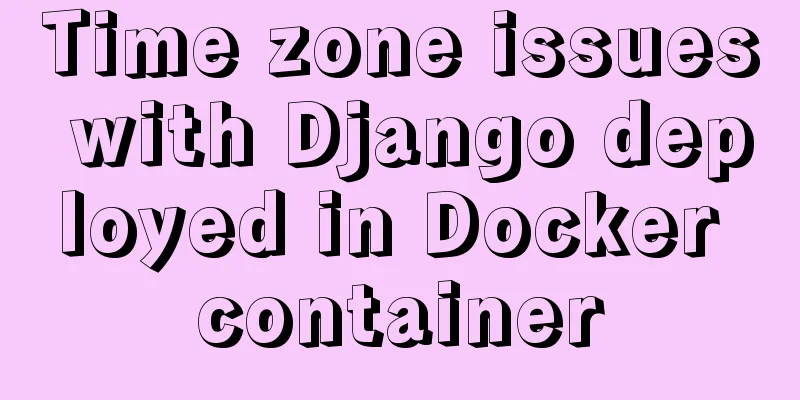Learn the key knowledge that must be mastered in the Vue framework
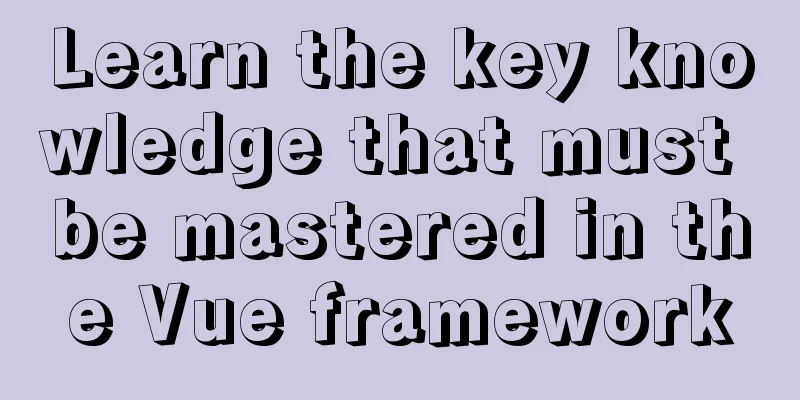
1. What is VueVue is a progressive framework for building user pages. Unlike other large frameworks, Vue is designed to be applied layer by layer from the bottom up. Vue's core library only focuses on the view layer, which is not only easy to get started, but also easy to integrate with third-party libraries or existing projects. On the other hand, when combined with a modern toolchain and various supporting libraries, Vue is fully capable of driving complex single-page applications. 2. Differences from native JSWe can demonstrate this through a small case Example: Display the information in the input box in the span tag in real time Native JS
<body>
<input id='txt' type="text">
<span id='con'></span>
</body>
<script>
document.querySelector('#txt').addEventListener('keyup', function () {
document.querySelector('#con').innerHTML = this.value
})
</script>Vue
<body>
<div id="app">
<input id='txt' type="text" v-model="msg">
<span id='con'>{{msg}}</span>
</div>
</body>
<script src="https://cdn.jsdelivr.net/npm/vue/dist/vue.js"></script>
<script>
let app = new Vue({
el: "#app",
data: {
msg: ""
}
})
</script>Difference: The obvious difference is that the operation of DOM elements is omitted Summarize:
3. Data BindingData binding is to display the data in the data attribute of the Vue instance in the mount point 1. Content BindingDisplay the data in data as content
<div id='app'>
<p>{{msg}}</p>
</div> If you want to display HTML tags, just use
<div id='app'>
<p v-html>{{msg}}</p>
</div>2. Property BindingUse the data in data as the attribute value of an element Just use
<p v-bind:id="id" :class="class">{{msg}}</p>3. The value of the form tag You can use two-way data binding in form tags using the 1. Text boxes and text fields <input type:'text' v-model="msg"></input> <textarea v-model:'msg'><textarea> 2. Checkbox
<div id='app'>
<label for:'swim'><label>
<input type='checkbox' id=swim v-model='isSwim'/>
<label for="read">Read</label>
<input type="checkbox" id="read" v-model="isRead">
<label for="play">Game</label>
<input type="checkbox" id="play" v-model="isPlay">
</div>
<script src="https://cdn.jsdelivr.net/npm/vue/dist/vue.js"></script>
<script>
let app = new Vue({
el:"#app",
data:{
isSwim:true,
isRead:true,
isPlay:false
}
})
</script>Radio button
<div id="app">
<label for="man">Male</label>
<input type="radio" id="man" value="man" v-model="gender">
<label for="women">Women</label>
<input type="radio" id="women" value="women" v-model="gender">
{{gender}}
</div>
<script src="https://cdn.jsdelivr.net/npm/vue/dist/vue.js"></script>
<script>
let app = new Vue({
el:"#app",
data:{
gender:''
}
})
</script>Drop-down box
<div id="app">
<select v-model="city">
<option disabled value="">Please select</option>
<option value="bj">Beijing</option>
<option value="sh">Shanghai</option>
</select>
{{city}}
</div>
<script src="https://cdn.jsdelivr.net/npm/vue/dist/vue.js"></script>
<script>
let app = new Vue({
el:"#app",
data:{
city:""
}
})
</script>Passing Parameters
<div id='app'>
<button v-on:click="showInfo('hello')">button</button>
</div>
<script src="https://cdn.jsdelivr.net/npm/vue/dist/vue.js"></script>
<script>
let app = new Vue({
el:"#app",
data:{
title:"New Year's Day"
},
methods:{
showInfo:function(message){
console.log(message)
}
}
})
</script>4. Event Handling You can use <div id=app> <button v-on:click='greet'></button> </div>
var app = new Vue({
el:'#app',
data:{
name:'holle Vue'
},
//Define methods in methods:{
greet:function(event){
//this points to the Vue instance in the method alert(this.name + '!')
if (event) {
alert(event.target.tagName)
}
}
})5. List Rendering We can use
<div id='app'>
<ul>
<li v-for="blog in blogs">{{blog}}</li>
</ul>
<ul>
<li v-for="stu in stus">Name: {{stu.name}} Age: {{stu.age}}</li>
</ul>
</div>
var app = new Vue({
el:"#app",
data:{
blogs:['Three Kingdoms Exercise','Journey to the West','Old Master Q'],
stus:[
{name:'Xiao Ming',age:18},
{name:'Xiao Zhang',age:11},
{name:'Xiao Wang',age:12}
]
}
})Get data from the server
<body>
<div id="app">
<ul>
<li v-for="item in books">{{item.title}}</li>
</ul>
</div>
<script src="https://cdn.jsdelivr.net/npm/vue/dist/vue.js"></script>
<script>
let app = new Vue({
el: '#app',
data: {
books: [],
},
created: function () {
fetch('data.json')
.then((res) => {
return res.json()
})
.then((res) => {
this.books = res
})
},
})
</script>6. Conditional Rendering 1. The |
<<: Detailed explanation of redis persistence, master-slave synchronization and sentinel under Linux
>>: How to use regular expression query in MySql
Recommend
Detailed explanation of the organizational structure diagram case of Vue's vue-tree-color component
Table of contents npm Install the loader Import P...
Detailed explanation of the decimal padding problem of decimal data type in MySQL
Preface During the development process, we often ...
How to elegantly implement WeChat authorized login in Vue3 project
Table of contents Preface Prepare Implementation ...
How does MySQL ensure master-slave consistency?
Table of contents The basic principle of MySQL ma...
mysql create database, add users, user authorization practical method
1. Create a MySQL database 1. Create database syn...
Using react-virtualized to implement a long list of images with dynamic height
Table of contents Problems encountered during dev...
The most convenient way to build a Zookeeper server in history (recommended)
What is ZooKeeper ZooKeeper is a top-level projec...
Vue implements table paging function
This article example shares the specific code of ...
Sample code for implementing history in vuex
I have recently been developing a visual operatio...
Maven project remote deployment && How to configure database connection using tomcat
one. Remote deployment using tomcat 1.1 Problems ...
Detailed explanation of Linux LVM logical volume configuration process (create, increase, reduce, delete, uninstall)
Detailed explanation of Linux LVM logical volume ...
Nginx builds rtmp live server implementation code
1. Create a new rtmp directory in the nginx sourc...
Function overloading in TypeScript
Table of contents 1. Function signature 2. Functi...
HTML commonly used meta encyclopedia (recommended)
The Meta tag is an auxiliary tag in the head area...
Set the default text of the search box. The default text disappears when the mouse is clicked.
Copy code The code is as follows: <input type=...