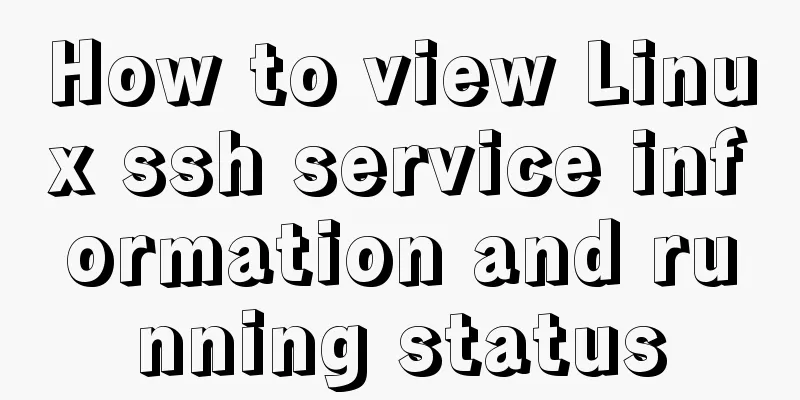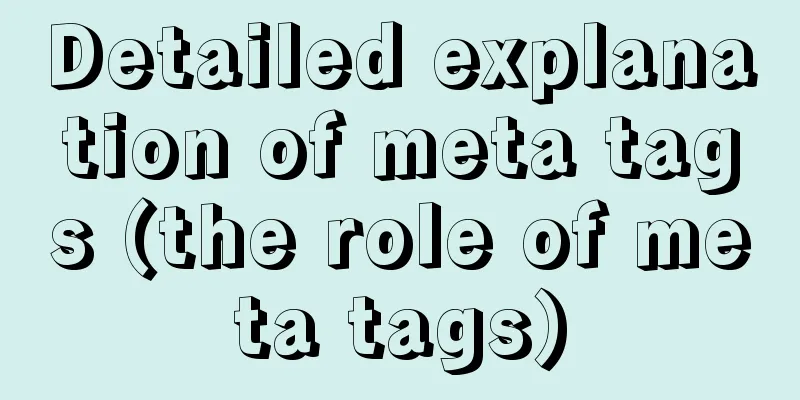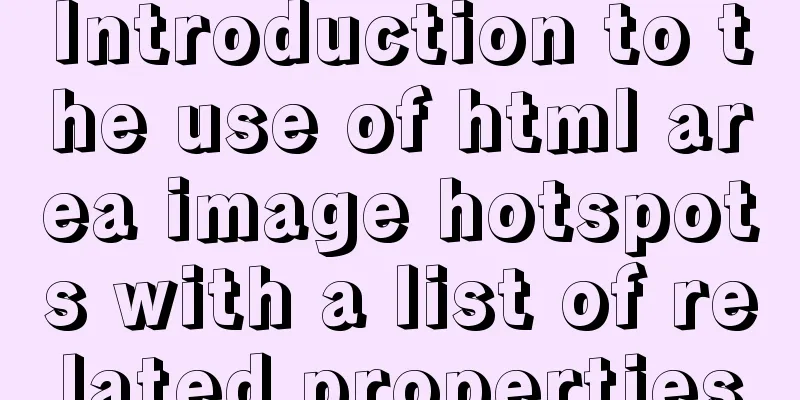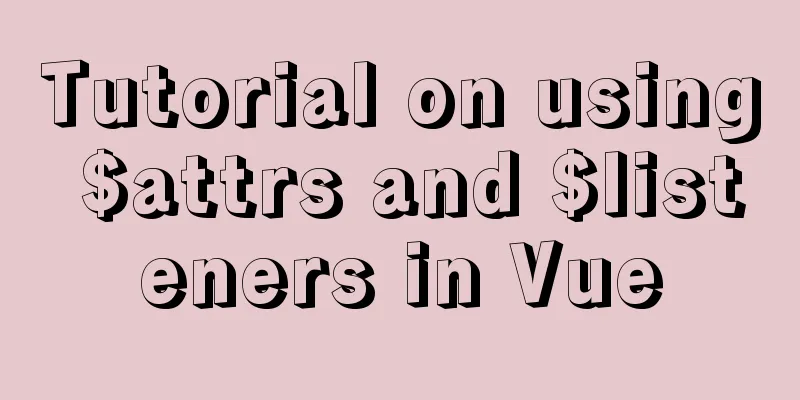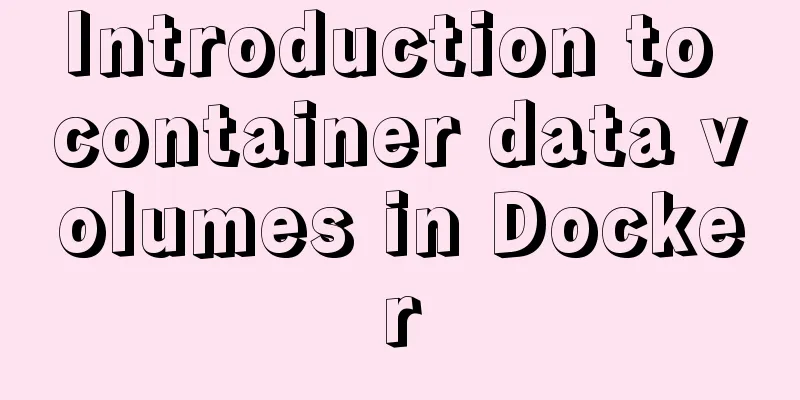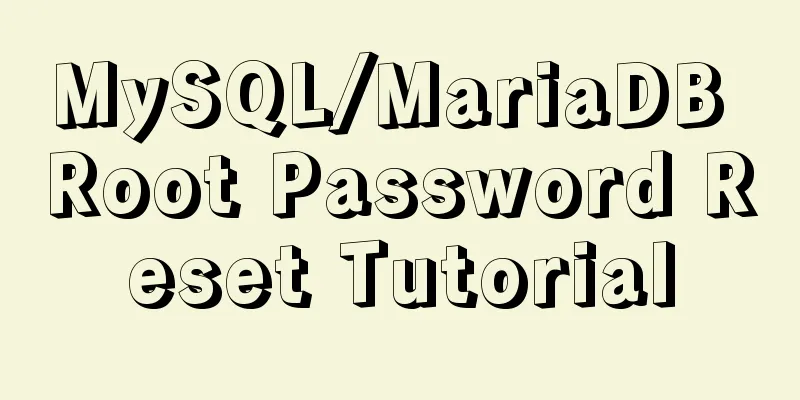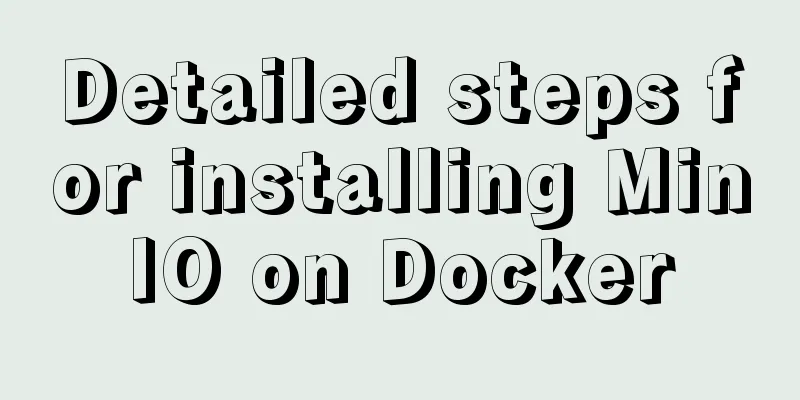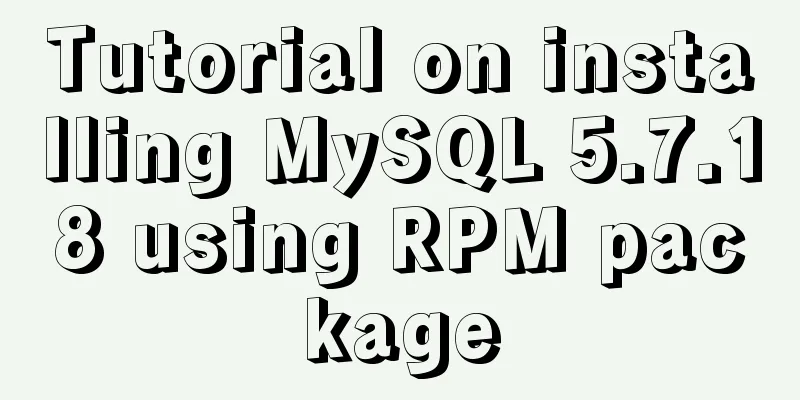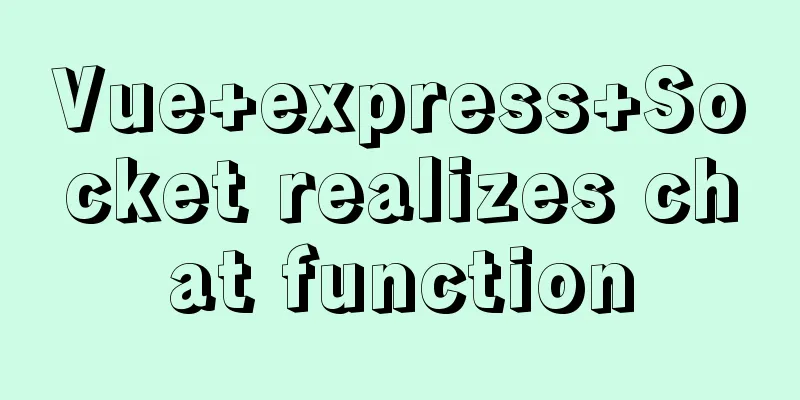Vue uses rules to implement form field validation
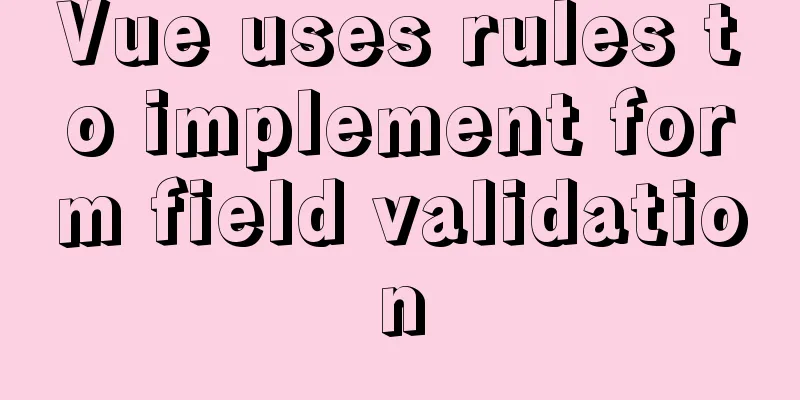
|
There are many ways to write and validate form fields in Vue. This blog introduces three more commonly used validation methods. 1. Write in data for verificationForm Contents
<!-- Form -->
<el-form ref="rulesForm" :rules="formRules" :model="rulesForm" label-width="200px">
<el-form-item label="User Name:" prop="userName">
<el-input v-model="rulesForm.userName" style="width:300px" maxlength="50"/>
</el-form-item>
</el-form>
data
data() {
return {
//Omit other data definitions...
// Form validation formRules: {
userName: [
{required: true,message: "Please enter your username",trigger: "blur"}
]
}
}
}
2. Write inlineForm Contents
<!-- Form -->
<el-form ref="rulesForm" :rules="formRules" :model="rulesForm" label-width="200px">
<el-form-item label="Bank Name:" prop="accountName" :rules="[{required:true,message:'Please enter the bank name',trigger:'blur'}]">
<el-input v-model="rulesForm.accountName" style="width:300px" maxlength="50"/>
</el-form-item>
</el-form>
data data has no content 3. Importing externally defined rulesForm Contents
<!-- Form -->
<el-form ref="rulesForm" :rules="formRules" :model="rulesForm" label-width="200px">
<el-form-item label="Bank card number:" prop="accountNumber">
<el-input v-model="rulesForm.accountNumber" style="width:300px" maxlength="19"/>
</el-form-item>
</el-form>The form content is consistent with the first method, so I won’t go into details here. Script content
<script>
// Introducing external validation rules import { validateAccountNumber } from "@/utils/validate";
// Determine whether the bank card account is correct const validatorAccountNumber = (rule, value, callback) => {
if (!value) {
return callback(new Error("Please enter your account information"));
} else {
if (validateAccountNumber(value)) {
callback();
} else {
return callback(new Error('Incorrect account format'))
}
}
};
export default {
data() {
return {
//Omit other data definitions...
// Form validation formRules: {
accountNumber: [
{required: true,validator: validatorAccountNumber,trigger: "blur"}
]
}
}
}
}
</script>
validate.js
/* Bank Account */
export function validateAccountNumber(str) {
const reg = /^([1-9]{1})(\d{14}|\d{18})$/
return reg.test(str)
}
The above are all verifications when losing focus. Let's analyze how to verify when the form is submitted. 1. Submit button of the form
<!-- Form -->
<el-form ref="rulesForm" :rules="formRules" :model="rulesForm" label-width="200px">
<el-form-item>
<el-button type="primary" @click="onSubmit('rulesForm')">Save</el-button>
<el-button @click="cancel">Cancel</el-button>
</el-form-item>
</el-form>
2. Methods
methods: {
// Save onSubmit(formName) {
this.$refs[formName].validate(valid => {
if (valid) {
console.log("success submit!!");
}else{
console.log("error submit!!");
}
});
},
// Cancel cancel() {
}
}this.$refs[formName].validate: formName is the passed 'rulesForm', which is consistent with the rel attribute value of the <el-form> form, so that the form that needs to be validated is specified The complete sample code is as follows 1. rules.vue
<template>
<div class="app-container">
<el-tabs v-model="activeName">
<el-tab-pane label="Form" name="rulesPane" @tab-click="handleClick">
<!-- Form -->
<el-form ref="rulesForm" :rules="formRules" :model="rulesForm" label-width="200px">
<el-form-item label="User Name:" prop="userName">
<el-input v-model="rulesForm.userName" style="width:300px" maxlength="50"/>
</el-form-item>
<el-form-item label="Bank Name:" prop="accountName" :rules="[{required:true,message:'Please enter the bank name',trigger:'blur'}]">
<el-input v-model="rulesForm.accountName" style="width:300px" maxlength="50"/>
</el-form-item>
<el-form-item label="Bank card number:" prop="accountNumber">
<el-input v-model="rulesForm.accountNumber" style="width:300px" maxlength="50"/>
</el-form-item>
<el-form-item>
<el-button type="primary" @click="onSubmit('rulesForm')">Save</el-button>
<el-button @click="cancel">Cancel</el-button>
</el-form-item>
</el-form>
</el-tab-pane>
</el-tabs>
</div>
</template>
<script>
import { validateAccountNumber } from "@/utils/validate";
// Determine whether the bank card account is correct const validatorAccountNumber = (rule, value, callback) => {
if (!value) {
return callback(new Error("Please enter your account information"));
} else {
if (validateAccountNumber(value)) {
callback();
} else {
return callback(new Error('Incorrect account format'))
}
}
};
export default {
name: "rules",
data() {
return {
activeName: "rulesPane",
defaultProps: {
children: "children",
label: "label"
},
rulesForm: {
},
// Form validation formRules: {
userName: [
{
required: true,
message: "Please enter your user name",
trigger: "blur"
}
],
accountNumber: [
{
required: true,
validator: validatorAccountNumber,
trigger: "blur"
}
],
}
};
},
created() {},
mounted() {},
methods: {
handleClick(tab) {
},
// Cancel cancel() {
},
// Save onSubmit(formName) {
this.$refs[formName].validate(valid => {
if (valid) {
console.log("success submit!!");
} else {
console.log("error submit!!");
return false;
}
});
}
}
};
</script>
<style lang="scss">
</style>2. validate.js
/* Bank Account */
export function validateAccountNumber(str) {
const reg = /^([1-9]{1})(\d{14}|\d{18})$/
return reg.test(str)
}Rendering
The above is the full content of this article. I hope it will be helpful for everyone’s study. I also hope that everyone will support 123WORDPRESS.COM. You may also be interested in:
|
<<: How to use IDEA to configure tomcat and create JSP files
>>: Detailed explanation of how to create multiple instances of MySQL 5.6 in centos7 environment
Recommend
js to achieve interesting countdown effect
js interesting countdown case, for your reference...
Specific use of routing guards in Vue
Table of contents 1. Global Guard 1.1 Global fron...
Example code for making the pre tag automatically wrap
The pre element defines preformatted text. Text en...
Detailed explanation of the six common constraint types in MySQL
Table of contents Preface 1.notnull 2. unique 3. ...
Non-standard implementation code for MySQL UPDATE statement
Today I will introduce to you a difference betwee...
Vue implements a simple calculator
This article example shares the specific code of ...
Solution to mysql prompt "got timeout reading communication packets"
Error message: user: 'root' host: `localh...
Vue implements the drag and drop sorting function of the page div box
vue implements the drag and drop sorting function...
Nginx installation detailed tutorial
1. Brief Introduction of Nginx Nginx is a free, o...
Three Vue slots to solve parent-child component communication
Table of contents Preface Environment Preparation...
Practice using Golang to play with Docker API
Table of contents Installing the SDK Managing loc...
mysql determines whether the current time is between the start and end time and the start and end time are allowed to be empty
Table of contents Requirement: Query ongoing acti...
Uniapp WeChat applet: Solution to key failure
uniapp code <template> <view> <ima...
Detailed explanation of BOM and DOM in JavaScript
Table of contents BOM (Browser Object Model) 1. W...
Based on vue-simple-uploader, encapsulate the global upload plug-in function of file segment upload, instant upload and breakpoint resume
Table of contents 1. Introduction 2. About vue-si...