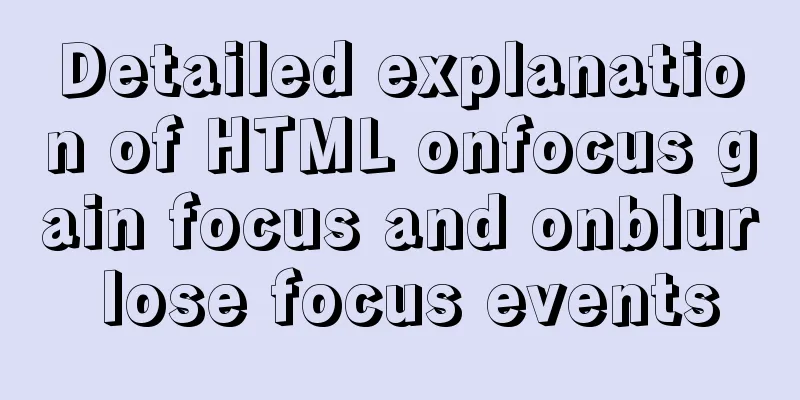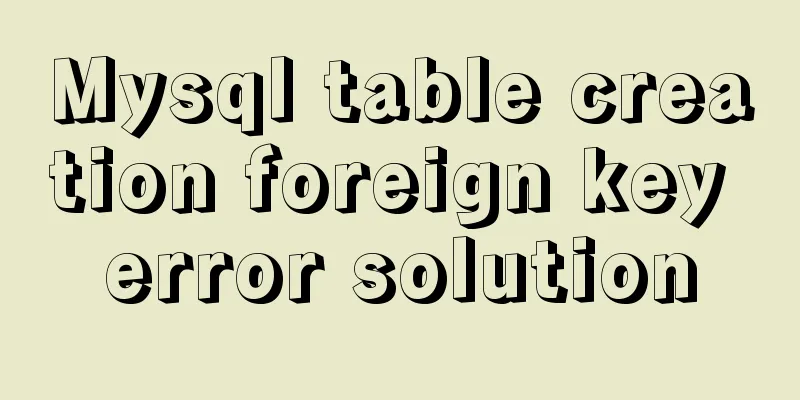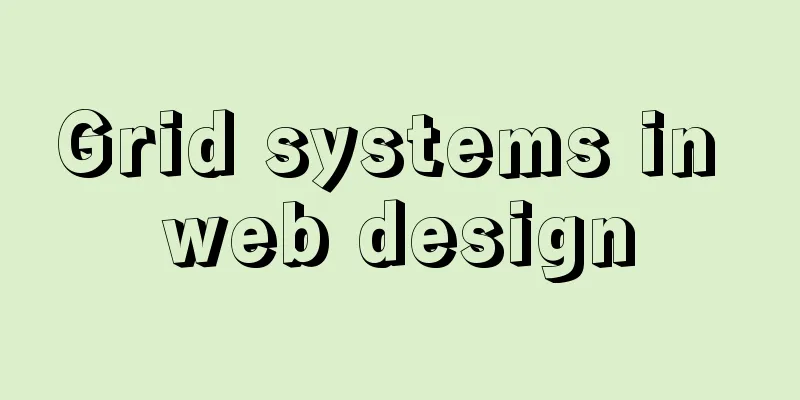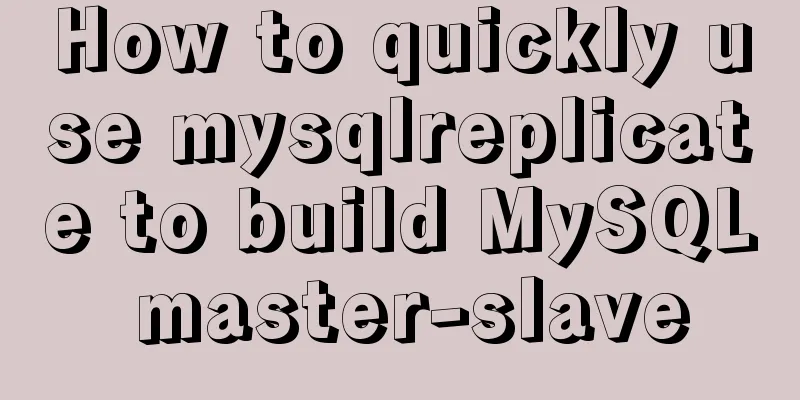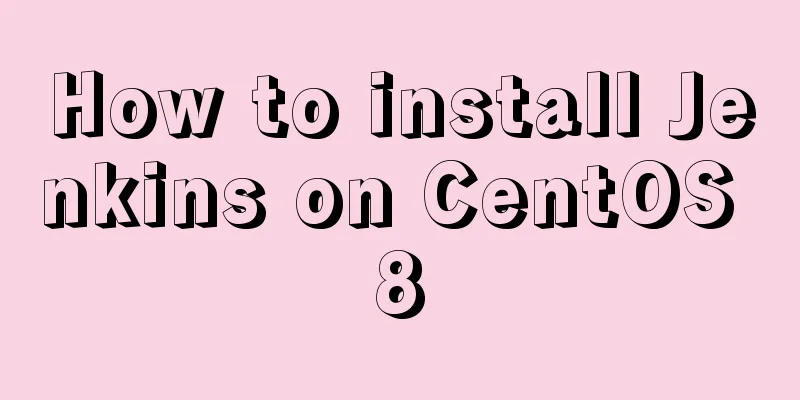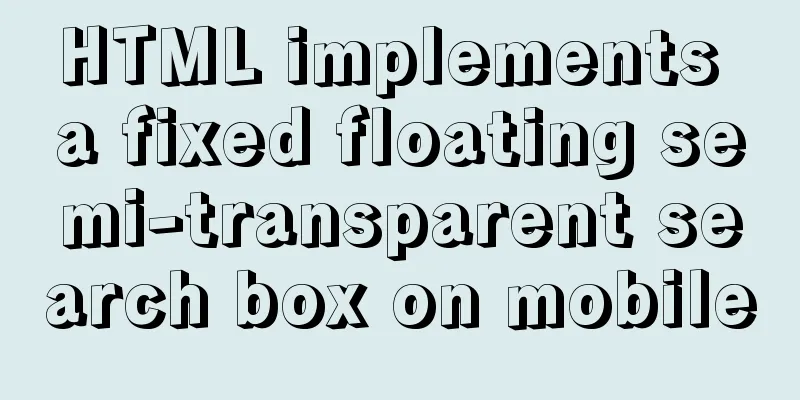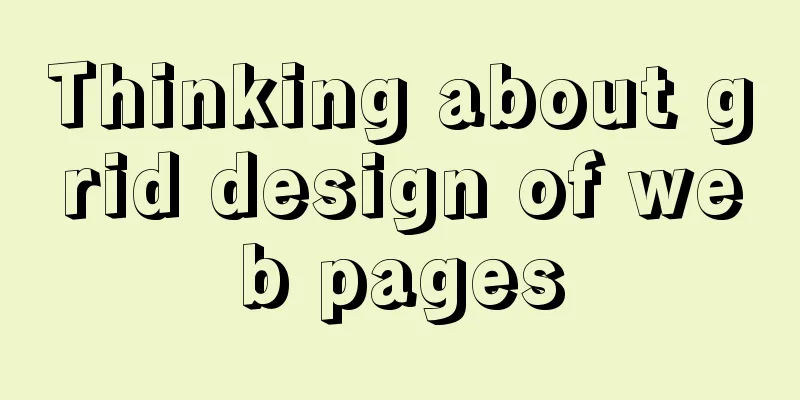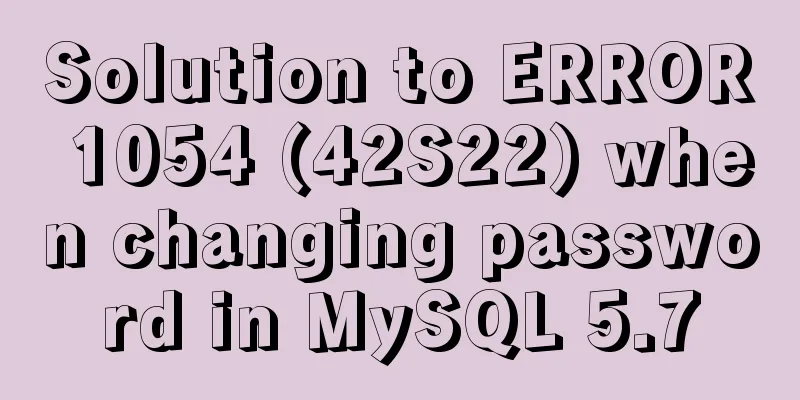Introduction to the use of html area image hotspots with a list of related properties
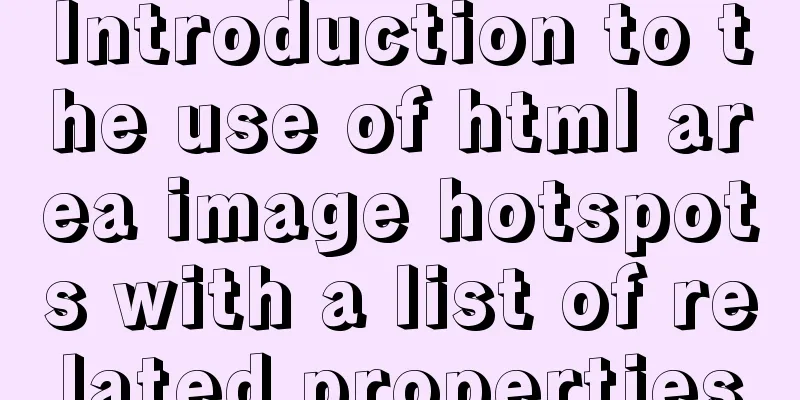
|
The <area> tag is mainly used in image maps. It can be used to set an active area (also called a hotspot) in an image map. When the user moves the mouse to the specified active area and clicks it, it will automatically link to a pre-set page. Its basic grammatical structure is as follows: Copy code The code is as follows:<img src="upload/2022/web/logo.gif" width="207" height="148" alt="New Bookshelf" hspace="10" align="left" usemap="#newbook" border="0"> <map name="newbook"> <area shape="rect" coords="56,69,78,139" href="urlall.htm" target="_blank" alt="More than 100,000 URLs are collected here." title="More than 100,000 URLs are collected here.""> <area shape="rect" coords="82,70,103,136" href="siteall.htm" target="_blank" alt="Website Designer's Enlightenment Book." title="Website Designer's Enlightenment Book.""> <area shape="rect" coords="106,68,128,136" href="pageall.htm" target="_blank" alt="A book that web page makers must read." title="A book that web page makers must read.""> </map> A few things to keep in mind when creating the effects described in this article: 1. Don’t forget to set the usemap and ismap parameters in the <img> tag, and the usemap parameter value must be the same as the name parameter value in the <map> tag, that is, the “image map name” must be consistent; 2. All hotspots in the same "image map" must be within the scope of the image map, that is, all <area> tags must be between <map> and </map>; 3. The coordinate format of the cords parameter in the <area> tag must match the shape of the action area set by the shape parameter to avoid the phenomenon that the coordinates of the vertices of the polygonal area are set in the rectangular action area set by the shape parameter. Differences between HTML and XHTML In HTML, the <area> element does not require a closing tag. But in XHTML, the <area> element must be properly closed. Required attributes The DTD column indicates which document types support this attribute. S=Strict,T=Transitional,F=Frameset.
Optional attributes
Core Attributes The <area> tag supports the following core attributes:
More information about core properties. Event attributes The <area> tag supports the following event attributes:
|
<<: Notes on matching MySql 8.0 and corresponding driver packages
>>: Solution to prevent caching in pages
Recommend
Summary of the pitfalls you may not have encountered in WeChat applet development
Table of contents getApp() Define variables at th...
Detailed explanation of the implementation steps of MySQL dual-machine hot standby and load balancing
The MySQL database does not have an incremental b...
MySQL 8.0.15 installation graphic tutorial and database basics
MySQL software installation and database basics a...
React Native JSI implements sample code for RN and native communication
Table of contents What is JSI What is different a...
DELL R730 server configuration RAID and installation server system and domain control detailed graphic tutorial
Recently, the company purchased a DELL R730 serve...
MySQL trigger usage scenarios and method examples
trigger: Trigger usage scenarios and correspondin...
Using CSS3's 3D effects to create a cube
Learning to use CSS3's 3D effects to create a...
What are the image file formats and how to choose
1. Which three formats? They are: gif, jpg, and pn...
Share 20 excellent web form design cases
Sophie Hardach Clyde Quay Wharf 37 East Soapbox Rx...
Example analysis of the impact of MySQL index on sorting
This article uses examples to illustrate the impa...
jQuery implements simple pop-up window effect
This article shares the specific code of jQuery t...
Solution to the inconsistency between crontab execution time and system time
Preface In LINUX, periodic tasks are usually hand...
Sharing of the fast recovery solution for Mysql large SQL files
Preface In the process of using MySQL database, i...
Detailed explanation of common usage methods of weixin-js-sdk in vue
Link: https://qydev.weixin.qq.com/wiki/index.php?...
How to add shortcut commands in Xshell
As a useful terminal emulator, Xshell is often us...