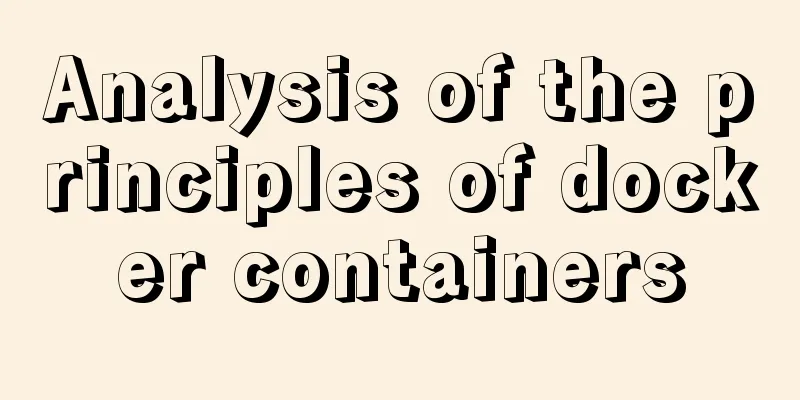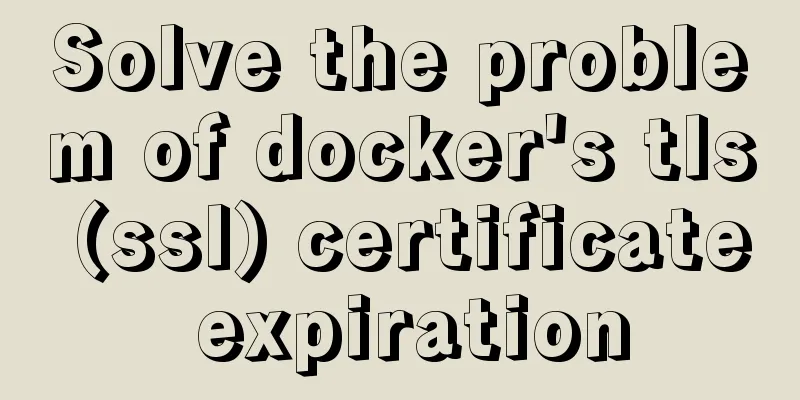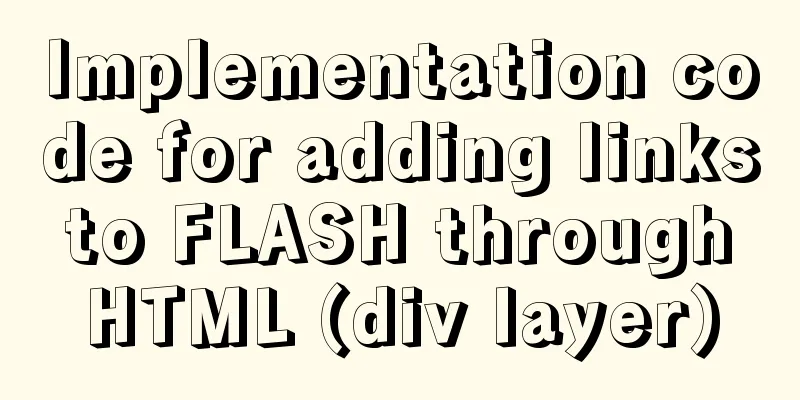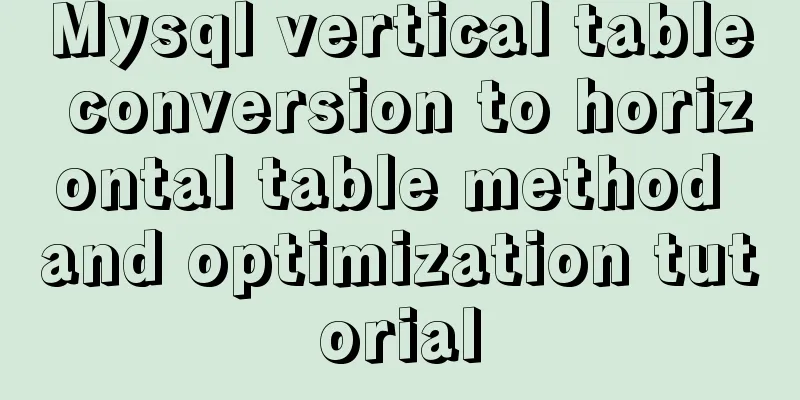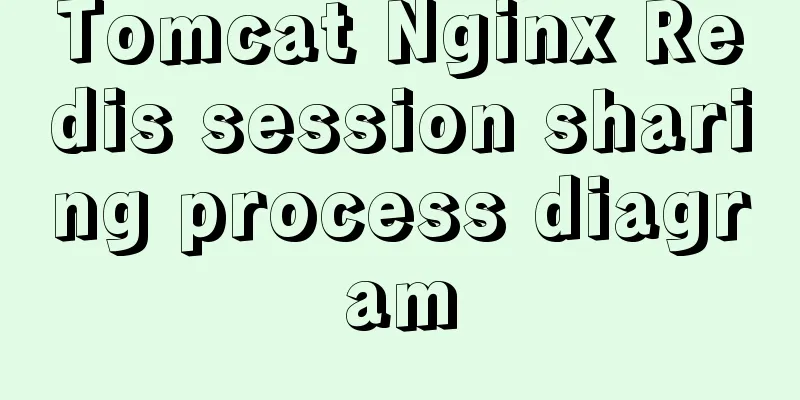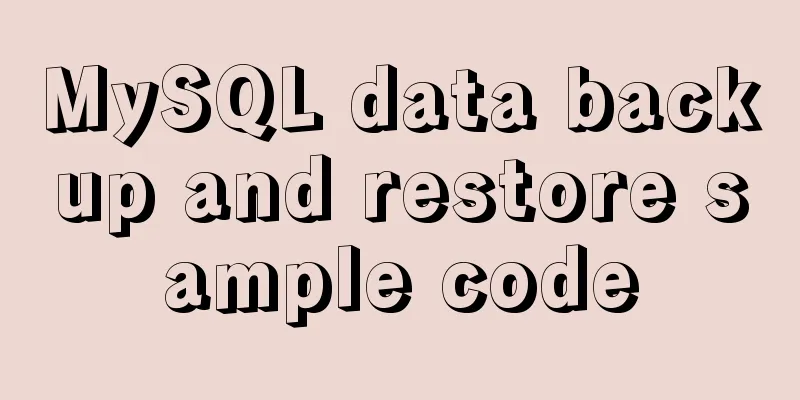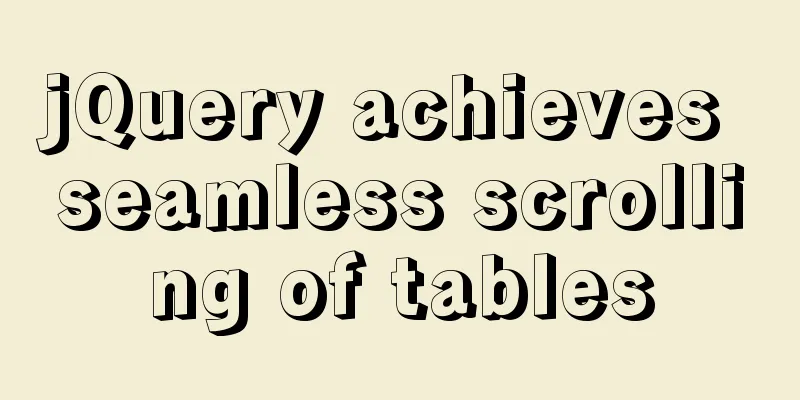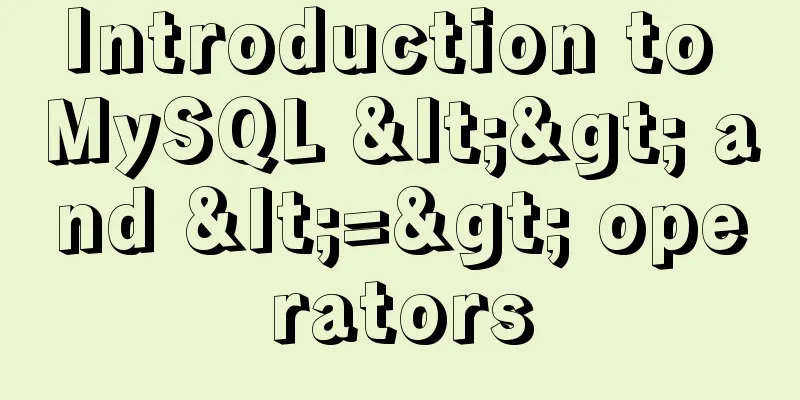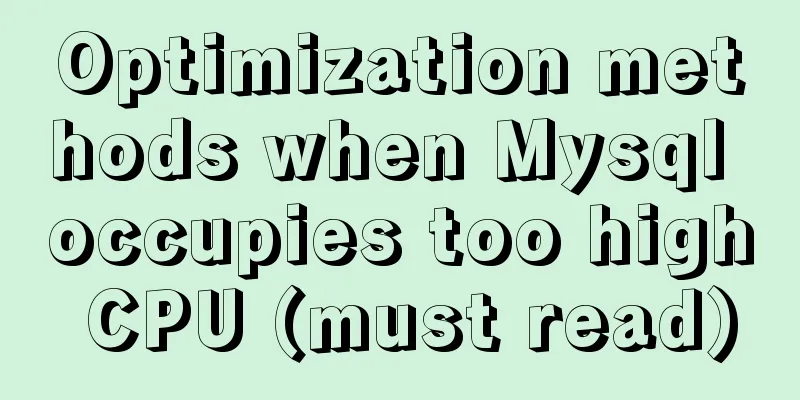MySQL/MariaDB Root Password Reset Tutorial
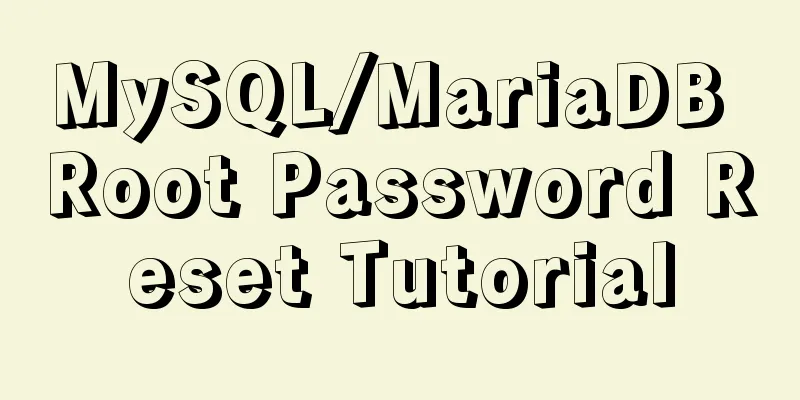
|
Preface Forgotten passwords are a problem we often encounter. If you have forgotten or lost the root password to your MySQL or MariaDB database, you can still access and reset the password if you have access to the server and a sudo-enabled user account. A few months ago, I installed LAMP on Ubuntu 18.04. Today I tried to log into the database as root, but I totally forgot my password. After a bit of Googling and reading some articles, I was able to successfully reset my password. For those who are wondering how to do that, this short tutorial explains how to reset MySQL or MariaDB Root password in Unix-like operating systems. Let’s take a look at the detailed introduction. Reset MySQL or MariaDB Root Password First, stop the database. If you are using MySQL, type the following command and press Enter. $ sudo systemctl stop mysql For MariaDB: $ sudo systemctl stop mariadb Next, restart the database without permission checks using the following command: $ sudo mysqld_safe --skip-grant-tables & Here, the --skip-grant-tables option lets you connect without a password and with all privileges. If you start the server with this option, it also enables the --skip-networking option, which is used to prevent other clients from connecting to the database server. Also, the & symbol is used to run the command in the background, so you can enter additional commands in the following steps. Please note that the above command is dangerous and your database will become insecure. You should only run this command for a short period of time to reset your password. Next, log in to the MySQL/MariaDB server as the root user: $ mysql At the mysql > or MariaDB [(none)] > prompt, run the following command to reset the root user password:
UPDATE mysql.user SET Password=PASSWORD('NEW-PASSWORD') WHERE User='root';Replace NEW-PASSWORD in the above command with your own password. Then, enter the following command to exit the mysql console. FLUSH PRIVILEGES; exit Finally, shut down the database that you previously ran with the --skip-grant-tables option. To do this, run: $ sudo mysqladmin -u root -p shutdown You will be asked to enter the MySQL/MariaDB user password that you set in the previous step. Now, start the MySQL/MariaDB service normally using the following command: $ sudo systemctl start mysql For MariaDB: $ sudo systemctl start mariadb Verify that the password has indeed been changed using the following command: $ mysql -u root -p That’s all for today. There's more good stuff. Stay tuned! Summarize The above is the full content of this article. I hope that the content of this article will have certain reference learning value for your study or work. If you have any questions, you can leave a message to communicate. Thank you for your support for 123WORDPRESS.COM. You may also be interested in:
|
<<: SSH port forwarding to achieve intranet penetration
>>: How to solve the problem of Chinese garbled characters when inserting table data into MySQL
Recommend
Tutorial on customizing rpm packages and building yum repositories for Centos
1 Keep the rpm package downloaded when yum instal...
Introduction to local components in Vue
In Vue, we can define (register) local components...
Practical method of deleting files from Linux command line
rm Command The rm command is a command that most ...
Implementation of removing overlapping time and calculating time difference in MySQL
Table of contents need: drive: Ideas: accomplish:...
Summary of common tool functions necessary for front-end development
1. Time formatting and other methods It is recomm...
Master the commonly used HTML tags for quoting content in web pages
Use blockquote for long citations, q for short ci...
Detailed graphic explanation of mysql query control statements
mysql query control statements Field deduplicatio...
In-depth explanation of MySQL learning engine, explain and permissions
engine Introduction Innodb engine The Innodb engi...
Installation and configuration of MySQL 5.7.17 free installation version
MYSQL version: MySQL Community Server 5.7.17, ins...
Teach you how to quickly enable self-monitoring of Apache SkyWalking
1. Enable Prometheus telemetry data By default, t...
Pure JavaScript to implement the number guessing game
Develop a number guessing game that randomly sele...
Nginx local directory mapping implementation code example
Sometimes you need to access some static resource...
Sql query MySql database table name and description table field (column) information
The following is an introduction to using SQL que...
Detailed explanation of CSS3+JS perfect implementation of magnifying glass mode
About a year ago, I wrote an article: Analysis of...
You really need to understand the use of CSS variables var()
When a web project gets bigger and bigger, its CS...