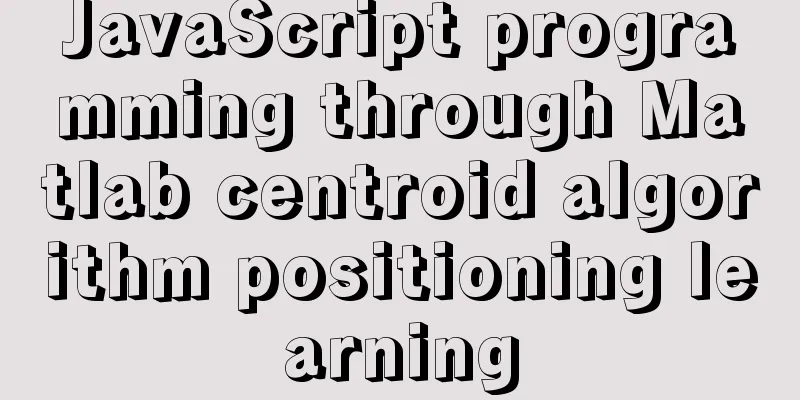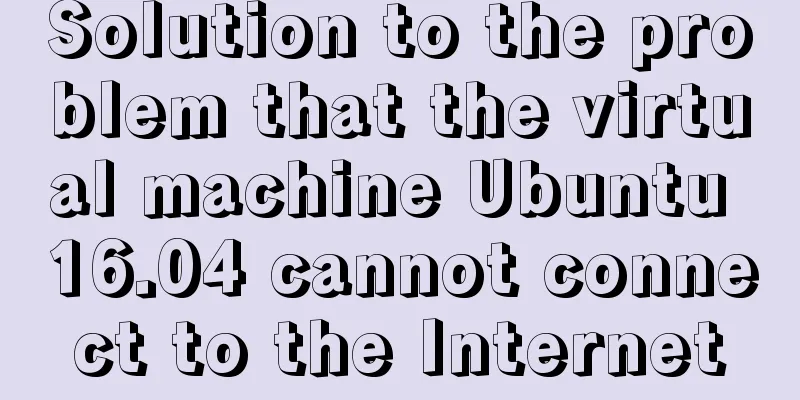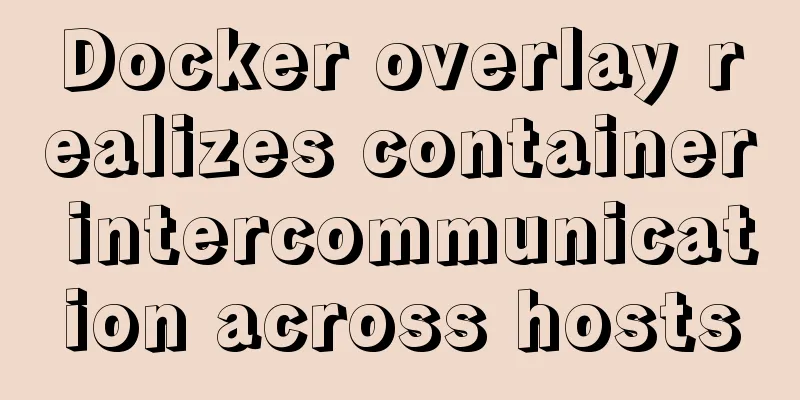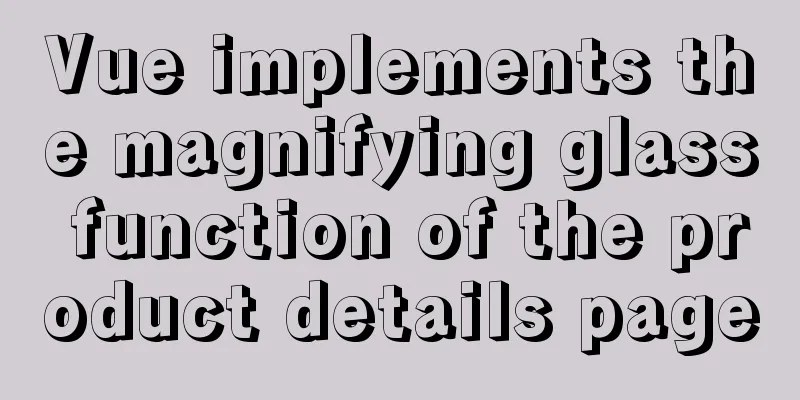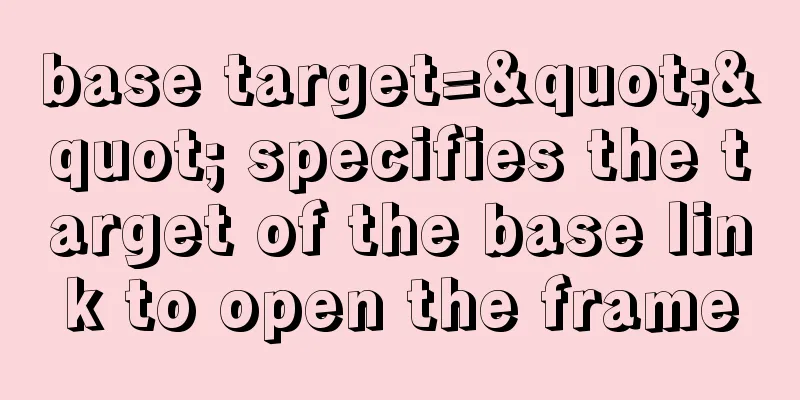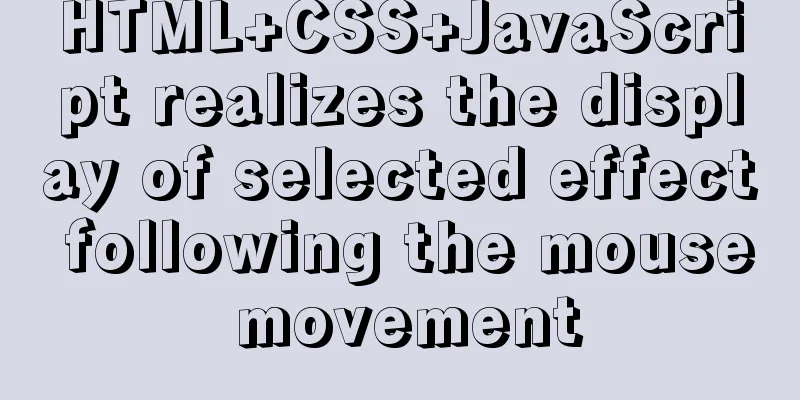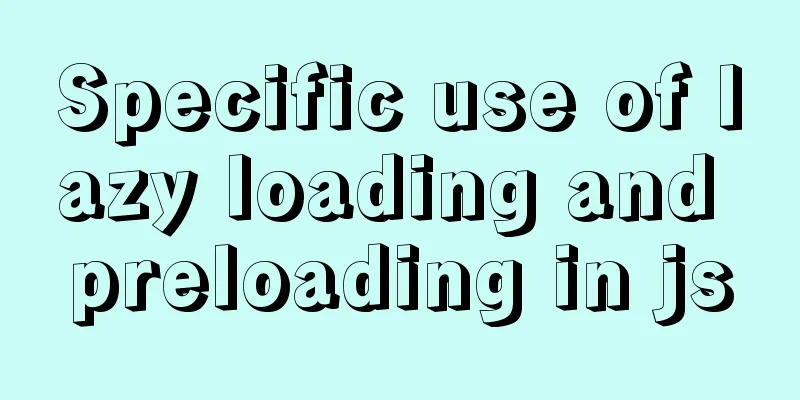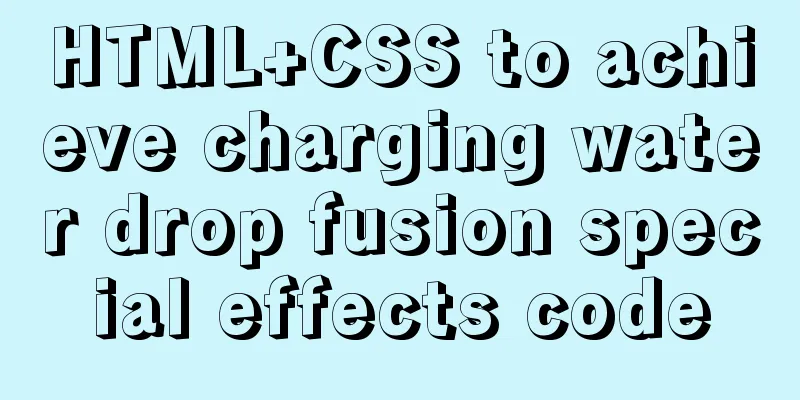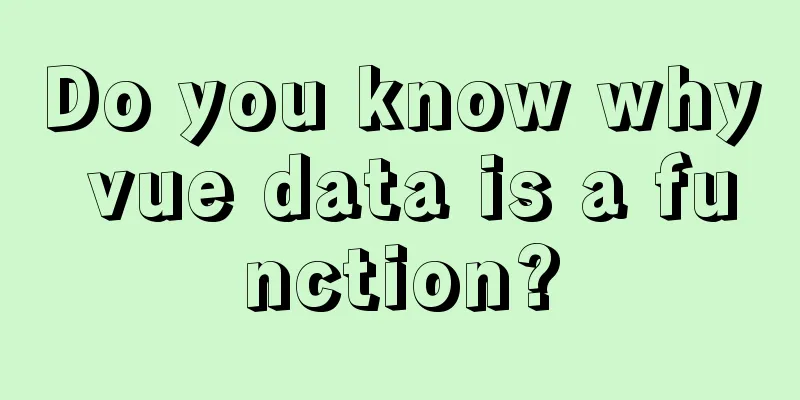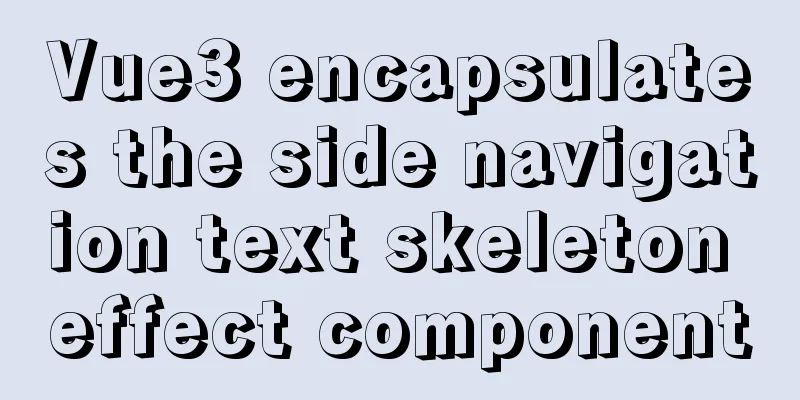Installation and configuration of MySQL 5.7.17 free installation version
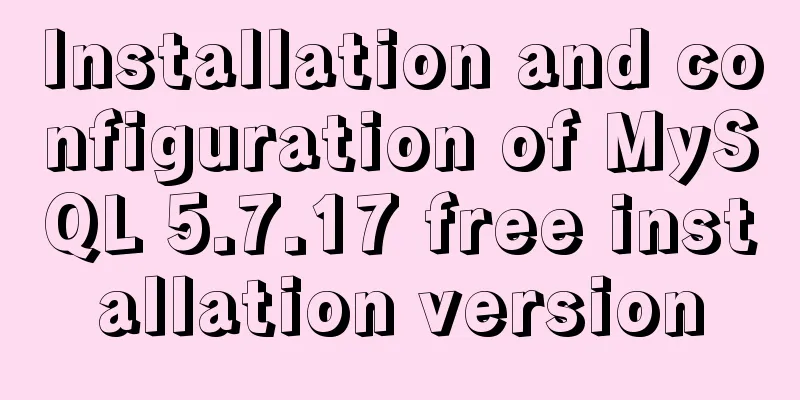
|
MYSQL version: MySQL Community Server 5.7.17, installation-free version, the specific contents are as follows Download address: https://dev.mysql.com/downloads/mysql/ Computer system: laptop win10, 64 bit 1. Download and unzip
After downloading, unzip it to your local computer. The decompressed files are as follows 2. Create a new my.ini file Copy the my-default.ini file and paste it, renaming it to my.ini Then replace the text content with [mysql] # Set the default character set of the mysql client to default-character-set=utf8 [mysqld] #Set port 3306 port = 3306 # Set the installation directory of mysql basedir=E:\dataBase\mysql-5.7.17-winx64 # Set the storage directory of mysql database data datadir=E:\dataBase\mysql-5.7.17-winx64\data # Maximum number of connections allowed max_connections=200 # The default character set used by the server is the 8-bit latin1 character set character-set-server=utf8 # The default storage engine that will be used when creating a new table default-storage-engine=INNODB Note that E:\dataBase\mysql-5.7.17-winx64 in the above text should be changed to the file location of your own computer. 3. Creation of data files Run as administrator and open cmd.
Change the file directory to E:\dataBase\mysql-5.7.17-winx64\bin (the path depends on where you installed it).
Enter mysqld --initialize-insecure --user=mysql and wait for a while. When you open the directory, you will find a new data folder.
4. Start mysql Continue to enter the service installation command under bin>: mysqld install MySQL --defaults-file="E:\dataBase\mysql-5.7.17-winx64\my.ini" Note the replacement. An error will be reported here: The service already exists! Then continue to enter: mysqld -remove Then enter:mysqld install MySQL --defaults-file="E:\dataBase\mysql-5.7.17-winx64\my.ini" It will display: Service successfully installed. Then enter the startup command: net start mysql
5. Local environment configuration Create a new variable named "MYSQL_HOME" in the system environment variables. Variable value: "E:\dataBase\mysql-5.7.17-winx64"
Edit the existing environment variable "Path" and add "%MYSQL_HOME%\bin" at the end.
The above is the full content of this article. I hope it will be helpful for everyone’s study. I also hope that everyone will support 123WORDPRESS.COM. You may also be interested in:
|
<<: How to use SessionStorage and LocalStorage in Javascript
>>: How to connect a Linux virtual machine to WiFi
Recommend
WeChat applet custom menu navigation to achieve staircase effect
Design Intentions When developing a page, you oft...
Docker image optimization (from 1.16GB to 22.4MB)
Table of contents The first step of optimization:...
MySQL 5.7.29 + Win64 decompression version installation tutorial with pictures and text
Download the official website Choose the version ...
How to deploy LNMP & phpMyAdmin in docker
Environmental preparation: Deploy lnmp on a host ...
Do not start CSS pseudo-class names with numbers
When newbies develop div+css, they need to name t...
Installing Docker Desktop reports an error message: WSL 2 installation is incomplete (Solve the error message)
Error description When we install Docker Desktop,...
The correct way to install MySQL using yum on Alibaba Cloud CentOS 7 (recommended)
yum quick install mysql Add yum repository rpm -U...
Notes on matching MySql 8.0 and corresponding driver packages
MySql 8.0 corresponding driver package matching A...
Mysql splits string into array through stored procedure
To split a string into an array, you need to use ...
Installation tutorial of mysql 8.0.11 compressed version under win10
This article shares the installation tutorial of ...
JavaScript Interview: How to implement array flattening method
Table of contents 1 What is array flattening? 2 A...
Mini Program to Implement Simple List Function
This article example shares the specific code of ...
MySQL fuzzy query usage (regular, wildcard, built-in function)
Table of contents 1. MySQL wildcard fuzzy query (...
WeChat applet uses the video player video component
This article example shares the specific code of ...
Detailed usage of React.Children
Table of contents 1. React.Children.map 2. React....