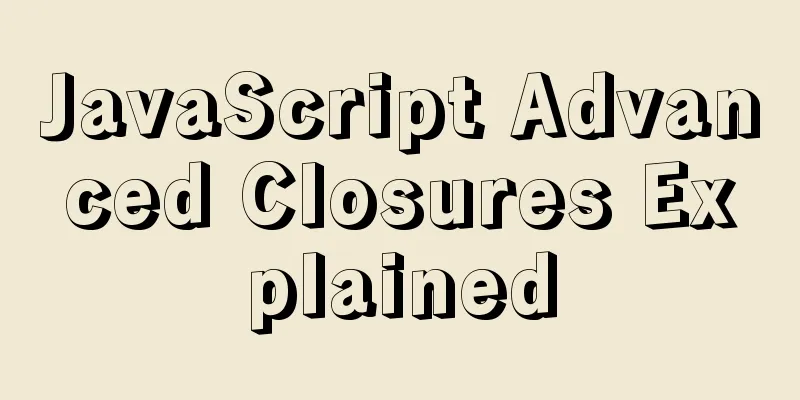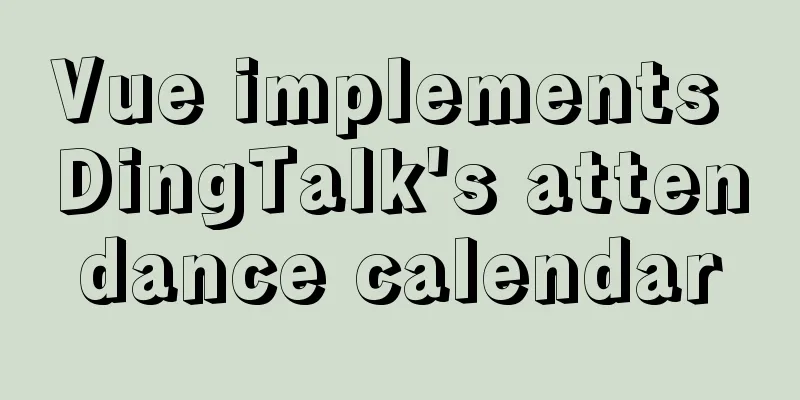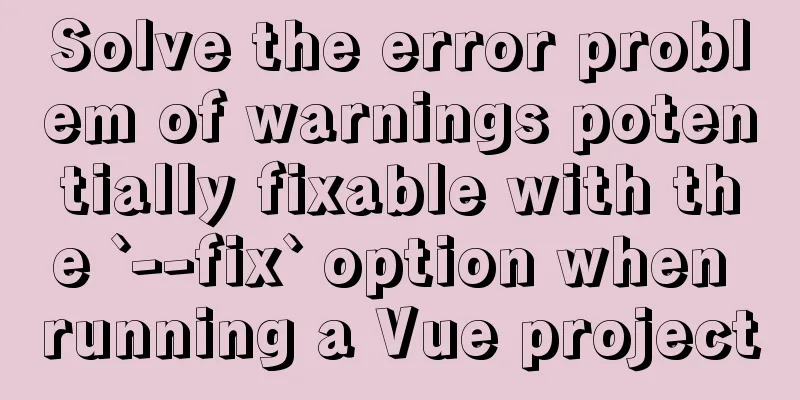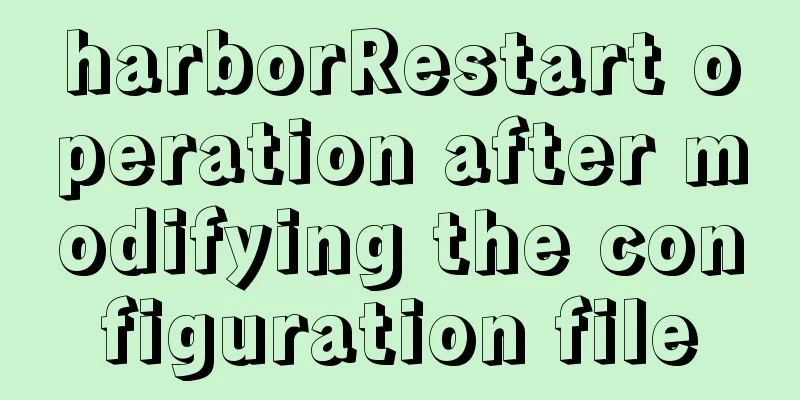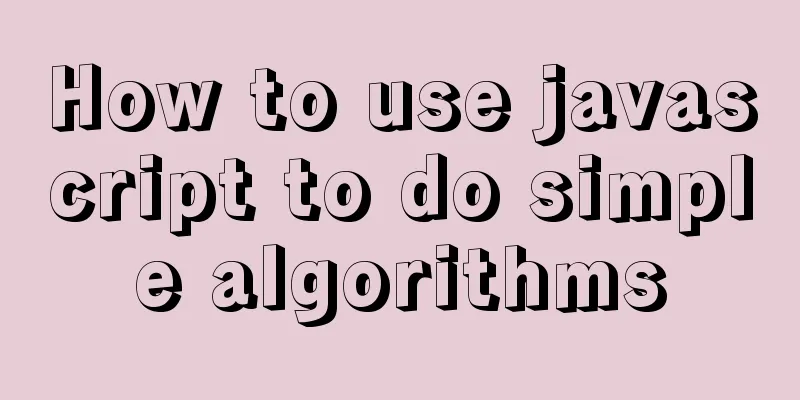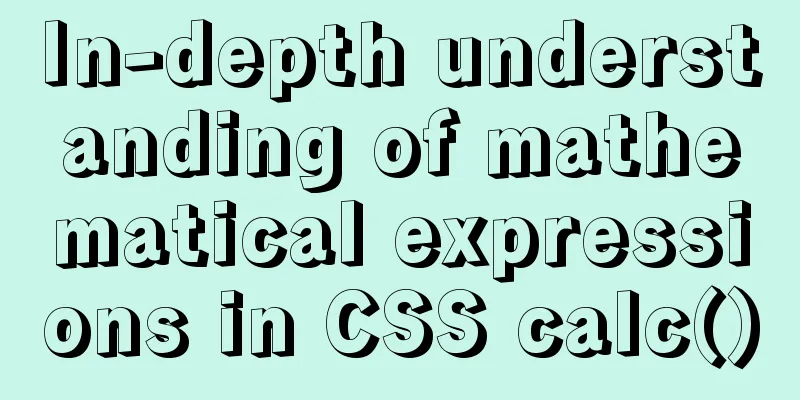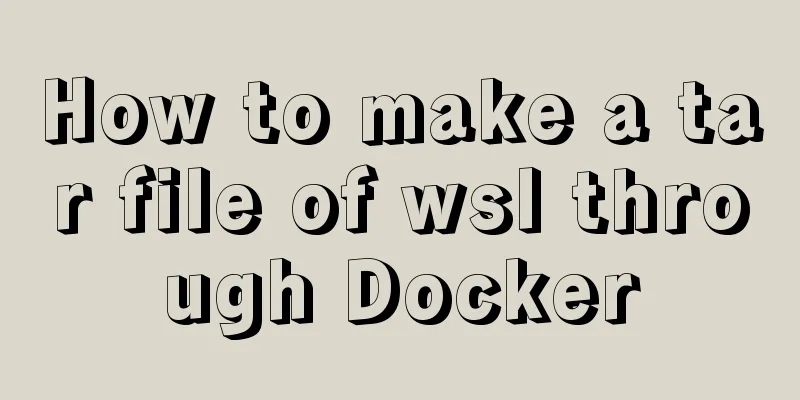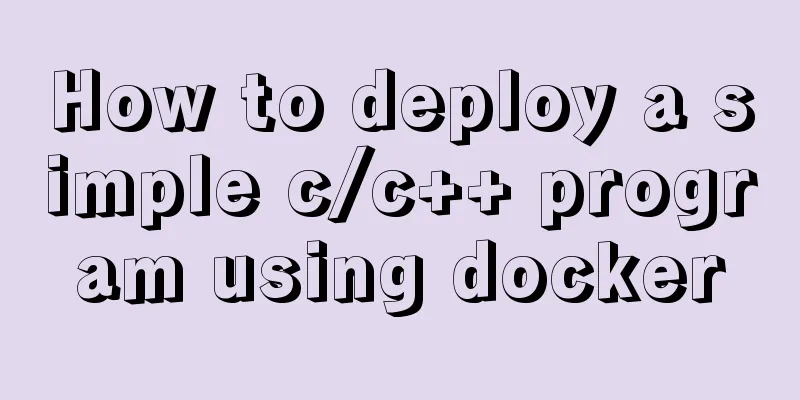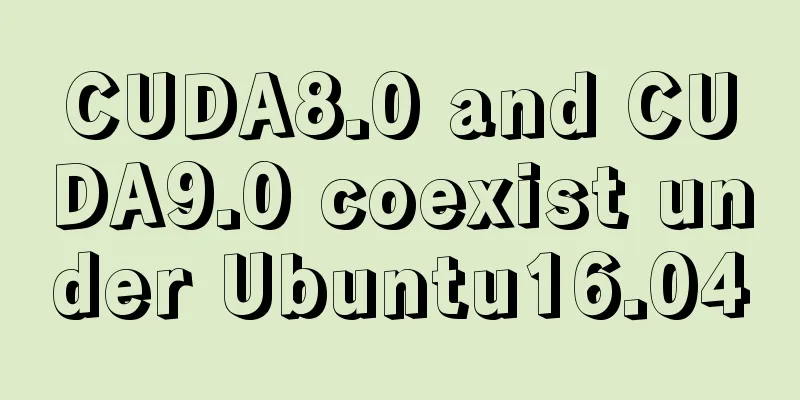Based on vue-simple-uploader, encapsulate the global upload plug-in function of file segment upload, instant upload and breakpoint resume
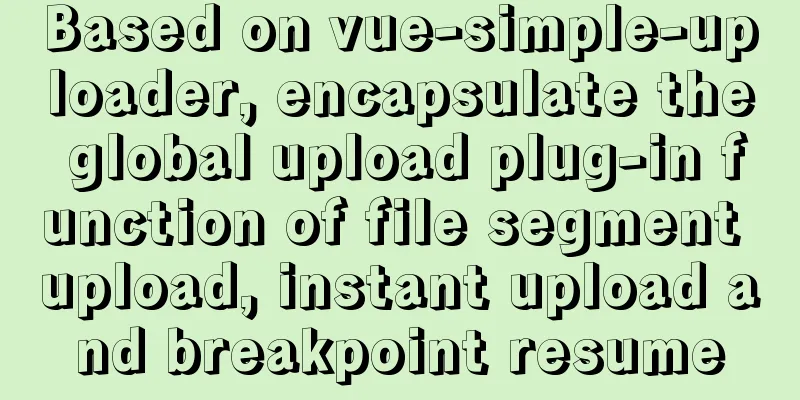
1. IntroductionPreviously, the company wanted to make a global upload plug-in in the management system, that is, when switching between pages, the upload interface is still there and the upload will not be affected. This is not a problem in front of a SPA framework such as Vue. However, the backend boss said that we need to implement the functions of multi-part uploading, instant uploading and breakpoint resuming uploading, which sounds overwhelming. A long time ago, I wrote an article about webuploader, but found many problems when using it, and the official team no longer maintains this plugin. After many days of research and failures, I finally decided to implement this function based on the If you just want to implement basic (non-customized) upload functionality, use The source code of this article is here: https://github.com/shady-xia/Blog/tree/master/vue-simple-uploader
2. About vue-simple-uploader
Before reading this article, it is recommended to read the documentation of simple-uploader.js documentation Installation: import uploader from 'vue-simple-uploader' Vue.use(uploader) 3. Encapsulate the global upload component based on vue-simple-uploader After introducing The template part is as follows. I customized the template and style, so the HTML part is relatively long. The CSS part is not listed for the time being. You can modify it according to your own UI. Mainly pay attention to the
<template>
<div id="global-uploader">
<!-- Upload -->
<uploader
ref="uploader"
:options="options"
:autoStart="false"
@file-added="onFileAdded"
@file-success="onFileSuccess"
@file-progress="onFileProgress"
@file-error="onFileError"
class="uploader-app">
<uploader-unsupport></uploader-unsupport>
<uploader-btn id="global-uploader-btn" :attrs="attrs" ref="uploadBtn">Select file</uploader-btn>
<uploader-list v-show="panelShow">
<div class="file-panel" slot-scope="props" :class="{'collapse': collapse}">
<div class="file-title">
<h2>File List</h2>
<div class="operate">
<el-button @click="fileListShow" type="text" :title="collapse ? 'Expand':'Collapse' ">
<i class="iconfont" :class="collapse ? 'icon-fullscreen': 'icon-minus-round'"></i>
</el-button>
<el-button @click="close" type="text" title="Close">
<i class="iconfont icon-close"></i>
</el-button>
</div>
</div>
<ul class="file-list">
<li v-for="file in props.fileList" :key="file.id">
<uploader-file :class="'file_' + file.id" ref="files" :file="file" :list="true"></uploader-file>
</li>
<div class="no-file" v-if="!props.fileList.length"><i class="nucfont inuc-empty-file"></i> No files to be uploaded</div>
</ul>
</div>
</uploader-list>
</uploader>
</div>
</template>The data part in the component:
data() {
return {
options:
target: 'http://xxxxx/xx', // target upload URL
chunkSize: '2048000', // Chunk size fileParameterName: 'file', // File parameter name when uploading files, default file
maxChunkRetries: 3, //Maximum number of automatic failed retry uploads testChunks: true, //Whether to enable server fragmentation verification // Server fragmentation verification function, the basis for instant upload and breakpoint resume checkChunkUploadedByResponse: function (chunk, message) {
let objMessage = JSON.parse(message);
if (objMessage.skipUpload) {
return true;
}
return (objMessage.uploaded || []).indexOf(chunk.offset + 1) >= 0
},
headers: {
// Verification added in the header, please set according to the actual business Authorization: "Bearer " + Ticket.get().access_token
},
},
attrs: {
// Accepted file types, such as ['.png', '.jpg', '.jpeg', '.gif', '.bmp'...] Here I encapsulate accept: ACCEPT_CONFIG.getAll()
},
panelShow: false, //After selecting a file, display the upload panel
}
}, Global references: <global-uploader></global-uploader> 4. Overview of file upload process1. Click the button to trigger the file upload operation: (If you are not using the global upload function, but directly click upload, ignore this step.) Because I am making a global upload plug-in, I need to hide the upload window first. When clicking an upload button, I use Bus to send an On a certain page, click the upload button and bring the parameters to the background (if any). Here I use
Bus.$emit('openUploader', {
superiorID: this.superiorID
}) Receive the event in
Bus.$on('openUploader', query => {
this.params = query || {};
if (this.$refs.uploadBtn) {
// This will open the file selection window$('#global-uploader-btn').click();
}
});2. After selecting the file, the upload window will be displayed and the md5 calculation will start
onFileAdded(file) {
this.panelShow = true;
// Calculate MD5, which will be mentioned below this.computeMD5(file);
}, There is a premise here. I set After selecting the file, I need to calculate MD5 to implement the functions of breakpoint resumption and instant transmission. Therefore, it is definitely not possible to start uploading directly after selecting the file. I have to wait until the MD5 calculation is completed before starting the file upload operation. The specific MD5 calculation method will be discussed below, but it will be briefly introduced here. During the upload process, the file-progress upload progress callback will be continuously triggered
// File progress callback onFileProgress(rootFile, file, chunk) {
console.log(`Uploading ${file.name}, chunk: ${chunk.startByte / 1024 / 1024} ~ ${chunk.endByte / 1024 / 1024}`)
}, 3. After the file is uploaded successfully After the file is uploaded successfully, in the "upload completed" callback, the Note:
onFileSuccess(rootFile, file, response, chunk) {
let res = JSON.parse(response);
// Server-defined error, which cannot be intercepted by Uploader if (!res.result) {
this.$message({ message: res.message, type: 'error' });
return
}
// If the server returns a request for merging if (res.needMerge) {
api.mergeSimpleUpload({
tempName: res.tempName,
fileName: file.name,
...this.params,
}).then(data => {
// File merge successful Bus.$emit('fileSuccess', data);
}).catch(e => {});
// No need to merge } else {
Bus.$emit('fileSuccess', res);
console.log('Upload successful');
}
},
onFileError(rootFile, file, response, chunk) {
console.log(error)
},5. File Sharding As shown in the figure: For large files, multiple requests will be sent. After setting
Take a look at the parameters sent to the server.
It should be noted that in the event of successful file upload, the fields returned by the backend are used to determine whether to send another file merge request to the backend. 6. MD5 calculation process The basis for breakpoint-resume and instant-transfer is to calculate After
/**
* Calculate md5 to achieve breakpoint resumable and instant transfer* @param file
*/
/**
* Calculate md5 to achieve breakpoint resumable and instant transfer* @param file
*/
computeMD5(file) {
let fileReader = new FileReader();
let time = new Date().getTime();
let blobSlice = File.prototype.slice || File.prototype.mozSlice || File.prototype.webkitSlice;
let currentChunk = 0;
const chunkSize = 10 * 1024 * 1000;
let chunks = Math.ceil(file.size / chunkSize);
let spark = new SparkMD5.ArrayBuffer();
//Set the file status to "calculate MD5"
this.statusSet(file.id, 'md5');
file.pause();
loadNext();
fileReader.onload = (e => {
spark.append(e.target.result);
if (currentChunk < chunks) {
currentChunk++;
loadNext();
// Real-time display of MD5 calculation progress this.$nextTick(() => {
$(`.myStatus_${file.id}`).text('Verify MD5 '+ ((currentChunk/chunks)*100).toFixed(0)+'%')
})
} else {
let md5 = spark.end();
this.computeMD5Success(md5, file);
console.log(`MD5 calculation completed: ${file.name} \nMD5: ${md5} \nSegments: ${chunks} Size: ${file.size} Time: ${new Date().getTime() - time} ms`);
}
});
fileReader.onerror = function () {
this.error(`Error reading file ${file.name}, please check the file`)
file.cancel();
};
function loadNext() {
let start = currentChunk * chunkSize;
let end = ((start + chunkSize) >= file.size) ? file.size : start + chunkSize;
fileReader.readAsArrayBuffer(blobSlice.call(file.file, start, end));
}
},
computeMD5Success(md5, file) {
// Load custom parameters directly into the opts of the uploader instance Object.assign(this.uploader.opts, {
query: {
...this.params,
}
})
file.uniqueIdentifier = md5;
file.resume();
this.statusRemove(file.id);
},After assigning a value to the uniqueIdentifier property of the file, the identifier in the request is the MD5 we calculated.
7. Instant upload and resume download After calculating The server determines whether to perform instant transmission or breakpoint resumable transmission based on
7.1 For the front end At the beginning of each upload process,
There are several possible results for this request: a. If it is a second upload, there will be a corresponding mark in the request result. For example, here Figure a1: Backend return value in the case of instant transmission
Figure a2: GIF transmission
b. If the backend returns fragment information, this is breakpoint resume. As shown in the figure, there is an Figure b1: Backend return value in case of breakpoint resuming
Figure b2: Breakpoint resume gif
c. Maybe nothing will be returned, then this is a brand new file, and the complete multi-part upload logic is followed 7.2 Front-end fragmentation check: checkChunkUploadedByResponse The previous part talked about the concepts. Now let’s talk about how the front end handles these return values.
checkChunkUploadedByResponse: function (chunk, message) {
let objMessage = JSON.parse(message);
if (objMessage.skipUpload) {
return true;
}
return (objMessage.uploaded || []).indexOf(chunk.offset + 1) >= 0
}, Note: 8. Source code and postscript There are several files in total, My level is limited, and I am just providing an idea for your reference. After packaging this plug-in and developing the file resource library, I found that I have basically realized a simple Baidu Netdisk. It is a management system with such complicated functions, which is a rip-off! 8.1 About the first shard loss problem Regarding the problem that the server cannot receive the first fragment after testChunk is enabled:
The get request of testChunk brings the first fragment to the server by default. If the server returns a 200 status, it is assumed that the current chunk has been uploaded and will not be uploaded again. Updated on 2019/8/6 1. Optimized the way to calculate file MD5 and displayed the calculation progress of MD5 The method of calculating 2. Added custom status (I have encapsulated several custom states before. Recently, some friends have asked why there are no "verify MD5" and "merging" states. I wrote my method. The method is stupid, but it can achieve the effect) The plugin originally only supports the following states: Due to business needs, I have added several custom statuses: Since the first few states are already packaged in the plugin, I cannot change the source code and can only use a more hacky approach: this.statusSet(file.id, 'merging'); this.statusRemove(file.id); For specific usage, please refer to the source code. At the same time, I hope that the plugin author of simple-uploader will support the configuration of custom status in the future. This is the end of this article about the global upload plug-in function based on vue-simple-uploader encapsulation for file segment upload, instant upload and breakpoint resume. For more related vue simple uploader encapsulation content, please search for previous articles on 123WORDPRESS.COM or continue to browse the following related articles. I hope everyone will support 123WORDPRESS.COM in the future! You may also be interested in:
|
>>: A brief analysis of the problem of mysql being inaccessible when deployed with docker-compose
Recommend
Use of Linux crontab command
1. Command Introduction The contab (cron table) c...
Javascript Bootstrap's grid system, navigation bar and carousel detailed explanation
Table of contents Introduction to bootstrap and i...
js code to realize multi-person chat room
This article example shares the specific code of ...
HTML tags: sub tag and sup tag
Today I will introduce two HTML tags that I don’t...
33 of the best free English fonts shared
ChunkFive Free Typefamily Cuprum JAH I Free font Y...
Sharing of SVN service backup operation steps
SVN service backup steps 1. Prepare the source se...
Disadvantages and reasonable use of MySQL database index
Table of contents Proper use of indexes 1. Disadv...
A brief discussion on the difference between readonly and disable attributes of input in HTML
Readonly and Disabled both prevent users from cha...
JavaScript to implement simple carousel chart most complete code analysis (ES5)
This article shares the specific code for JavaScr...
A small piece of HTML code will include the Baidu search bar in your page
<html> <head> <meta http-equiv=&quo...
Detailed explanation of keywords and reserved words in MySQL 5.7
Preface The keywords of MySQL and Oracle are not ...
How to query the minimum available id value in the Mysql table
Today, when I was looking at the laboratory proje...
JavaScript implements simple calculator function
This article shares the specific code of JavaScri...
Detailed explanation of CSS float property
1. What is floating? Floating, as the name sugges...
Application of anchor points in HTML
Set Anchor Point <a name="top"><...