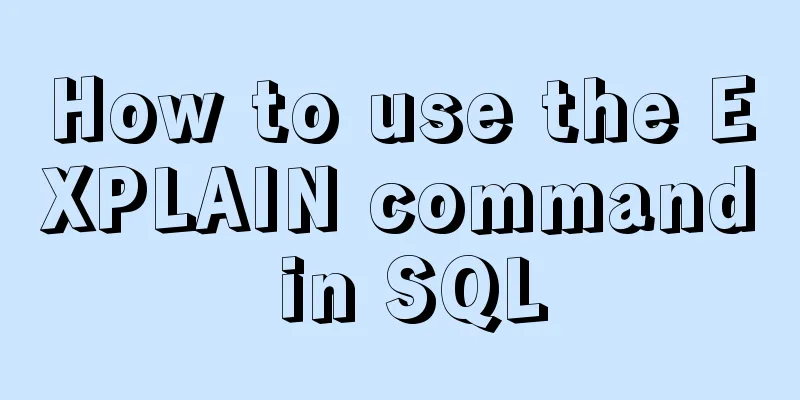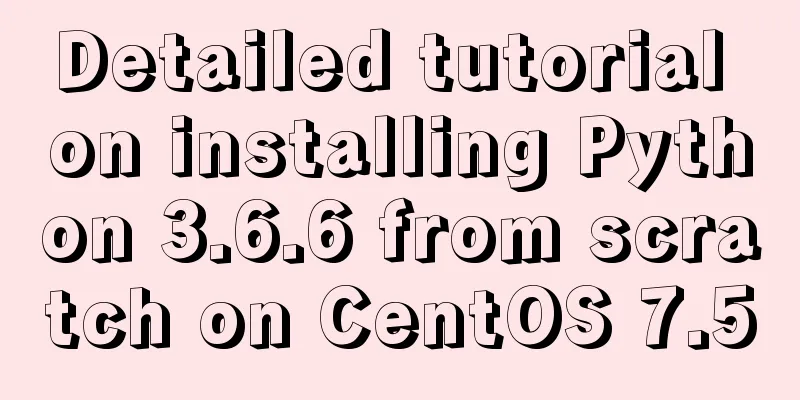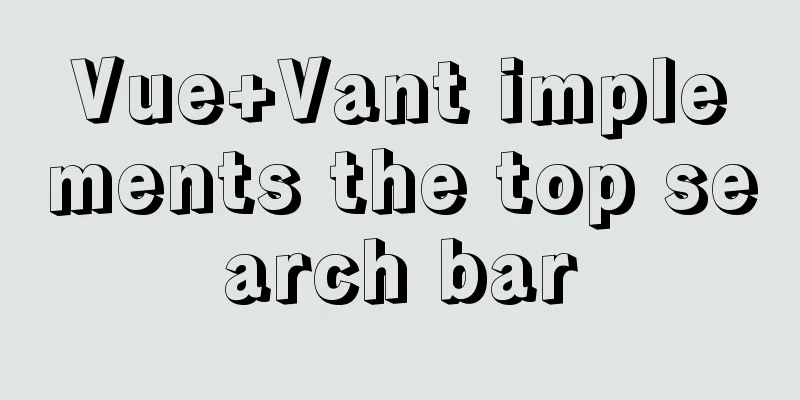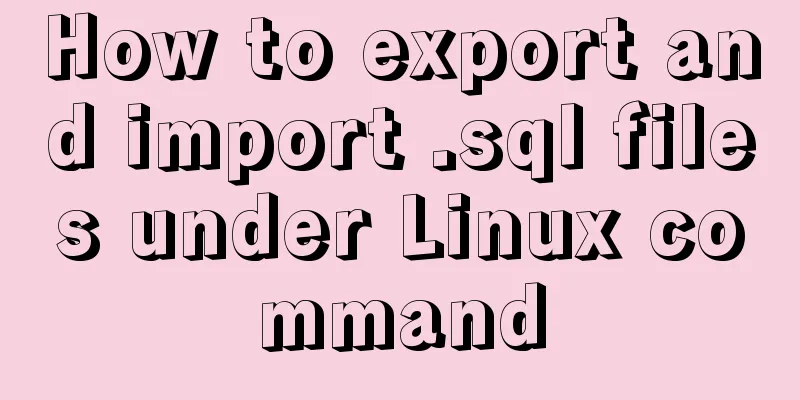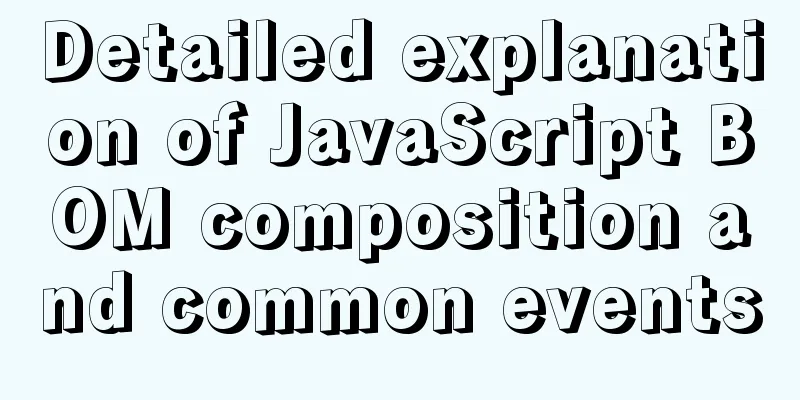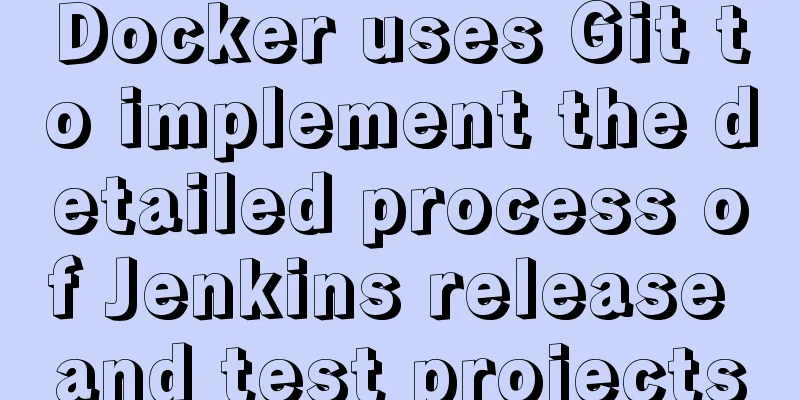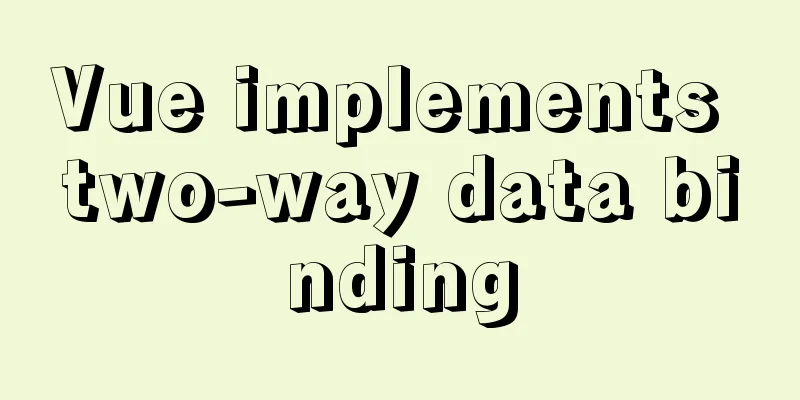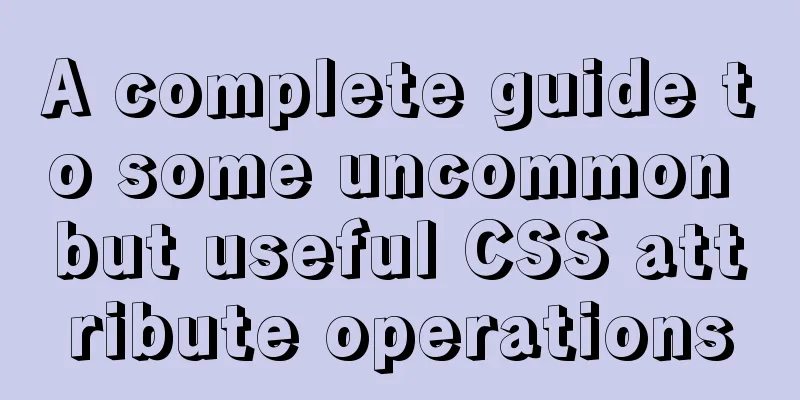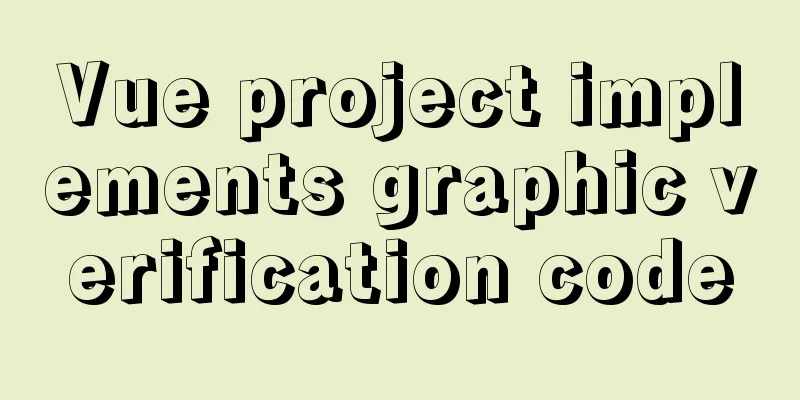Use of Linux crontab command
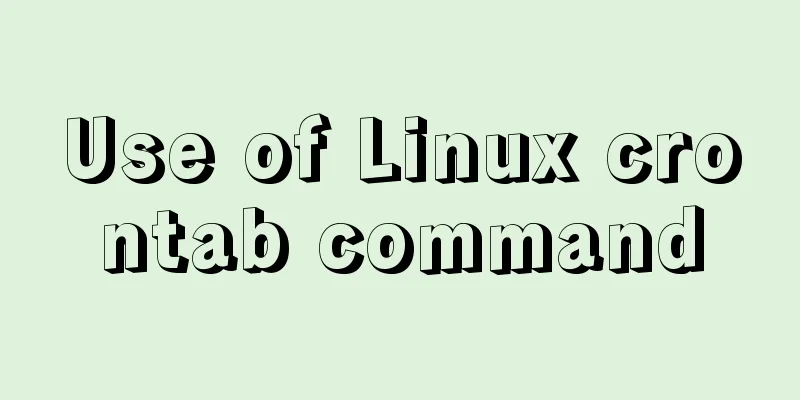
|
1. Command Introduction The contab (cron table) command is used to manage users' tasks that need to be executed periodically, similar to scheduled tasks under Windows. When the operating system is installed, this service tool will be installed by default, and the crond process will be automatically started. The crond process will check every minute whether there is a task to be executed, and execute the task if there is one. Task scheduling under Linux is divided into two categories: system task scheduling and user task scheduling. System task scheduling: The work that the system needs to perform periodically, such as writing cache data to the hard disk, cleaning up logs, etc. The /etc/crontab file is the configuration file for system task scheduling. User task scheduling: tasks that users need to perform regularly, such as user data backup, scheduled email reminders, etc. Users can use the crontab tool to customize their own scheduled tasks. All user-defined crontab files are saved in the /var/spool/cron directory, and their file names are consistent with the user name. The system administrator can use the /etc/cron.deny and /etc/cron.allow files to prohibit or allow users to have their own crontab files. 2. Command format crontab [-u USER] FILE crontab [-u USER] [-l | -r | -e] [-i] [-s] crontab -n [ HOSTNAME ] crontab -c 3. Option Description -u Specify the user name for setting the scheduled task -l List current scheduled tasks -r Delete scheduled tasks -e Edit a user's scheduled tasks. The task is saved in the file with the same name as the user name in the /var/spool/cron directory. Ask the user whether to confirm the deletion before deleting the scheduled task -s Before editing/replacing, append the current SELinux security context string as MLS_LEVEL to the crontab file -n [HOSTNAME] This option is used only when cron(8) is started with the -c option to support a cluster environment, and is used to specify which host in the cluster should execute the scheduled tasks specified in the crontab file. If hostname is omitted, the local hostname returned by gethostname(2) is used. This option is used only when cron(8) is started with the -c option to support cluster environments. It is used to query which host in the cluster is currently executing the scheduled tasks in the crontab file. 4. User Profile The crontab file saves the user's scheduled tasks in a specific format in a file with the same name as the user name in the /var/spool/cron directory. For example, if you are the root user, when you add a task, there will be a root file under the path. The Linux cron service will read all the contents under the /var/spool/cron directory every one minute. Each line of the crontab file represents a task. Each task is divided into six fields. The first five fields are time fields, and the sixth field is the command to be executed. The format is as follows: minute hour day month week command minute: minute, the value range is 0 to 59; In each of the above time fields, the following special characters can also be used:
Note that the crontab file comment symbol is #. 5. System Configuration Files In addition to the user's crontab file, the system configuration files related to scheduled tasks are: /etc/crontab System scheduled task configuration file/etc/cron.d Automatically perform tasks on a regular basis/etc/cron.hourly Tasks that are executed every hour/etc/cron.daily Tasks that are executed every day/etc/cron.weekly Tasks that are executed every week/etc/cron.monthly Tasks that are executed every month/etc/cron.allow Users listed in this file are allowed to perform scheduled tasks/etc/cron.deny Users listed in this file are not allowed to perform scheduled tasks/var/log/cron Crontab log file The Linux cron service will read the /etc/crontab file and all the contents under the /etc/cron.d directory every one minute. Tasks under /etc/cron.hourly, /etc/cron.daily, /etc/cron.weekly and /etc/cron.monthly will also be indirectly called according to the corresponding period. 6. Common Examples (1) Add a scheduled task. crontab -e * * * * * command # Execute command once every minute 3,15 * * * * command # Execute at the 3rd and 15th minute of every hour 3,15 8-11 * * * command # Execute at the 3rd and 15th minute of every hour from 8:00 to 11:00 a.m. 3,15 8-11 * * 1 command # Execute at the 3rd and 15th minute of every Monday from 8:00 to 11:00 a.m. 3,15 8-11 1 * * command # Execute at the 3rd and 15th minute of every January 1st from 8:00 to 11:00 a.m. 3,15 8-11 1 1 * command # Execute at the 3rd and 15th minute of every January 1st from 8:00 to 11:00 a.m. every year 0 */2 * * * /sbin/service httpd restart # Restart httpd at the 0th minute every two hours (2) Check scheduled tasks. crontab -l (3) Delete the scheduled task, that is, clear the crontab file in the /var/spool/cron directory. Dangerous action, please remember to back up. crontab -r (4) Restore the specified crontab file to the /var/spool/cron directory. crontab FILE The above is the detailed content of the use of Linux crontab command. For more information about Linux crontab command, please pay attention to other related articles on 123WORDPRESS.COM! You may also be interested in:
|
<<: Mysql table creation foreign key error solution
>>: Use of Linux ifconfig command
Recommend
Web front-end development course What are the web front-end development tools
With the development of Internet technology, user...
Detailed steps to install MySQL 5.6 X64 version under Linux
environment: 1. CentOS6.5 X64 2.mysql-5.6.34-linu...
The process of quickly converting mysql left join to inner join
During the daily optimization process, I found a ...
15 Linux Command Aliases That Will Save You Time
Preface In the process of managing and maintainin...
Mysql some complex sql statements (query and delete duplicate rows)
1. Find duplicate rows SELECT * FROM blog_user_re...
How to deal with the xfs_vm_releasepage warning problem reported by the Linux system
Problem Description Several machines recently dis...
Detailed tutorial on installing mysql 8.0.20 on CentOS7.8
1. Install MySQL software Download and install My...
What you need to know about msyql transaction isolation
What is a transaction? A transaction is a logical...
7 cool dynamic website designs for inspiration
In the field of design, there are different desig...
Three methods to modify the hostname of Centos7
Method 1: hostnamectl modification Step 1 Check t...
Analysis and solution of flex layout collapse caused by Chrome 73
Phenomenon There are several nested flex structur...
How to use Docker-compose to build an ELK cluster
All the orchestration files and configuration fil...
Vue implements drag and drop or click to upload pictures
This article shares the specific code of Vue to a...
JavaScript to achieve tab switching effect
This article shares the specific code of JavaScri...
MySQL Daemon failed to start error solution
MySQL Daemon failed to start error solution A few...