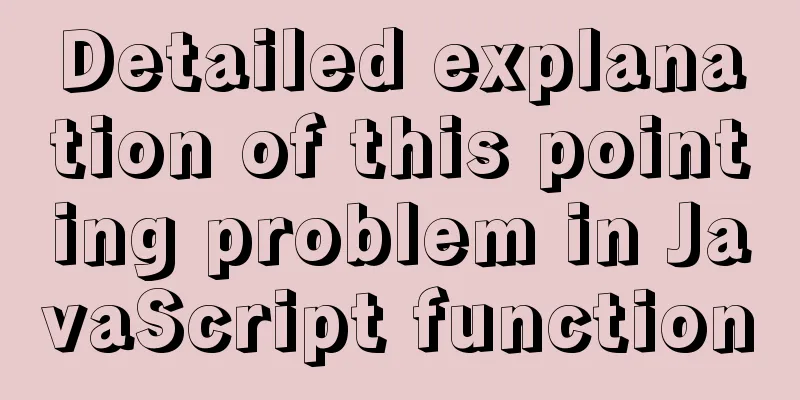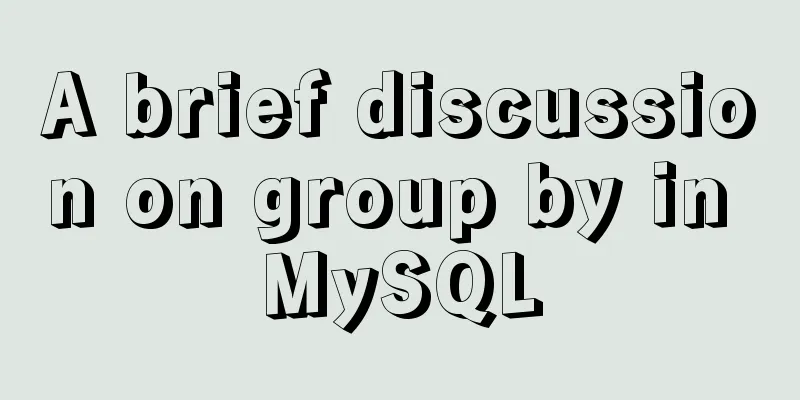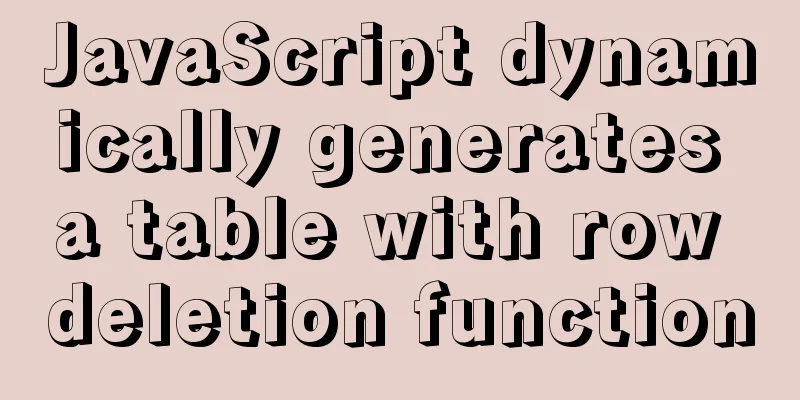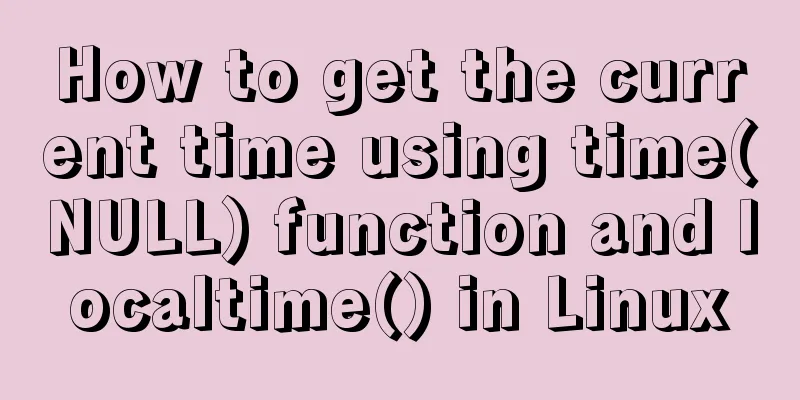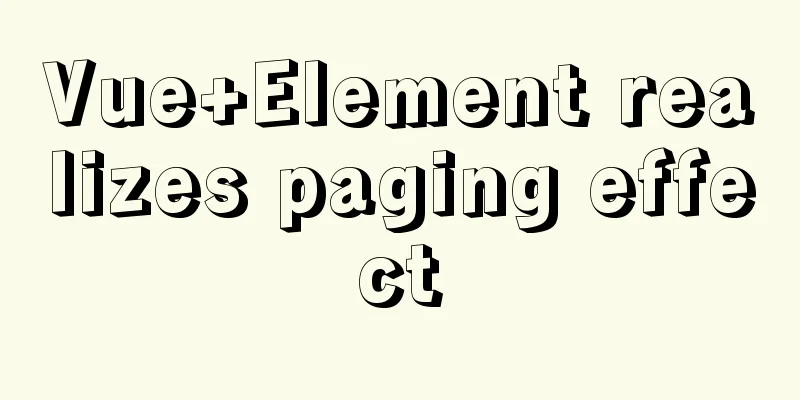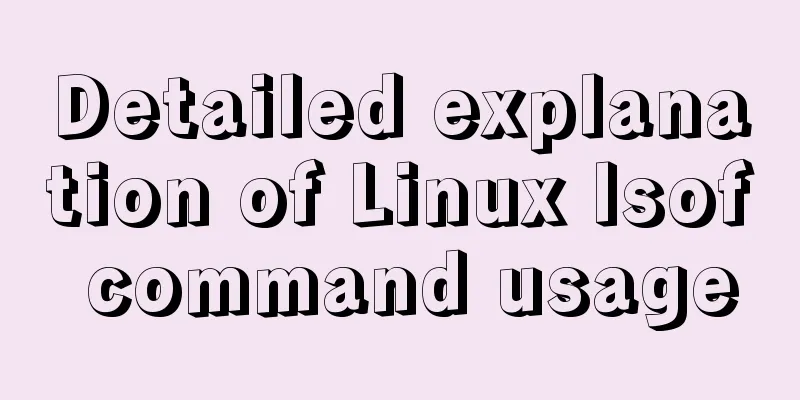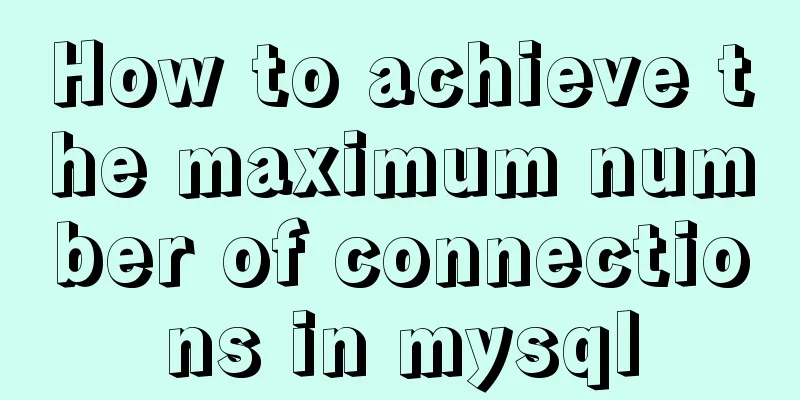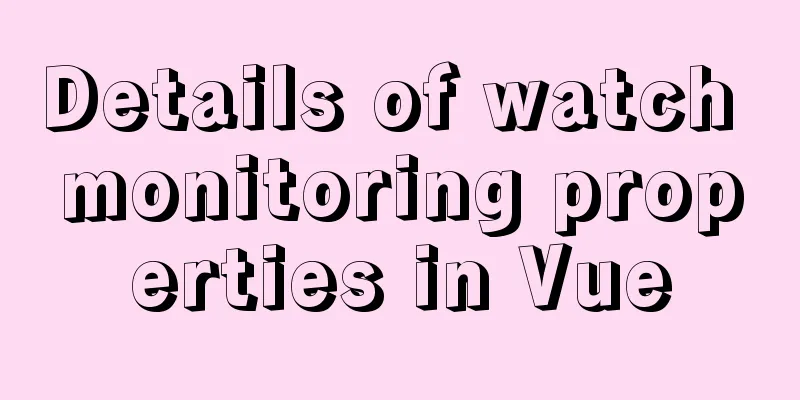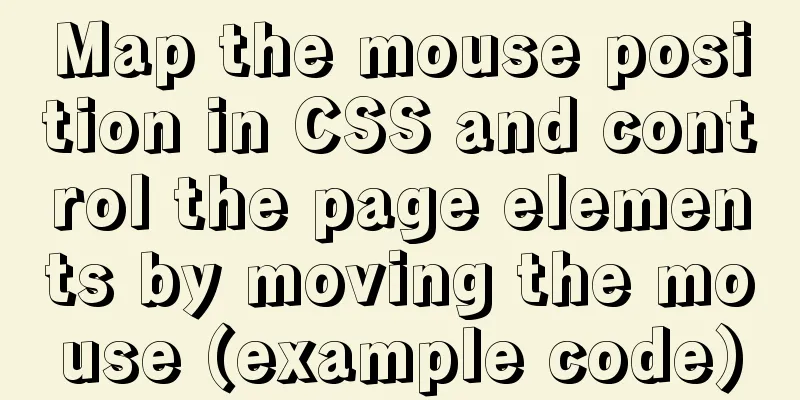How to use Docker-compose to build an ELK cluster
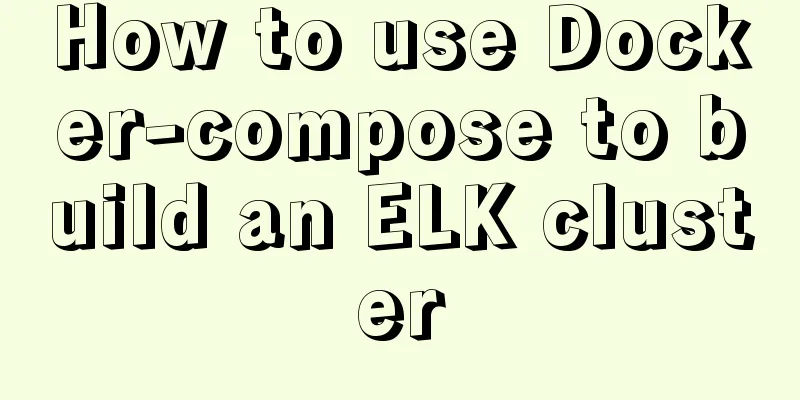
|
All the orchestration files and configuration files can be accessed on my Github. You can quickly build a 3-instance ES cluster and a Kibana instance by simply modifying the path in the configuration file. planning It is planned to create three ES instances to form a cluster, and create a Kibana instance to connect to the cluster. Each ES instance uses a local configuration file to facilitate the storage and version management of the configuration file. Kibana's configuration file is also placed locally and mounted into the container through file mapping. The overall directory structure is as follows: $tree . ├── docker-compose.yml ├── kibana.yml ├── node1 │ └── es1.yml ├── node2 │ └── es2.yml └── node3 └── es3.yml 3 directories, 5 files Arrangement File The main orchestration file is docker-compose.yml version: "2.1" services: es-node1: image: docker.elastic.co/elasticsearch/elasticsearch:6.7.0 hostname: es-node1 expose: #Do not expose the port to applications outside the container - "9001" ports: #Expose ports to the host - "9200:9200" - "9300:9300" volumes: - ~/Projects/sh-valley/docker-conf/elasticstack/cluster/node1/es1.yml:/usr/share/elasticsearch/config/elasticsearch.yml environment: - cluster.name=es-cluster - bootstrap.memory_lock=true - "ES_JAVA_OPTS=-Xms256m -Xmx256m" ulimits: memlock: soft: -1 hard: -1 networks: es-cluster-network: ipv4_address: 172.21.0.10 es-node2: image: docker.elastic.co/elasticsearch/elasticsearch:6.7.0 hostname: es-node2 expose: #Do not expose the port to applications outside the container - "9002" ports: #Expose the port to the host - "9201:9201" - "9301:9301" volumes: - ~/Projects/sh-valley/docker-conf/elasticstack/cluster/node2/es2.yml:/usr/share/elasticsearch/config/elasticsearch.yml environment: - cluster.name=es-cluster - bootstrap.memory_lock=true - "ES_JAVA_OPTS=-Xms256m -Xmx256m" ulimits: memlock: soft: -1 hard: -1 networks: es-cluster-network: ipv4_address: 172.21.0.11 es-node3: image: docker.elastic.co/elasticsearch/elasticsearch:6.7.0 hostname: es-node3 expose: #Do not expose the port to applications outside the container - "9003" ports: #Expose the port to the host - "9202:9202" - "9302:9302" volumes: - ~/Projects/sh-valley/docker-conf/elasticstack/cluster/node3/es3.yml:/usr/share/elasticsearch/config/elasticsearch.yml environment: - cluster.name=es-cluster - bootstrap.memory_lock=true - "ES_JAVA_OPTS=-Xms256m -Xmx256m" ulimits: memlock: soft: -1 hard: -1 networks: es-cluster-network: ipv4_address: 172.21.0.12 kibana: image: docker.elastic.co/kibana/kibana:6.7.0 ports: - "5601:5601" volumes: - ~/Projects/sh-valley/docker-conf/elasticstack/cluster/kibana.yml:/usr/share/kibana/config/kibana.yml environment: -ELASTICSEARCH_URL=http://es-node1:9200 networks: - es-cluster-network networks: es-cluster-network: driver: bridge ipam: driver: default config: - subnet: 172.21.0.0/16 gateway: 172.21.0.1 The ES configuration file only selects one example as follows: cluster.name: elasticsearch-cluster node.name: es-node1 network.bind_host: 0.0.0.0 network.publish_host: 172.21.0.10 http.port: 9200 transport.tcp.port: 9300 http.cors.enabled: true http.cors.allow-origin: "*" node.master: true node.data: true discovery.zen.ping.unicast.hosts: ["172.21.0.10:9300","172.21.0.11:9301","172.21.0.12:9302"] discovery.zen.minimum_master_nodes: 2 Kibana's configuration file is as follows server.name: kibana server.host: "0" elasticsearch.hosts: [ "http://es-node1:9200", "http://es-node2:9201", "http://es-node3:9202" ] xpack.monitoring.ui.container.elasticsearch.enabled: false Startup Command After the configuration file is prepared, you can start the cluster $ docker-compose up -d The startup process may be slow. You can see the cluster nodes through the command line. $ curl http://localhost:9200/_cat/nodes 172.21.0.12 51 96 29 6.53 6.43 3.72 md - es-node3 172.21.0.11 47 96 30 6.53 6.43 3.72 mdi - es-node2 172.21.0.10 49 96 30 6.53 6.43 3.72 mdi * es-node1 In the subsequent use process, you can start and stop the service through the docker-compose command. If you do not want to keep the related instances, you can use docker-compose down to shut down and delete the container. References elasticsearch document The above is the full content of this article. I hope it will be helpful for everyone’s study. I also hope that everyone will support 123WORDPRESS.COM. You may also be interested in:
|
<<: js implements axios limit request queue
>>: Graphical introduction to the difference between := and = in MySQL
Recommend
WeChat applet development practical skills: data transmission and storage
Combining the various problems I encountered in m...
Vue's Render function
Table of contents 1. Nodes, trees, and virtual DO...
Example of using setInterval function in React
This article is based on the Windows 10 system en...
MySQL database Shell import_table data import
Table of contents MySQL Shell import_table data i...
MySQL master-slave replication delay causes and solutions
Table of contents A brief overview of the replica...
CSS HACK for IE6/IE7/IE8/IE9/FF (summary)
Since I installed the official version of IE8.0, ...
Detailed explanation of Vue's front-end system and front-end and back-end separation
Table of contents Overview Front-end knowledge sy...
Solution to the welcome to emergency mode message when booting CentOS7.4
Today I used a virtual machine to do an experimen...
How to optimize the slow Like fuzzy query in MySQL
Table of contents 1. Introduction: 2. The first i...
MySQL 5.7.17 Compressed Version Installation Notes
This article shares the installation steps of MyS...
What is a MySQL tablespace?
The topic I want to share with you today is: &quo...
Steps for restoring a single MySQL table
When I was taking a break, a phone call completel...
JavaScript to implement the most complete code analysis of a simple shopping cart (ES6 object-oriented)
This article shares the specific code of JavaScri...
Detailed explanation of the installation and use of Vue-Router
Table of contents Install Basic configuration of ...
Detailed explanation of MySQL transaction processing usage and example code
MySQL transaction support is not bound to the MyS...