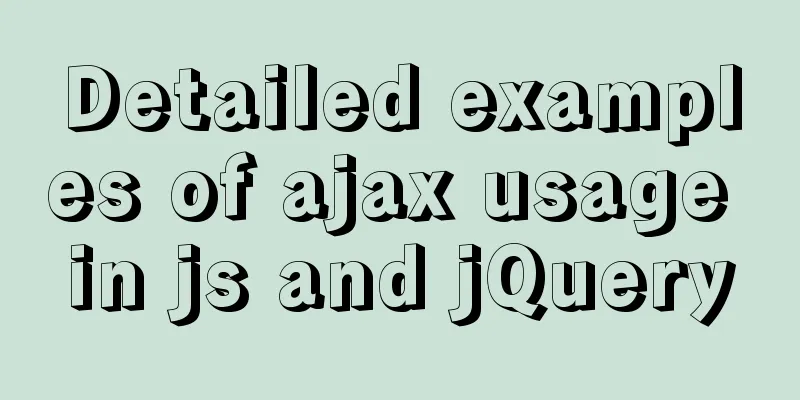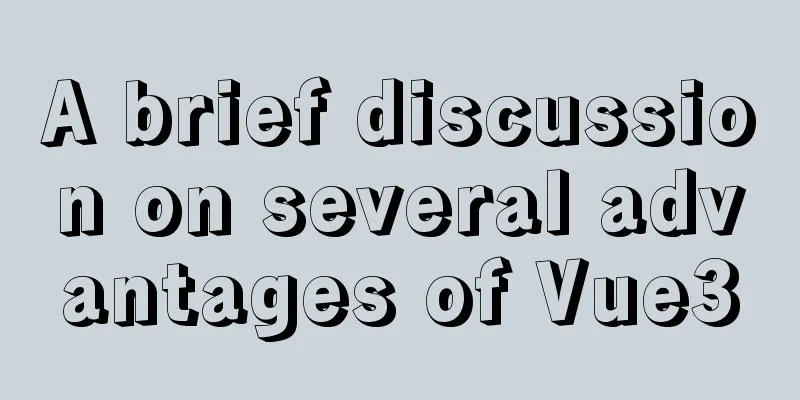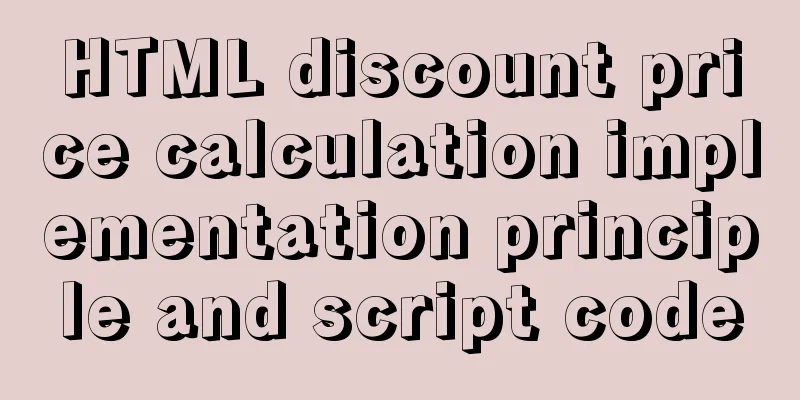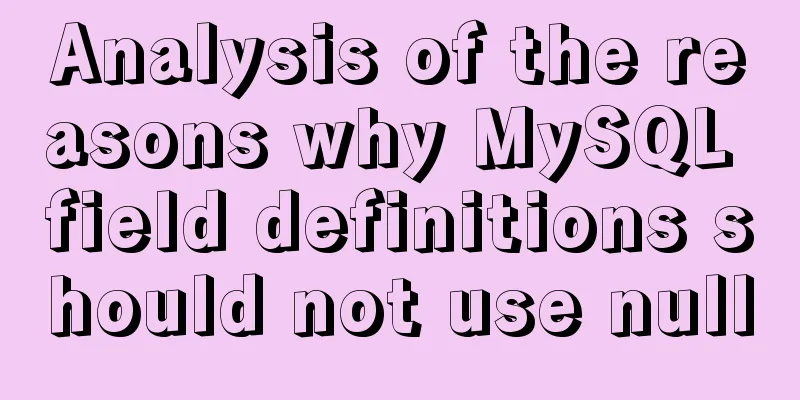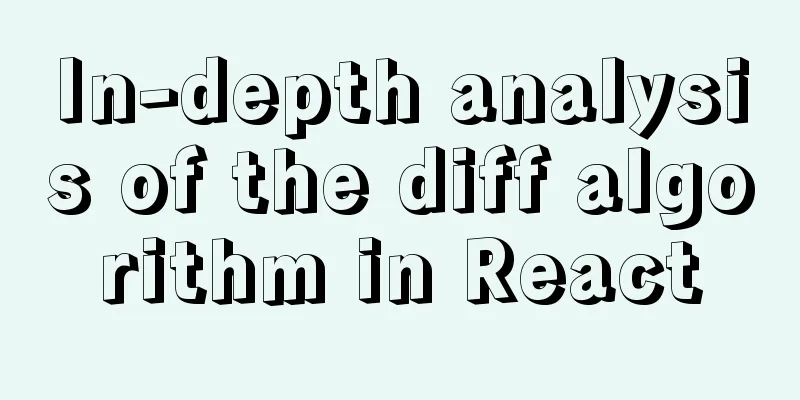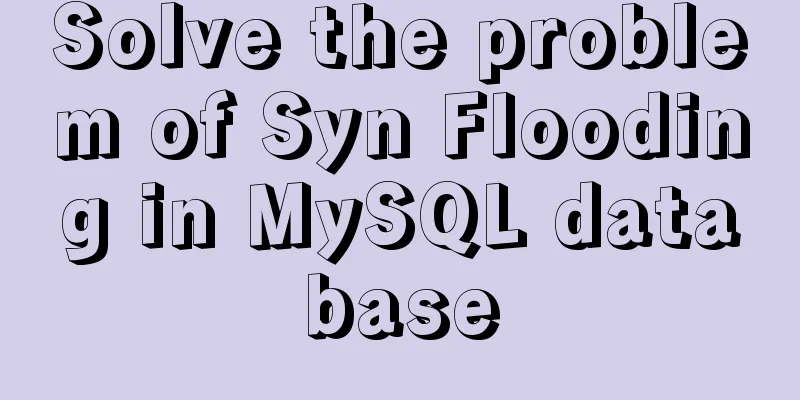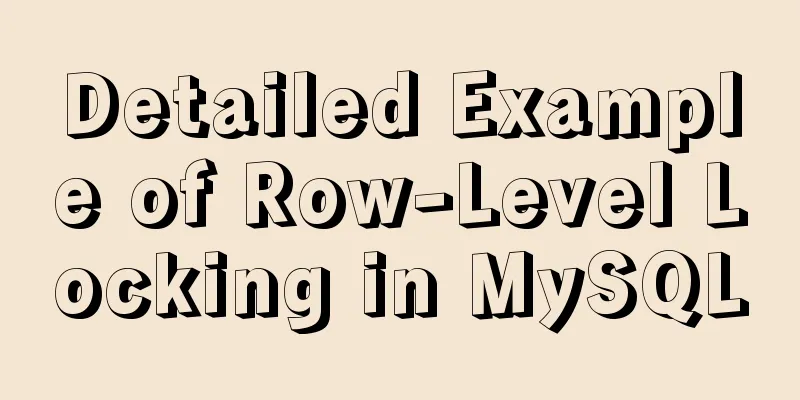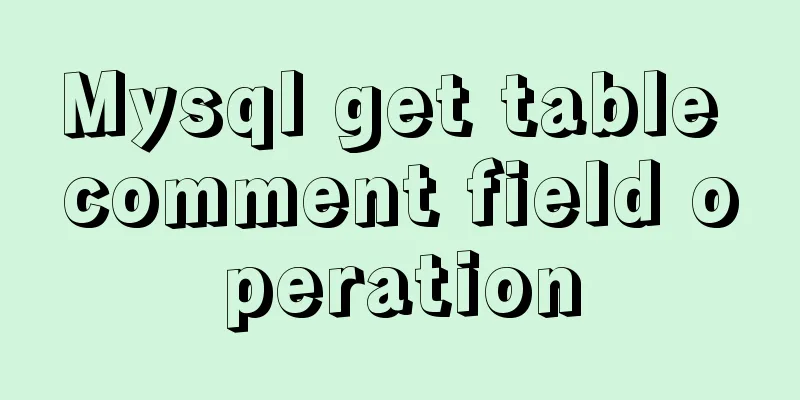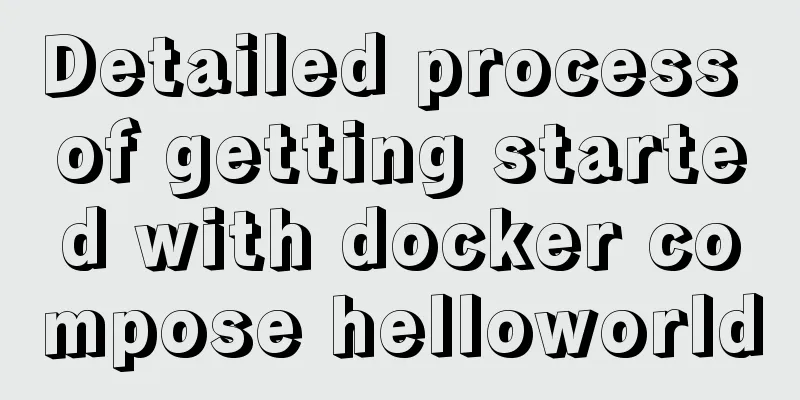Vue implements drag and drop or click to upload pictures
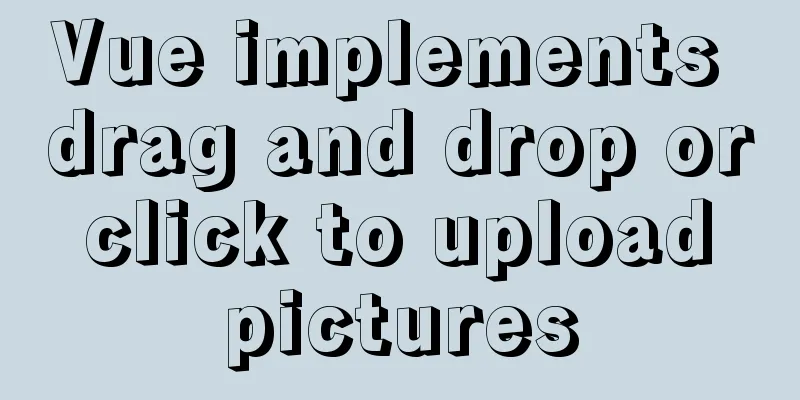
|
This article shares the specific code of Vue to achieve drag and drop or click to upload pictures for your reference. The specific content is as follows 1. Preview Image
2. ImplementationClick to upload idea: Set the input type to "file" to upload the file. Hide the input box and call the click upload function of the input when the button is clicked. All that’s left is to optimize the page with CSS. The idea of drag and drop upload is to bind the drag event to the dropbox and unbind the event when the component is destroyed. When the dragging is finished, get the uploaded file information through event.dataTransfer.files. Then upload the file to the server. Next, let me briefly introduce each component: upload.vue encapsulates the logic of clicking to upload, but the progress bar is not made. The progress bar can be improved later based on percent as a parameter; uploadFormDialog.vue is the parent box, that is, the dialog box that pops up after clicking the upload button. In this component, the layout of the page, drag-and-drop upload and other logics need to be completed; The purpose of this encapsulation is to make the code easier to maintain. upload.vue Click to upload component
<template>
<!--upload.vue Click to upload component-->
<div class="file-selector">
<z-btn class="selector-btn" color="primary" @click="handleUpClick">
Select File</z-btn>
<input
ref="input"
class="file-selector-input"
type="file"
:multiple="multiple"
:accept="accept"
@change="handleFiles"
/>
</div>
</template>
<script>
import {debounce} from 'lodash/function';
export default {
data() {
return {
accept: '.jpg,.jpeg,.png,.gif',
multiple: false,
list: [], // Selected file object uploadFinished: true, // Upload status startIndex: 0, // Start upload index, used to append files maxSize: 10 * 1024 * 1024, //10M (size in bytes)
// source: this.$axios.CancelToken.source(), // axios cancels request};
},
methods: {
// Reset reset() {
this.list = [];
this.source.cancel();
this.startIndex = 0;
this.uploadFinished = true;
this.$refs.input && (this.$refs.input.value = null);
},
// Call the upload function handleUpClick: debounce(function () {
// You can maintain an upload status here and disable the upload button during the upload process // if (!this.uploadFinished) this.$message.info('The previous file will be overwritten~');
this.$refs.input.click();
}, 300),
handleFiles(e) {
const files = e?.target?.files;
this.readFiles(files);
},
// Process the files into objects before uploading readFiles(files) {
if (!files || files.length <= 0) {
return;
}
for (const file of files) {
const url = window.URL.createObjectURL(file);
const obj = {
title: file.name.replace(/(.*\/)*([^.]+).*/ig, '$2'), // remove the file suffix url,
file,
fileType: file.type,
status: 0, // Status-> 0 Waiting, 1 Completed, 2 Uploading, 3 Upload failed percent: 0, // Upload progress};
// Define list in data in advance to save the files to be uploaded this.list.unshift(obj);
this.$emit('fileList', this.list);
}
// Define the startIndex in data to be 0 initially, and update it after the upload is complete to append the uploaded file // this.startUpload(this.startIndex);
},
}
};
</script>
<style lang="scss">
.file-selector {
.selector-btn {
&:hover {
background-color: rgba($color: #2976e6, $alpha: 0.8);
transition: background 180ms;
}
}
&-input {
display: none;
}
}
</style>uploadFormDialog.vue upload dialog box
<template>
<!-- Upload dialog -->
<form-dialog
v-model="$attrs.value"
:title="title"
persistent
:loading="loading"
maxWidth="600px"
min-height='400px'
@cancel="handleCancel"
@confirm="handleSubmit"
>
<div
class="d-flex flex-row justify-space-between">
<z-form style='width: 260px; height: 100%;'>
<form-item label="Image name" required>
<z-text-field
v-model="formData.name"
outlined
:rules="rules"
:disabled='disabled'
placeholder="Please enter the name of the image"
>
</z-text-field>
</form-item>
<form-item label="Description" required>
<z-textarea
v-model="formData.description"
outlined
:disabled='disabled'
placeholder="Please enter a description"
style="resize: none;"
>
</z-textarea>
</form-item>
</z-form>
<div ref="pickerArea" class="rightBox">
<div class="uploadInputs d-flex flex-column justify-center align-center" :class="[ dragging ? 'dragging' : '']">
<div ref="uploadBg" class="uploadBg my-2"></div>
<upload
ref="uploadBtn"
@fileList='fileList'
></upload>
<div class="tip mt-2">Click the upload button, or drag the file into the box to upload</div>
<div class="tinyTip ">Please select a file no larger than 10M</div>
</div>
</div>
</div>
</form-dialog>
</template>
<script>
import {debounce} from 'lodash/function';
import upload from './upload';
import {uploadImage} from '@/wv-main-admin/apis/image';
export default {
components:
upload
},
props: ['dialogData'],
data() {
return {
dialogFlag: '',
title: 'Add/Edit Picture',
loading: false,
formData: {
name: '',
description: ''
},
disabled: false,
rules: [v => !!v || 'Required'],
data: {},
dragging: true, //Whether to drag bindDrop: false,
fileInfo: {},
};
},
mounted() {
},
beforeDestroy() {
// Unbind the drag event before the component is destroyed try {
const dropbox = this.$refs.pickerArea;
dropbox.removeEventListener('drop', this.handleDrop);
dropbox.removeEventListener('dragleave', this.handleDragLeave);
dropbox.removeEventListener('dragover', this.handleDragOver);
this.bindDrop = false;
} catch (e) { console.log(e, '=======I am an exception in unbinding the drag event before the component is destroyed'); }
},
methods: {
//Cancel handleCancle() {
// Close the current pop-up box this.$emit('input', false);
// Force component to refresh this.$forceUpdate();
},
handleSubmit: debounce(function () {
//Upload a single file const flag = this.checkMustsItem();
if (flag) {
this.startUpload();
//Upload completed, force component to refresh this.$forceUpdate();
}
}, 300),
//Listen to the value of the subcomponent fileList(data) {
this.fileInfo = data[0];
this.formData.name = this.fileInfo.title;
const uploadBg = this.$refs.uploadBg;
//Change the background image uploadBg.style.backgroundImage = `url(${this.fileInfo.url})`;
},
bindEvents() {
const dropbox = this.$refs.pickerArea;
// To prevent duplicate binding events, you need to initialize bindDrop to false in data
if (!dropbox || this.bindDrop) { return; }
// Bind the drag event and unbind it when the component is destroyed dropbox.addEventListener('drop', this.handleDrop, false);
dropbox.addEventListener('dragleave', this.handleDragLeave);
dropbox.addEventListener('dragover', this.handleDragOver);
this.bindDrop = true;
},
// Drag to the upload area handleDragOver(e) {
e.stopPropagation();
e.preventDefault();
this.dragging = true;
},
// Leave the upload area handleDragLeave(e) {
e.stopPropagation();
e.preventDefault();
this.dragging = false;
},
//Drag ends handleDrop(e) {
e.stopPropagation();
e.preventDefault();
this.dragging = false;
const files = e.dataTransfer.files;
// Call the upload function of the <upload/> component this.$refs.uploadBtn && this.$refs.uploadBtn.readFiles(files);
},
// Need to verify the file before uploading checkFile(index) {
const file = this.list[index];
// If the file does not exist, all files are uploaded if (!file) {
//Upload completed, throw success event to the parent component this.uploadFinished = true;
this.$emit('success', this.list);
// Clear the value in the upload control to ensure that the change event can be triggered normally this.$refs.input.value = null; this.startIndex = index > 1 ? index - 1 : 0;
return false;
}
// Check if it has been uploaded if (`${file.status}` === '1') {
this.startUpload(++index);
return false;
}
// Check file size if (this.maxSize && file.file && file.file.size >= this.maxSize) {
this.startUpload(++index);
return false;
}
return true;
},
checkMustsItem() {
if (!this.fileInfo.file) {
this.$message.warning('Please upload the file!');
return false;
} if (!this.formData.name) {
this.$message.warning('Please enter the file name!');
return false;
} if (!this.formData.description) {
this.$message.warning('Please enter the file description!');
return false;
}
return true;
},
// Upload a single file startUpload() {
this.loading = true;
const params = {
type: 'image'
};
this.$set(params, 'file', this.fileInfo.file);
this.$set(params, 'name', this.formData.name);
this.$set(params, 'description', this.formData.description);
uploadImage(params)
.then(res => {
this.loading = false;
if (res.code === 0) {
this.$message.success('Upload successful~');
this.$emit('refreshList', false);
this.$emit('input', false);
}
})
.catch(() => {
this.loading = false;
});
// this.$axios({
// url: this.url, // upload interface, passed in by props// method: 'post',
// data,
// withCredentials: true,
// cancelToken: this.source.token, // used to cancel the interface request // // progress bar // onUploadProgress: e => {
// if (fileObj.status === 1) { return; } // Uploaded // // The maximum value is limited to 99%
// const p = parseInt((e.loaded / e.total) * 99);
// if (e.total) {
// fileObj.status = 2; // Uploading // fileObj.percent = p; // Update upload progress // } else {
// fileObj.status = 3; // Upload failed// }
// },
// })
// .then(response => {
// if (`${response.code}` === '200') {
// fileObj.status = 1;
// fileObj.percent = 100;
// } else {
// fileObj.status = 3;
// }
// })
// .catch(e => {
// console.log(e, '====error');
// fileObj.status = 3;
// })
// .finally(e => {
// console.log(e, '====error');
// this.startUpload(++index);
// });
// Upload completed},
},
};
</script>
<style lang='scss' scoped>
.rightBox {
width: 260px;
height: 250px;
border: 1px solid #ccc;
margin-top: 18px;
.uploadBg {
width: 150px;
height: 125px;
background: url("../../../../assets/upload.png") no-repeat center center;
background-size: contain;
}
.tip {
font-size: 13px;
color: rgba(0, 0, 0, 0.87);
}
.tinyTip {
font-size: 12px;
color: #8e8f9e;
}
}
</style>Note: The above code uses our own encapsulated component library and some methods encapsulated by ourselves. Please make relevant modifications according to the specific scenario. The above is the full content of this article. I hope it will be helpful for everyone’s study. I also hope that everyone will support 123WORDPRESS.COM. You may also be interested in:
|
<<: Specific method to delete mysql service
>>: Nginx/Httpd load balancing tomcat configuration tutorial
Recommend
Limit input type (multiple methods)
1. Only Chinese characters can be input and pasted...
How to smoothly upgrade and rollback Nginx version in 1 minute
Today, let's talk about a situation that is o...
MySQL 8.0.16 installation and configuration tutorial under CentOS7
Uninstall the old version of MySQL (skip this ste...
Detailed explanation of how to configure secondary domain name on Apache server under Linux environment
This article describes how to configure a seconda...
Implementation of inserting millions of records into MySQL database within 10 seconds
First, let’s think about a question: To insert su...
JavaScript implements random generation of verification code and verification
This article shares the specific code of JavaScri...
NULL and Empty String in Mysql
I recently came into contact with MySQL. Yesterda...
JS calculates the probability of winning based on the prize weight
Table of contents 1. Example scenario 1.1. Set th...
Detailed explanation of the knowledge points of using TEXT/BLOB types in MySQL
1. The difference between TEXT and BLOB The only ...
A brief talk about JavaScript Sandbox
Preface: Speaking of sandboxes, our minds may ref...
Mysql5.7.14 installation and configuration method operation graphic tutorial (password problem solution)
This article mainly involves solutions to problem...
Detailed explanation of six web page image carousel effects implemented with JavaScript
Table of contents 1. When the mouse passes over t...
Using JS to implement a small game of aircraft war
This article example shares the specific code of ...
Summary of some common writing methods that cause MySQL index failure
Preface Recently, I have been busy dealing with s...
JavaScript implements Tab bar switching effects
Here is a case that front-end developers must kno...