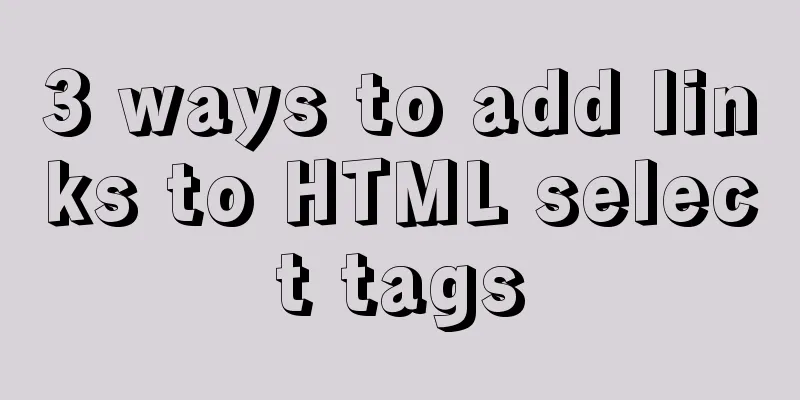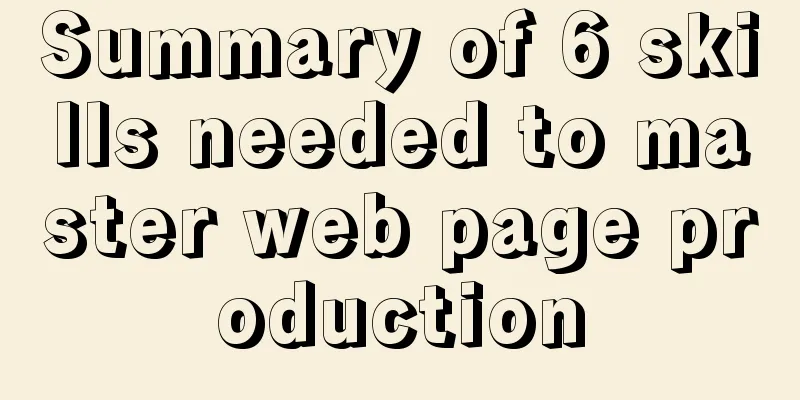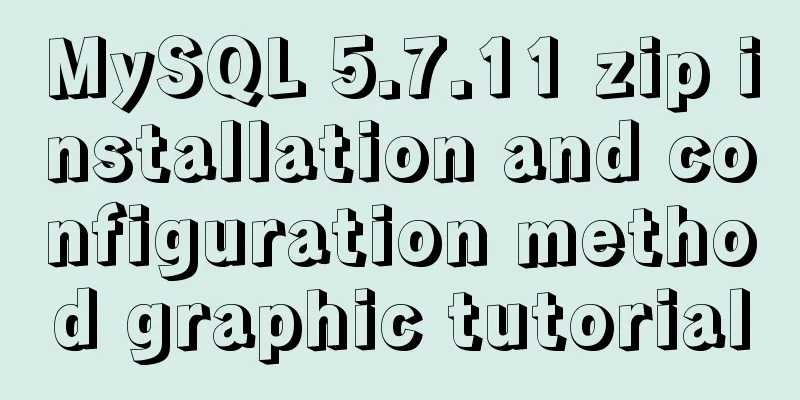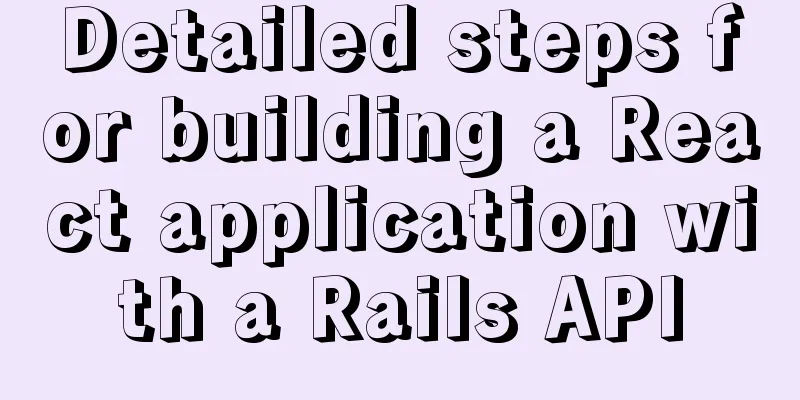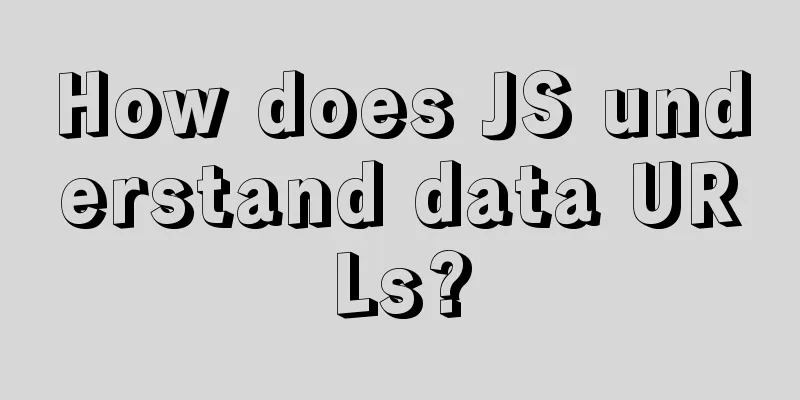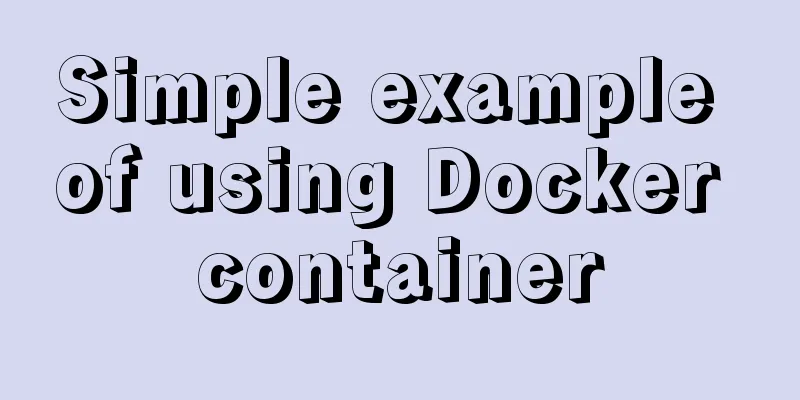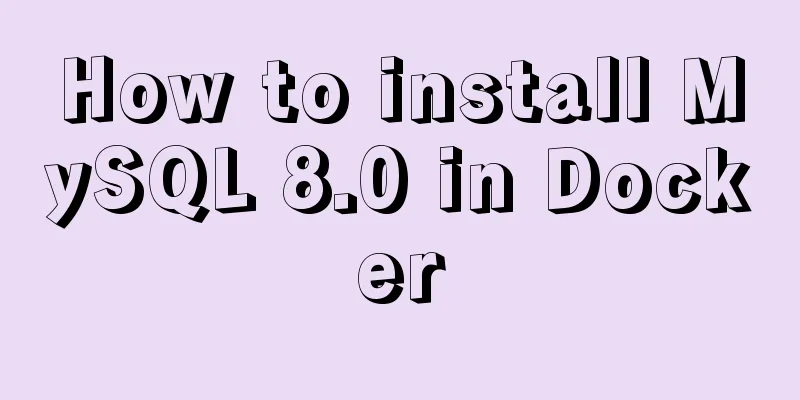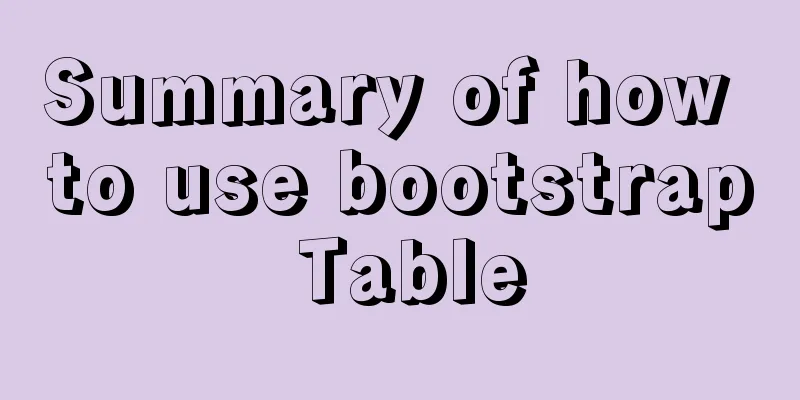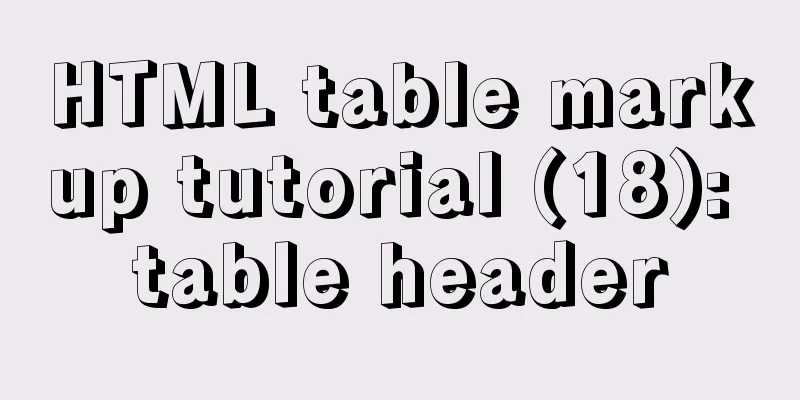How to make a tar file of wsl through Docker
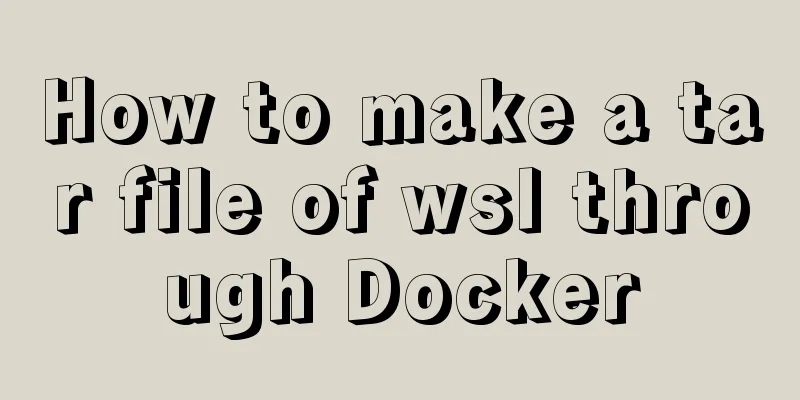
|
I've been playing with the remote development function of VScode recently. It can connect to Docker's container and also to WSL. The container under window runs on WSL, so I'll study how to connect to WSL directly instead of letting Docker, the second-hand dealer, make a profit from the price difference. Through the
I can never download the image through Microsoft Store, and the command line doesn't work either. It may be that there is a problem with the network here (sometimes it can be downloaded, (╯‵□′)╯︵┻━┻). According to the official website, you can use docker to make a tar file yourself and import it into wsl, WSL documentation, and I also want to install CentOS to try it.
# Pull the centos image docker pull centos # Create a container, docker run -it centos # List all containers and find the container ID of centOS docker container ls -a # Export the distribution docker export c9e89339e9d2 > e:\centos.tar # Import the distribution to wsl, command format wsl --import <Distro> <InstallLocation> <FileName> # Remember to create the corresponding folder wsl --import CentOS E:\wslDistroStorage\CentOS e:\centos.tar # View the installed wsl wsl -l -v # Start and enter the system wsl -d CentOS # Done, # Under the extension, specify the default distribution, wsl --setdefault(-s) <DistributionName> wsl -s CentOS # After specifying the default distribution, you can enter it directly, and wsl will enter the CentOS distribution by default. OK Done. Move the location of wslC:\Users\Administrator> wsl --l -v NAME STATE VERSION * docker-desktop Running 2 docker-desktop-data Running 2 # Export, export wsl to the specified file C:\Users\Administrator> wsl --export docker-desktop-data "D:\Docker\wsl\data\docker-desktop-data.tar" # Remove the original virtual machine. All information will be cleared after deletion. C:\Users\Administrator> wsl --unregister docker-desktop-data # Generate a new virtual machine, that is, import the virtual machine at the specified location, --version 2 is to specify wsl # version. If you have already set wsl2 as the default, you do not need to specify it again. # If there is no special requirement, use the new one. C:\Users\Administrator> wsl --import docker-desktop-data "D:\Docker\wsl\data" "D:\Docker\wsl\data\docker-desktop-data.tar" --version 2 dockerRename Docker container docker rename <container id/name> newName This is the end of this article about making wsl tar files through Docker. For more information about Docker wsl tar files, please search 123WORDPRESS.COM’s previous articles or continue to browse the following related articles. I hope you will support 123WORDPRESS.COM in the future! You may also be interested in:
|
<<: Getting Started Tutorial on Using TS (TypeScript) in Vue Project
>>: Setting the width of table cell td is invalid and the internal content always stretches it
Recommend
Node.js+postman to simulate HTTP server and client interaction
Table of contents 1. Node builds HTTP server 2. H...
How to run the react project on WeChat official account
Table of contents 1. Use the a tag to preview or ...
Problems encountered in the execution order of AND and OR in SQL statements
question I encountered a problem when writing dat...
Linux hardware configuration command example
Hardware View Commands system # uname -a # View k...
ElementUI component el-dropdown (pitfall)
Select and change: click to display the current v...
Example of removing json backslash in php
1. Remove backslashes through the "stripslas...
Detailed process of Vue front-end packaging
Table of contents 1. Add packaging command 2. Run...
JS implements city list effect based on VUE component
This article example shares the specific code for...
Basic usage of custom directives in Vue
Table of contents Preface text 1. Global Registra...
Detailed explanation of React setState data update mechanism
Table of contents Why use setState Usage of setSt...
Detailed explanation of using Docker to quickly deploy the ELK environment (latest version 5.5.1)
After installing Docker on the Linux server, Pull...
CSS automatically intercepts the specified length string and displays the end... Support FF browser
<style type="text/css"> Copy code ...
Detailed explanation of the new features of ES9: Async iteration
Table of contents Asynchronous traversal Asynchro...
Detailed explanation of Vue project packaging
Table of contents 1. Related configuration Case 1...
In-depth explanation of Mysql deadlock viewing and deadlock removal
Preface I encountered a Mysql deadlock problem so...