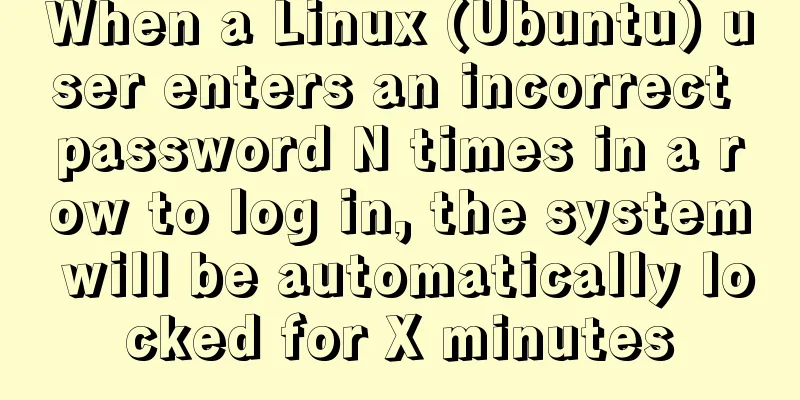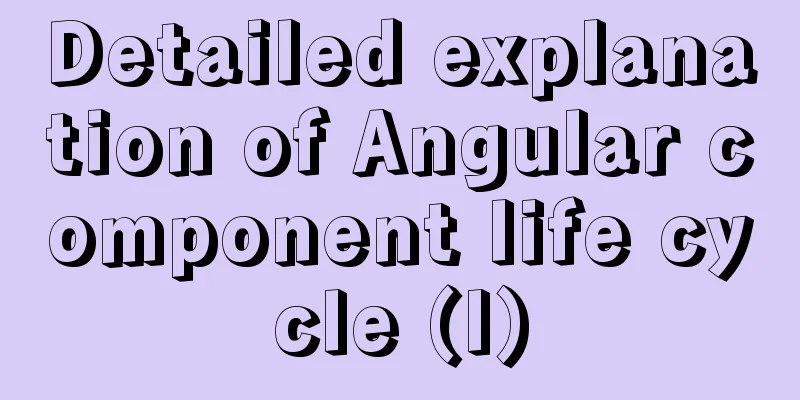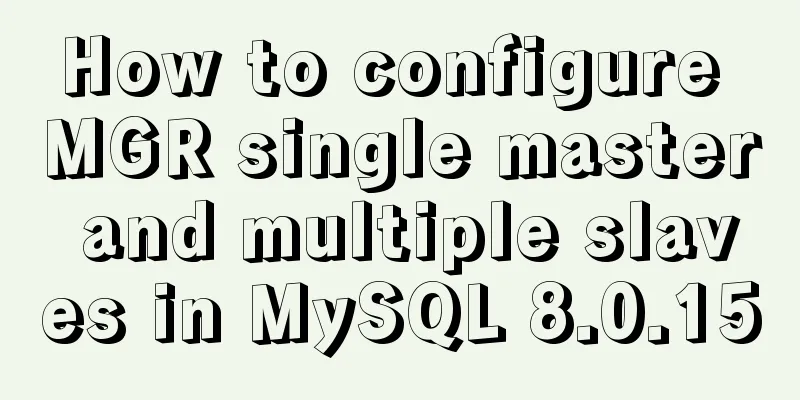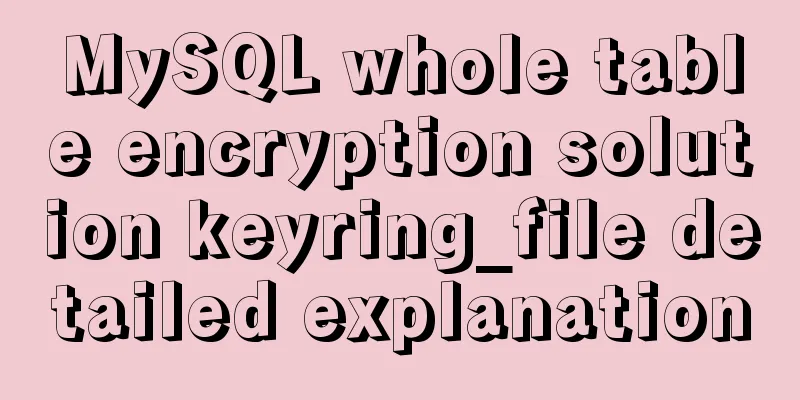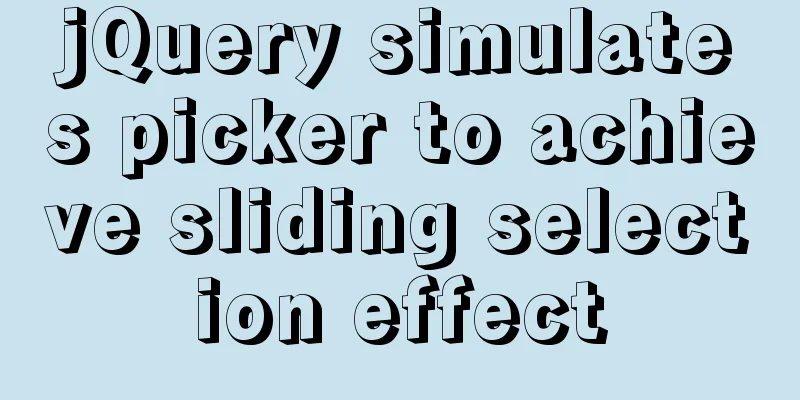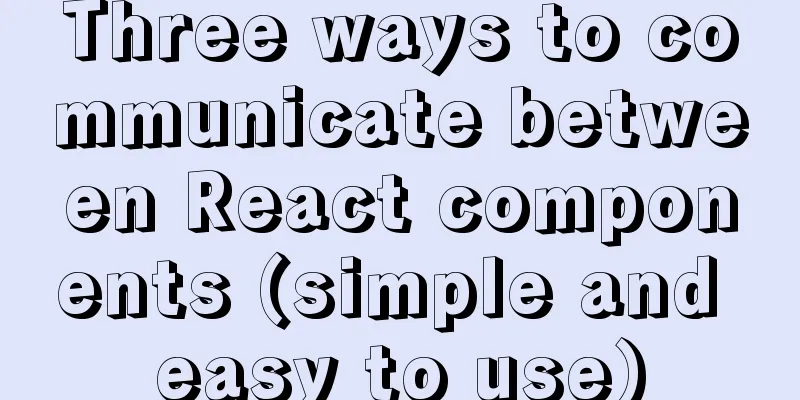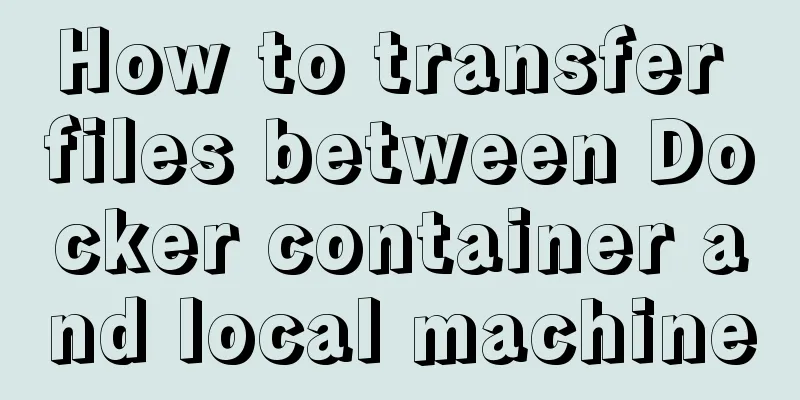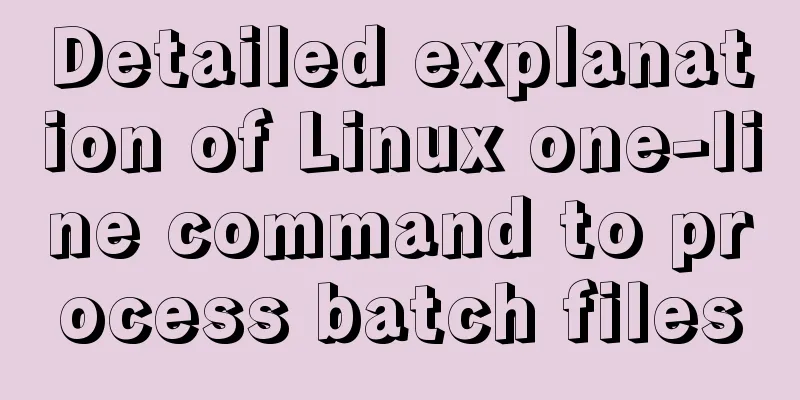How to create a Django project + connect to MySQL
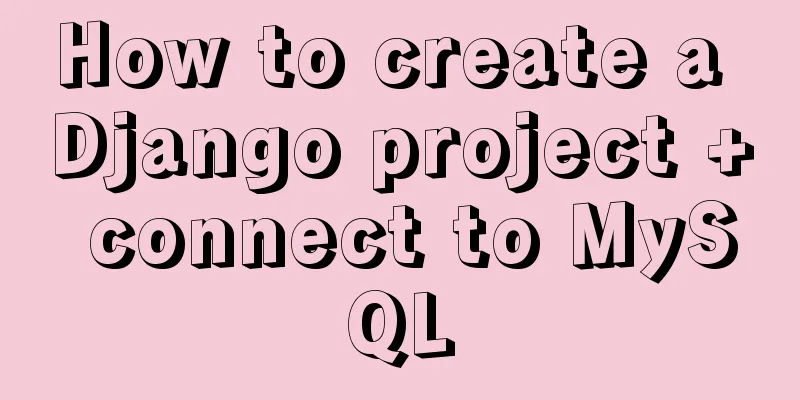
|
1: django-admin.py startproject project name 2: cd project name 3: Modify setting.py (1): ALLOWED_HOSTS = [] => ALLOWED_HOSTS = [“*”] (2): LANGUAGE_CODE = 'en-us' => LANGUAGE_CODE = 'zh-hans' (3): TIME_ZONE = 'UTC' => TIME_ZONE = 'Asia/Shanghai' 4: Create the app django-admin.py startproject app name 5: Modify setting.py INSTALLED_APPS array added => 'app name' 6: Add a utils folder under the project directory to encapsulate multiple app public methods 7: Add a new util file in the app directory to encapsulate common methods of the app 8: Add a new view folder under the app directory to store the logic code of each page 9: Add a new routing file (urls.py) in the app directory to store all routes under this app
Format:
from django.urls import path
from .views import wx_pay
urlpatterns = [
path("test", wx_pay.wx_pay().test, name="test"), # test ]10: Add app routing to project routing; modify urls.py in the project directory
from django.contrib import admin
from django.urls import path, include
from H5 import urls as h5_urls
urlpatterns = [
path('admin/', admin.site.urls),
path("h5/", include(h5_urls))
]At this point, the Django project directory structure has been configured , and you can then enter the development phase. We often use databases during development; here's how to configure the database 11: Modify setting.py in the project directory
default:
DATABASES = {
'default': {
'ENGINE': 'django.db.backends.sqlite3',
'NAME': BASE_DIR / 'db.sqlite3',
}
}
After modification:
DATABASES = {
'default': {
'ENGINE' : 'django.db.backends.mysql',
'NAME': 'Database name (hereinafter referred to as DATABASE1)',
'USER':'Username',
'PASSWORD': 'Database password',
'HOST':'ip address',
'PORT':'Port'
}
}12: Open the database and add the database name configured above (DATABASE1) 13: Configure the model and enter the models.py file in the app directory
import time
from django.db import models
# Create your models here.
class Test(models.Model):
str = models.CharField("string", max_length=30, null=True, blank=True)
num = models.IntegerField("number", default=1, null=True, blank=True)
create_time = models.DateTimeField("time", default=time.strftime('%Y-%m-%d %H:%M:%S'), blank=True)14: Migrate data to the database python manage.py makemigrations python manage.py migrate 15: At this time, the following error is likely to be reported:
This error is mainly because Mysqldb is not compatible with python3.5 and later versions 16: Modify __init_.py in the project directory and add the following code import pymysql pymysql.version_info = (1, 4, 13, "final", 0) pymysql.install_as_MySQLdb() Well, now all the commonly used configurations are complete. This is the end of this article about how to create a Django project + connect to MySQL. For more information about how to create a Django project and connect to MySQL, please search for previous articles on 123WORDPRESS.COM or continue to browse the following related articles. I hope you will support 123WORDPRESS.COM in the future! You may also be interested in:
|
<<: Implementation of 2D and 3D transformation in CSS3
>>: Perfect solution to the problem that Navicat cannot connect after installing mysql in docker
Recommend
NULL and Empty String in Mysql
I recently came into contact with MySQL. Yesterda...
Vue+Bootstrap realizes a simple student management system
I used vue and bootstrap to make a relatively sim...
Chinese and English font name comparison table (including Founder and Arphic)
In CSS files, we often see some font names become...
Detailed explanation of 2 methods to synchronize network time in Linux/CentOS system
Due to hardware reasons, the machines may not kee...
Example of how to create a local user in mysql and grant database permissions
Preface When you install MySQL, you usually creat...
202 Free High Quality XHTML Templates (2)
Following the previous article 202 Free High-Qual...
Building FastDFS file system in Docker (multi-image tutorial)
Table of contents About FastDFS 1. Search for ima...
Vue implements drag and drop or click to upload pictures
This article shares the specific code of Vue to a...
Solution to the automatic termination of docker run container
Today I encountered a problem when I used Dockerf...
How to encapsulate the carousel component in Vue3
Purpose Encapsulate the carousel component and us...
Using keras to judge SQL injection attacks (example explanation)
This article uses the deep learning framework ker...
XHTML 2.0 New Features Preview
<br />Before browsers can handle the next ge...
About front-end JavaScript ES6 details
Table of contents 1. Introduction 1.1 Babel Trans...
MySQL data analysis storage engine example explanation
Table of contents 1. Introduce cases 2. View the ...
Sample code for implementing two-way authentication with Nginx+SSL
First create a directory cd /etc/nginx mkdir ssl ...