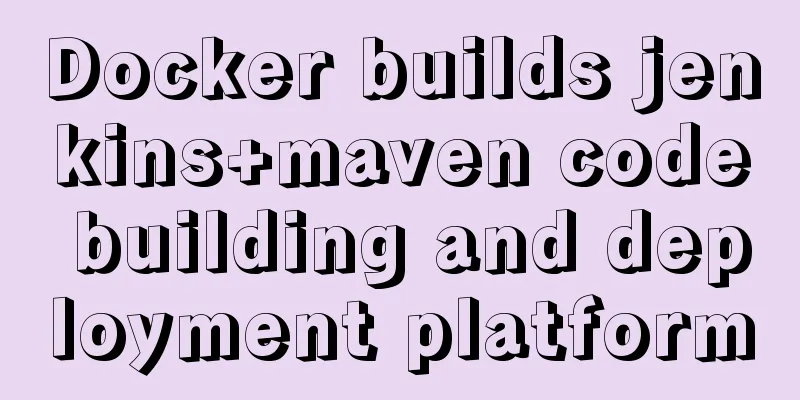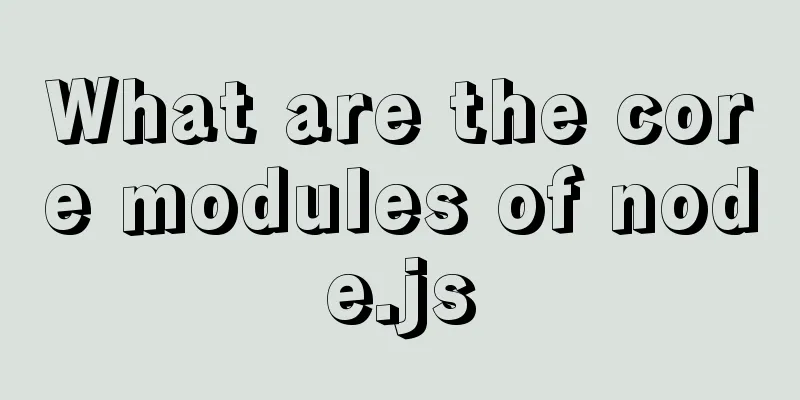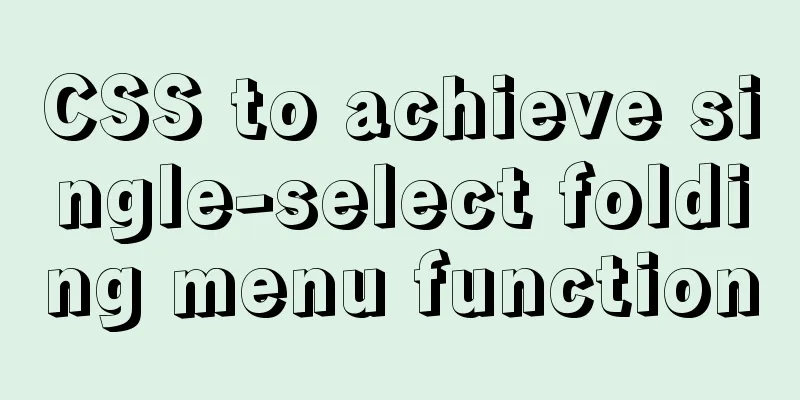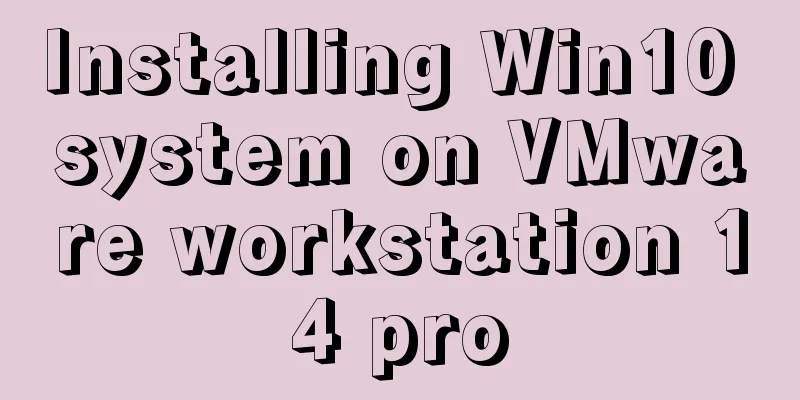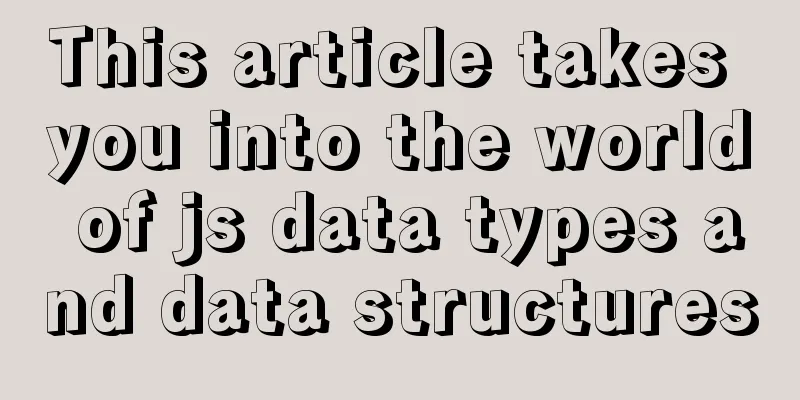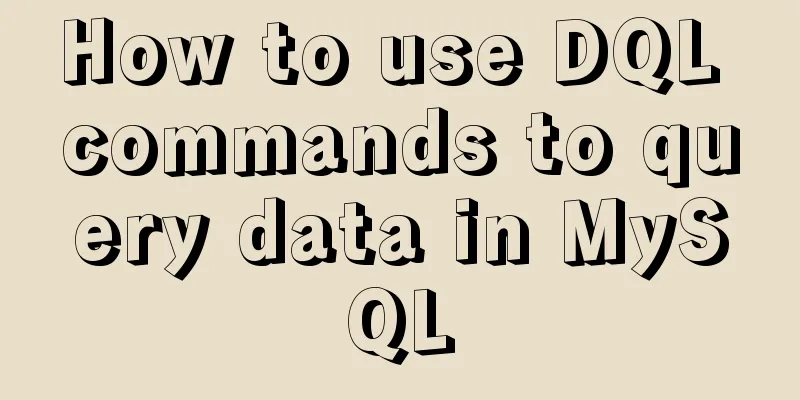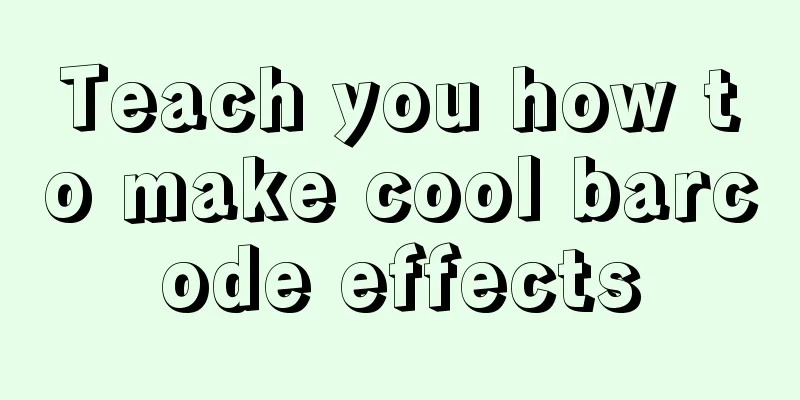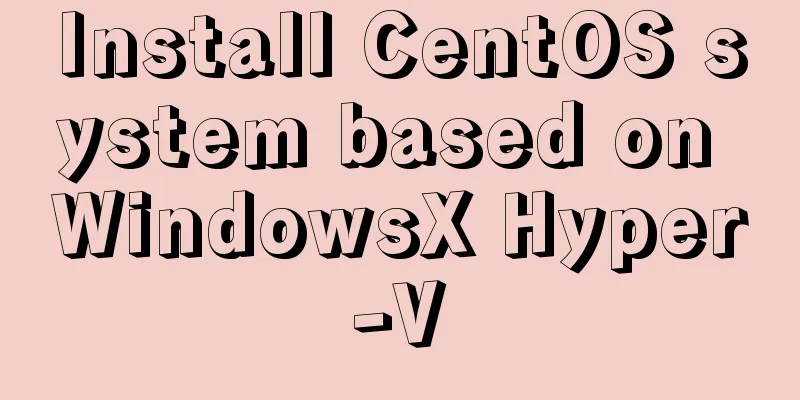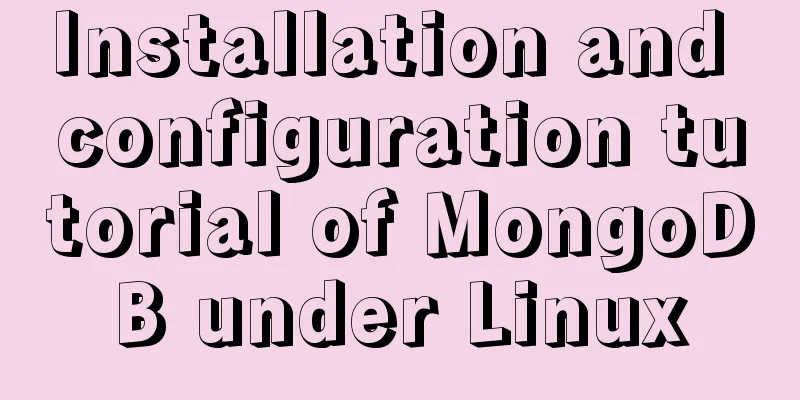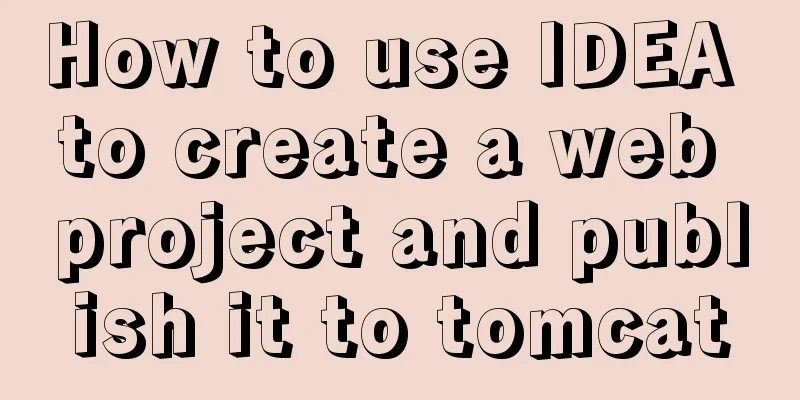Sample code for implementing two-way authentication with Nginx+SSL
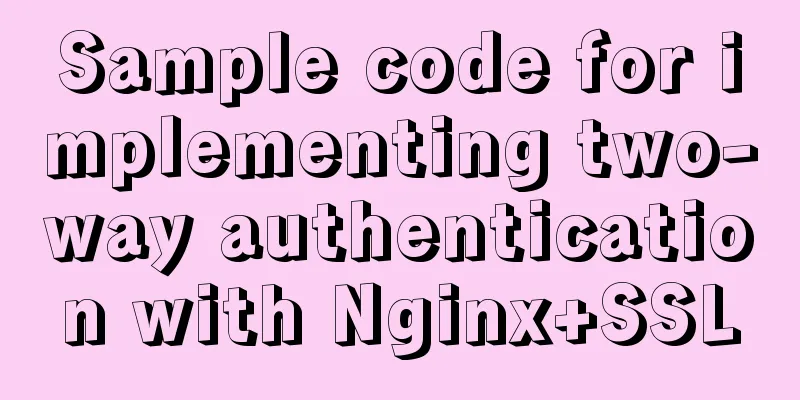
|
First create a directory cd /etc/nginx mkdir ssl cd ssl CA vs Self-signed Create a CA private key openssl genrsa -out ca.key 2048 Create a CA root certificate (public key) openssl req -new -x509 -days 3650 -key ca.key -out ca.crt Notice: 1. Common Name can be filled in at will Server Certificate Make a server-side private key: openssl genrsa -out server.pem 1024 openssl rsa -in server.pem -out server.key Generate a signing request: openssl req -new -key server.pem -out server.csr Notice: 1. Common Name must be filled in with the domain name when accessing the service. Here we use usb.dev. The following NGINX configuration will use Issued by CA openssl x509 -req -sha256 -in server.csr -CA ca.crt -CAkey ca.key -CAcreateserial -days 3650 -out server.crt Client Certificates Similar to the server certificate Notice: 1. Common Name can be filled in at will Now that the required certificates are in place, we can start configuring NGINX. Nginx Configuration
server {
listen 443;
server_name usb.dev;
index index.html;
root /data/test/;
ssl on;
ssl_certificate /etc/nginx/ssl/server.crt;
ssl_certificate_key /etc/nginx/ssl/server.key;
ssl_client_certificate /etc/nginx/ssl/ca.crt;
ssl_verify_client on;
}
Request Verification The verification process can be done on another machine or on the local machine. In order to resolve usb.dev, you also need to configure /etc/hosts: ip address usb.dev If you use a browser for authentication, you need to export the client certificate into p12 format. openssl pkcs12 -export -clcerts -in client.crt -inkey client.pem -out client.p12 Download several certificates from the server and install them to the trusted certificate list. Click the p12 file just generated and enter the certificate password to install it to the personal list. The above is the full content of this article. I hope it will be helpful for everyone’s study. I also hope that everyone will support 123WORDPRESS.COM. You may also be interested in:
|
<<: Detailed Introduction to the MySQL Keyword Distinct
>>: Mysql Sql statement comments
Recommend
Ubuntu compiles kernel modules, and the content is reflected in the system log
Table of contents 1.Linux login interface 2. Writ...
Detailed explanation of the Sidecar mode in Docker Compose
Table of contents What is Docker Compose Requirem...
Overview of the basic components of HTML web pages
<br />The information on web pages is mainly...
Instructions for using the --rm option of docker run
When the Docker container exits, the file system ...
Two implementation codes of Vue-router programmatic navigation
Two ways to navigate the page Declarative navigat...
Native JavaScript carousel implementation method
This article shares the implementation method of ...
HTML5+CSS3 header creation example and update
Last time, we came up with two header layouts, on...
Steps to deploy multiple tomcat services using DockerFile on Docker container
1. [admin@JD ~]$ cd opt #Enter opt in the root di...
HeidiSQL tool to export and import MySQL data
Sometimes, in order to facilitate the export and ...
11 Reasons Why Bootstrap Is So Popular
Preface Bootstrap, the most popular front-end dev...
Docker commands are implemented so that ordinary users can execute them
After installing docker, there will usually be a ...
How to fix some content in a fixed position when scrolling HTML page
This article mainly introduces how some content i...
Detailed explanation of BOM and DOM in JavaScript
Table of contents BOM (Browser Object Model) 1. W...
Vue implements DingTalk's attendance calendar
This article shares the specific code of Vue to i...
Detailed tutorial on installing Python 3 virtual environment in Ubuntu 20.04
The following are all performed on my virtual mac...