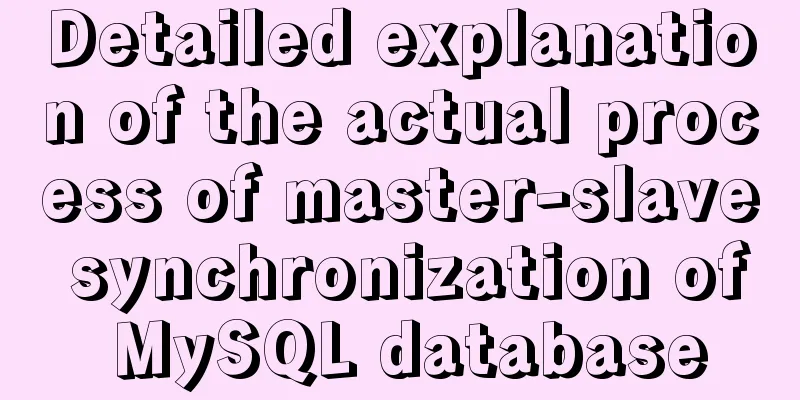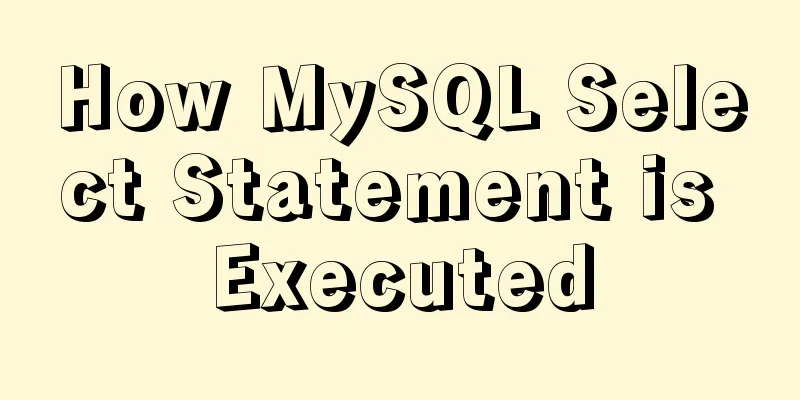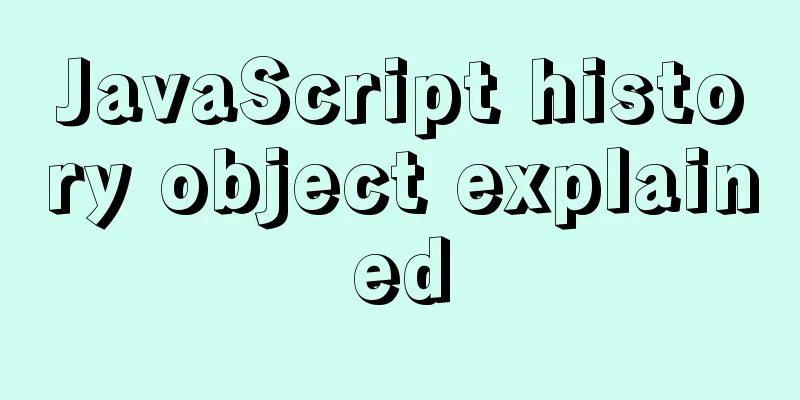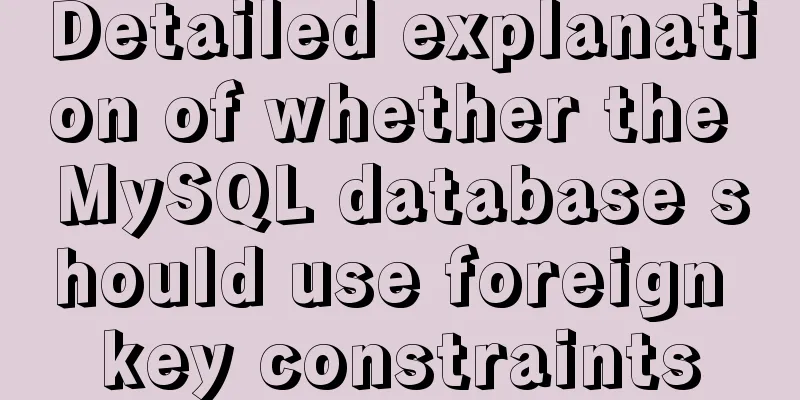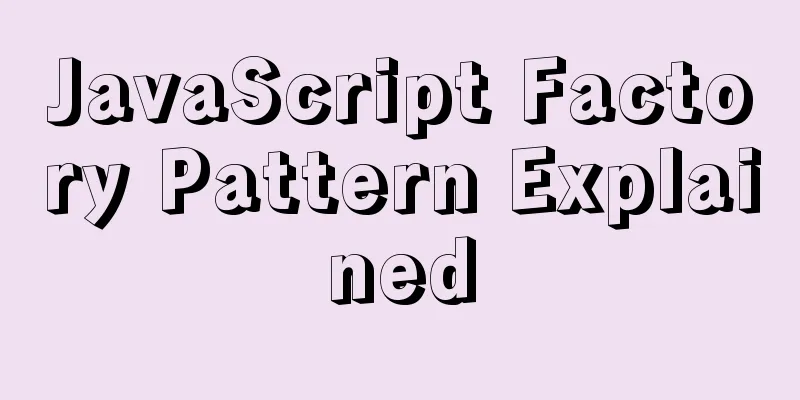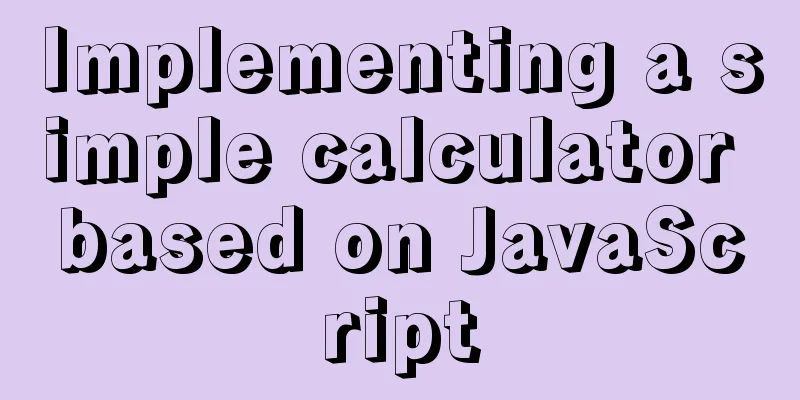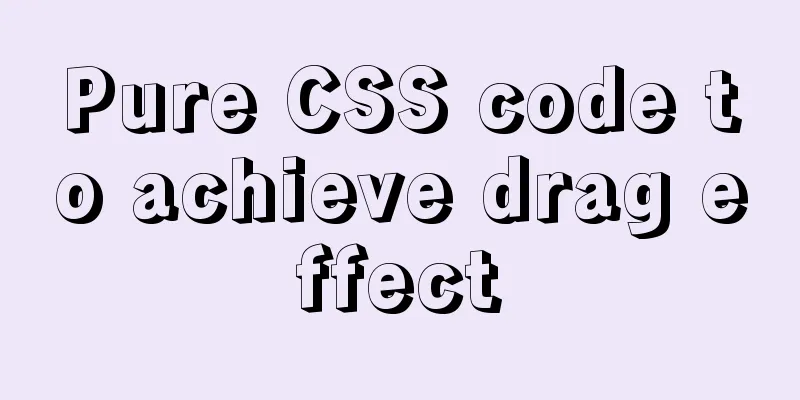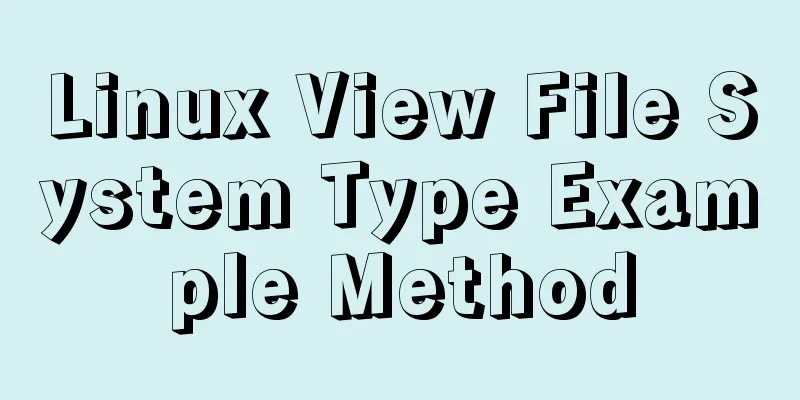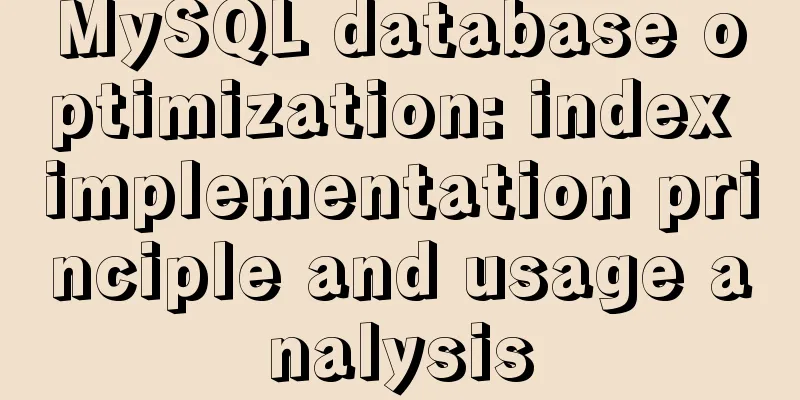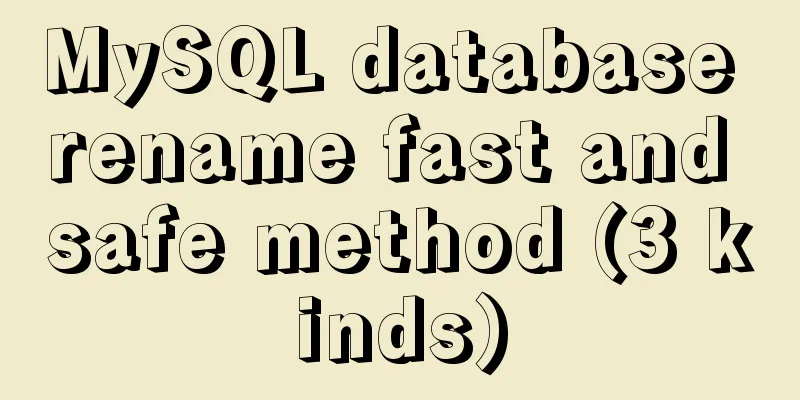Detailed tutorial on installing Python 3 virtual environment in Ubuntu 20.04
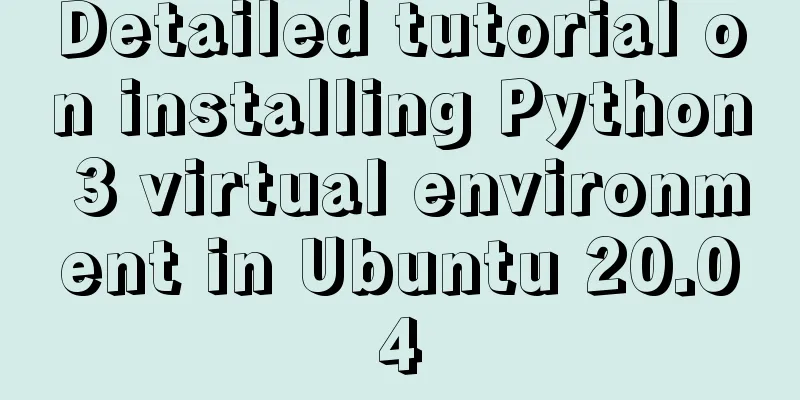
|
The following are all performed on my virtual machine 1. Install pip3
2. Install the virtual environment sudo apt install virtualenv sudo apt install virtualenvwrapper 3. Modify the configuration file to set environment variables
Add the following two lines to the end of the .bashrc file export WORKON_HOME=$HOME/.virtualenvs source /usr/share/virtualenvwrapper/virtualenvwrapper.sh The sentence "usr/share/virtualenvwrapper/virtualenvwrapper.sh" is different from other Ubuntu versions. For example, on Ubuntu 18.04, it is "source /usr/local/bin/virtualenvwrapper.sh". You can find the specific file location yourself and fill it in sudo find / -name virtualenvwrapper.sh 4. Enable the configuration file source .bashrc At this point, you can create a virtual environment normally. PS: Let's take a look at Python3 to create a virtual environment Purpose Use virtual environments to isolate Python libraries between different projects Creating a Virtual Environment Python3 has a built-in venv module. First, create a project directory, enter the directory, and execute
Activate the virtual environment Before starting work, activate the corresponding virtual environment:
On Windows:
Once activated, your terminal prompt will display the name of the virtual environment. Install the corresponding modules, such as:
Summarize This is the end of this article about installing Python 3 virtual environment in Ubuntu 20.04. For more information about installing Python 3 virtual environment in Ubuntu 20.04, please search for previous articles on 123WORDPRESS.COM or continue to browse the related articles below. I hope you will support 123WORDPRESS.COM in the future! You may also be interested in:
|
<<: How to use not in to optimize MySql
>>: Vue implements file upload and download
Recommend
CSS realizes the mask effect when the mouse moves to the image
1. Put the mask layer HTML code and the picture i...
CentOs7 64-bit MySQL 5.6.40 source code installation process
1. Install the dependency packages first to avoid...
Solution to ERROR 1054 (42S22) when changing password in MySQL 5.7
I have newly installed MySQL 5.7. When I log in, ...
A brief analysis of the use of the HTML webpack plugin
Using the html-webpack-plugin plug-in to start th...
How to pass W3C validation?
In addition to setting regulations for various ta...
Specific use of MySQL internal temporary tables
Table of contents UNION Table initialization Exec...
Let's talk about bitwise operations in React source code in detail
Table of contents Preface Several common bit oper...
Learning to build React scaffolding
1. Complexity of front-end engineering If we are ...
How to customize at and cron scheduled tasks in Linux
There are two types of scheduled tasks in Linux s...
MySQL 5.7.17 installation and configuration method graphic tutorial
This article shares the installation and configur...
Detailed explanation of the application of Docker underlying technology Namespace Cgroup
Docker underlying technology: The two core techno...
Parameters to make iframe transparent
<iframe src="./ads_top_tian.html" all...
Implementation of Nginx Intranet Standalone Reverse Proxy
Table of contents 1 Nginx Installation 2 Configur...
Two ways to introduce svg icons in Vue
How to introduce svg icons in Vue Method 1 of int...
Automatically clean up the cache of js and css files in HTML pages (automatically add version numbers)
In the process of web project development, we oft...