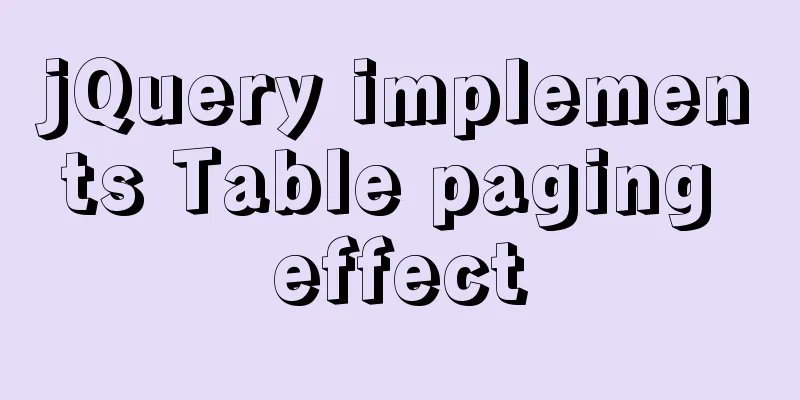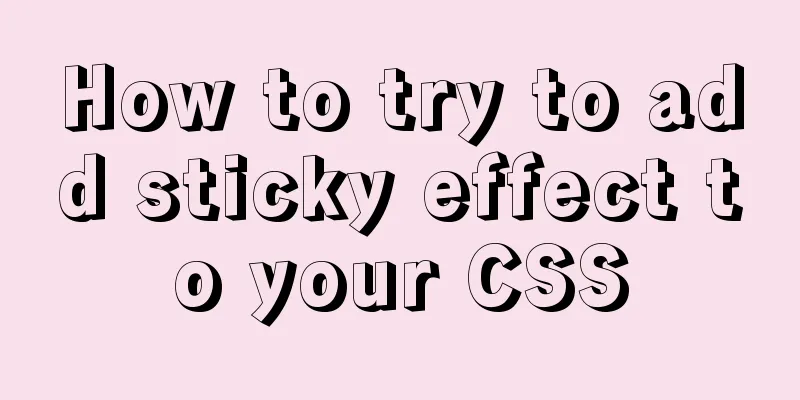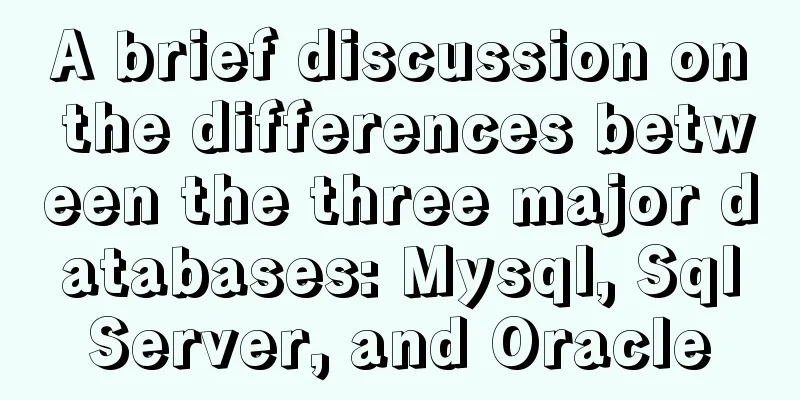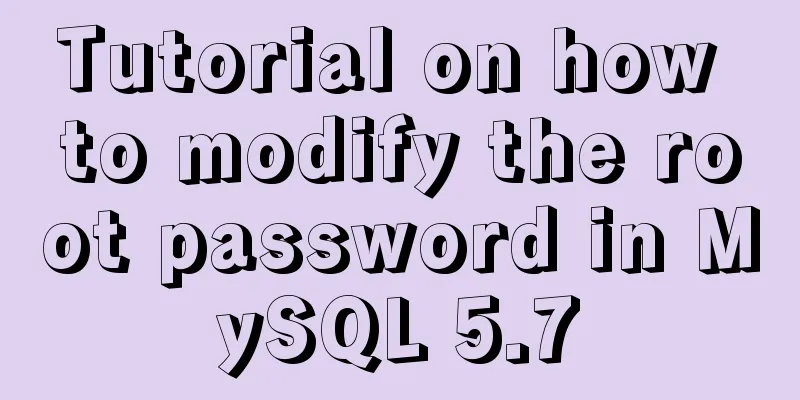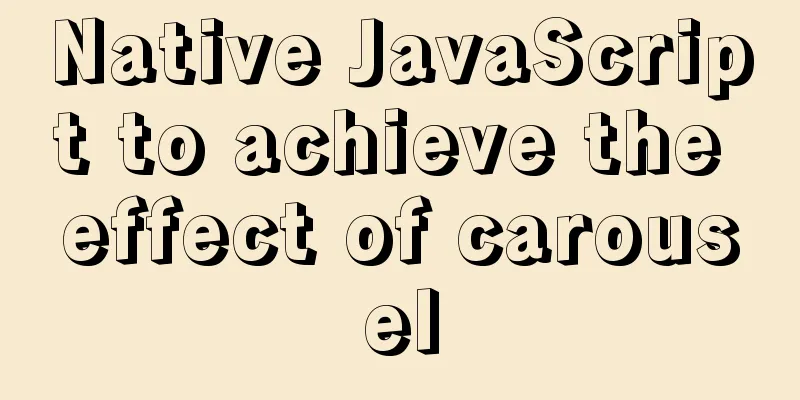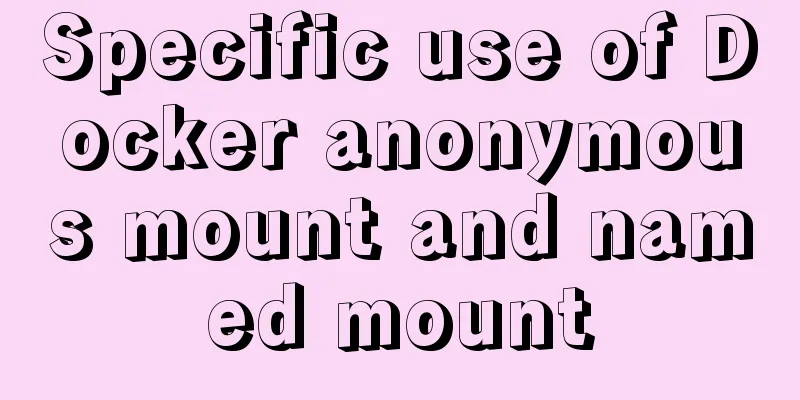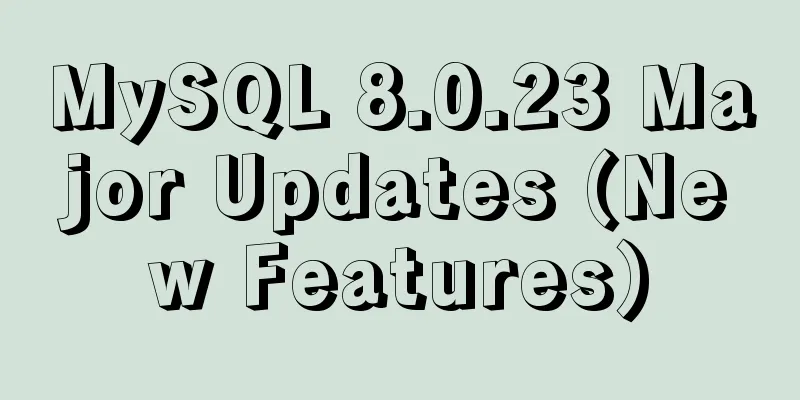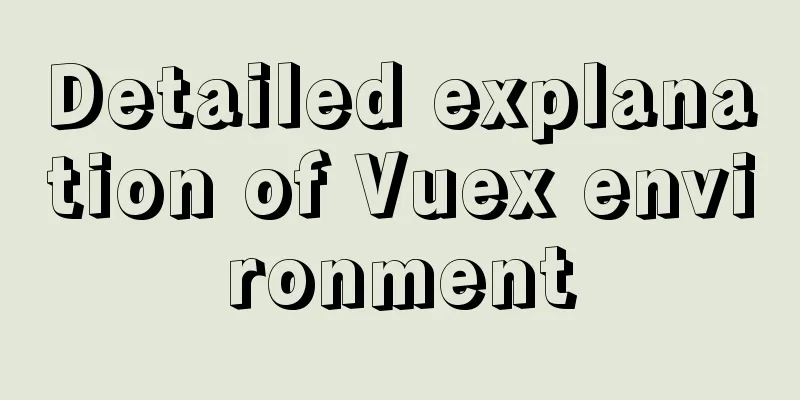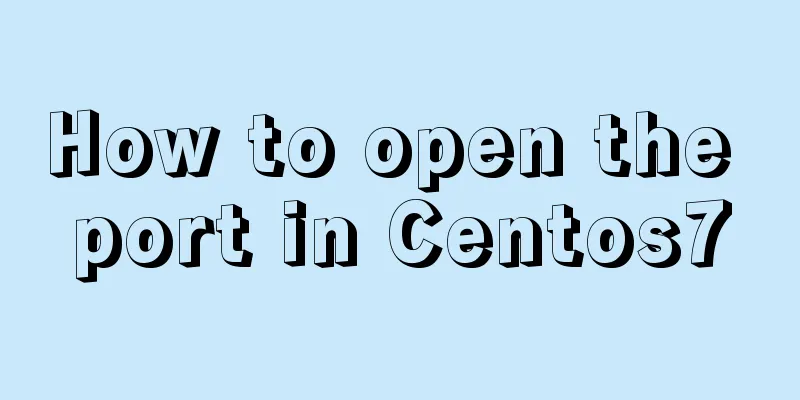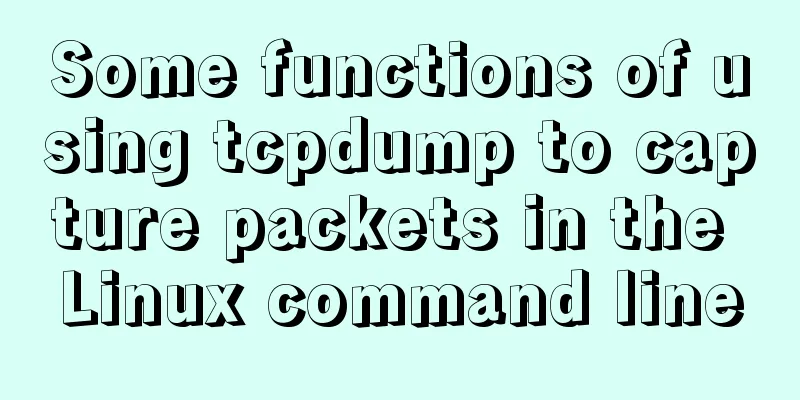Linux View File System Type Example Method
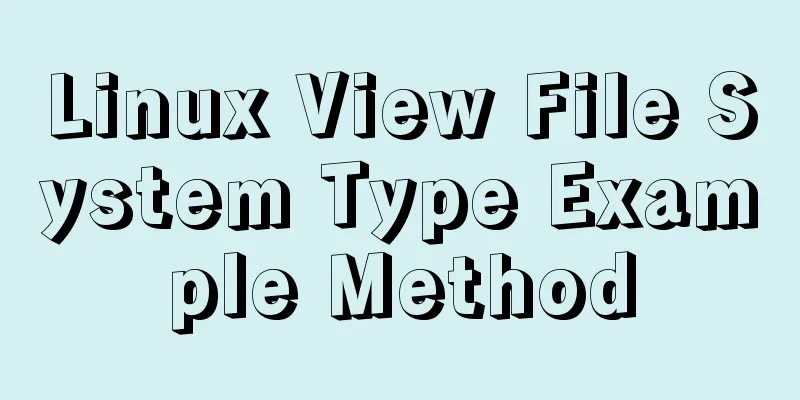
|
How to check the file system type of a partition in Linux. Here are some methods to check the file system type of a partition. 1: df -T command to viewThis is the simplest command. The file system type is output in the Type column. Only mounted partitions and file system types can be viewed. As shown below: [root@mylnx008 ~]# df -T /dev/sdb Filesystem Type 1K-blocks Used Available Use% Mounted on /dev/sdb xfs 315467264 4356404 311110860 2% /mysql [root@mylnx008 ~]# df -T Filesystem Type 1K-blocks Used Available Use% Mounted on /dev/sda2 xfs 30929148 22455300 8473848 73% / devtmpfs devtmpfs 1746644 0 1746644 0% /dev tmpfs tmpfs 1757220 0 1757220 0% /dev/shm tmpfs tmpfs 1757220 24868 1732352 2% /run tmpfs tmpfs 1757220 0 1757220 0% /sys/fs/cgroup /dev/sda1 xfs 508580 63024 445556 13% /boot /dev/sdc1 ext4 139203080 8699072 123409840 7% /mnt/resource tmpfs tmpfs 351448 0 351448 0% /run/user/1000 /dev/sdb xfs 315467264 4356404 311110860 2% /mysql 2: parted -l command to viewAs shown below, the parted -l command will output the file system type (File system), where the parameter l means listing the partition information of all devices. [root@DB-Server ~]# parted -l Model: ATA ST500DM002-1BD14 (scsi) Disk /dev/sda: 500GB Sector size (logical/physical): 512B/512B Partition Table: msdos Number Start End Size Type File system Flags 1 32.3kB 107MB 107MB primary ext3 boot 2 107MB 500GB 500GB primary lvm
3: blkid command viewView the UUID and file system of the formatted partition. Use blkid to output the partition or partition's file system type, and view the TYPE field output. [root@DB-Server ~]# blkid /dev/mapper/VolGroup00-LogVol01: TYPE="swap" /dev/mapper/VolGroup00-LogVol00: UUID="1c0d5470-1503-4a18-b184-53483466d948" TYPE="ext3" /dev/sda1: LABEL="/boot" UUID="582b189c-396c-4da8-a7a3-1effaa3e4000" TYPE="ext3" /dev/VolGroup00/LogVol00: UUID="1c0d5470-1503-4a18-b184-53483466d948" TYPE="ext3" /dev/VolGroup00/LogVol01: TYPE="swap" /dev/mapper/VolGroup00-LogVol03: UUID="f037ba1e-77a1-439a-8a10-b78c3cca68ec" SEC_TYPE="ext2" TYPE="ext3" [root@DB-Server ~]# blkid /dev/sda1 /dev/sda1: LABEL="/boot" UUID="582b189c-396c-4da8-a7a3-1effaa3e4000" TYPE="ext3"
4: Command lsblk -f to viewSome systems may not have this command and need to be installed. Note: lsblk -f can also view the type of unmounted file systems [root@mylnx008 ~]# lsblk -f NAME FSTYPE LABEL UUID MOUNTPOINT fd0 sd ├─sda1 xfs b98659b2-5f8c-493e-9304-658905ef1391 /boot └─sda2 xfs b7559ac5-b3a4-4b00-b98a-a2a2611806d0 / sdb xfs 6fcc5417-3c1b-4c71-aac7-344bac7654a4 /mysql sdc └─sdc1 ext4 1ad7da45-2366-4c4f-acd4-484600c4153a /mnt/resource
This is the end of this article about the example method of viewing the file system type in Linux. For more relevant content about viewing the file system type in Linux, please search for previous articles on 123WORDPRESS.COM or continue to browse the related articles below. I hope everyone will support 123WORDPRESS.COM in the future! You may also be interested in:
|
<<: W3C Tutorial (2): W3C Programs
>>: Detailed explanation of the use of CSS pointer-events attribute
Recommend
Five ways to implement inheritance in js
Borrowing Constructors The basic idea of this t...
How to change fixed positioning of child elements to absolute positioning by CSS3 transform
This article introduces the method of using CSS3 ...
How to change the domestic image source for Docker
Configure the accelerator for the Docker daemon S...
4 ways to view processes in LINUX (summary)
A process is a program code that runs in the CPU ...
Detailed explanation of JavaScript animation function encapsulation
Table of contents 1. Principle of animation funct...
Docker uses the Prune command to clean up the none image
Table of contents The creation and confusion of n...
Example code for implementing verification code login in SMS API in Node
1. Node server setup + database connection The op...
Node.js makes a simple crawler case tutorial
Preparation First, you need to download nodejs, w...
Get / delete method to pass array parameters in Vue
When the front-end and back-end interact, sometim...
How to use Cron Jobs to execute PHP regularly under Cpanel
Open the cpanel management backend, under the &qu...
Building a LEMP (Linux+Nginx+MySQL+PHP) environment under CentOS 8.1 (tutorial details)
Table of contents Step 1: Update Packages on Cent...
How to add a disk in Vmware: Expand the disk
This article describes how to add or expand a dis...
What are Web Slices?
IE8 new feature Web Slices (Web Slices) Microsoft...
Detailed process of modifying hostname after Docker creates a container
There is a medicine for regret in the world, as l...