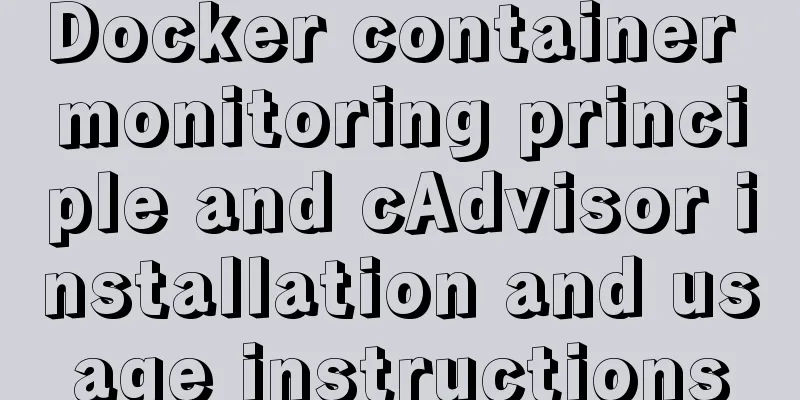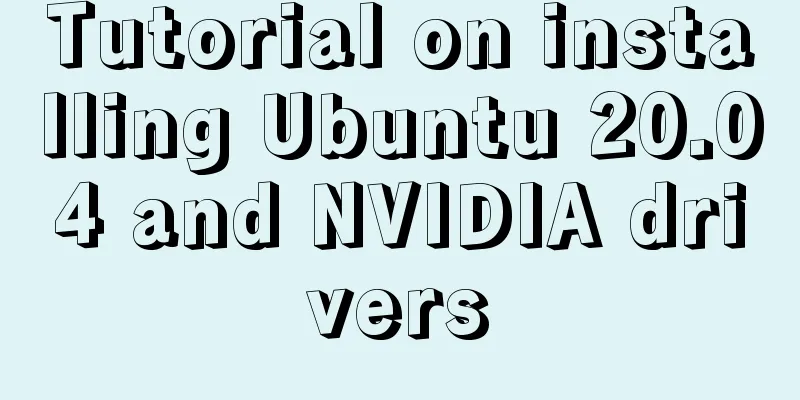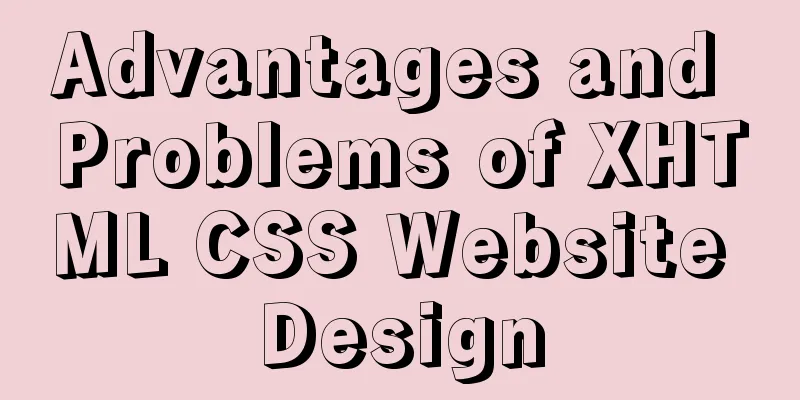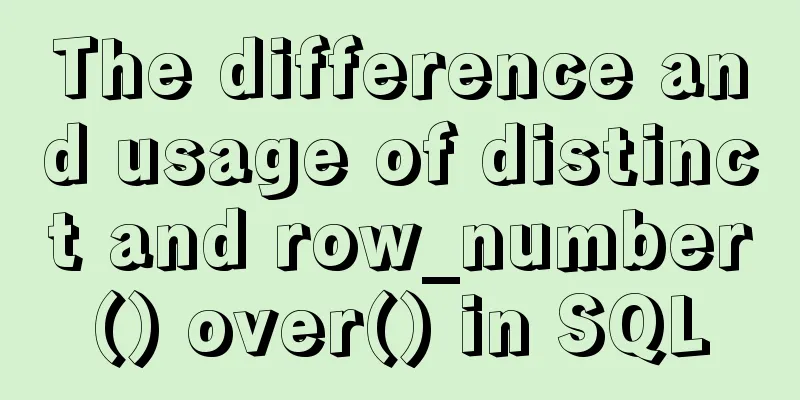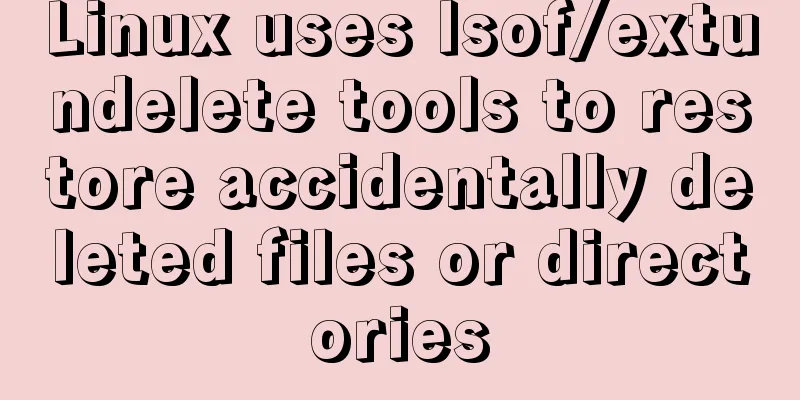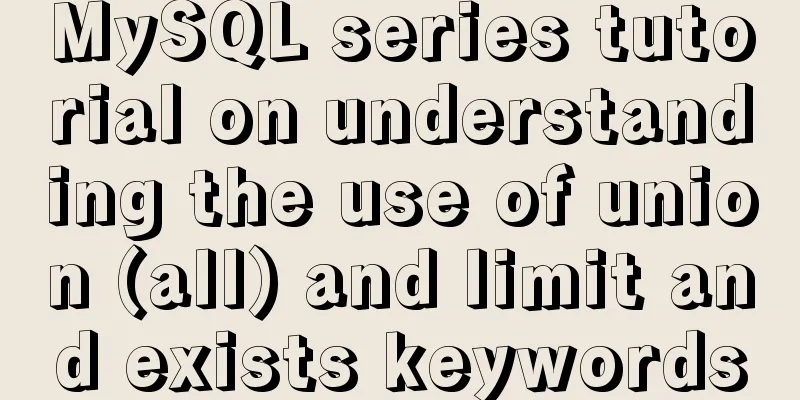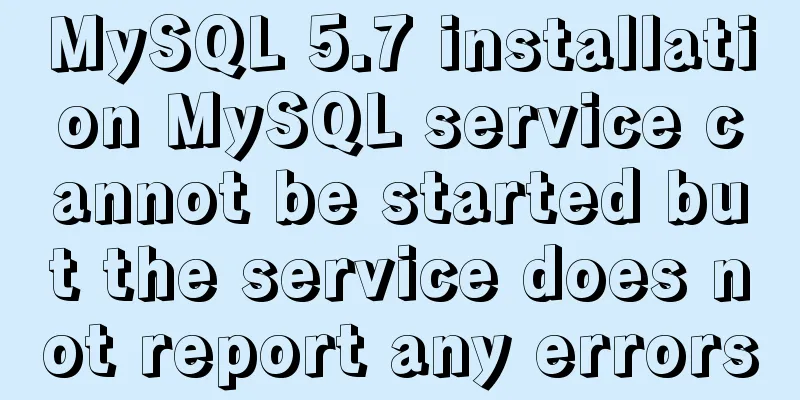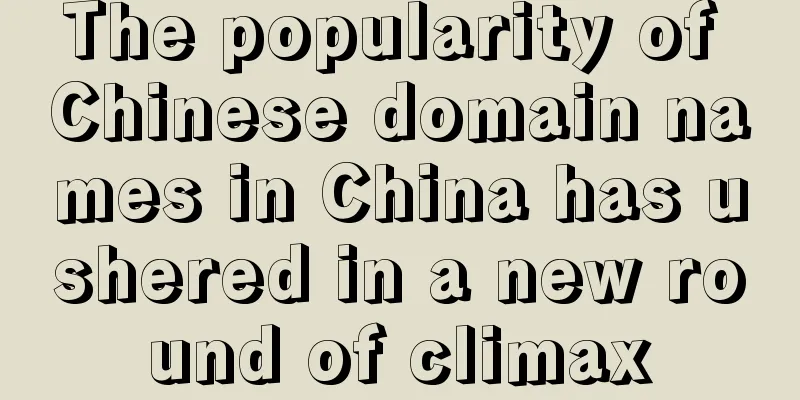4 ways to view processes in LINUX (summary)
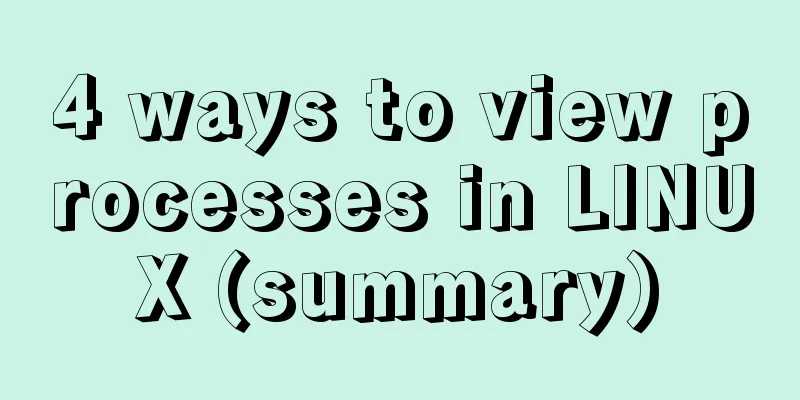
|
A process is a program code that runs in the CPU and memory, and each process can create one or more processes (parent and child processes). **View process method:** The first one: ps aux The ps command is used to report the process status of the current system. You can use the kill command to interrupt and delete unnecessary programs at any time. The ps command is the most basic and also very powerful process viewing command. This command can be used to determine which processes are running and their running status, whether the processes have ended, whether the processes are dead, which processes are occupying too many resources, etc. In short, most of the information can be obtained by executing this command. a: Display all process information under the current terminal, including processes of other users. u: Output process information in user-centric format. x: Display the processes of the current user in all terminals. Example:
**Explanation of the fields in the above figure:** USER: The name of the user account that started the process VSZ: The size of virtual memory (swap space) occupied TTY: The terminal on which the process is running. "?" indicates unknown or unnecessary terminal START: The time when the process was started **Summary: ps aux displays process information in the form of a simple list. ** Second type: ps -elf -e: Display all process information in the system. -l: Display process information in long format. -f: Display process information using full format.
Explanation of the fields in the above figure: The third type: top It displays the process ranking in a full-screen interactive interface, and tracks the usage of system resources including CPU and memory in a timely manner. It refreshes every three seconds by default. Its function is basically similar to the Task Manager in the Windows system.
Explanation of the above picture: Tasks (system tasks) information: total, the total number of processes; running, the number of running processes; sleeping, the number of dormant processes; stopped, the number of terminated processes; zombie, the number of zombie and unresponsive processes. CPU information: us, user occupancy; sy, kernel occupancy; ni, priority scheduling occupancy; id, idle CPU; wa, I/O wait occupancy; hi, hardware interrupt occupancy; si, software interrupt occupancy; st, virtualization occupancy. To understand the idle CPU percentage, look at the %id part. Mem (memory) information: total, total memory space; used, used memory; free, free memory; buffers, cache area. Swap (swap space) information: total, total swap space; used, used swap space; free, free swap space; cached, cache space. The fourth type: pstree -aup The derivation relationship between processes is displayed in a tree diagram, which has a more intuitive display effect.
This concludes the article about 4 ways to view processes in LINUX (summary). For more information about viewing processes in LINUX, please search for previous articles on 123WORDPRESS.COM or continue to browse the following related articles. I hope you will support 123WORDPRESS.COM in the future! You may also be interested in:
|
<<: Eight examples of how Vue implements component communication
>>: How to delete a MySQL table
Recommend
MySQL 5.7.21 installation and configuration tutorial under Window10
This article records the installation and configu...
JavaScript closure details
Table of contents 1. What is a closure? 2. The ro...
How to deploy Node.js with Docker
Preface Node will be used as the middle layer in ...
Two ways to declare private variables in JavaScript
Preface JavaScript is not like other languages ...
Several scenarios for using the Nginx Rewrite module
Application scenario 1: Domain name-based redirec...
How to export mysql query results to csv
To export MySQL query results to csv , you usuall...
Detailed explanation of how to use Docker to build a simple Java development and compilation environment
There are many versions of the Java language. In ...
Calendar effect based on jQuery
This article example shares the specific code of ...
Example of implementing a virtual list in WeChat Mini Program
Table of contents Preface analyze Initial Renderi...
Tips for designing photo preview navigation on web pages
<br />Navigation does not just refer to the ...
Webpack file packaging error exception
Before webpack packaging, we must ensure that the...
HTML sets bold, italic, underline, strikethrough and other font effects
<p><b>This is bold font</b></...
Pure CSS to achieve the internal anchor point of the web page when the up and down offset code example
Recently, when I was working on my "Football...
Delegating Privileges in Linux Using Sudo
Introduction to sudo authority delegation su swit...
Solution to MySQL remote connection failure
I have encountered the problem that MySQL can con...